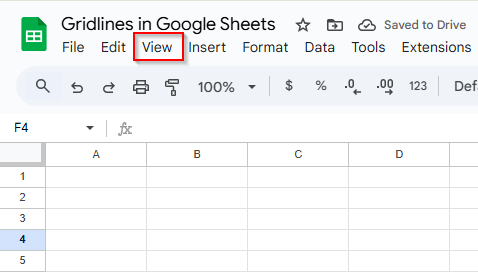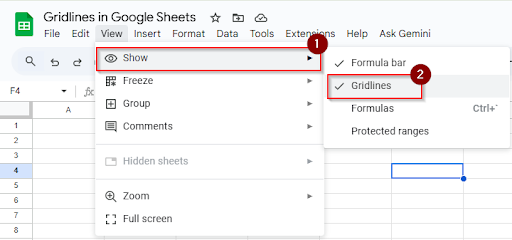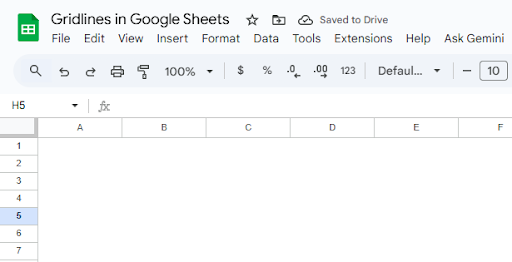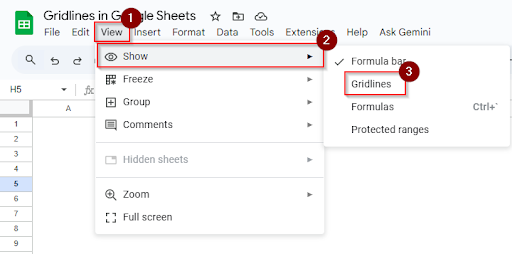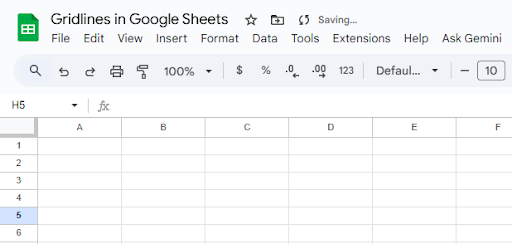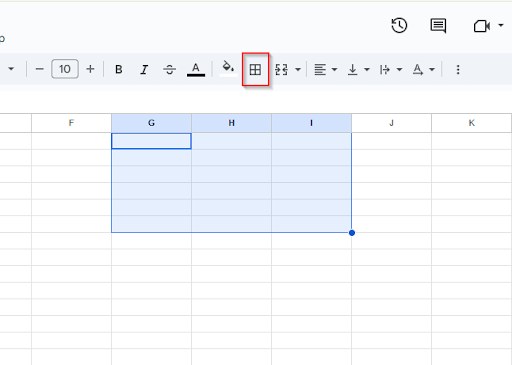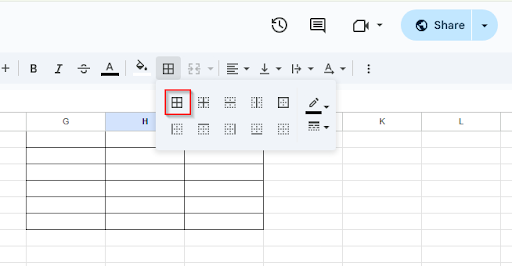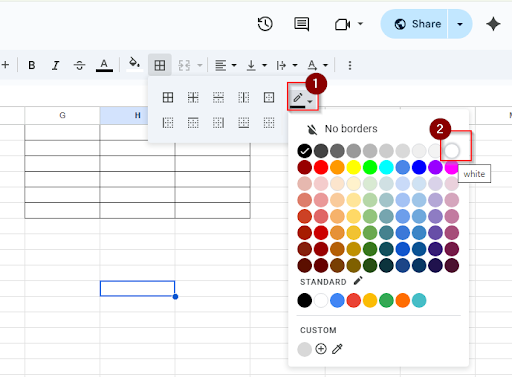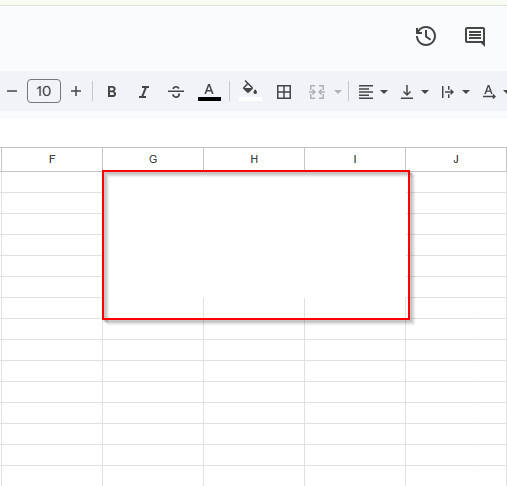The small details can sometimes make a spreadsheet easier to use. Gridlines—the thin lines that assist in dividing your rows and columns—are one of those tiny but incredibly helpful features in Google Sheets. They make everything appear more structured, but they don’t alter your data. Understanding how to manage gridlines can be helpful, whether you’re attempting to clean up the view or make sure everything is perfect before printing. In this article, we’ll go over how to show, hide, and remove gridlines in Google Sheets.
What Are Gridlines in Google Sheets?
Gridlines are the thin gray lines that show up between rows and columns in Google Sheets. They act as a visual guide to help you keep your data readable and organized. Your actual data is not altered by the gridlines. You can choose to restore or hide gridlines at any time. Gridlines are turned on when you open a new sheet, but you can hide or show them anytime, depending on what you’re working on.
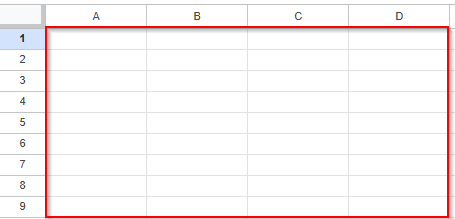
You can use gridlines when you want to:
- Keep everything looking neat.
- Make it easier to read across rows and columns.
- Line things up while entering data
- Stay organized, especially with large datasets.
- Make your spreadsheet look more structured on screen.
How to Hide Gridlines in Google Sheets
In Google Sheets, hiding the gridlines is a quick and easy approach to make your spreadsheet appear cleaner and more professional. Sometimes, particularly when creating reports or data visualizations, you might want to remove these light gray lines that help in data organization. You can quickly hide gridlines using the View menu without changing the content of your cells. To hide gridlines in Google Sheets, do the following steps:
➤ Go to the sheet where you want to hide the gridlines.
➤ Click on the “View” menu at the top of the screen.
➤ In the dropdown menu, you’ll see an option called “Show” and then “Gridlines”
➤ Click it to uncheck it, and the gridlines will hide from the sheet.
Showing Gridlines in Google Sheets
It’s very easy to restore your gridlines if you’ve turned them off for flexibility in viewing or data entry. Follow these steps to show gridlines in Google Sheets.
➤ Go to the sheet where you want the gridlines to appear.
➤ Click on the “View” menu at the top of the screen.
➤ In the dropdown menu, you’ll see the “Show” option and then the “Gridlines” option.
➤ If it’s unchecked, just click it once to turn the gridlines back on.
Removing Specific Gridlines in Google Sheets
Although Google Sheets allows you to hide all gridlines at once, there isn’t a built-in feature that allows you to hide them from specific cells. However, there is an easy fix! To make some parts of your sheet appear cleaner, such as a title area, summary box, or custom layout, you can “cover up” the gridlines in certain cells with white borders without impacting the other parts of the sheet. Follow these steps to remove specific cells or hide gridlines with the background color in Google Sheets:
➤ Select the cells where you want to remove the gridlines.
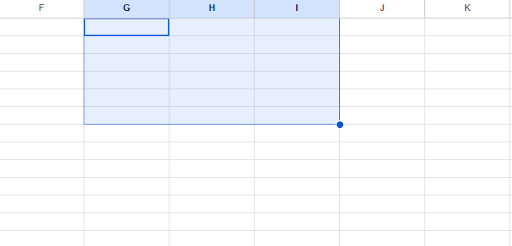
➤ Click on all borders.
➤ Select white as the border color (or match your background color).
➤ Click away from the selection to see the change.
➤ The gridlines will now be invisible in just those selected cells, giving the appearance that they’re turned off.
Frequently Asked Questions
How to make darker gridlines in Google Sheets?
Using cell borders, you can make darker gridlines. What you have to do is:
➤ Select the cell range.
➤ Click on the Borders icon in the toolbar.
➤ Choose border style and color.
➤ Then click on apply.
How can I print gridlines in sheets?
➤ Go to File > Print (or press Ctrl + P).
➤ In the Print settings panel that opens on the right. Scroll to the “Formatting” section.
➤ Check the box “Show gridlines”.
➤ Adjust other print settings if needed.
➤ Click Next and then Print.
Concluding Words
Gridlines have a significant impact in Google Sheets. Gridlines keep everything organized and simple. It helps when you are dealing with large amounts of data. Adding borders is also a quick remedy if you need something a little more ordered or bold for printing or presenting. Gridlines and borders are useful for bringing order to the chaos, whether you’re using them to separate parts, highlight totals, or simply make things attractive. One of those little tools that invisibly keeps things moving forward, you’ll wonder how you got by without it once you start using it well.