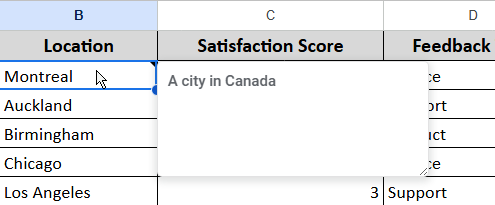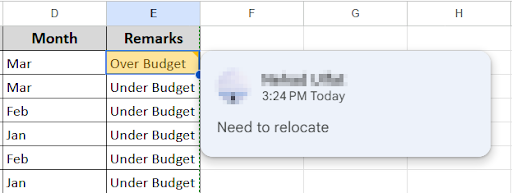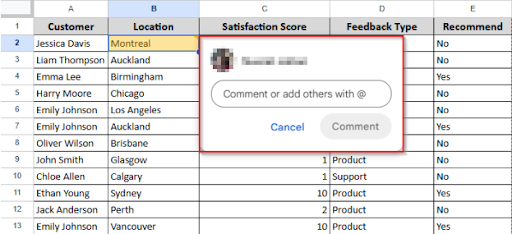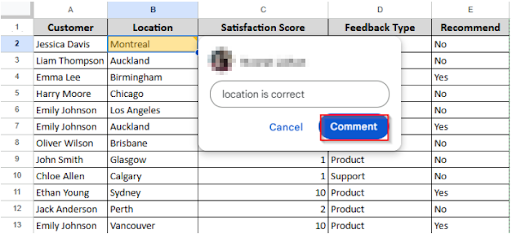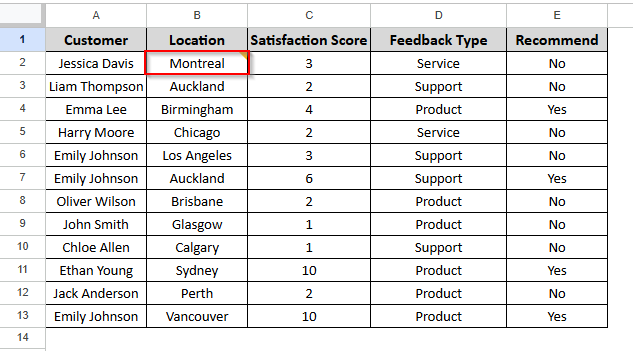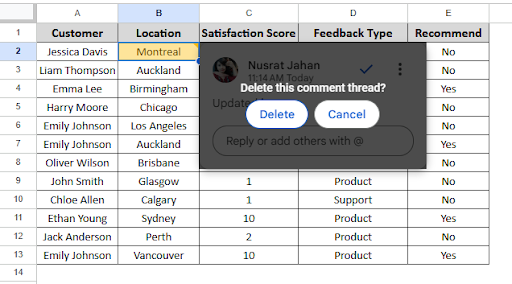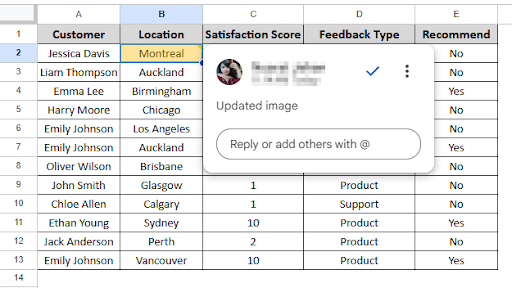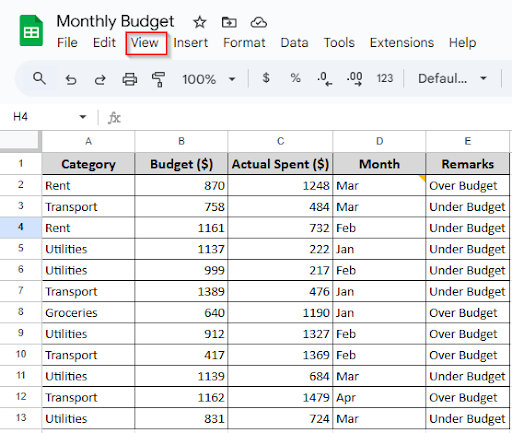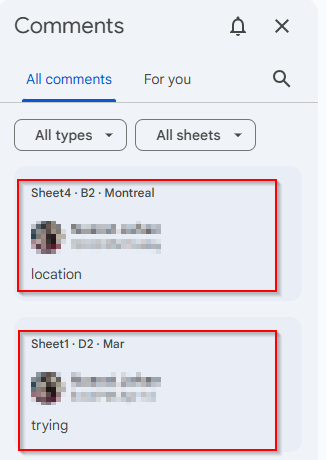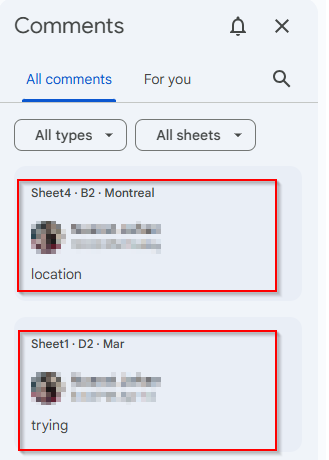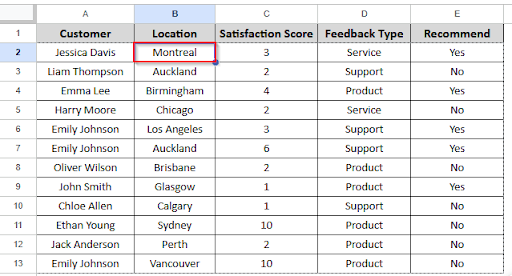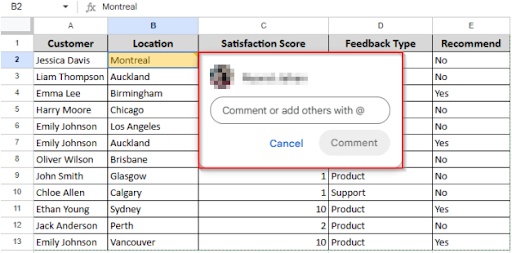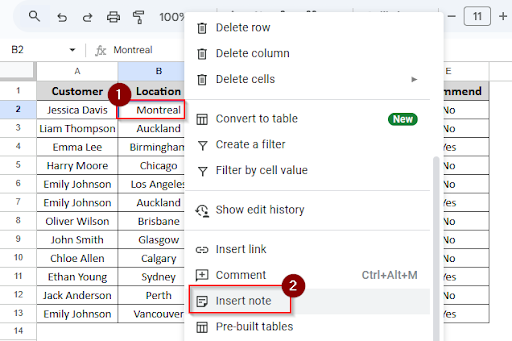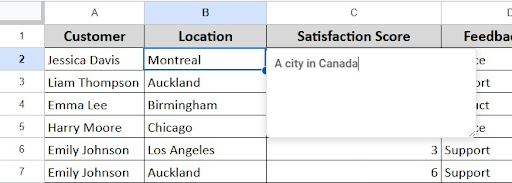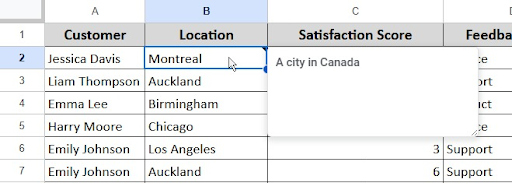Without editing the data in your cells, you can add more details using Google Sheets’ notes and comments option. Generally, notes are used for private reminders or explanations, whereas comments are more helpful when working with others and you want to ask questions or provide feedback. We will learn how to add, delete and manage notes and comments in Google Sheets in this article.
What Are Notes in Google Sheets?
In Google Sheets, notes are small text boxes that you can add to a cell to provide extra information without editing the content directly. It is helpful when you want to explain something or leave yourself a reminder quickly. Notes don’t send notifications; they appear when you hover over the cell and are visible to you or anyone else who opens the sheet.
Notes can be used to:
- Provide further context for a number or entry.
- Remind yourself.
- Describe the significance of a value.
- Provide background information.
- Make the sheet simpler to read later.
What Are Comments in Google Sheets?
Comments in Google Sheets allow you to interact with other users within the spreadsheet. Without altering the cell’s actual content, you can add a comment to a particular cell to raise an issue, offer suggestions, or draw attention to something. Comments, as compared with notes, are designed to be collaborative. You can reply to, resolve, or just assign tasks. Notifications will be sent to the individuals you tag.
You can use comments to:
- Ask teammates to evaluate or edit
- Contribute ideas
- Start a conversation on a particular value
- Assign tasks or make direct mention of a person
- Work together without overloading the data
Adding Comments in Google Sheets
One simple way to communicate with colleagues while working on the same sheet in Google Sheets is to add comments. Without altering the information in the cell, you can make inquiries, offer recommendations, or draw attention to something. To add comments in Google Sheets, do the following steps:
➤ Click on the cell where you want to add a comment.
➤ Right-click and choose “Comment”.
➤ A box will appear—type your message there.
➤ To mention someone, type @ and their email.
➤ Click “Comment” to save it.
Deleting Comments in Google Sheets
In Google Sheets, deleting comments is simple if you want to clear up previous discussions or remove something you’ve written. Follow these steps to delete comments in Google Sheets:
➤ Find the cell that has the comment (look for the small orange triangle).
➤ Hover over the cell, and the comment will pop up.
➤ Click the three dots in the corner of the comment box.
➤ Select “Delete” from the menu.
➤ A pop-up message will show.
➤ Click the delete button.
➤ The comment will be removed right away.
➤ That’s it! The orange triangle will disappear, and the comment will no longer be there.
Showing Comments in Google Sheets
Showing comments is important for understanding the background of particular entries or choices. Collaboration becomes easier and more effective when you know how to show and access comments, whether you’re evaluating a spreadsheet or keeping up with improvements. To show comments in Google Sheets, you have to follow these steps:
➤ Open the spreadsheet you want to work with.
➤ Look for a small orange triangle in the top-right corner of a cell. This means there is a comment in that cell.
➤ Place your mouse cursor over the cell with the triangle
➤ The comment will pop up and be visible as a floating tooltip.
You can also use “comment sidebar” to show comments. Do the following steps:
➤ Go to the top menu and click on View >> Comments
➤ A sidebar will open on the right, showing all comments in the sheet in a thread-style view.
You can also show comments in an alternative way. To do this:
➤ Click on the comment icon (speech bubble with lines) in the upper-right corner of your sheet.
➤ This also opens the comment thread panel.
How to Tag Someone in Google Sheets
Working together on a Google Sheet and need to grab someone’s attention? Just tag them in a comment! It works just like tagging on social media—type @ plus their name or email, and they’ll get a quick notification. They can click straight in, leave a reply, or jump into action. It’s very useful for team projects. Especially when you don’t want things to get missed. What you have to do is for tagging someone in Google Sheets:
➤ Open the desired spreadsheet.
➤ Click on the cell where you want to add a comment.
➤ Right-click the cell → Choose “Comment”
➤ A comment box will appear to comment.
➤ In the comment box, type” @” followed by the person’s email address or name (e.g., @john@example.com).
➤ Google Sheets will show matching contacts—select the correct person.
Adding Notes in Google Sheets
Adding a note is an easy method to provide a brief reminder or explanation while working in Google Sheets without creating a lengthy comment thread. Notes are useful for providing more context to a cell, such as the meaning of a number or the reason behind a modification. They are constantly present when someone hovers over the cell, but they don’t send out notifications. It’s a hidden, practical method to maintain the simplicity of your spreadsheet. What you have to do is:
➤ Right-click on the selected cell.
➤ Choose “Insert note” from the dropdown menu.
➤ A small text box will appear beside the cell.
➤ Type your note inside it and click outside the box when you’re done.
➤ A tiny black triangle will show up in the top-right corner of the cell. When someone hovers over the cell, your note will pop up.
Frequently Asked Questions
What is the difference between Comments and Notes in Google Sheets?
In Google Sheets, you can find the differences between Comments and Notes by clicking on a cell and then right-clicking to select “Insert note” or “Comment.” Notes are straightforward text boxes that only visitors can see and that show up when you hover over a cell. However, comments are better suitable for team conversations since they are a part of a conversation thread, where they may be assigned or resolved, inform collaborators, and allow replies.
How do I track comments in Google Sheets?
In Google Sheets, you can track comments by clicking on the comment symbol. This will open the comment thread. This will make it simple to track the discussion and developments by displaying all of the comments made on the sheet, along with answers, resolved comments, and who said what.
Concluding Words
When working with others, using the Notes and Comments feature in Google Sheets helps keep your spreadsheet organized. Comments enable you to tag people, ask questions, and initiate discussions directly within the sheet. Notes are excellent for providing brief explanations or reminders. When you start using it, it’s one of those little features that has a tremendous impact. In a nutshell, notes and comments keep you organized, prevent misunderstandings and improve teamwork. They are quite helpful in keeping things organized and are simple to use.