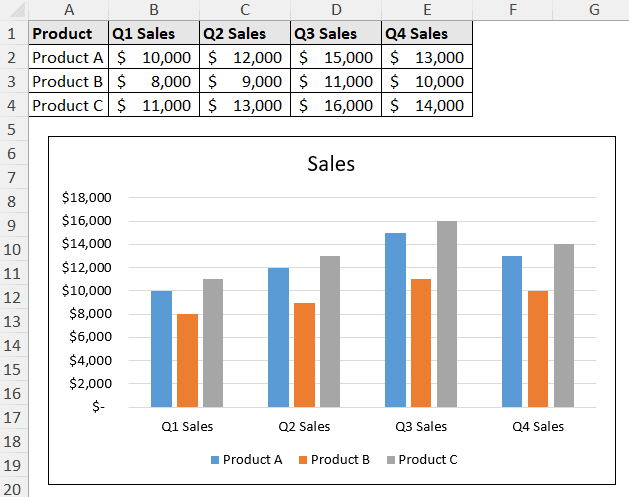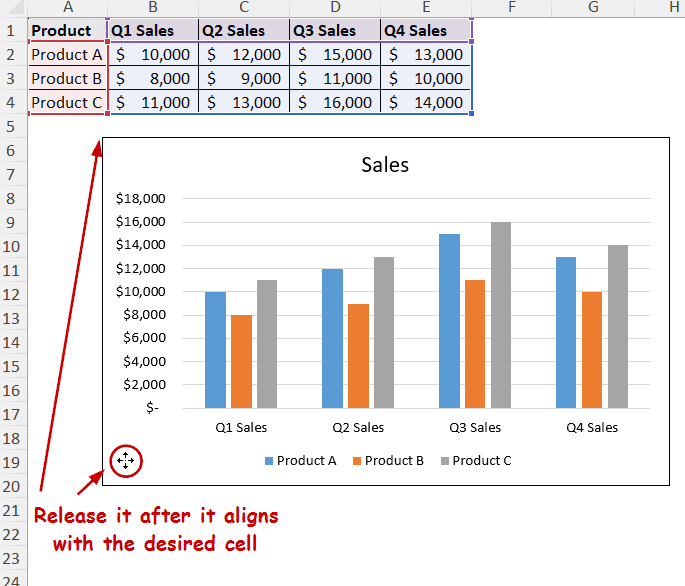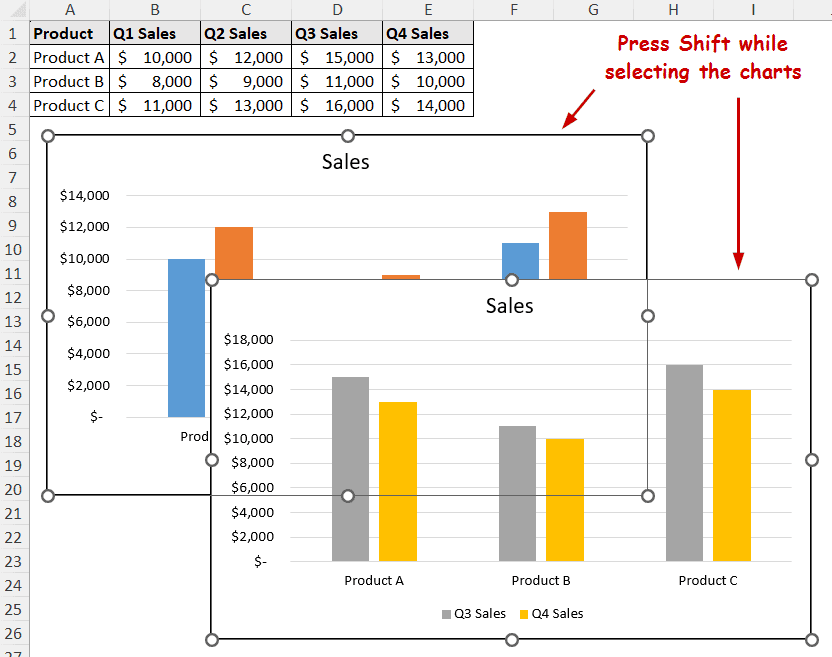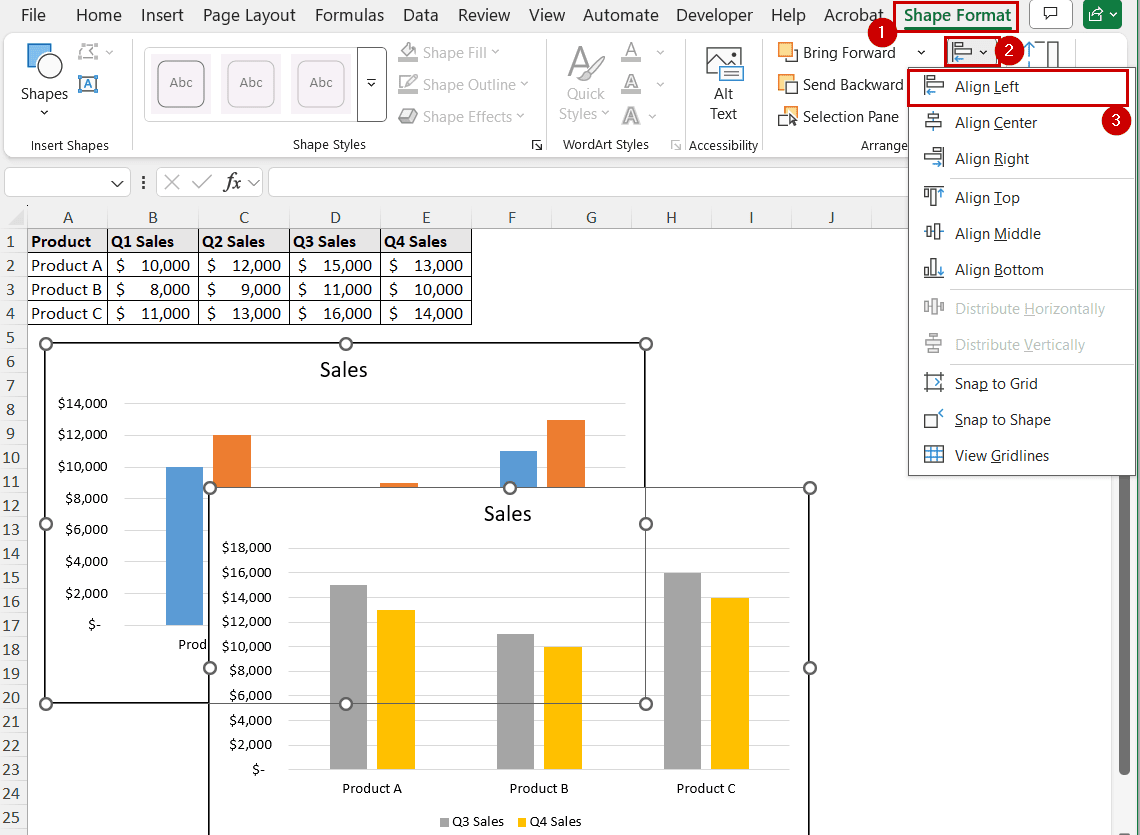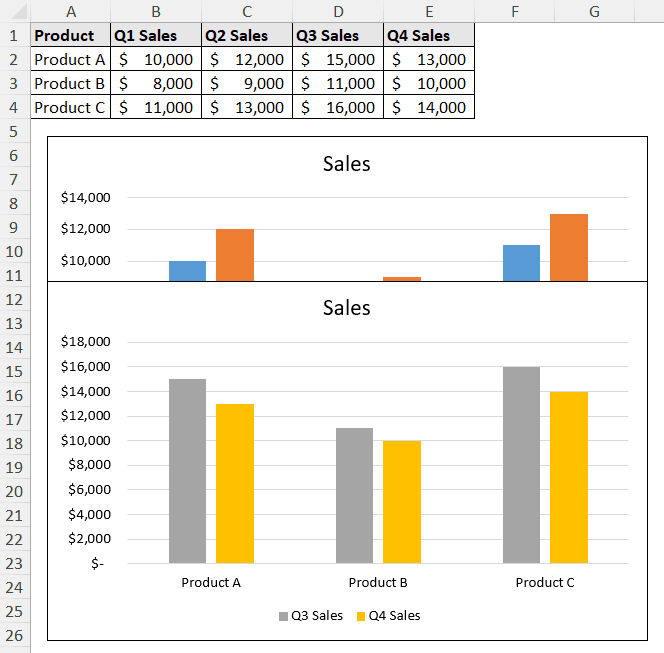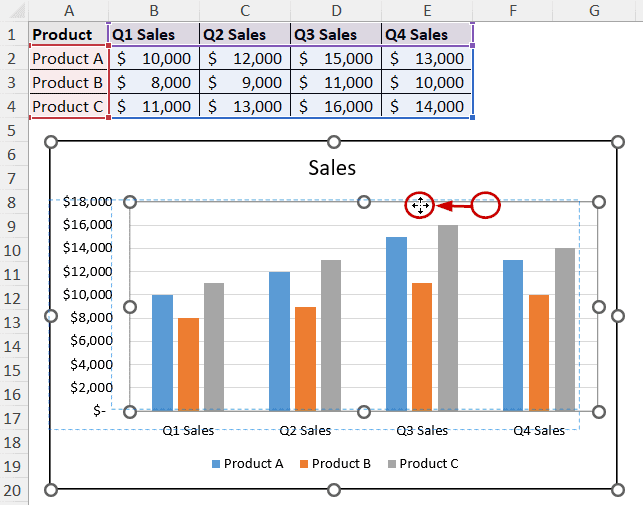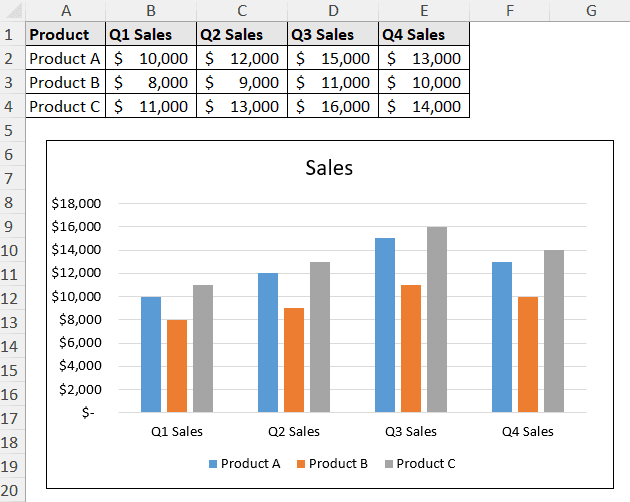Left alignment is the alignment of an object on the left of some reference. “Left-align” in an Excel chart may indicate aligning a chart to a cell, aligning multiple charts, or aligning the elements of the chart.
In many languages, we read from left to right. So, left alignment creates a visual organization and reduces visual clutter for us. A user can follow this pattern to display attention to details or other expectations, too.
➤ To left-align a chart to a cell, select and move it around while holding the Alt key on your keyboard.
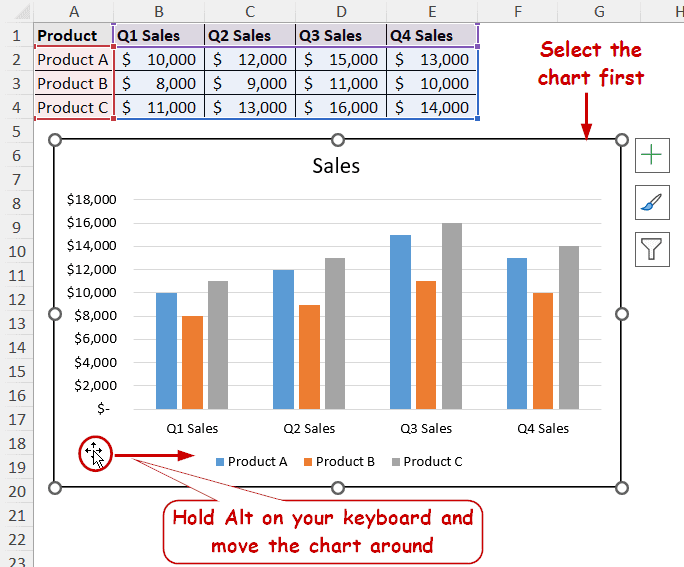
➤ To left-align multiple charts, select them individually and go to Shape Format >> Align >> Align Left.
➤ To left-align chart contents, select the content and move it to the left manually.
In this tutorial, we’ll demonstrate how to left-align a chart in Excel. “Left aligning” can refer to the left edge of a cell, another object (e.g., a chart), or moving the chart contents to the left side of the chart area. We’ll cover all of them in this article, so you can get your preferred “left alignment” within one article.
Download Practice WorkbookLeft-Align a Chart to a Cell
In Excel, most users prefer the left alignment of an object to a cell boundary because it creates a sense of order or structure within the worksheet.
The method to left-align in Excel is the same for all objects, including the chart.
This data shows quarterly sales of different products, and we have put them in a column chart.
Let’s say we want to fix the chart to the left of cell B6.
Steps:
➤ Select the chart by clicking on it.
➤ Hold Alt on your keyboard and click and drag the chart to move it around.
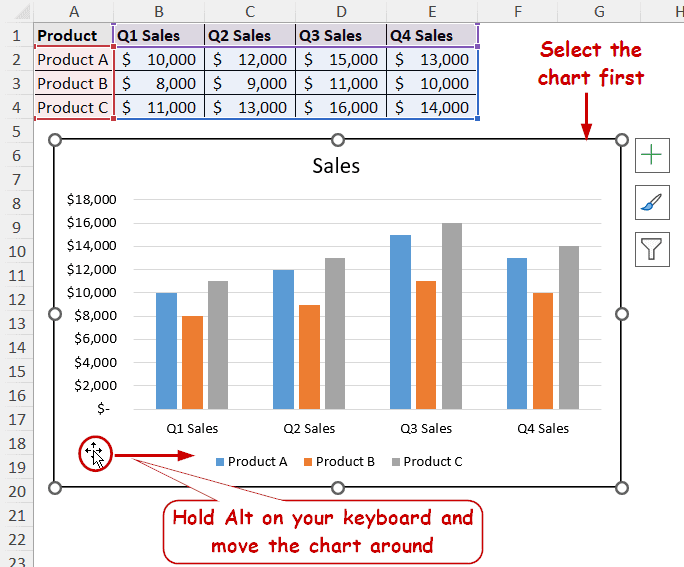
➤ Release the mouse after moving the chart to the desired cell.
Left-Align Multiple Charts in Excel
The Alignment option allows multiple objects of any kind to align with each other. However, the first object (the one you create first) always stays in place, and the rest of the objects align with its reference. This option is available in the Shape Format tab.
Steps:
➤ Select the charts by clicking on them while pressing Shift on your keyboard.
➤ Select Shape Format >> Align >> Align Left.
The charts will align. The charts may overlap depending on their horizontal position.
Aligning Chart Contents
Different chart contents are objects themselves within Excel. Just like any other object, you can select and move them around. However, you need to move the element around and align each one to the left manually.
Steps:
➤ Select the content (e.g., plot area) you want to move around.
➤ Click and drag it to the left.
➤ Release the mouse when it is on the left side.
FAQ
Can I left-align a chart relative to a cell in Excel?
While Excel doesn’t directly have a snap feature, you still can left-align a chart relative to an Excel cell.
To fix the chart to a cell, select the chart and drag it to move it around. While moving, hold the Alt key on your keyboard. Release it when you have moved it into the desired cell.
How do I move a chart to the top-left corner in Excel?
Similar to snapping, you can move the chart to A1 (or any other cell in the A column) to left-align it in the corner of the sheet.
Select the chart and drag while holding the Alt button on your keyboard. Release it after moving it to the A1 cell. You can move it to another cell (e.g., A5), depending on the vertical position you want.
How do I lock a chart in place after left-aligning it in Excel?
To lock a chart in place (not allowing it to move with cell size), right-click on the chart and select Format Chart Area. Under properties, select Don’t move or size with cells.
How do I left-align a chart title or legend in Excel?
To left-align a chart title or legend in Excel, double-click on the title or legend to open the Format Legends pane. Go to the Text Options tab and select Text Box. Change the Horizontal alignment to left.
Keep in mind that there are horizontal or vertical alignment options depending on the chart type.
Concluding Words
This tutorial covered how to left-align a chart in Excel. We have covered how to left-align a chart to a cell, how to align other charts on the left of a chart, and how to left-align the chart contents. Snapping to a cell only allows left alignment. Other scenarios can be applied to all sorts of alignments.
Feel free to download the practice workbook and give us your feedback.