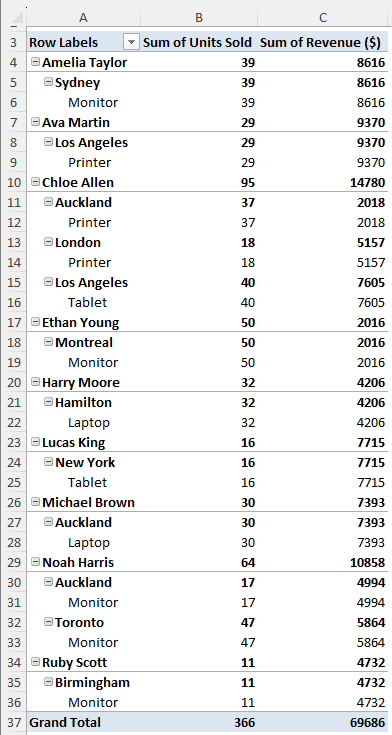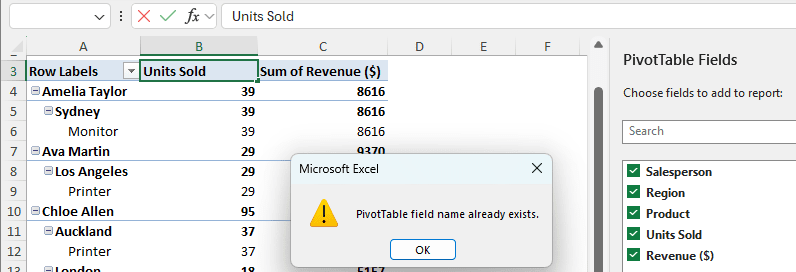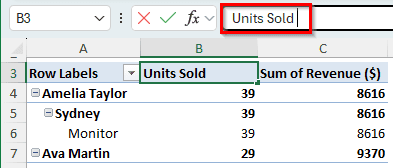If you are working with pivot tables, you might be familiar with the error “Pivot Table Field Name Already Exists”. Unlike regular tables, pivot tables do not support duplicate names. However, this can happen even if it seems that you don’t have the same field name for multiple fields. In this article, we will learn how to fix the issue so that you can create a proper pivot table for your dataset. We will also understand why the error happens and how we can avoid it.
➤ Go to the column header that you want to rename to an existing field name.
➤ Rename it with the name you want, but put a space after the name.
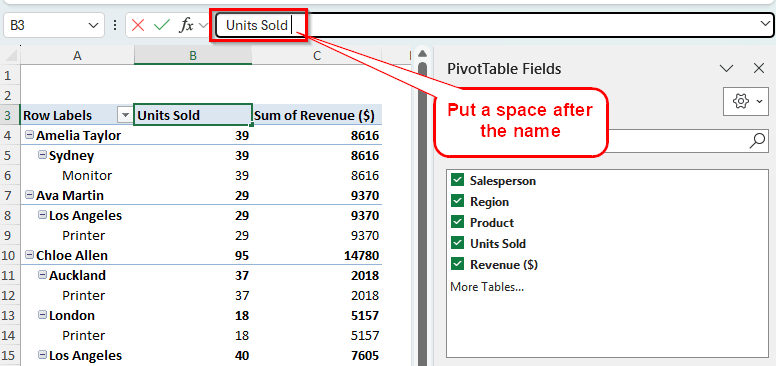
Getting the “Pivot Table field name already exists” error can occur at any time. Anyone working with pivot tables can face this error, and if you don’t know how to fix it, it might be frustrating. Once you understand the error better, you’ll be able to avoid it and resolve existing issues more quickly. To do so, go through the full guide below.
Fixing Pivot Table Field Name Already Exists Issue in Excel
To demonstrate the error and the fix, we have a pivot table here with some sales performance data. There are the names of the salespersons, the region they sell their product in, the products, the units they have sold, and the revenue they earned. We will try to change the column names and fix any error that keeps us from changing the name.
Step 1: Locate the Error
Here, the Units Sold and Revenue ($) columns are changed to Sum columns by Excel. It makes perfect sense as the pivot table is summing up the numbers in those columns, and Excel decided to set its custom name to clear up any confusion.
➤ In this case, we don’t want the “Sum of Units Sold” caption in the B3 cell. We want Units Sold in that column only.
➤ Click on the B3 cell, and change the name to Units Sold.
➤ Unfortunately, the pivot table will not let us do that, as the name already exists in the PivotTable Fields section, and Microsoft Excel sees this as a duplicate name.
Step 2: Use a Workaround
The issue with changing names in a pivot table is, pivot tables don’t allow the same name for multiple columns. In a regular table, you are free to use as many columns as you want with the same name. You can even create pivot tables with a table that has multiple columns with the same name, although the pivot table will put numeric values like 2,3,4 to differentiate them. If we want to have the same name for different columns, we need to follow the process described below:
➤ Change the cell value of B3 to “Units Sold ”. The difference with “Units Sold” is that there is a space after the name. It does not look different, but the pivot table will see them as different values and will allow you to change the name.
➤ If you have to make another cell with the caption “Units Sold”, put two spaces after it to differentiate.
Frequently Asked Questions
What happens if you want to rename a pivot table column with a name already used by an existing field?
If you try to do it, Microsoft Excel will show an error and prevent you from doing it. You must use different names for every other column in a pivot table, as pivot tables don’t allow using the same name for multiple columns.
How do you stop Excel from saying a name already exists?
Use a different name. Excel does not allow opening two workbooks with the same name. You must use files with different names if you want to keep them open in Excel.
Why is my Pivot Table saying the field name is not valid?
The most likely reason is that the data source you used to create the pivot table is non-existent now. You probably deleted it by mistake, but if you didn’t, the data source is probably in a network location, and Excel cannot access it. If the data source is available, and you cannot create a pivot table because of that error, it is because of blank headers in your dataset.
How do I reset a pivot?
Click on a cell of the pivot table. When the PivotTable Analyze tab gets enabled in the Ribbon, head to that tab. Find the Actions section, and hit Clear > Clear All. The pivot table will be reset, and you can customize it the way you want.
How to edit Pivot Table column names?
Like any other cell in Excel, you can click on the column name and edit the name from the edit box. For a pivot table, there is another option for editing column names as well. Go to the column name in the PivotTable Fields section, click on it, and go to Field Settings. In the new window, change the name in the Custom Name section. Press OK to confirm.
Wrapping Up
Fixing the “pivot table field name already exists” error is easy when you know how to do it; otherwise, it’s a nightmare. After reading the article, you have learned how to avoid the error and got some insights into what causes the error in a pivot table. If you are facing any other error in your pivot table, leave it in the comment section below, and we will get back to you with solutions.