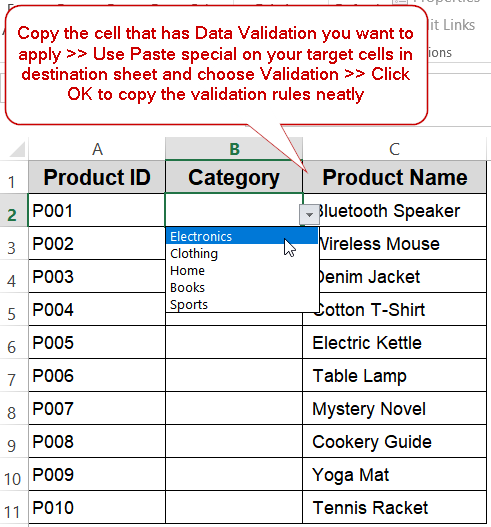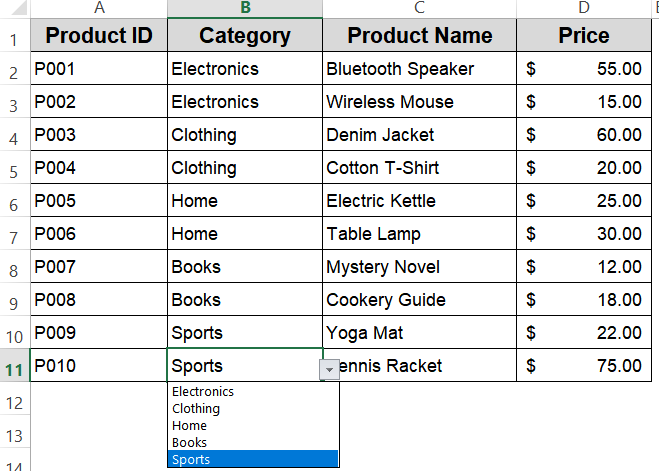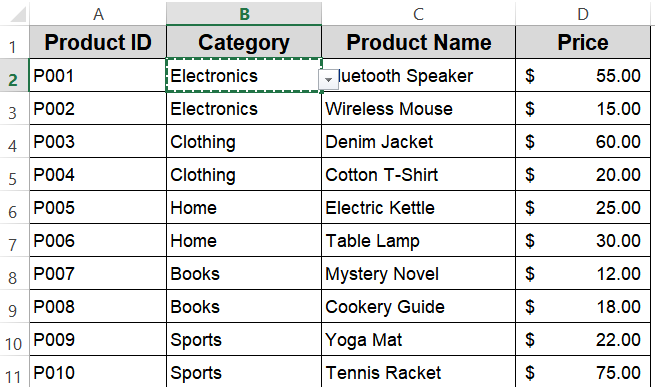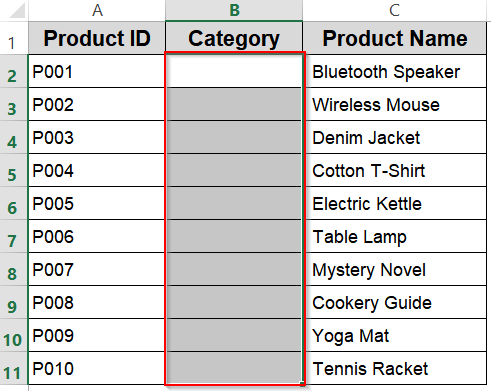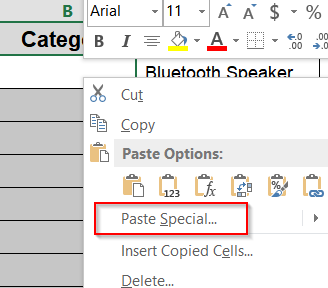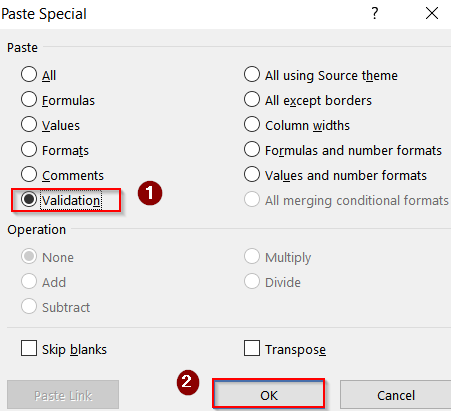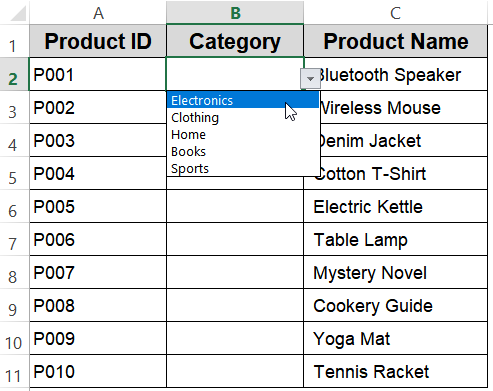Data validation in Excel ensures that cell entries meet certain rules like picking from a drop-down list, entering numbers within a range, or restricting dates. It’s a handy way to keep your dataset clean and error-free. But once you’ve set up a data validation rule, re-creating it for other cells can be repetitive and time-consuming. However, Excel lets you copy data validation easily without disturbing the existing content of your target cells.
In this article, we’ll learn how to copy data validation in Excel using Paste Special so the same rule applies to multiple cells instantly. We’ll demonstrate this using a product dataset so that you can follow along easily. Let’s get started.
Steps to copy data validation in Excel:
➤ Select the cell that already contains the desired data validation rule.
➤ Copy it using Ctrl + C (Windows) or Cmd + C (Mac).
➤ Select the target range where you want the rule applied.
➤ Use Paste Special >> Validation to apply the rule without overwriting data. Then click OK to copy the validation for selected target cells in another sheet.
Steps to Copy Data Validation in Excel
To demonstrate, we’ll use a dataset in Sheet2 containing product details such as Product ID, Category, Product Name, and Price. Suppose Column B in Sheet2 already contains a drop-down list of categories (Electronics, Clothing, Home, Books, Sports) and we want to apply the same validation to other cells.
Step 1: Select and Copy the Source Cell
Before copying a data validation rule, you need to identify a cell where the validation is already set up correctly. This could be a drop-down list restricting entries, a numeric limit to control values, or a date range to prevent invalid dates. Copying from this cell ensures you duplicate the exact validation logic without having to recreate it manually.
Steps:
➤ In Sheet2, locate and click on a cell in Column B that contains the data validation rule you want to copy, for example, B2 which may have a drop-down list like Electronics.
➤ Press Ctrl + C (Windows) or Cmd + C (Mac) to copy the cell along with its validation settings.
Step 2: Select the Target Range
After copying the validation rule, the next step is to select the cells where you want to apply this same rule. You can select a continuous range or multiple individual cells depending on your needs. This prepares Excel to know exactly which cells should receive the copied validation without affecting their current contents.
Steps:
➤ Go to your target sheet in your Excel file.
➤ Highlight the cells where the validation should be pasted, for instance, select B2:B11 in to apply the rule to multiple product categories in the dataset.
Step 3: Copy Validation Using Paste Special Feature
The Paste Special feature in Excel offers a way to paste only specific attributes from the copied cell, such as formulas, formats, or in this case, validation rules. By choosing Validation, you ensure that only the validation logic is transferred to the target cells, leaving any existing data intact. This is crucial when you want to enforce input rules without overwriting user-entered values.
Steps:
➤ Right-click anywhere inside the selected target range and choose Paste Special from the context menu.
➤ In the Paste Special dialog box, select the Validation option to copy only the data validation rules.
➤ Click OK to apply the validation to all selected cells while preserving their existing data.
Now every cell in the target range has the same data validation drop-down list we had in the original sheet copied neatly.
Frequently Asked Questions
Will copying validation overwrite the cell’s content?
No, copying data validation using Paste Special only duplicates the validation rules, such as drop-down lists or input restrictions, without modifying or deleting the existing values in the cells. This allows you to apply rules safely without losing data.
Can I copy validation between different workbooks?
Yes, you can copy data validation rules between different Excel workbooks as long as both files are open at the same time. The validation rules will be pasted correctly, but make sure any references like named ranges or source lists remain accessible in the target workbook.
What if the drop-down source range is on another sheet?
If your drop-down list’s source data is on a different sheet, copying the validation will only work properly if you use named ranges for that source. Otherwise, Excel may lose track of the reference after copying, and you’ll need to fix it manually.
Can I copy multiple types of validation at once?
Yes, when a cell has multiple validation criteria (for example, a list restriction combined with input length limits), copying validation using Paste Special will transfer all those rules together. This ensures the target cells maintain the same comprehensive validation as the source.
Wrapping Up
In this tutorial, we explored how to copy data validation in Excel efficiently using the Paste Special method. You learned how to duplicate rules without overwriting existing data, even across workbooks, and how to handle cases where the source list resides on another sheet. Mastering this simple feature ensures consistent, accurate entries across large datasets which saves time, reduces errors, and keeps your spreadsheets professionally organized. Feel free to download the practice file and share your feedback.