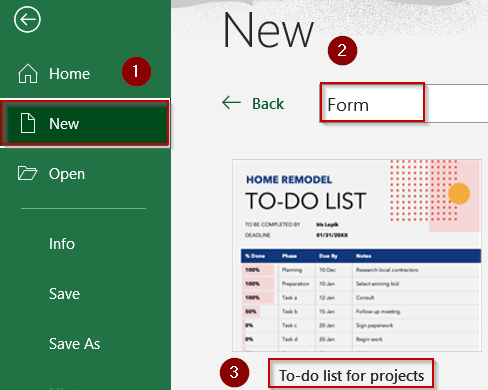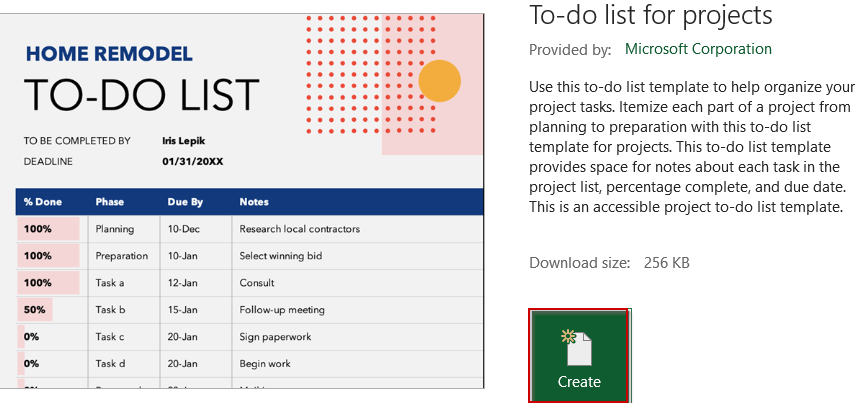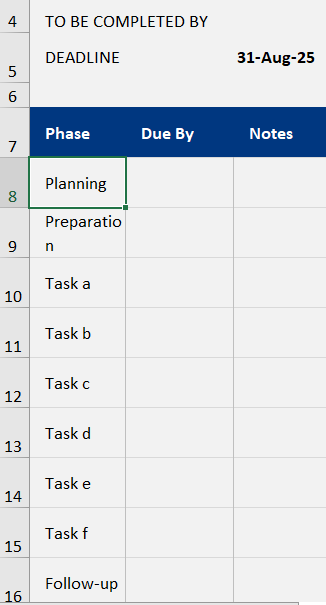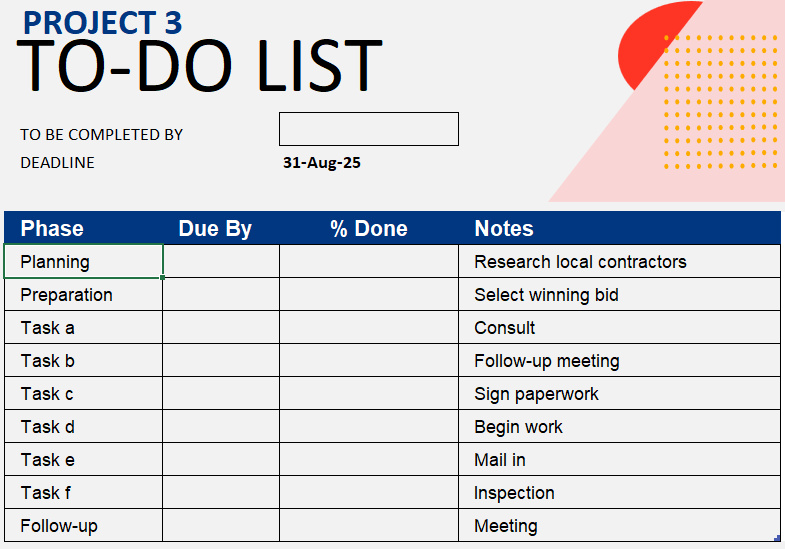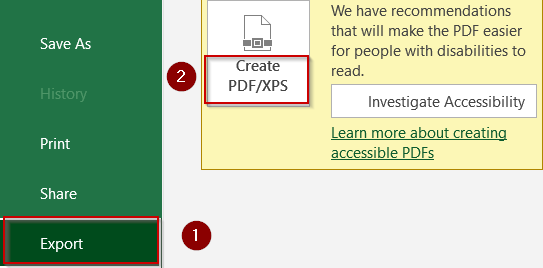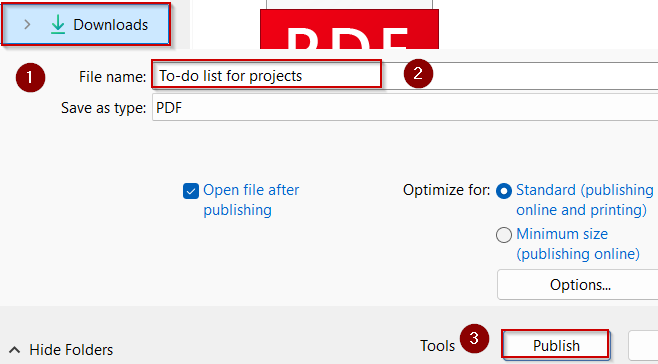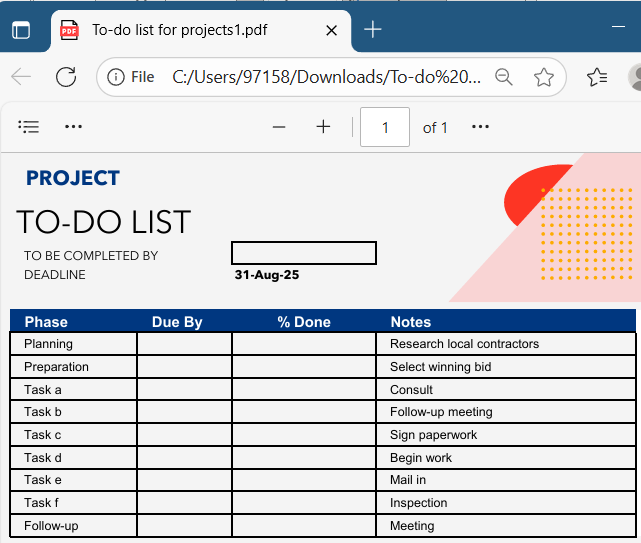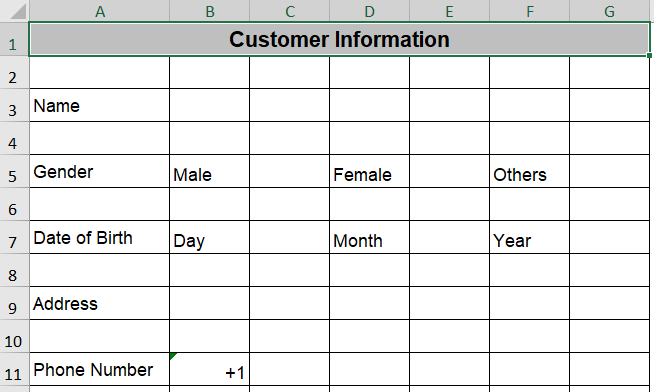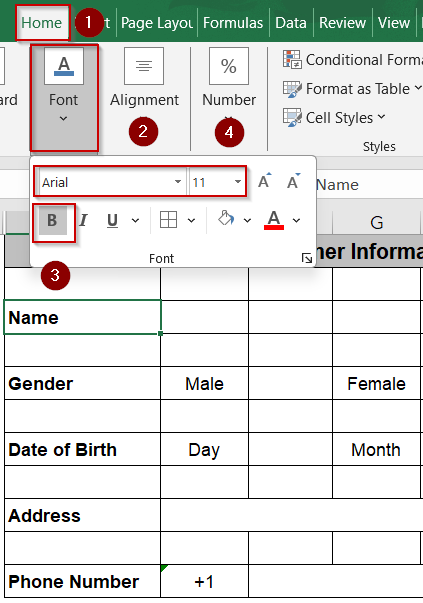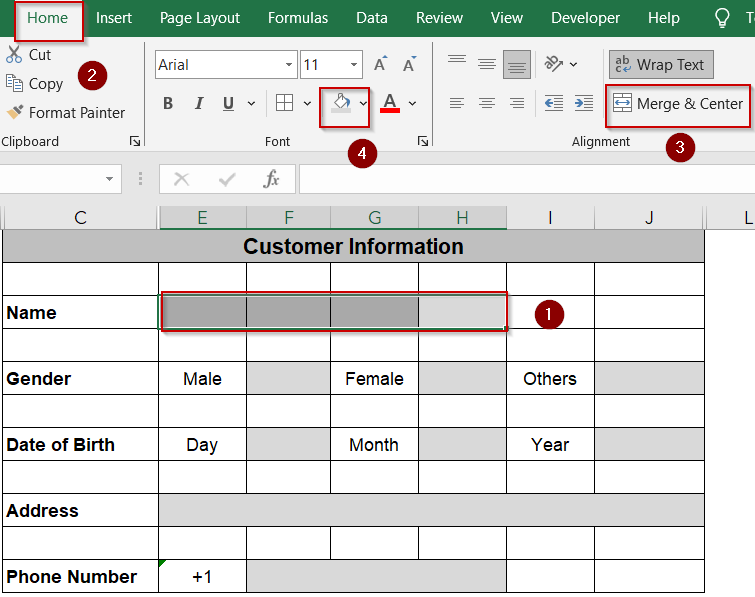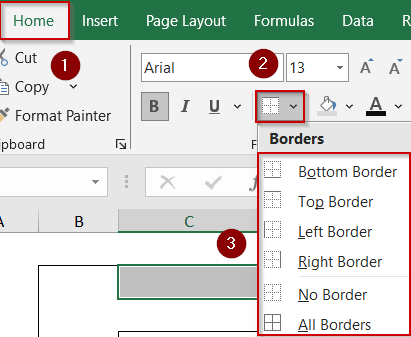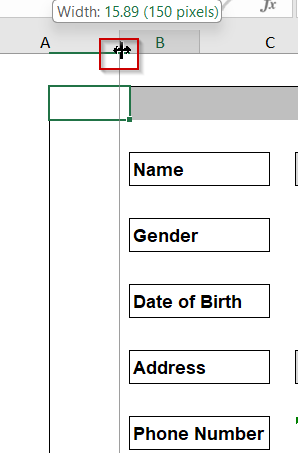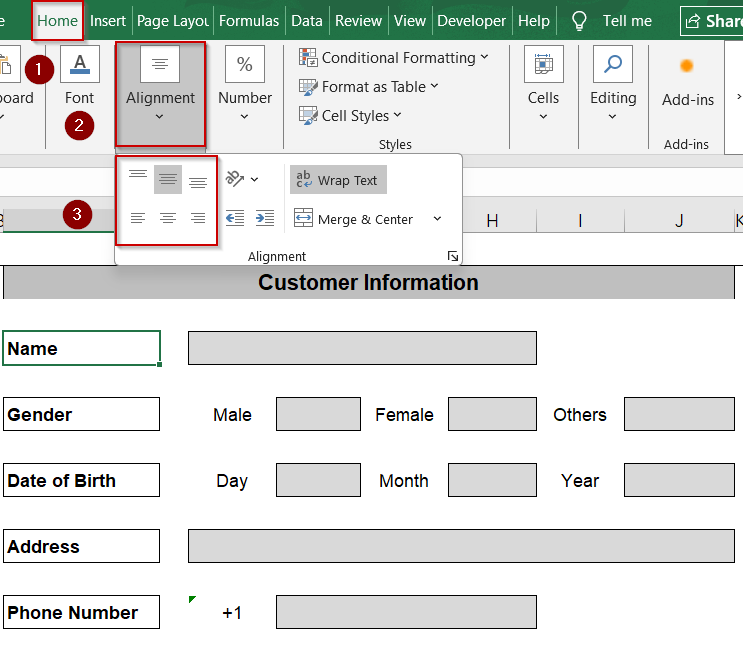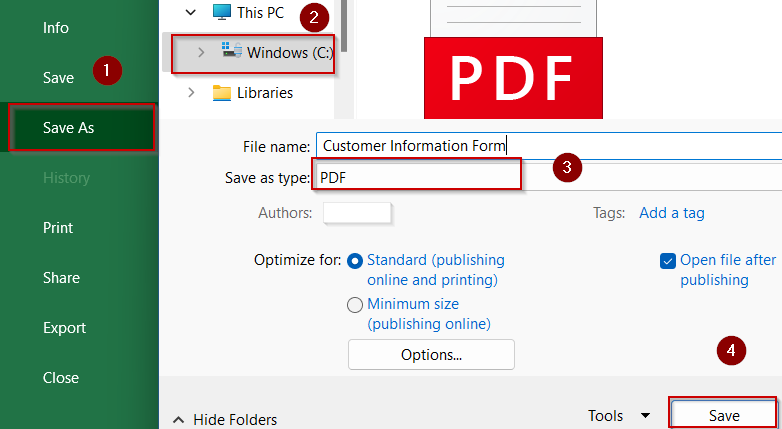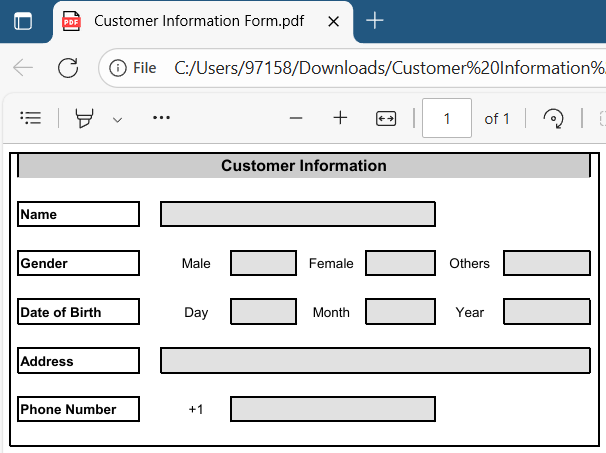Converting Excel spreadsheets into fillable PDF forms is a practical way to collect structured input while maintaining a clean, printable format. Whether used for data entry, reporting, or form submissions, fillable PDFs ensure consistency and user-friendly interaction, especially when shared across different platforms.
In this article, you’ll learn how to create a fillable PDF from Excel by manually designing a PDF with form fields based on your Excel structure,and using a prebuilt PDF template that maps directly to your spreadsheet data. Let’s get started.
Steps to create a fillable pdf from Excel:
➤ Search for a built-in form template in Excel by going to File tab >> New.
➤ Type “form” in the search bar and pick a relevant template like “To-do list for projects” or “Feedback Form”.
➤ Click on the Create button to open the preset template.
➤ Customize the form to match your dataset such as add or remove rows and columns as needed. Replace placeholder data with your own field names and labels
➤ Review and edit the fields as necessary to ensure accuracy
➤ Save the form as a PDF from File tab >> Export >> Create PDF/XPS Document.
➤ Name your file and click Publish.
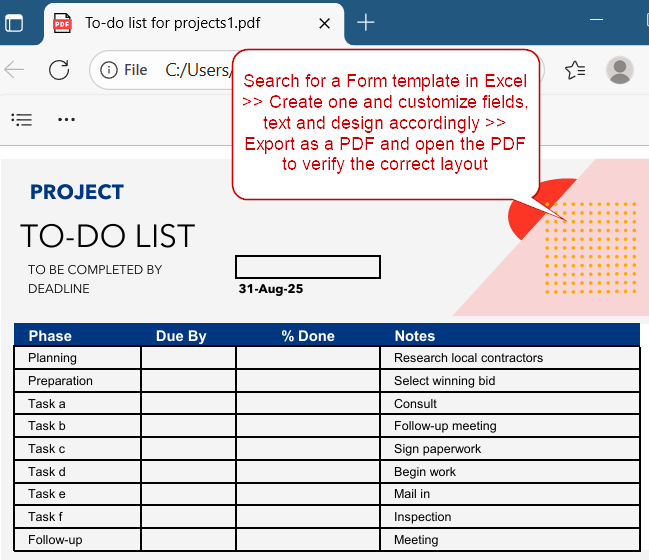
Use a Prebuilt Excel Template to Create a Fillable PDF Form
If you prefer to skip manual formatting, this method uses existing Excel form templates that are already optimized for PDF conversion. It’s a quicker way to build a professional-looking fillable PDF with minimal customization and setup.
Steps:
➤ Search for a built-in form template in Excel by going to File tab >> New.
➤ Type “form” in the search bar and pick a relevant template like “To-do list for projects” or “Feedback Form”.
➤ Click on the Create button to open the preset template.
➤ Customize the form to match your dataset such as add or remove rows and columns as needed. Replace placeholder data with your own field names and labels
➤ Review and edit the fields as necessary to ensure accuracy
➤ Save the form as a PDF from File tab >> Export >> Create PDF/XPS Document.
➤ Name your file and click Publish.
You now have a clean, fillable PDF built from a structured Excel template which saves time while still delivering a polished user experience.
Design a Custom PDF Form in Excel with Fillable Fields
In this method, we’ll first set up a neat and organized form layout in Excel using merged cells, borders, and formatting tools to create clear fields for data entry. Once the design is complete export it as a fillable PDF. This manual technique is perfect for designing forms that maintain a clean and structured appearance while allowing users to input information directly into designated fields.
This is the initial dataset we will be using to create a clearly fillable Customer Information form in Excel:
Steps:
➤ Open Excel and create your form layout. Then, add bold headers, adjust Font and Font Size according to your preference from the Home tab.
➤ Use the Merge & Center feature to create blank fillable boxes as long as you want from the Alignment group.
➤ Add a contrasting fill color like grey from the Fill Color option to make the input boxes stand out.
➤ Use the No Border option in the Home tab to create empty space in the form. Apply All Borders for your desired field and their fillable space.
➤ Apply custom borders where needed using Right, Left, Top or Bottom Border to create a form boundary.
➤ Adjust column widths for a cleaner appearance by dragging the corner of the columns you want to modify.
➤ Fix Alignment for cells where necessary using the Home tab.
➤ Save the sheet as a PDF from File tab >> Save As to your desired location.
➤ Additionally, name your file like Customer Information Form.
Now we’ve converted our form designed in Excel into a fully fillable PDF. where users can enter data directly into fields, making it ideal for form submissions or documentation.
Frequently Asked Questions
Can Excel itself create interactive fillable PDFs?
No, Excel only exports static PDFs. To create interactive forms with fillable fields, you’ll need to use a dedicated PDF editor like Adobe Acrobat, PDFescape, or similar third-party tools that support form field creation.
Will form formulas in Excel carry over to the PDF?
No. Excel formulas, data validation, and dropdown lists do not transfer when exporting to PDF. You will need to manually recreate logic-based elements using the form features provided by your chosen PDF editing tool.
Can I use macros to automate this?
VBA macros can automate the process of exporting Excel sheets as static PDFs. However, they cannot create or insert fillable fields. A PDF editor is still required to add interactive elements after the file is exported.
What’s the best format to keep design clean when exporting?
Use a simple, well-aligned layout with minimal merged cells. Keep your form within a single page when possible, and always preview the exported PDF to ensure the structure translates properly into fillable field placement.
Wrapping Up
In this tutorial, we learned how to create a fillable PDF from Excel using both manual and template-based methods. Choose the method that fits your workflow and design from scratch if you want full control, or speed things up using a built-in Excel template. Feel free to download the practice file and share your feedback.