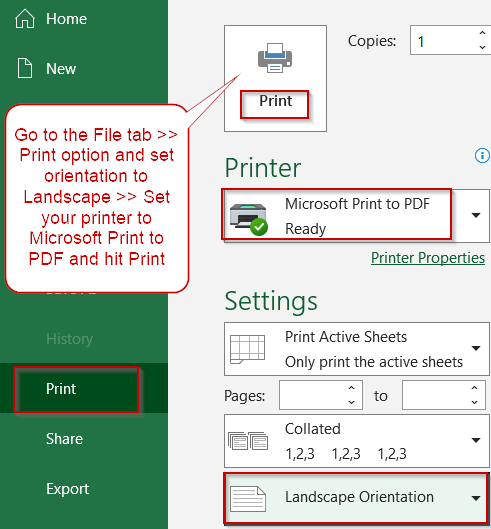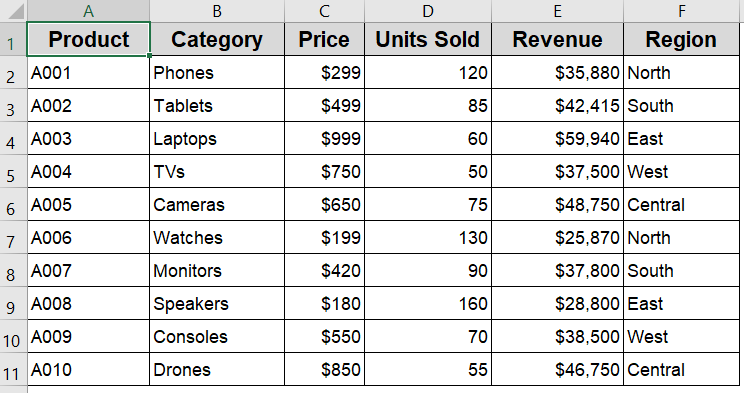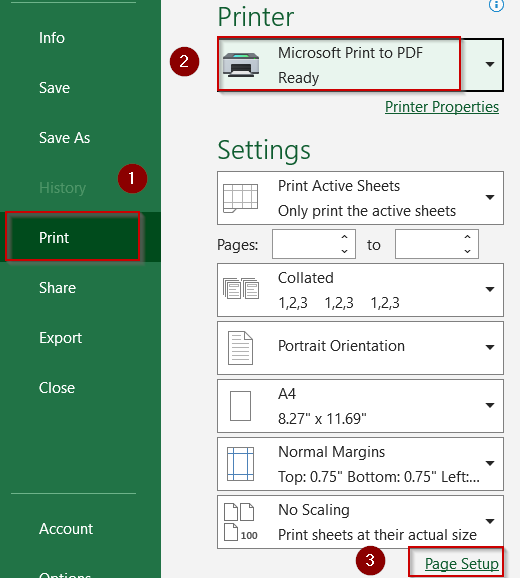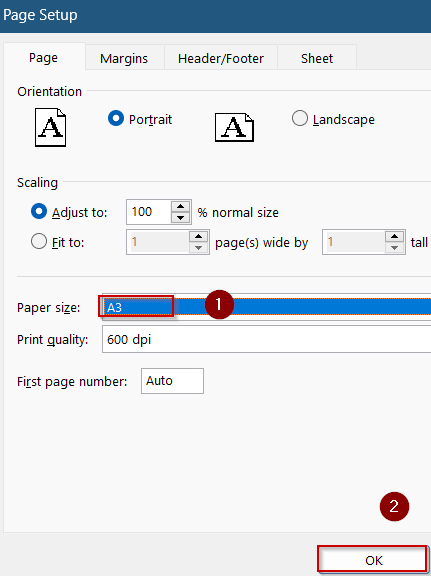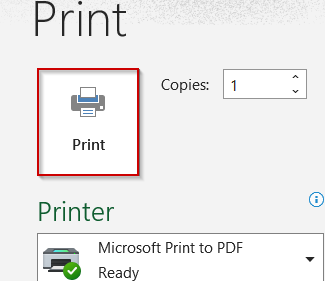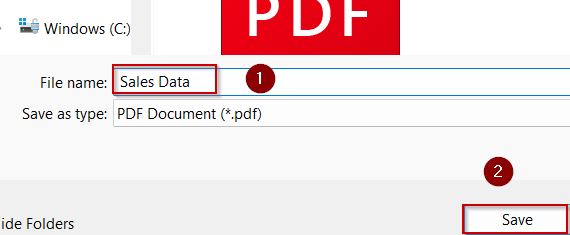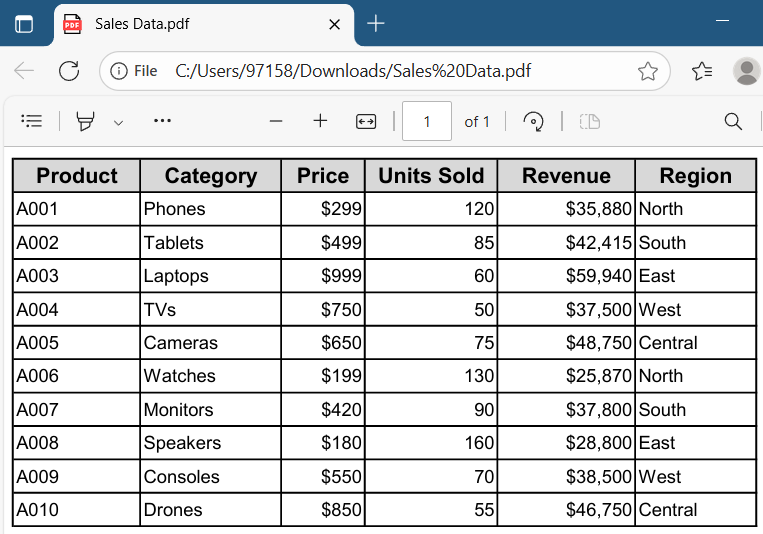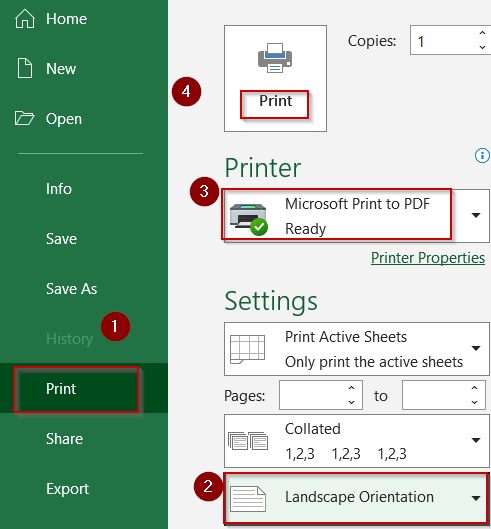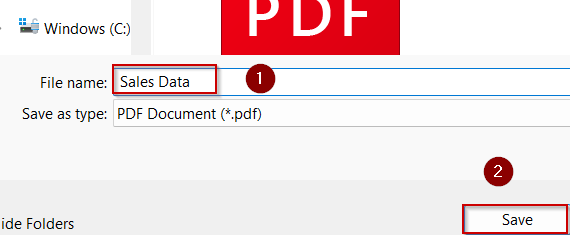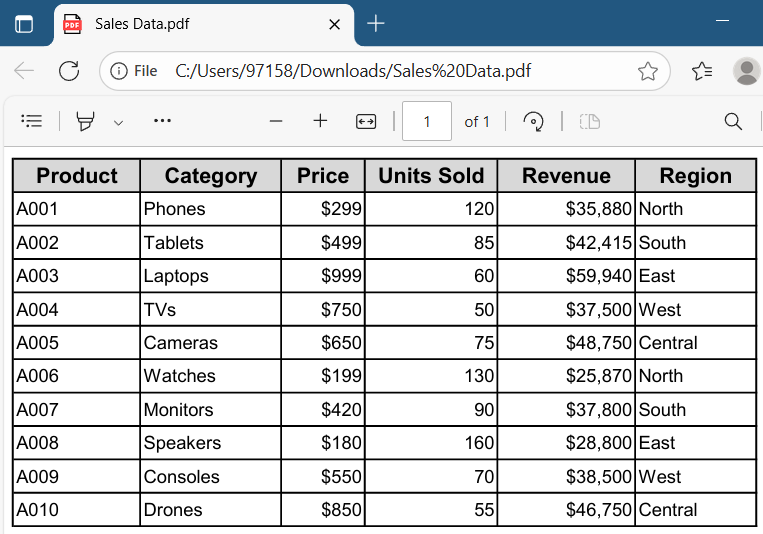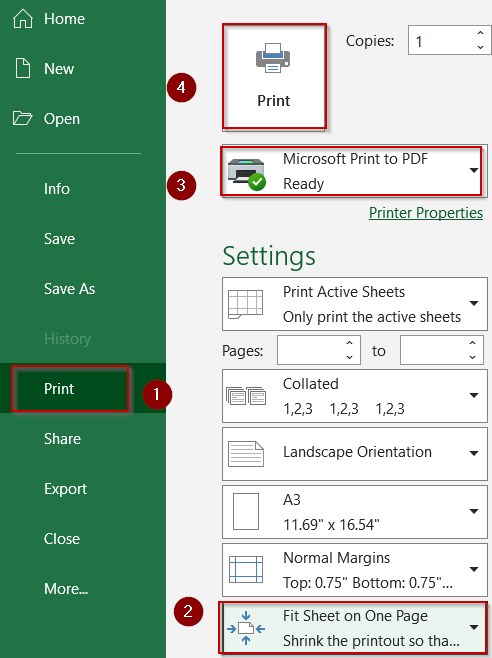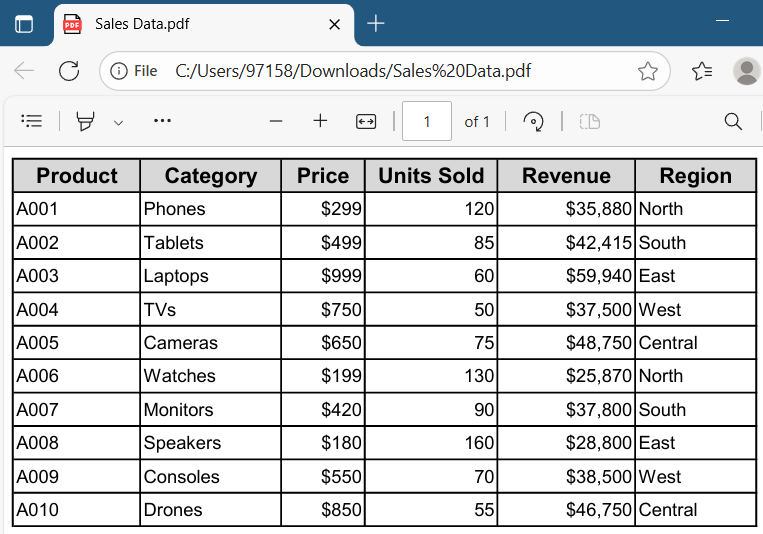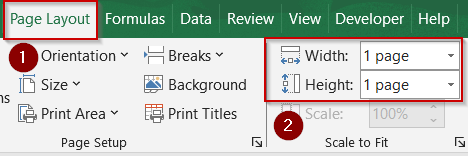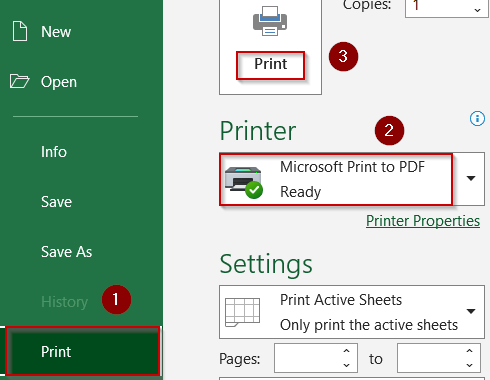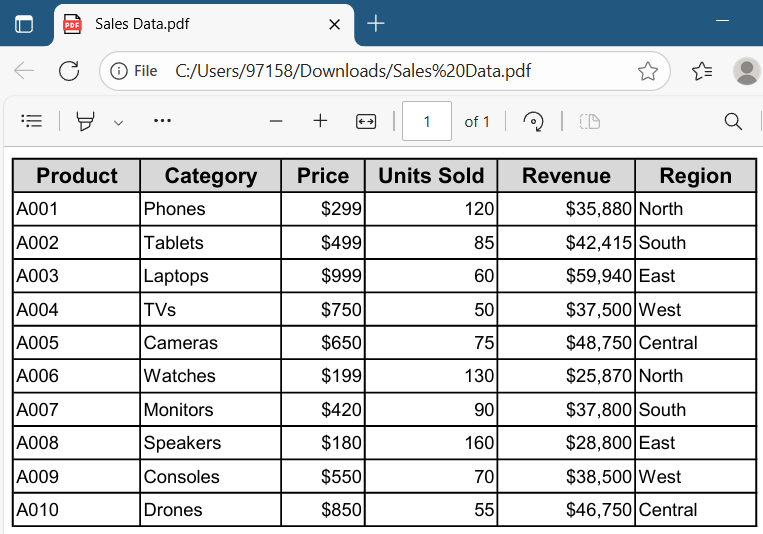When saving an Excel worksheet as a PDF, many users encounter the frustrating issue of important data being cut off, whether it’s rows, columns, or entire sections of the sheet. This happens because Excel’s default settings don’t always optimize the page layout or scaling to fit all the content appropriately when exporting to PDF format. Ensuring that your entire worksheet is visible and neatly presented in the PDF is essential, especially for sharing reports, presentations, or official documents.
In this article, we will walk you through multiple practical and effective methods to save your Excel file as a PDF without losing any information, helping you maintain the integrity of your data regardless of its size or layout.
Steps to save excel as pdf without cutting off:
➤ Open your Excel file and navigate to File >> Print to access the print settings.
➤ Under the Settings section, locate the Orientation option.
➤ Select Landscape orientation to switch the layout from vertical to horizontal.
➤ Make sure Microsoft Print to PDF (or your preferred PDF printer) is selected under the printer options.
➤ Click Print, then choose a location to save your PDF file.
Increase the Paper Size to Prevent Data Cutoff When Saving Excel as PDF
One common reason Excel cuts off parts of your worksheet when saving as a PDF is that the content simply doesn’t fit within the default page dimensions. By increasing the paper size, you provide Excel with more printable space, allowing wider or longer data ranges to fit without being cropped. This approach is especially useful for large tables or detailed reports that span multiple columns or rows.
Our dataset contains product-wise sales information, including product category, price, units sold, total revenue, and region. It will be used to demonstrate how to save an Excel sheet as a PDF without cutting off any content.
Steps:
➤ Navigate to File tab >> Print, or use the shortcut Ctrl + P to open the Print preview window.
➤ Under the Printer dropdown, select Microsoft Print to PDF or your preferred PDF printer.
➤ Click Page Setup located at the bottom of the preview pane to open the page settings.
➤ In the Page tab, find the Paper Size dropdown and select a larger format such as A3, Legal, or another size that can accommodate your worksheet better.
➤ Confirm by clicking OK.
➤ Then proceed to click Print to save your Excel file as a PDF with the updated page size.
➤ Give your file a name like Sales Data and hit Save to your desired location.
Your PDF will now include all parts of your data without losing anything.
Use Landscape Orientation to Fit Wider Excel Sheets When Saving as PDF
Excel worksheets that contain many columns often extend beyond the width of a standard portrait page, causing important data to be cut off in the PDF export. Changing the page orientation to Landscape allows the sheet to utilize the wider horizontal space of the page, making it easier to fit more columns on a single page. This adjustment is ideal for reports, dashboards, or data tables that are naturally wider than they are tall.
Steps:
➤ Open your Excel file and navigate to File >> Print to access the print settings.
➤ Under the Settings section, locate the Orientation option.
➤ Select Landscape orientation to switch the layout from vertical to horizontal.
➤ Make sure Microsoft Print to PDF (or your preferred PDF printer) is selected under the printer options.
➤ Click Print, then choose a location to save your PDF file.
Now open the PDF from your saved location to double-check your output.
Apply the 'Fit Sheet on One Page' Scaling Option to Prevent Cutoffs in PDF
One of the simplest and most effective ways to ensure your entire Excel worksheet appears in a PDF without being cut off is by using Excel’s built-in scaling options. These allow you to shrink your content proportionally so that it fits neatly on one page, whether you want the entire sheet, all columns, or all rows to appear in the exported PDF.
Steps:
➤ Open the print settings by pressing Ctrl + P or going to File tab >> Print.
➤ Locate the Scaling dropdown menu in the settings panel.
➤ Choose Fit All Columns on One Page to fit all columns on one page, while allowing rows to span multiple pages or Fit All Rows on One Page to fit all rows on one page, while columns may span multiple pages.
➤ Confirm that Microsoft Print to PDF or your preferred PDF printer is selected.
➤ Click Print, then select the desired location to save your PDF file.
Note:
Be aware that if your dataset is extensive, scaling down to fit everything on one page can make text and data very small and difficult to read. Use this method carefully to balance readability and completeness.
Manually Adjust Page Scaling for Precise Control When Saving Excel as PDF
If you want more granular control over how your Excel worksheet fits into the PDF, manually setting the scaling options in the Page Layout tab allows you to specify exactly how much to shrink or expand your content. This method helps prevent unwanted cutoffs while maintaining better readability compared to automatic scaling.
Steps:
➤ Navigate to the Page Layout tab on the Excel ribbon.
➤ In the Scale to Fit group, adjust the Width to 1 page to fit all columns on a single page width-wise and set Height to Automatic if you want the worksheet to span multiple pages vertically, or set to 1 page if you want everything on one page.
➤ Once scaling is set, go to File tab >> Print.
➤ Choose Microsoft Print to PDF (or your preferred PDF printer) from the printer list.
➤ Click Print and save your file.
Your PDF will be saved in your desired location without getting cut off.
Frequently Asked Questions
Why does Excel cut off rows or columns when saving as PDF?
Excel defaults to a predefined print area and standard page sizes. If your worksheet extends beyond these limits, any content outside the printable region will be excluded. Adjusting scaling, page size, or orientation helps include all data in the PDF.
Can I save only part of the sheet as PDF?
Yes, you can export just a selected portion of your worksheet. Highlight the specific cells you want, then choose Print Selection under the print settings. This allows you to save only the chosen range as a PDF file.
Does scaling affect print quality?
Scaling content down to fit a page can reduce the size of text and images, potentially making them blurry or difficult to read. It’s important to find a balance between fitting data and maintaining clear, legible output in your PDF.
What’s the best orientation for wide sheets?
For worksheets with many columns, Landscape orientation is recommended because it provides a wider page layout. This orientation helps prevent column cutoff by giving more horizontal space, ensuring your data is displayed fully in the PDF.
Can I set PDF page size manually in Excel?
Excel does not allow custom page sizes directly in the print settings. However, you can select larger standard paper sizes like Legal or A3 to provide more printable area, which helps accommodate larger worksheets without cutting off content.
Wrapping Up
In this tutorial, we explored several effective methods to save an Excel worksheet as a PDF without cutting off any rows or columns by adjusting the page size , switching to Landscape orientation, applying scaling options like “Fit Sheet on One Page“, or manually fine-tuning the scaling settings. These techniques are especially helpful when preparing reports, dashboards, or data summaries that need to be shared or printed without formatting issues. Feel free to download the practice file and share your feedback.