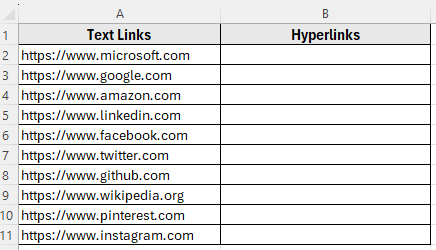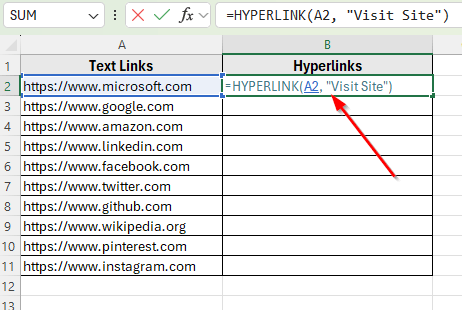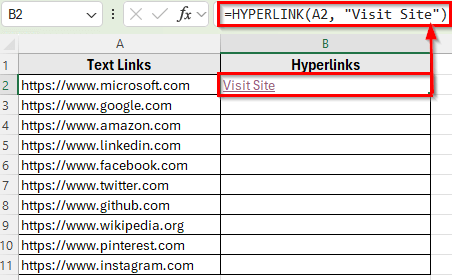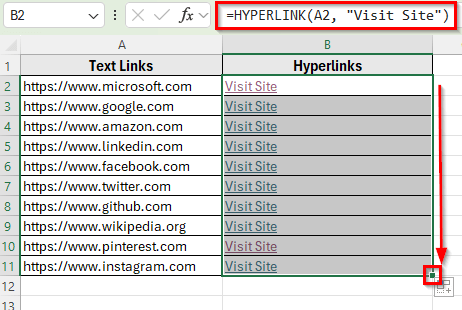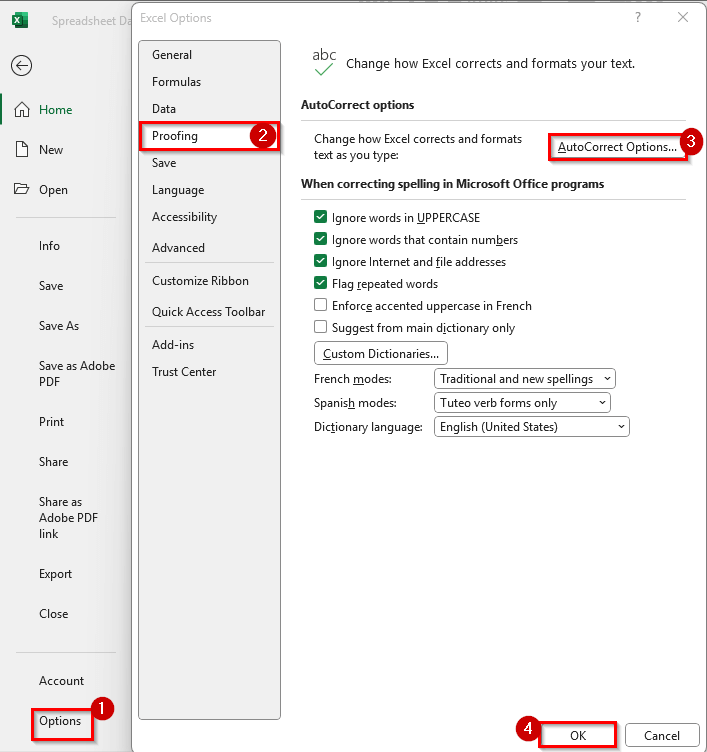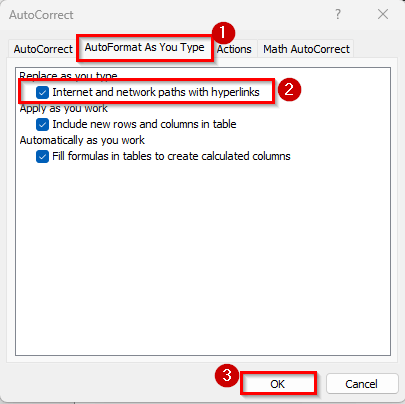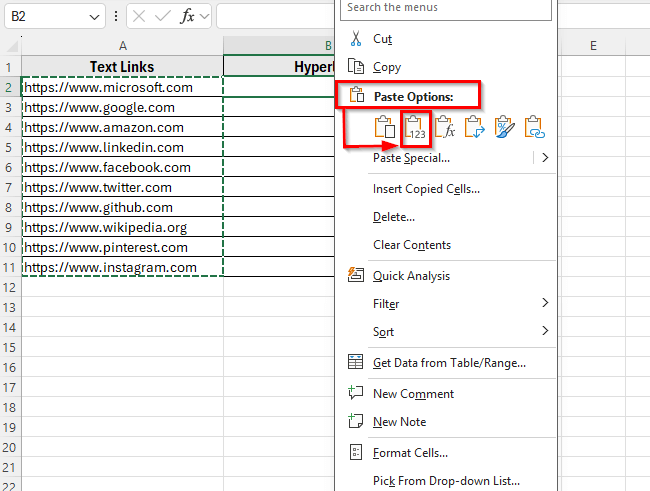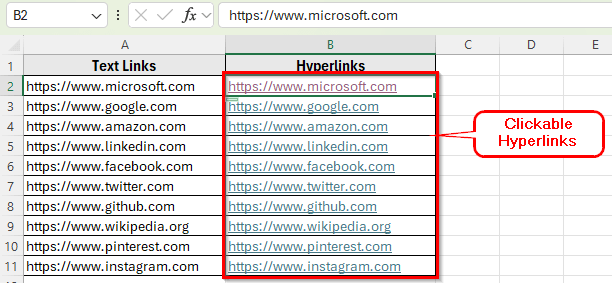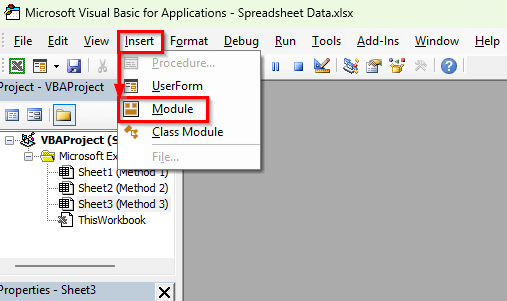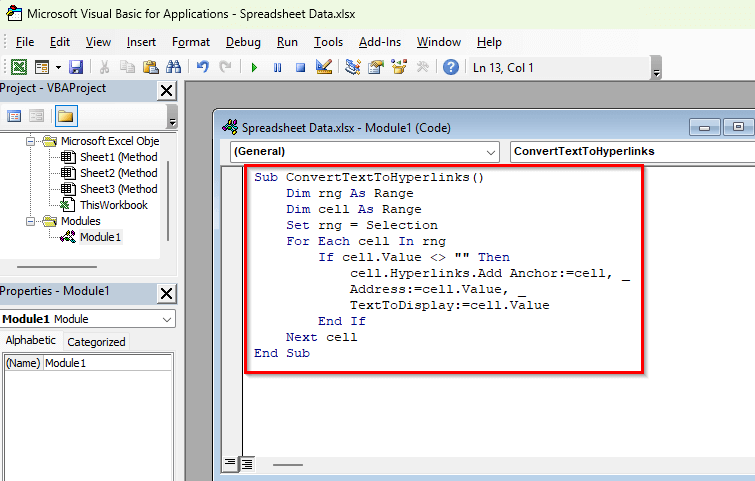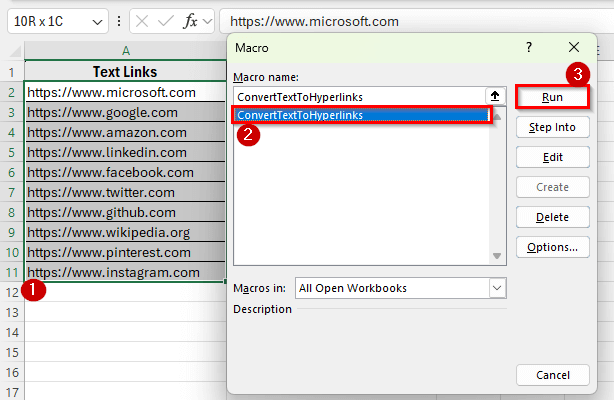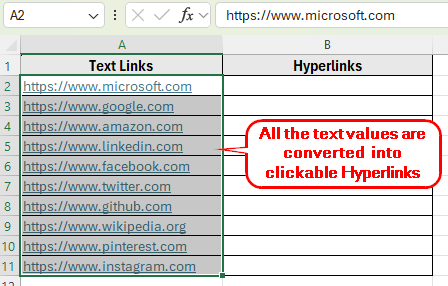Converting text to hyperlinks turns plain text into clickable links that open websites, email clients, or even files directly from Excel. This is useful when managing contact lists, web directories, social media links, or any dataset containing online references.
In this guide, we’ll learn different ways to convert text into hyperlinks in Excel. We’ll use some simple methods that are designed for specific scenarios, so you can pick the one that works best for your dataset.
Here’s how to convert text into a hyperlink in Excel using the HYPERLINK function:
➤ Open your Excel dataset..
➤ Click on cell B2 and enter the following formula:
=HYPERLINK(A2, “Visit Site”)
➤ Press Enter. You will now see the text from A2 converted into a clickable hyperlink in B2.
➤ Drag the fill handle down from B2 to B11 to apply the formula to the rest of the rows in Column B. Each text entry in Column A will now have a corresponding clickable link in Column B.
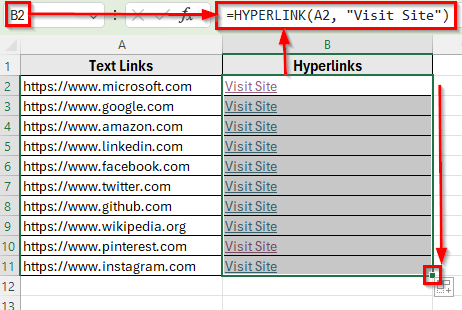
Use the HYPERLINK Function to Convert Text to Clickable Links
In the following dataset, we have a list of website addresses stored as plain text in Column A. Our goal is to convert these text values into clickable hyperlinks in Column B.
We’ll use this dataset to demonstrate different methods of converting text to hyperlinks.
The easiest and most reliable way to convert text into a clickable hyperlink in Excel is by using the HYPERLINK function. This works for website URLs and it allows you to control the display text of your links.
In this method, we’ll convert the plain text in Column A into clickable hyperlinks in Column B.
Here’s how to do it:
➤ Open your Excel dataset..
➤ Click on cell B2 and enter the following formula:
=HYPERLINK(A2, "Visit Site")
➤ Press Enter. You will now see the text from A2 converted into a clickable hyperlink in B2. When you click Visit Site, it will open the website address.
➤ Drag the fill handle down from B2 to B11 to apply the formula to the rest of the rows in Column B. Each text entry in Column A will now have a corresponding clickable link in Column B.
Convert Text to Hyperlinks Using Paste Special and AutoCorrect
Sometimes Excel can automatically recognize text that looks like a link and turn it into a clickable hyperlink. For example, if you type https://www.google.com, Excel may instantly convert it into a hyperlink. But when you copy and paste a list of links into Excel, they often stay as plain text.
With a simple trick, you can use Paste Special along with Excel’s AutoCorrect settings to force Excel to recognize and convert text into hyperlinks.
Here’s how to do it:
➤ First, make sure that Excel is set to recognize hyperlinks.
➤ Open your Excel file.
➤ Go to the File tab. Select Options >> Proofing >> AutoCorrect Options.
➤ Under the AutoFormat As You Type tab, check the option Internet and network paths with hyperlinks.
➤ Click OK.
➤ Now, select the text values in Column A of your dataset and press Ctrl + C to copy them.
➤ Move to Column B, right-click on cell B2, and choose Paste Special >> Values.
➤ After pasting, press F2 to edit and then Enter for each cell. Excel will now detect the text and automatically convert it into a clickable hyperlink.
Use VBA to Bulk Convert Text into Hyperlinks
If you have a large dataset with dozens or even hundreds of text entries, converting them one by one can take too much time. In such cases, a simple VBA macro can convert all text in a selected range into clickable hyperlinks at once.
Here’s how to do it:
➤ Open your Excel file.
➤ Press Alt + F11 to open the VBA editor in Excel.
➤ In the editor page, go to Insert >> Module.
➤ Copy and paste the following VBA code into the module window:
Sub ConvertTextToHyperlinks()
Dim rng As Range
Dim cell As Range
Set rng = Selection
For Each cell In rng
If cell.Value <> "" Then
cell.Hyperlinks.Add Anchor:=cell, _
Address:=cell.Value, _
TextToDisplay:=cell.Value
End If
Next cell
End Sub
➤ Close the VBA editor and return to Excel.
➤ Select the range in Column A that contains your text values. For example, select A2:A11.
➤ Press Alt + F8 , choose ConvertTextToHyperlinks, and click Run.
➤ Now all the text values in your selection will instantly be converted into clickable hyperlinks.
Frequently Asked Questions
How do I convert text to Hyperlink in Excel?
You can use the HYPERLINK function. For example, type =HYPERLINK(A2, A2) in a cell to turn the text from A2 into a clickable link.
Why are my URLs showing as plain text and not clickable?
By default, Excel only converts text to links if the AutoCorrect option is enabled. Go to File >> Options >> Proofing >> AutoCorrect Options, then under AutoFormat As You Type, check Internet and network paths with hyperlinks.
Can I customize the text that shows for my Hyperlink?
Yes. The second argument of the HYPERLINK function controls display text. For example, =HYPERLINK(A2,”Visit Site”) will show Visit Site while linking to the URL in A2.
Wrapping Up
Converting text to hyperlinks in Excel is a simple way to make your data more interactive and useful. You can turn plain text into clickable links that open websites, emails, or files with just one click. Use formulas or built-in options for small lists, and try VBA if you need to handle many entries at once.
Once the links are active, you can simply open websites, send emails, or access files directly inside Excel. These methods help you keep your sheets more organized and easier to use.