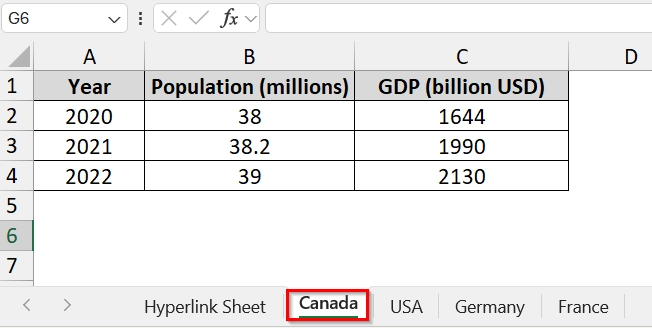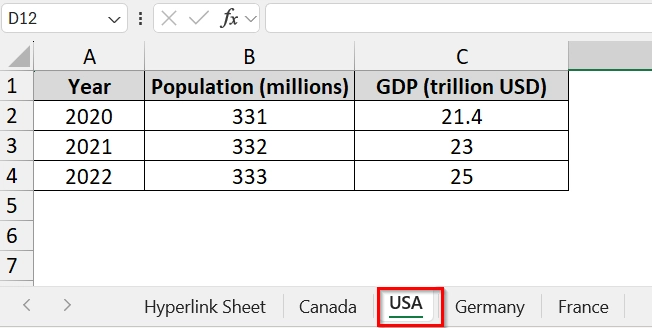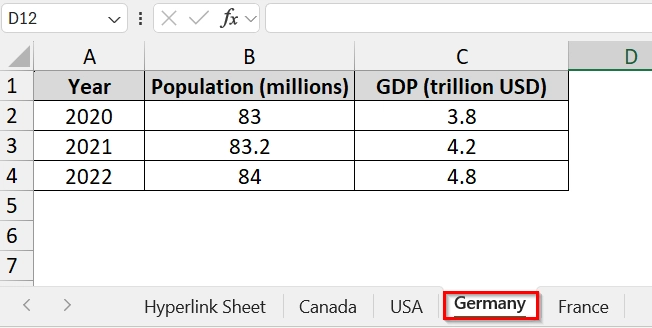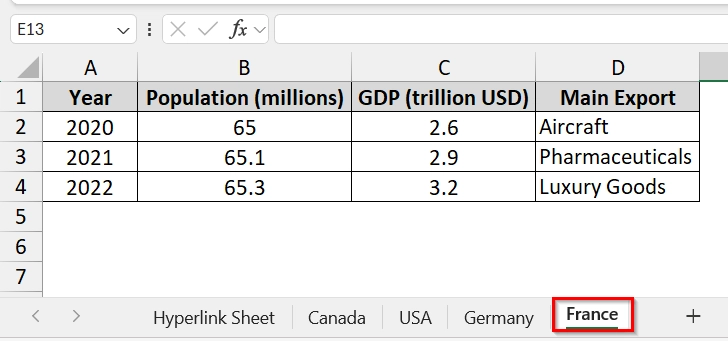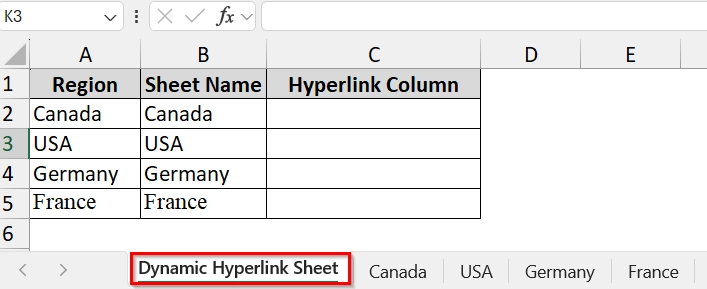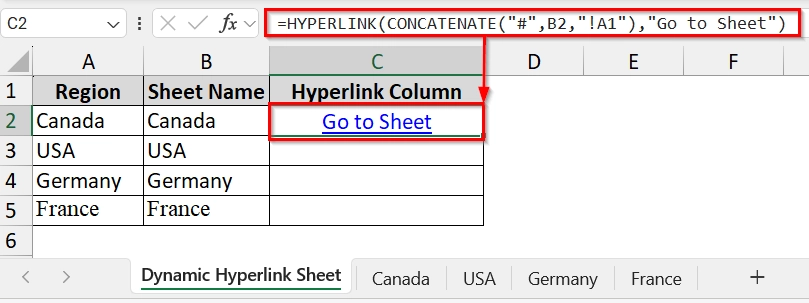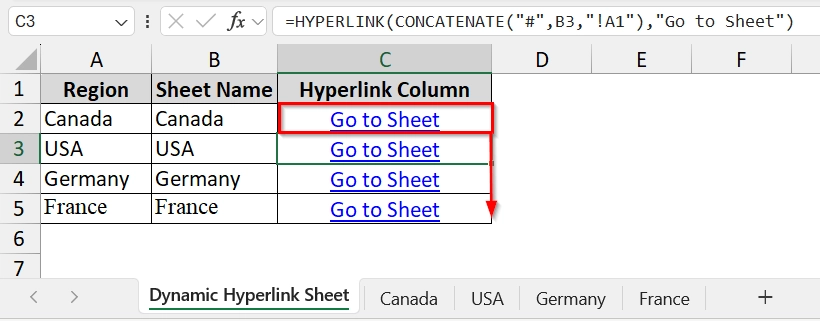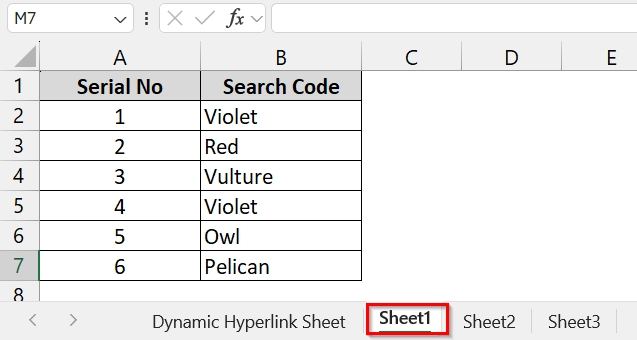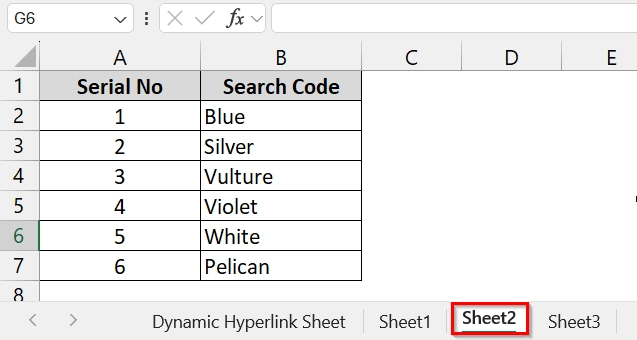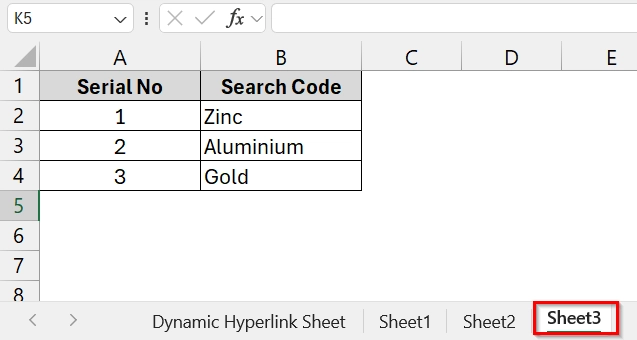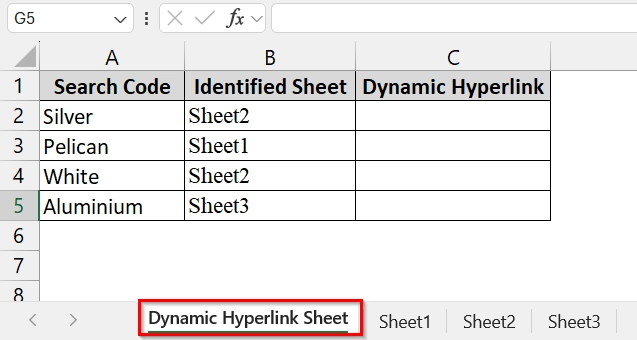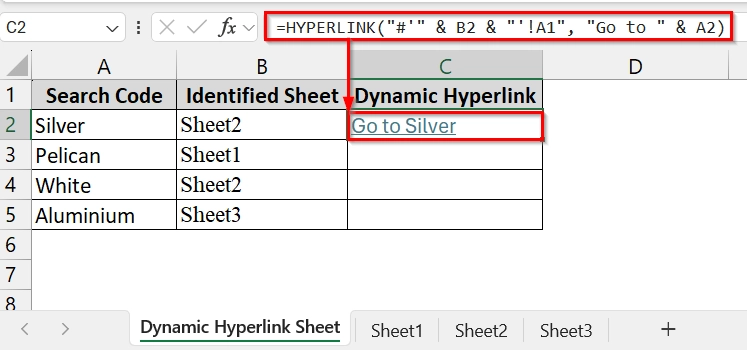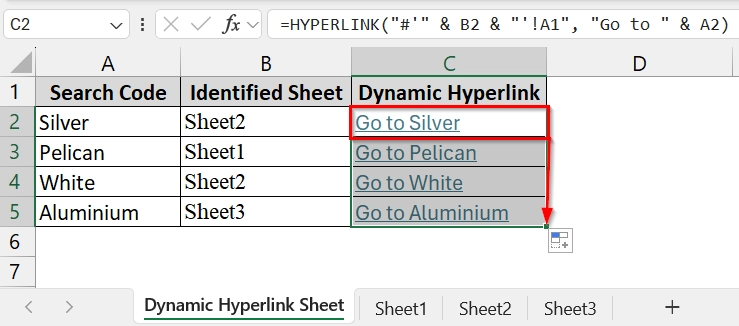Dynamic hyperlinks in Excel allow users to navigate easily between sheets, cells, or even external workbooks without manually searching for data every time. Typical use cases include creating dashboards, project trackers, sales summaries, or student performance sheets where users need to jump directly to specific records or reports. This feature saves time and increases efficiency when working with large or multi-sheet workbooks.
To create a dynamic hyperlink in Excel, follow these steps:
➤ Identify the target sheet, cell, or external file you want to link to.
➤ Use the HYPERLINK function with cell references or array functions for dynamic linking.
➤ Test the hyperlink to ensure it navigates correctly.
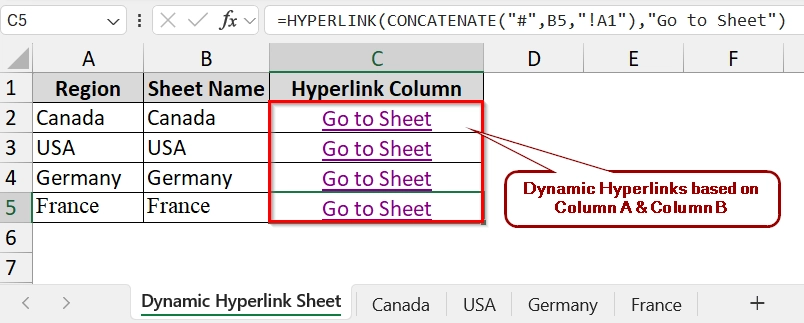
In this article we will cover all methods for creating dynamic hyperlinks in Excel with step by step instructions and real-life use cases for easy implementation.
Using Hyperlink & CONCATENATE Function to Create a Dynamic Hyperlink in Excel
If we want to create smart hyperlinks in Excel instead of static manual links, we usually apply HYPERLINK and CONCATENATE Functions. Use it when you have multiple sheets (like sales regions, departments, or project files) and want to jump between them quickly.
In our dataset, we have 4 datasets in 4 separate worksheets. We want to create a master worksheet where we will create a hyperlink for those 4 sheets
Steps:
➤ Open your workbook. We have renamed Sheet 1 as Canada, where Column A is Year, Column B is Population(Millions), and Column C is GDP (Billion USD).
➤ The USA sheet contains yearly based population and GDP data.
➤ The Germany sheet contains yearly based population and GDP.
➤ The France sheet also contains yearly based population and GDP related data.
➤ We have created another sheet named Hyperlink Sheet where we will add Hyperlinks in Column C.
➤ Click into cell C2. Type the following formula
=HYPERLINK(CONCATENATE("#",B2,"!A1"),"Go to Sheet")
➥B2 is the cell containing the target sheet name (dynamic part).
➥"!A1" specifies the exact cell in that sheet (A1 in this case).
➤ Click on cell C2 and drag the fill handle down to copy the formula for all rows.
Excel will automatically adjust the references (B3, B4, etc.), creating dynamic links for all sheet names listed. Clicking “Go to Sheet” will dynamically take you to the A1 cell of the respective sheet.
Applying HYPERLINK Function to Create a Dynamic Hyperlink in Excel
We can create a search-based hyperlink system in Excel by using this method. Instead of using fixed links, it allows you to type in a code or name (e.g., “Pelican”), and Excel will automatically locate which worksheet and row it is stored on. This is very useful in workbooks with multiple sheets (e.g., sales regions, employee databases, animal tracking) where codes appear across different places.
Steps:
➤ In our dataset we have Sheet1 with some Search Code.
➤ We have Sheet2 with some Search Code.
➤ Sheet3 also contains some Search Code.
➤ We have created another sheet named Dynamic Hyperlink Sheet, where we will create Dynamic Hyperlinks in Column C.
➤ Click on cell C2 Enter the following formula and create a Dynamic Hyperlink based on the Search Code.
=HYPERLINK("#'" & B2 & "'!A1", "Go to " & A2)
Cell C2 showing “Go to Silver” as clickable linksFinally you will get the Dynamic Hyperlink
➤ Then drag down from cell C2 using the fill handle and get all the hyperlinks for the remaining cells. Now you can click on any dynamic hyperlink to go to the desired sheet.
Frequently Asked Questions
How do I create a dynamic link?
Use the HYPERLINK function combined with a cell reference or formula to point to a sheet, cell, or external file dynamically.
What is dynamic linking in Excel?
Dynamic linking refers to creating links that adjust their destination automatically based on changes in data, sheet names, or file paths.
How to use dynamic hyperlinks in Excel?
You can use methods such as linking to other sheets, specific cells, external workbooks, or arrays with HYPERLINK and supporting formulas for automatic updates.
Concluding Words
Dynamic Hyperlink Excel is a versatile tool for navigating large workbooks efficiently. We have described two commonly used methods in this article. You can download the worksheet we have used here to practice on your own. Also don’t forget to leave your opinion or queries in the comment section below.