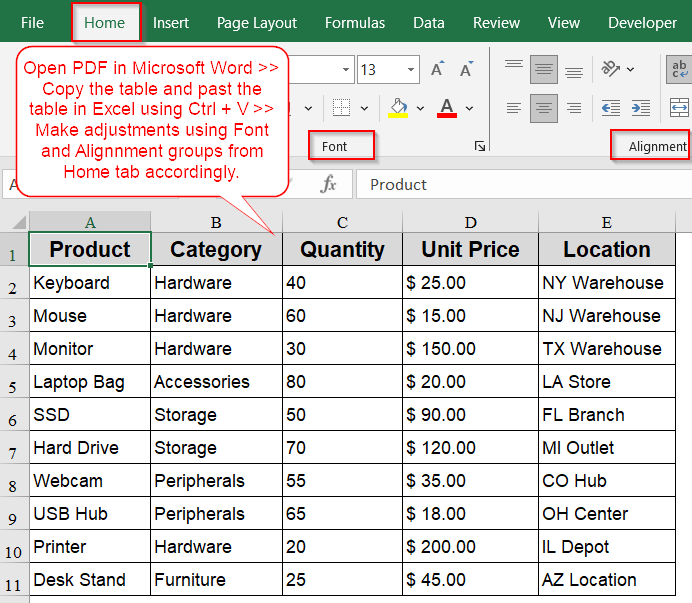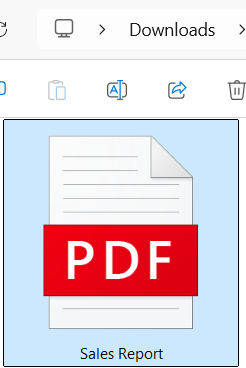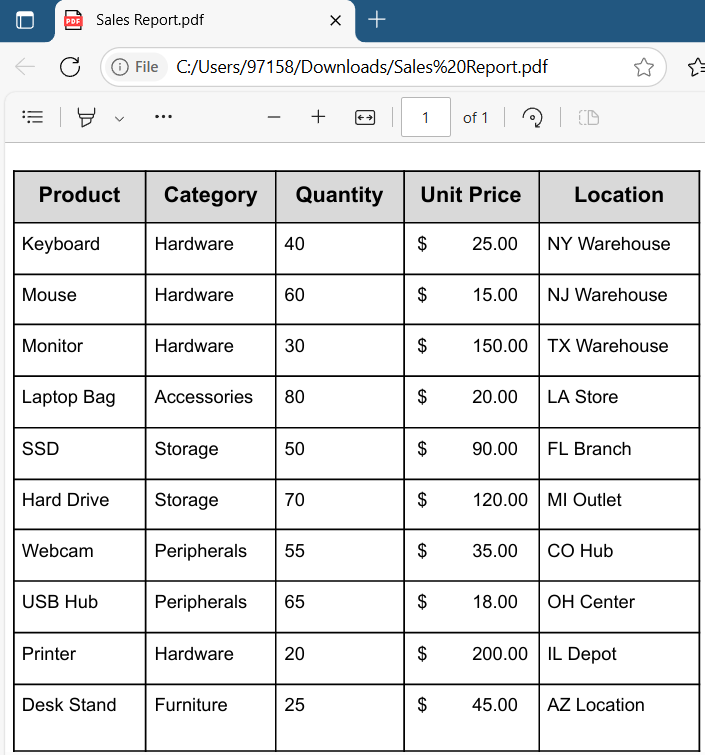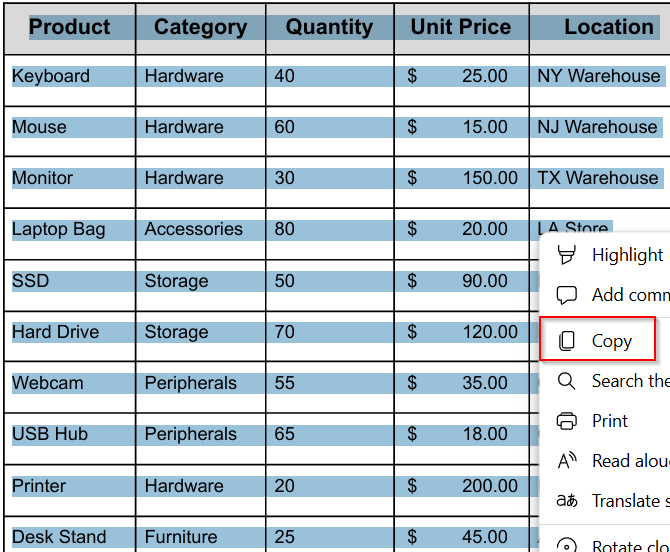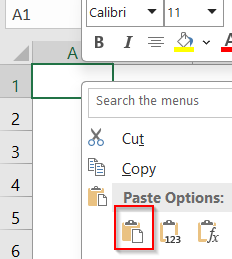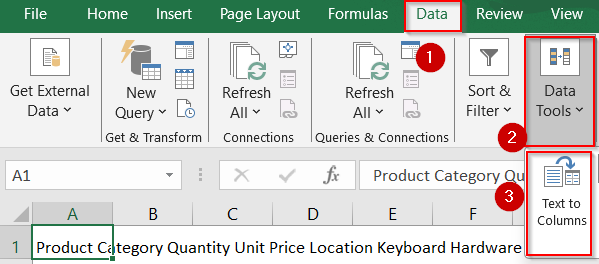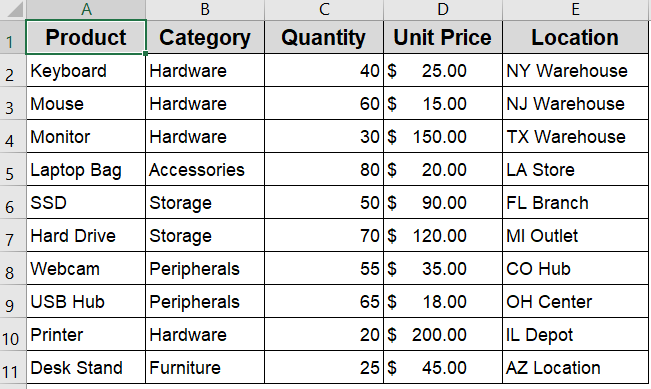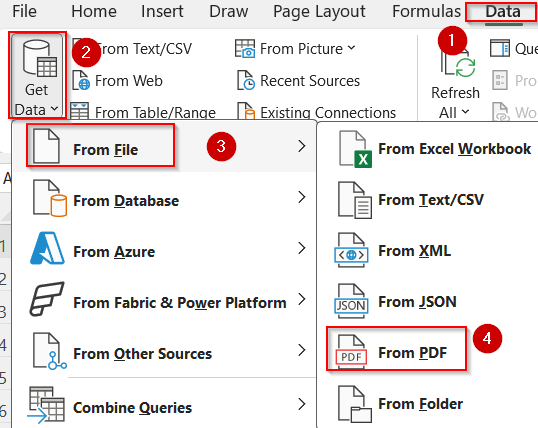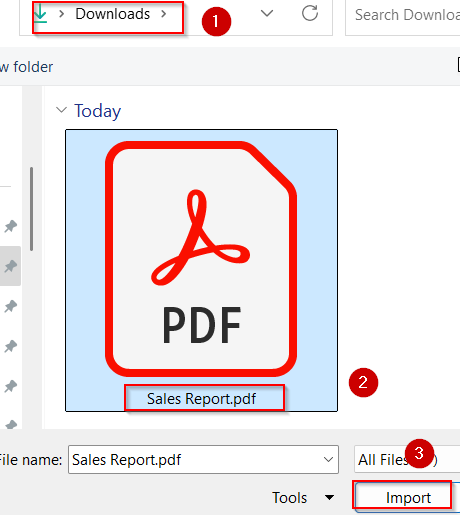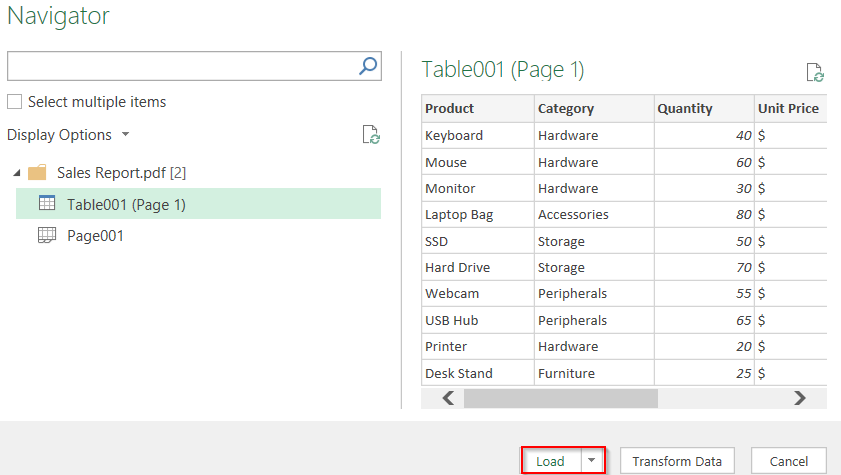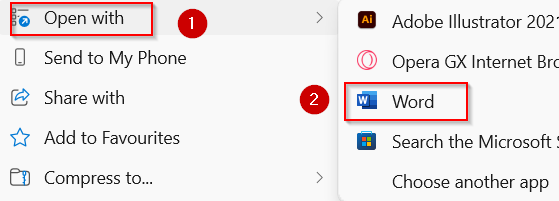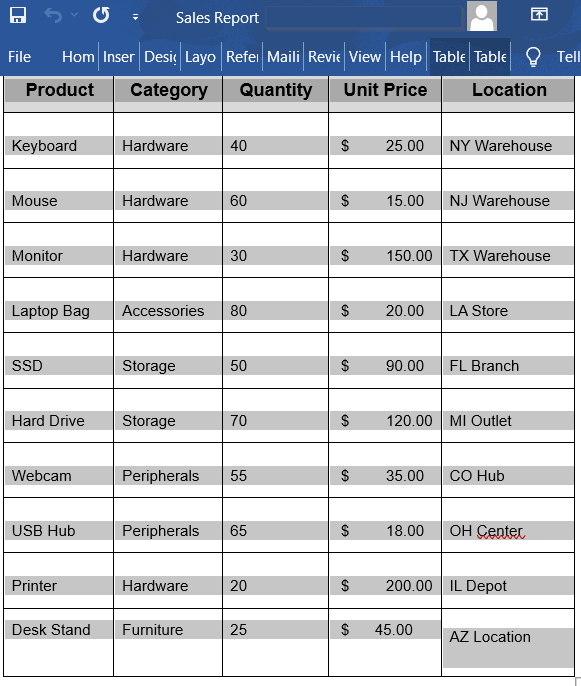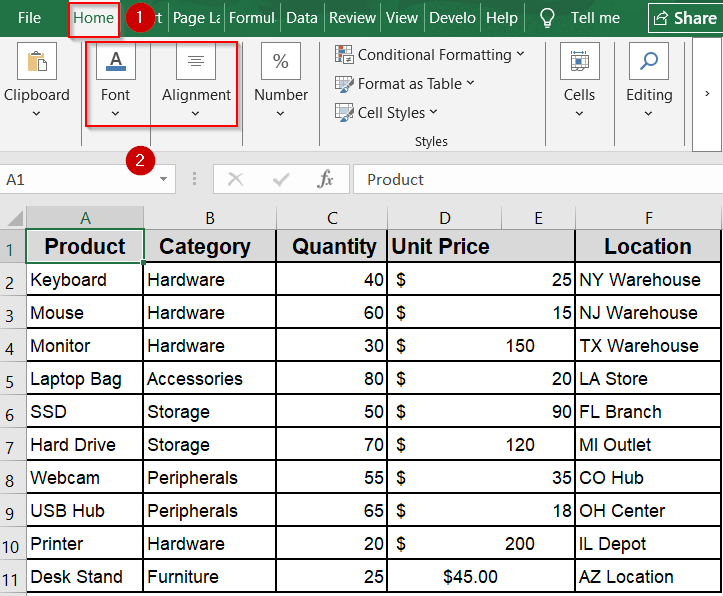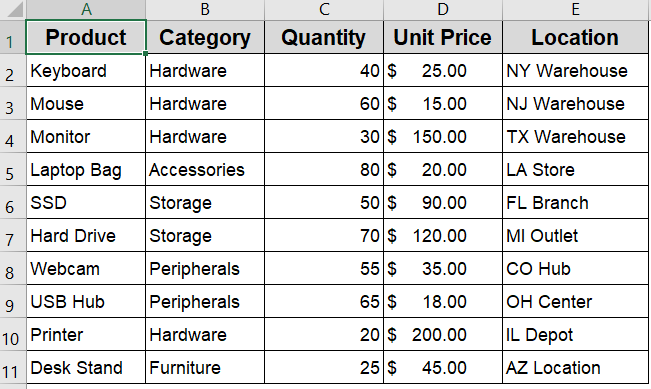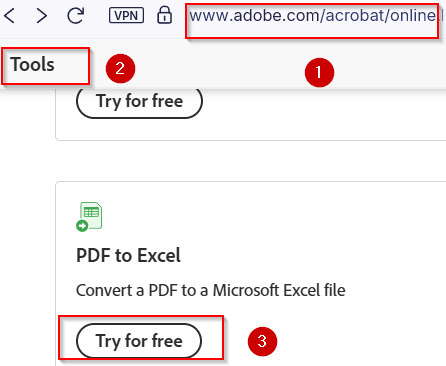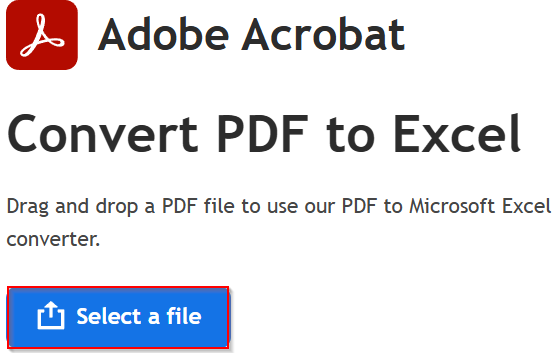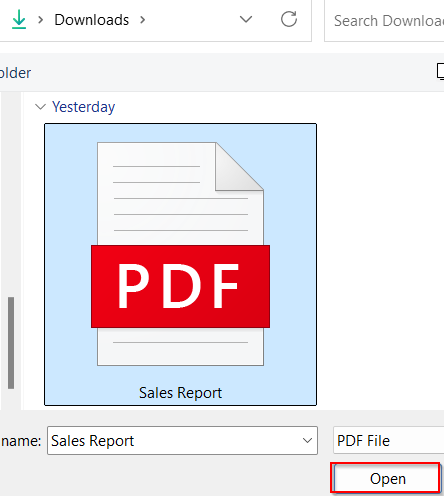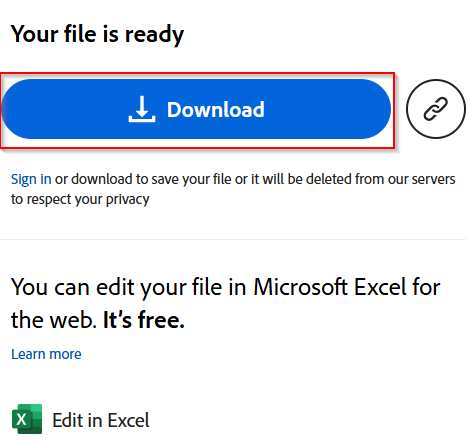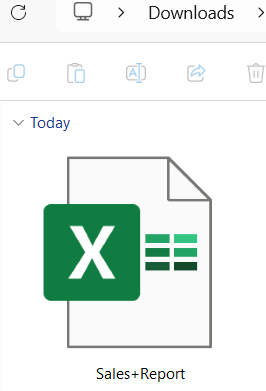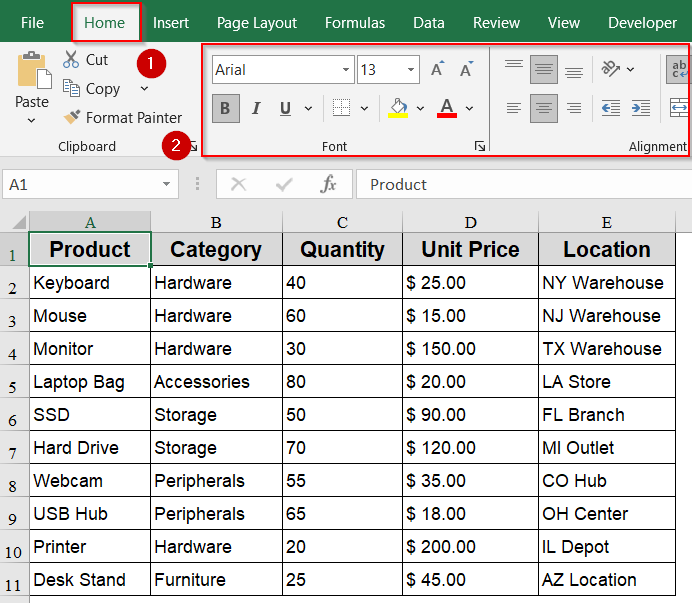PDF files are one of the most widely used formats for sharing structured information whether it’s reports, invoices, forms, or data tables. While they preserve layout perfectly, extracting data from them can be frustrating. Copying and pasting usually distorts the structure which leaves you with unclear text and misaligned columns that are hard to work with in Excel. However, there are better ways to bring PDF tables into Excel without losing their format or readability.
In this article, we’ll learn several reliable methods to extract table data from a PDF file directly into Excel. These include both built-in features and manual techniques that help retain the original structure of your data.
Steps to extract data from pdf to Excel:
➤ Right-click your PDF file, then select Open With >> Microsoft Word.
➤ If Word doesn’t appear by default, click on Choose another app.
➤ Word will automatically convert the PDF into an editable document.
➤ Locate the table, highlight it, and press Ctrl + C to copy.
➤ Switch to Excel and paste it directly using Ctrl + V .
➤ Tweak column widths, fonts, or borders as needed to match your Excel layout using Font and Alignment from the Home tab.
Manually Copy-Paste from PDF to Excel for Simple Tables
If your PDF file contains a small or well-aligned table, the basic copy-paste method can be a quick way to move data into Excel. While this approach is straightforward and doesn’t require any tools or add-ons, it often needs some manual cleanup after pasting, especially when it comes to column alignment or inconsistent spacing. Still, for simple tables or one-off conversions, this method gets the job done with minimal setup.
We are extracting data from the following Sales Report PDF on our computer:
Steps:
➤ Open the PDF file using any PDF viewer such as Adobe Reader, a web browser, or even Preview (on Mac).
➤ Use your mouse to highlight the entire table you want to extract.
➤ Right-click the selection and choose Copy or press Ctrl + C .
➤ Switch to Excel and paste the content using Ctrl + V or right-click and choose Paste.
➤ If the data appears misaligned, go to the Data tab and use the Text to Columns tool to separate content based on delimiters like space or tab. For it to work correctly, paste single rows separately each time in Excel and make sure your data has consistent delimiters.
Now we have successfully extracted data from a PDF file.
Note:
Formatting like column width, borders, or merged cells may not carry over cleanly. This method is best suited for short tables or when you’re working with non-sensitive, quick-reference data.
Automatically Extract PDF Tables Using Power Query (Excel 365/2021+)
If you’re using a modern version of Excel like Excel 365 or Excel 2021, Power Query offers the most accurate and easiest way to pull data directly from PDF files. It’s particularly useful for PDFs that contain well-organized tables, such as invoices, reports, or financial summaries. Unlike manual copy-paste, this method preserves structure, column headers, and data alignment, saving you a lot of cleanup time afterward.
Steps:
➤ Go to the Data tab in Excel.
➤ Click on Get Data >> From File >> From PDF.
➤ Browse your device and select the PDF file containing the table.
➤ A Navigator window will open, displaying all the tables and pages detected inside the PDF.
➤ Select the table that matches your data preview and click Load to import it into your sheet.
➤ If needed, click Transform Data instead to filter, clean, or adjust columns before loading.
Once loaded, the data will appear as a fully structured Excel table with all rows and columns preserved which is ideal for immediate analysis or formatting.
Convert PDF to Excel via Microsoft Word for Preserving Table Structure
This method uses Microsoft Word as an intermediary tool to help preserve table formatting when transferring data from a PDF into Excel. Word does a decent job converting PDF files into editable documents, especially when the content includes complex layouts like merged cells, multiline entries, or stylized headers. This method is ideal when Power Query isn’t available and copy-paste doesn’t retain proper structure.
Steps:
➤ Right-click your PDF file, then select Open With >> Microsoft Word.
➤ If Word doesn’t appear by default, click on Choose another app.
➤ Word will automatically convert the PDF into an editable document.
➤ Locate the table, highlight it, and press Ctrl + C to copy.
➤ Switch to Excel and paste it directly using Ctrl + V .
➤ Tweak column widths, fonts, or borders as needed to match your Excel layout using Font and Alignment from the Home tab.
This approach is especially helpful when accuracy in formatting matters like when handling reports or documents with multiple table layers or formatting styles.
Use Adobe Acrobat’s Convert Tool for Easy Conversion
If you’re using the paid version of Adobe Acrobat Pro or accessing its online tools, this method offers one of the most accurate ways to convert PDFs into Excel. It’s especially effective for structured tables, multi-page documents, or reports generated from tools like QuickBooks or ERP platforms. The built-in PDF to Excel feature preserves rows, columns, and even merged cells by reducing the need for post-conversion cleanup. With the online version, you can easily convert your file in just a few clicks.
Steps:
➤ Go to Adobe Acrobat Online and scroll down to the Convert Tools section.
➤ Hit Try for free for PDF to Excel feature.
➤ Click on Select a file to convert it into.xlsx format.
➤ Browse your computer to select the file and hit Open.
➤ Click on the Download button to save it to your computer.
➤ You’ll find the file in your Downloads folder. Double-click to open the file in Excel.
➤ Make any final adjustments to formatting or column spacing if needed such as Font and Alignment using the Home tab.
This method is ideal for recurring workflows involving business documents, as it minimizes cleanup and maintains high data fidelity.
Frequently Asked Questions
What’s the most accurate way to extract PDF data into Excel?
The most accurate method is using Power Query in Excel 365 or Adobe Acrobat’s export feature. These tools are specifically designed to handle complex layouts and multi-page tables while keeping the structure mostly intact.
Can I extract tables from scanned PDF documents?
Not directly. Since scanned PDFs are images, you’ll first need to run Optical Character Recognition (OCR) using software like Adobe Acrobat Pro or apps like ABBYY FineReader to turn the image into editable, extractable text.
Does Power Query work in Excel 2016 or older versions?
No, the “From PDF” import feature is only available in Excel 365 and Excel 2021 or newer. Older versions require more manual steps like copying and pasting or relying on third-party conversion tools.
Is there a free tool to convert PDF to Excel?
Yes, there are multiple websites online that offer free PDF-to-Excel conversion. However, you should avoid uploading confidential or sensitive documents, as online tools can pose privacy and data security risks.
Will column formatting be preserved during extraction?
It depends on which tool you use. Power Query and Adobe Acrobat do a solid job preserving table formatting. Manual methods often distort the layout, so you’ll likely need to adjust columns afterward.
Wrapping Up
In this tutorial, we explored four effective ways to extract data from a PDF into Excel which ranges from modern Power Query to classic copy-paste tricks. While newer Excel versions offer smooth import options, even users of older Excel can pull data using Word or Adobe tools. Choose the method that best fits your file type and Excel version. Feel free to download the practice file and share your feedback.