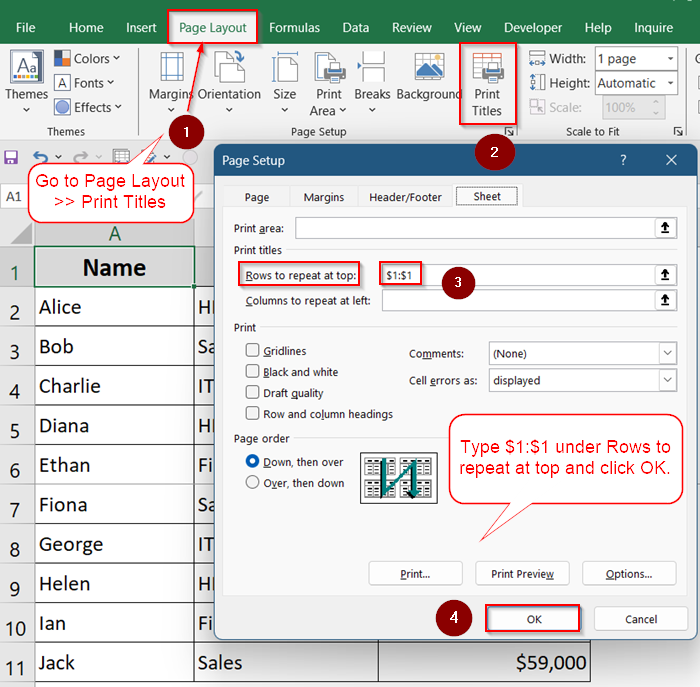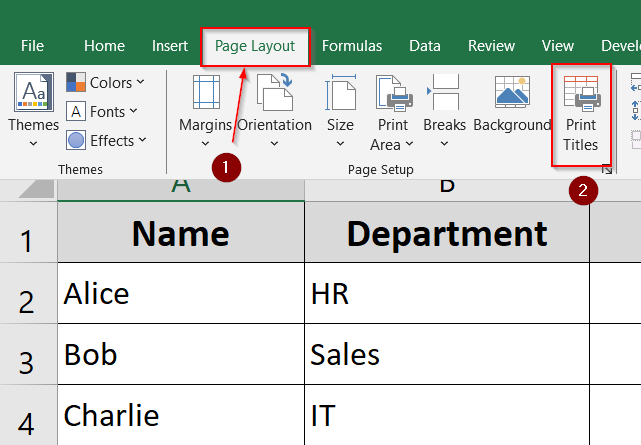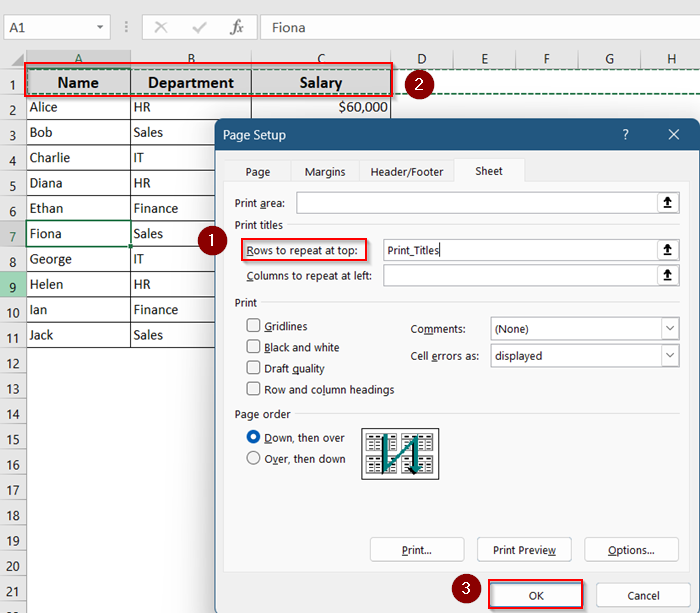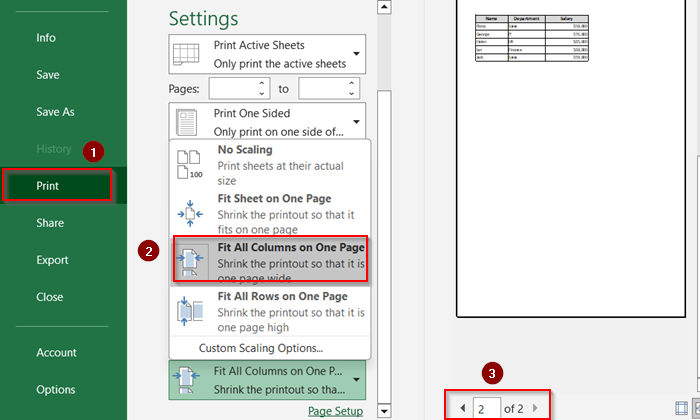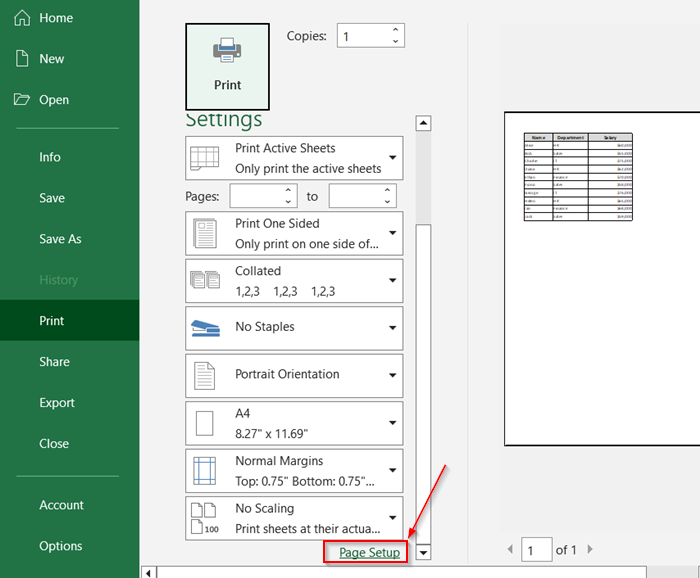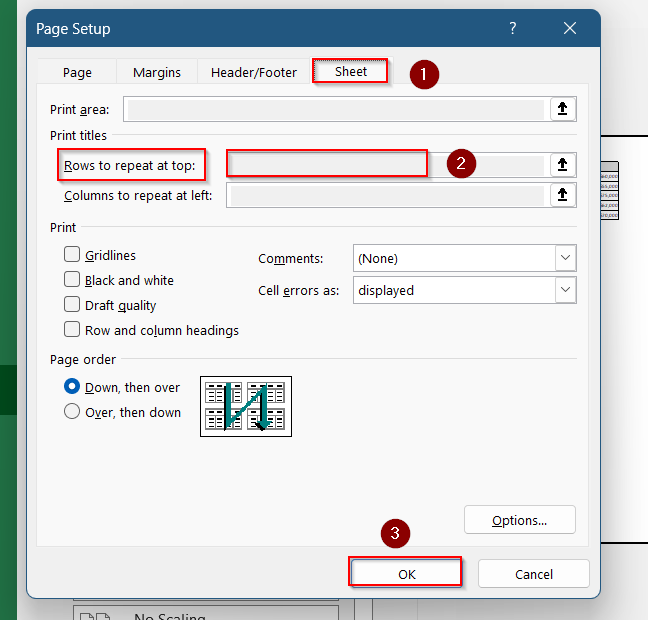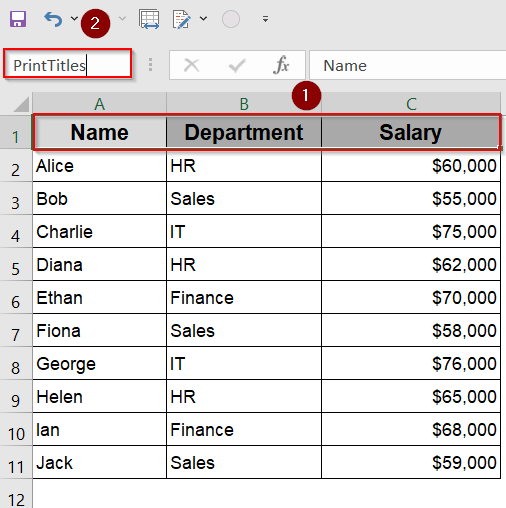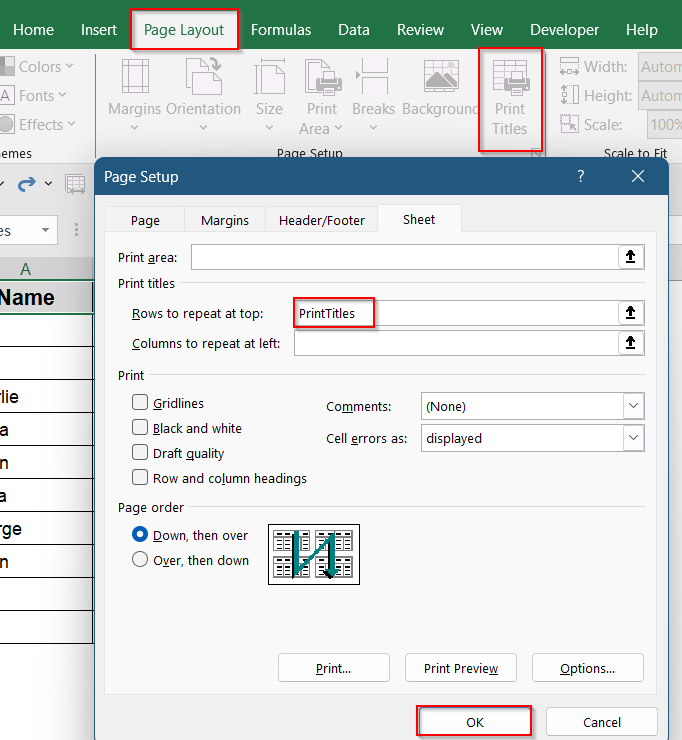When printing large Excel worksheets, it’s important to keep key header rows visible on every printed page. This makes your printouts easier to read and understand, especially when your data spans multiple pages. Excel’s Print Titles feature lets you repeat specific rows or columns on all printed pages.
In this article, you’ll learn multiple ways to set a row as print titles in Excel, ensuring your headers show up perfectly when you print. These techniques work across all versions of Excel, including Excel 2013, 2016, 2019, 2021, and Microsoft Office 365, so you can apply them confidently regardless of your setup.
Steps to set a row as print titles in Excel:
➤ Go to Page Layout >> Print Titles.
➤ Under “Rows to repeat at top”, type $1:$1 to repeat the first row on every printed page.
➤ Click OK.
Use Print Titles to Repeat Header Row
The Print Titles feature in Excel is designed specifically to help you repeat specific rows (usually the header row) at the top of every printed page. This is especially helpful when you’re printing long tables, reports, or forms and want to maintain consistent headers throughout. Using this feature not only improves readability but also eliminates confusion in multi-page printouts.
Steps:
➤ Go to the “Page Layout” tab.
➤ Click Print Titles in the Page Setup group.
➤ In the dialog box, under “Rows to repeat at top”, select the header row or type $1:$1.
➤ Go to File >> Print >> Choose Fit All Columns on One Page from the drop-down.
➤ Use the arrow button to move through your print preview.
This way, your chosen row(s) will now appear at the top of every printed page.
Adjust Page Setup from the File Menu
If you’re already in the Print Preview screen, there’s no need to go back to the ribbon. The Page Setup dialog under File >> Print offers the same settings in a slightly different place. This method is perfect when you’re making last-minute adjustments before printing, such as repeating header rows or adjusting page layout.
Steps:
➤ Press Ctrl + P to open the Print Preview window.
➤ At the bottom, click Page Setup.
➤ In the dialog box, go to the Sheet tab.
➤ In “Rows to repeat at top,” enter $1:$1.
➤ Click OK, then print your sheet.
Now your customised changes will be visible when printed.
Use Named Ranges for Print Titles
Instead of manually selecting rows every time, you can assign a named range to your print titles. This allows you to reuse the same title rows easily, especially in large worksheets, making the printing process more efficient and consistent.
Steps:
➤ Select the row(s) to repeat (e.g., row 1).
➤ Click in the Name Box (left of the formula bar), type a name like PrintTitles, and press Enter.
➤ Open Page Layout >> Print Titles.
➤ In the Rows to repeat at top box, type the named range, (e.g., =PrintTitles).
➤ Click OK.
This helps when you want to reuse the same print titles in multiple sheets or workbooks.
Frequently Asked Questions
Can I repeat multiple rows as print titles?
Yes, you can repeat multiple rows by selecting a range when defining print titles, for example, rows 1:2. Excel will then repeat both rows at the top of every printed page, which is especially useful for lengthy datasets where headers span more than one row.
Can I set columns as print titles too?
Yes. In the Page Setup dialog box, use the “Columns to repeat at left” field to specify which columns should be repeated on each page. This is helpful when your data stretches across multiple pages horizontally and you want the labels to remain visible.
Do print titles work in Excel for Mac?
Yes, print titles are fully supported in Excel for Mac, although some menu names and navigation steps may vary slightly. You’ll typically find the settings under the Layout tab or within the Page Setup menu in the Print Preview screen.
Will print titles appear in Excel’s normal worksheet view?
No, print titles are only visible when you print the worksheet or use the Print Preview option. In the regular worksheet view, you won’t see any repeated rows or columns; it only affects the printed output.
Wrapping Up
In this tutorial, we learned multiple ways to set a row as print titles in Excel using the Page Layout tab, Page Setup dialog, or even named ranges. Each method helps ensure your headers repeat on every printed page, making your reports easier to read and more professional-looking. Feel free to download the sample workbook and share your feedback.