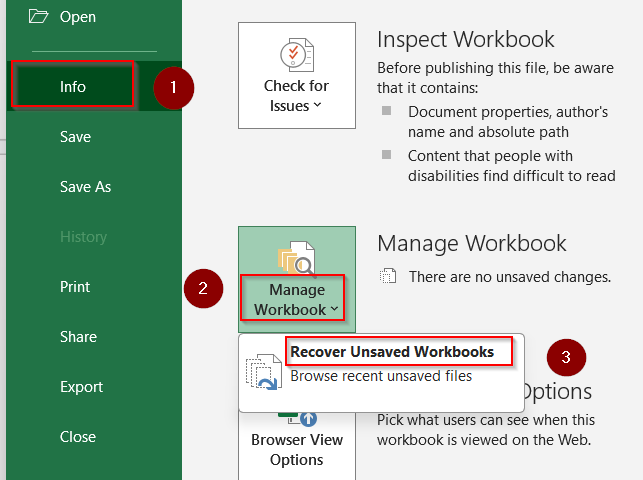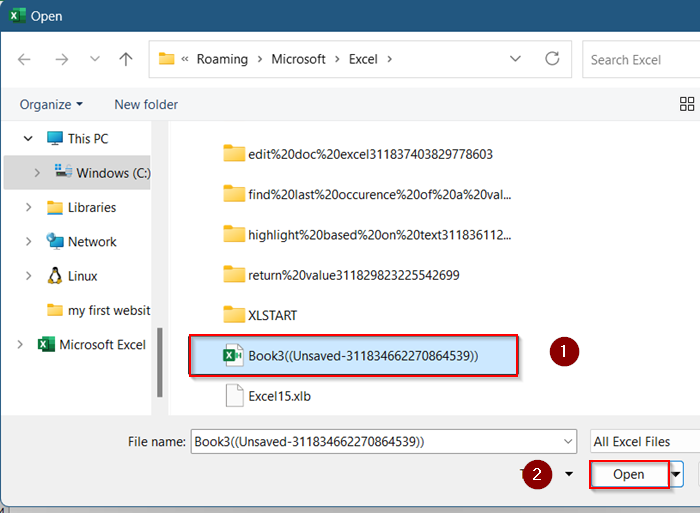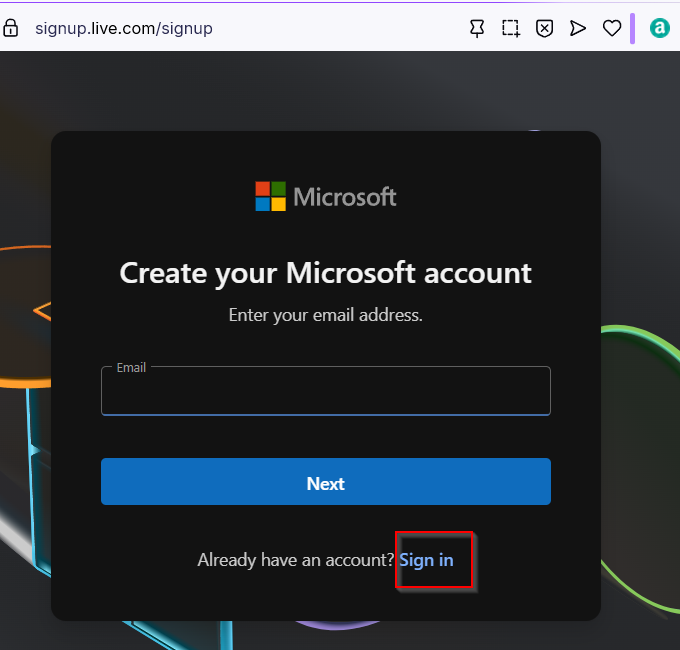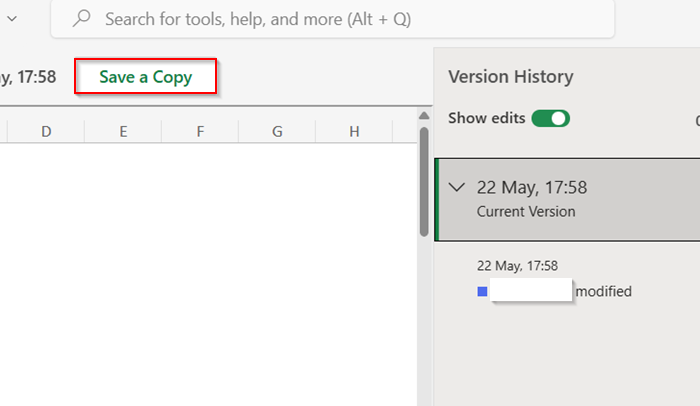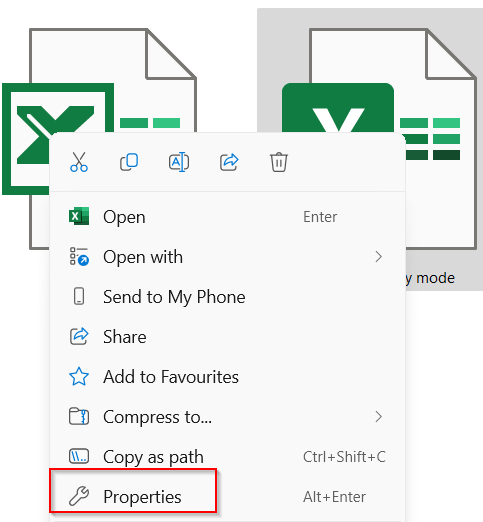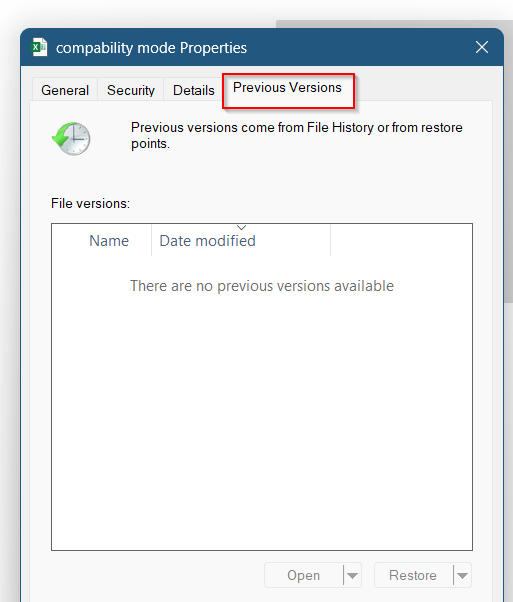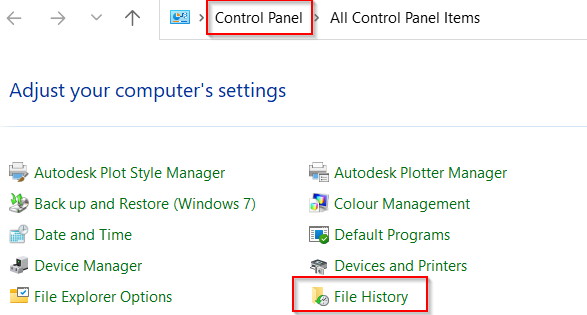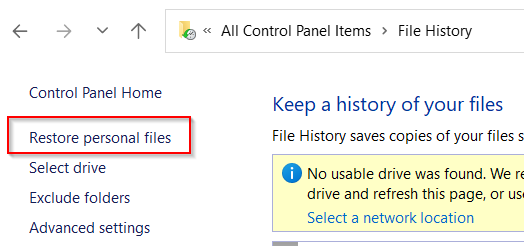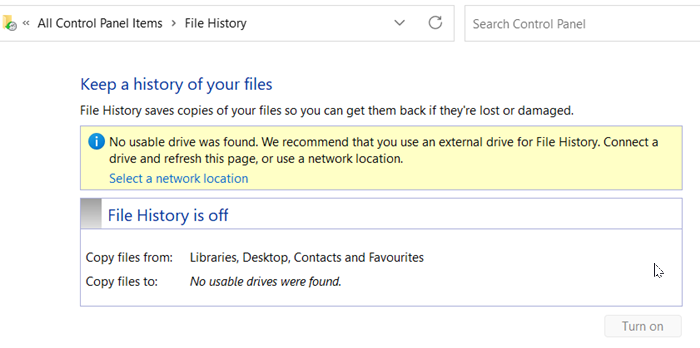Accidentally saved over your Excel file and can’t find a previous version? That’s a frustrating situation but don’t panic. Even if no previous versions appear in File History, there are still a few methods you can try to recover your overwritten data.
In this article, we’ll show you multiple ways to recover an overwritten Excel file when you didn’t have version history turned on. These workarounds rely on temporary files, autosave folders, and backup options, so let’s get started.
Steps to recover overwritten Excel file with no previous version:
➤ Go to File >> Info.
➤ Click on Manage Workbook >> Recover Unsaved Workbooks.
➤ Restore an earlier version by clicking Open and check if it’s the correct one.
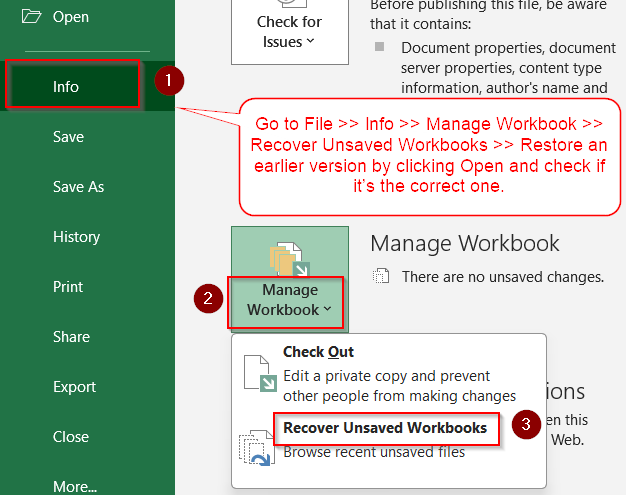
Check for Unsaved Versions from Excel’s Internal Recovery
Even if you didn’t manually save a backup, Excel sometimes creates AutoRecover versions that you can restore if the file was recently edited.
Steps:
➤ Open Excel and go to File >> Info.
➤ Click Manage Workbook >> Recover Unsaved Workbooks.
➤ Restore an earlier version by clicking Open and check if it’s the correct one.
This only works if Excel AutoRecover was enabled and the file was open before the overwrite.
Recover Using OneDrive (If Saved Online)
If your file was saved to OneDrive, Microsoft Office automatically keeps versions even if you didn’t manually save them.
Steps:
➤ Go to onedrive.live.com and sign in.
➤ Navigate to the overwritten Excel file.
➤ From the title drop-down and choose Version history.
➤ Review the previous versions and Save a copy to restore the one you need.
Cloud saves offer the most reliable recovery method if local recovery fails.
Use File History or Restore from Windows Backup (If Available)
If Windows File History or a third-party backup solution is set up, you can check there even if Excel shows no previous version.
Steps:
➤ Right-click on the overwritten file in File Explorer.
➤ Select Properties.
➤ Go to the Previous Versions tab.
➤ If nothing appears, check your File History settings.
➤ Go to Control Panel >> File History
➤ Click on Restore personal files >> Navigate to your Excel file’s location.
➤ If a version exists, right-click it and choose Restore or Open.
If File History was not set up before the file was overwritten, this method won’t help.
Search for Temporary Files (.tmp or .asd)
Excel sometimes creates temporary versions of files in your system folder. These aren’t guaranteed, but it’s worth checking especially if the file was recently in use.
Steps:
➤ Open File Explorer.
➤ In the search bar, type:*.tmp or *.asd
➤ Look in these folders:
C:\Users\[YourName]\AppData\Local\Microsoft\Office\UnsavedFiles
C:\Users\[YourName]\AppData\Local\Temp
➤ Sort by Date Modified to find recent files.
➤ Open any suspicious files with Excel to check their content.
If you find your overwritten content here, save it immediately as a new file.
Frequently Asked Questions
Can I undo an overwrite in Excel after saving?
No, once you’ve saved the file and closed it, you can’t “undo” the overwrite using Ctrl + Z . You’ll need to try one of the recovery methods above.
Why doesn’t Excel show previous versions of my file?
Excel only shows previous versions if AutoRecover is enabled or if the file was stored in OneDrive or SharePoint with versioning on. Local files need File History to be active.
How can I prevent this in the future?
Enable AutoSave if using OneDrive, and turn on File History in Windows. Also, go to File >> Options >> Save, and make sure “Save AutoRecover information every X minutes” is checked.
Wrapping Up
In this tutorial, we learned multiple ways to recover an overwritten Excel file when no previous version is available. From checking Excel’s AutoRecover folder to searching for temp files or exploring cloud-based backups like OneDrive, each method offers a potential way to retrieve lost data. Feel free to download the practice file and share your feedback.