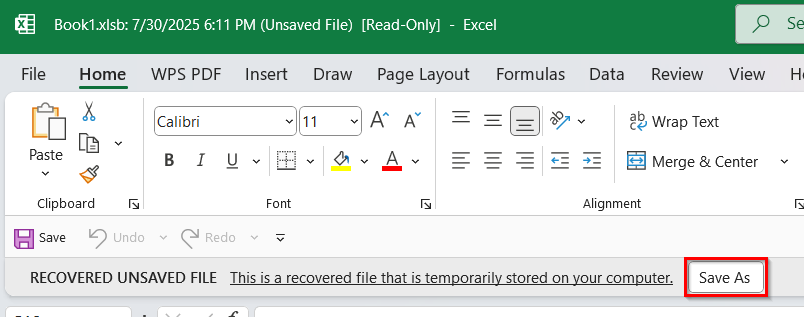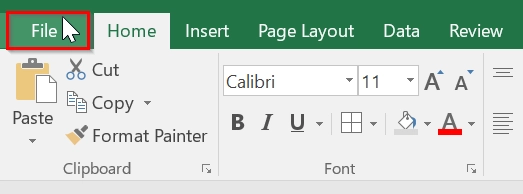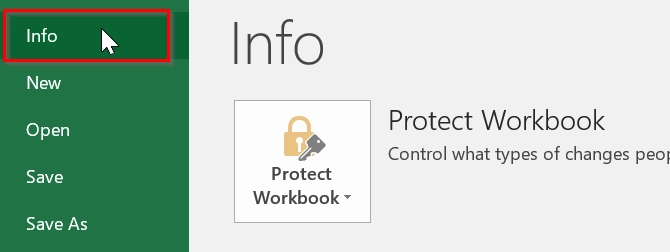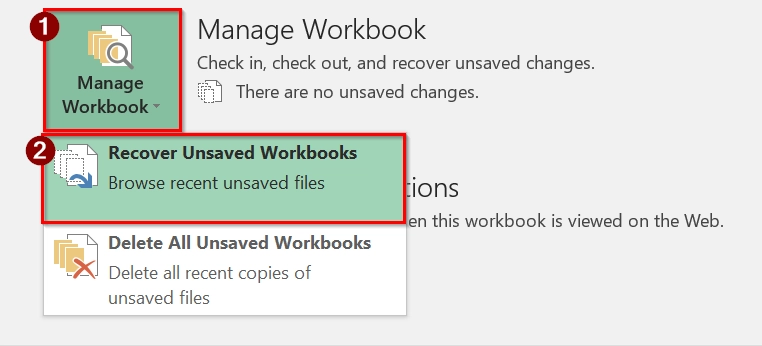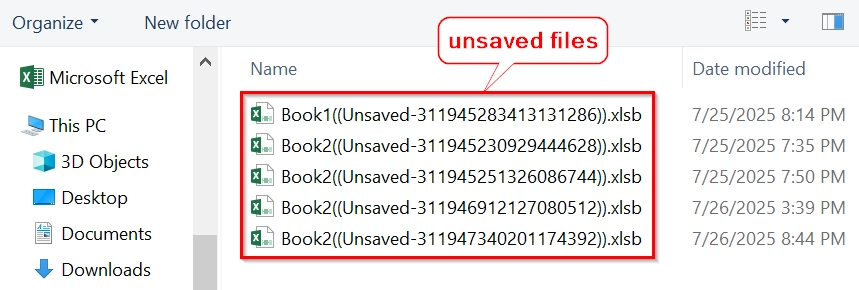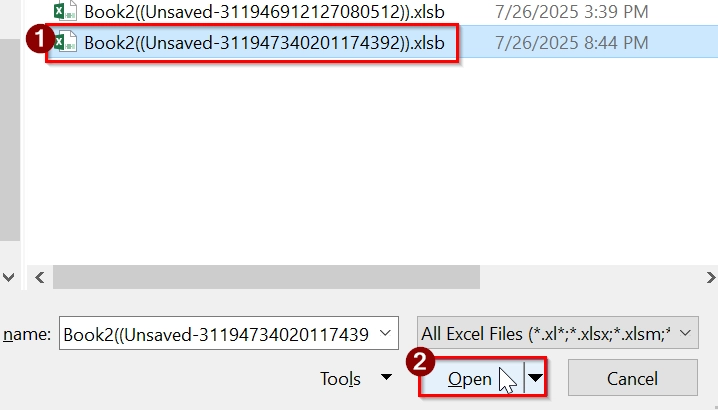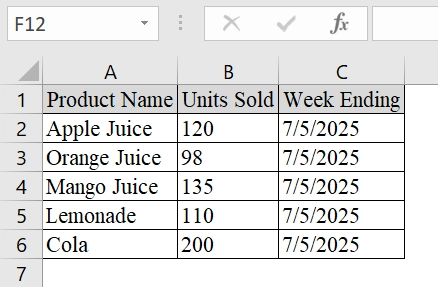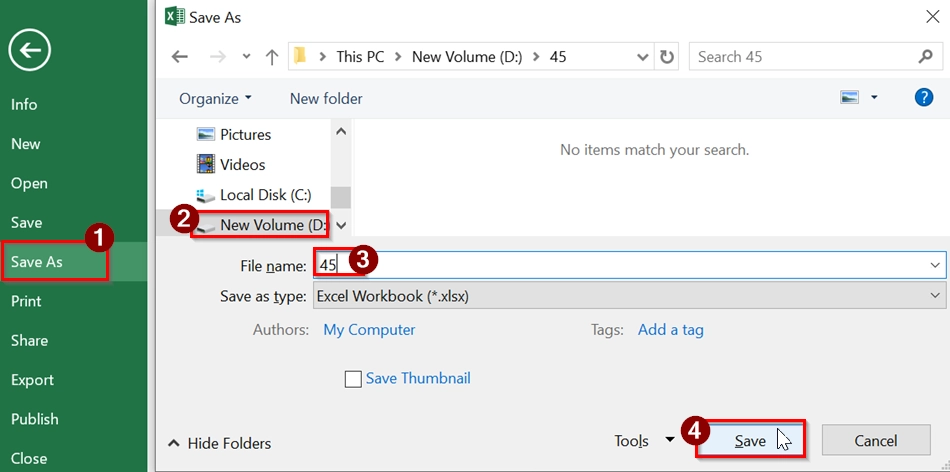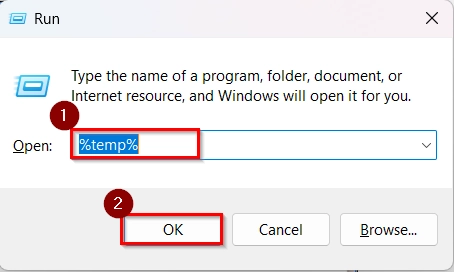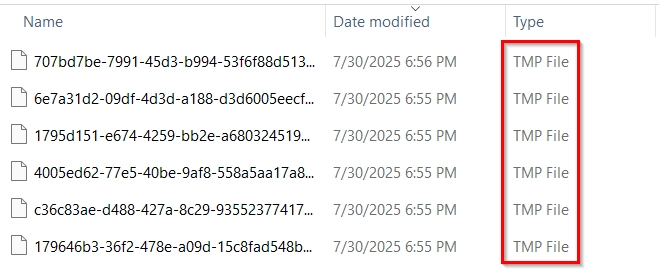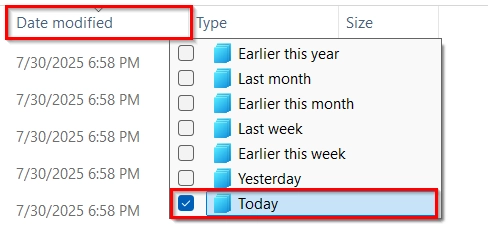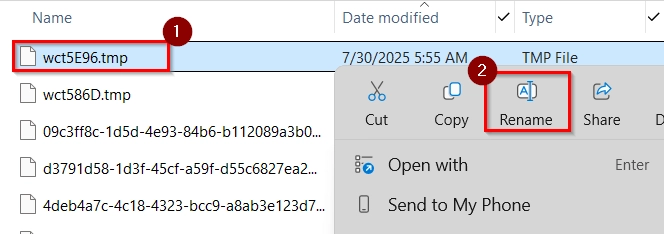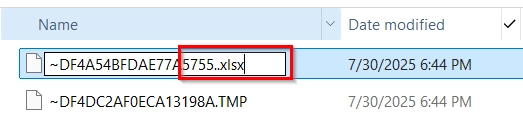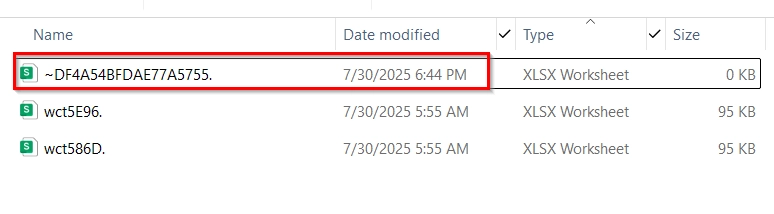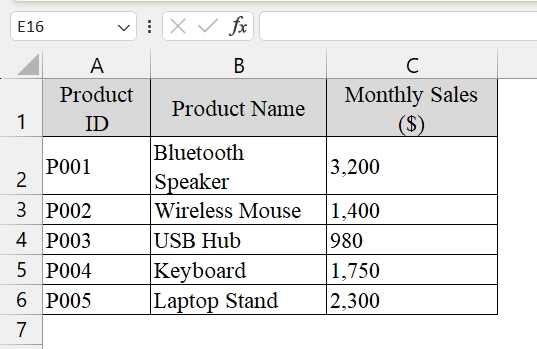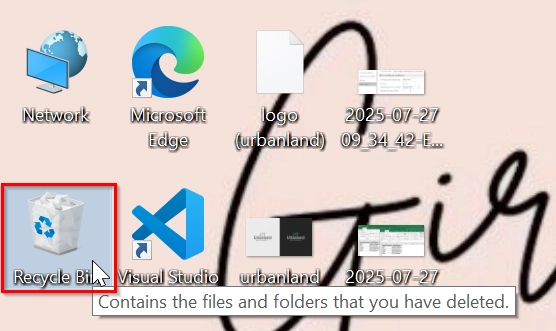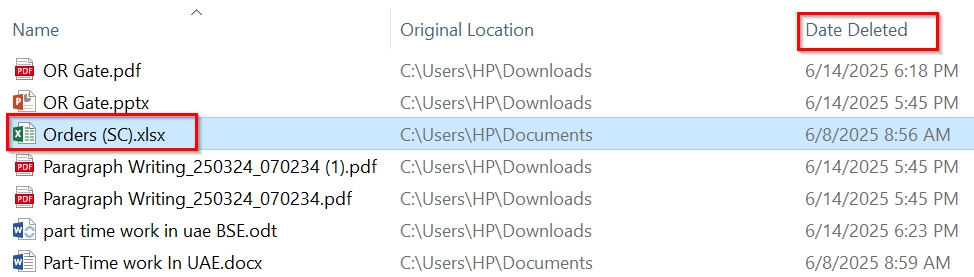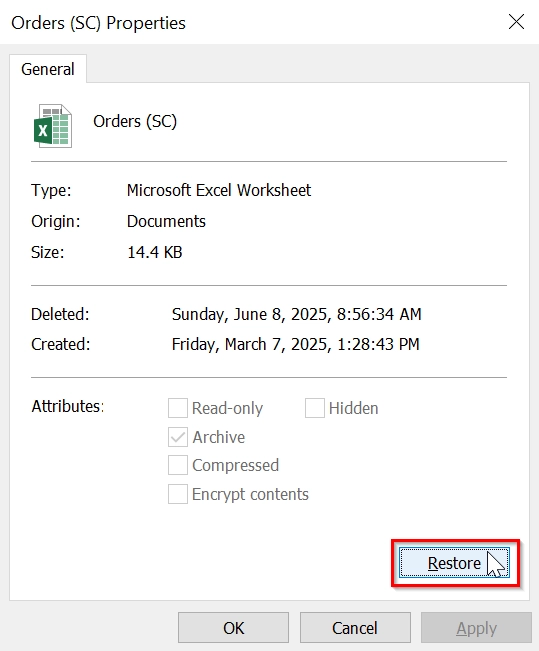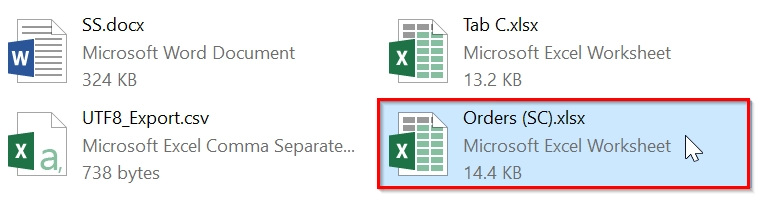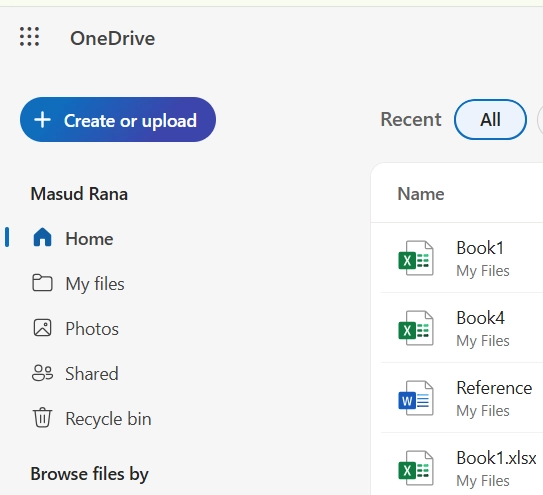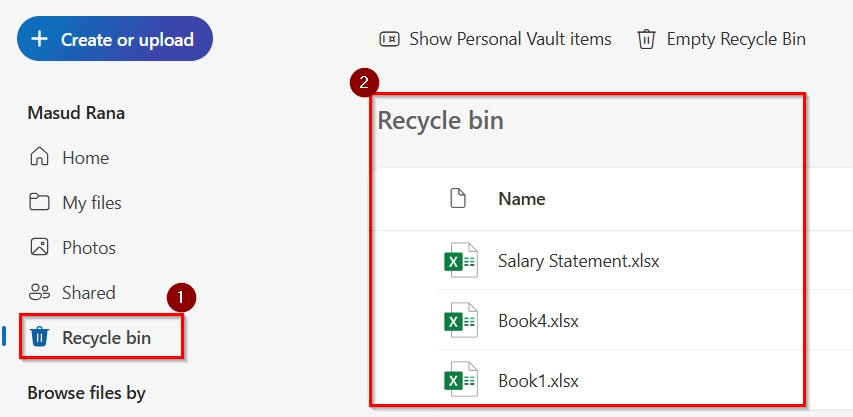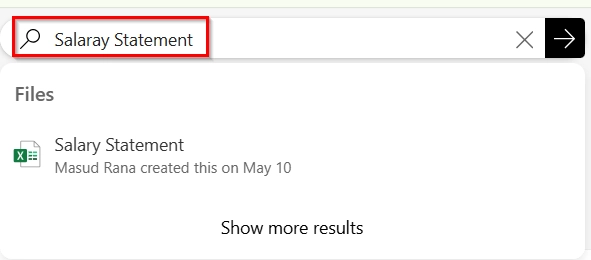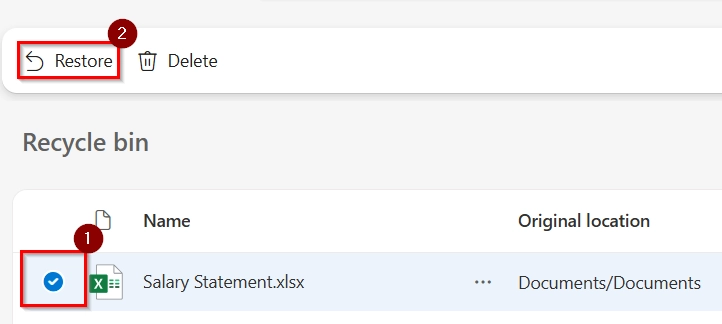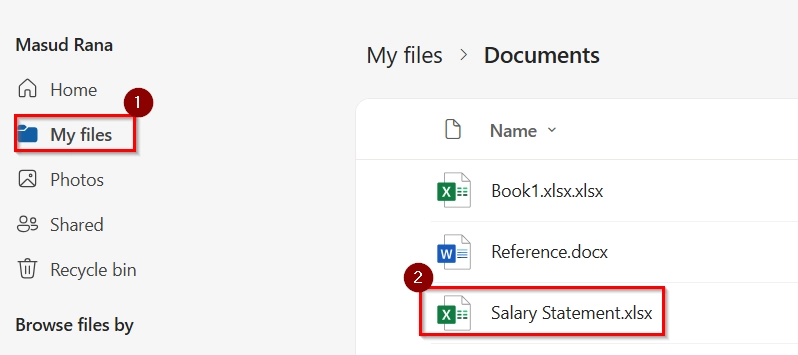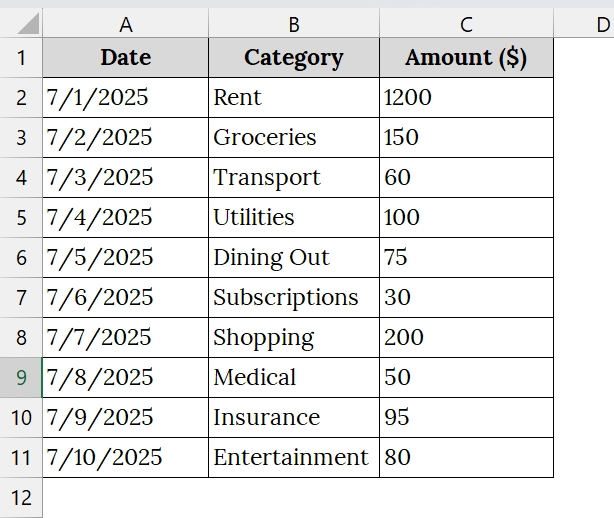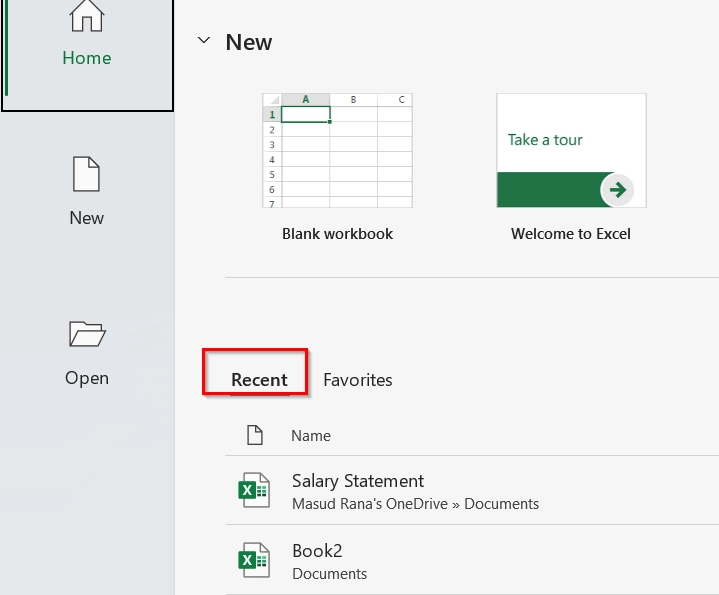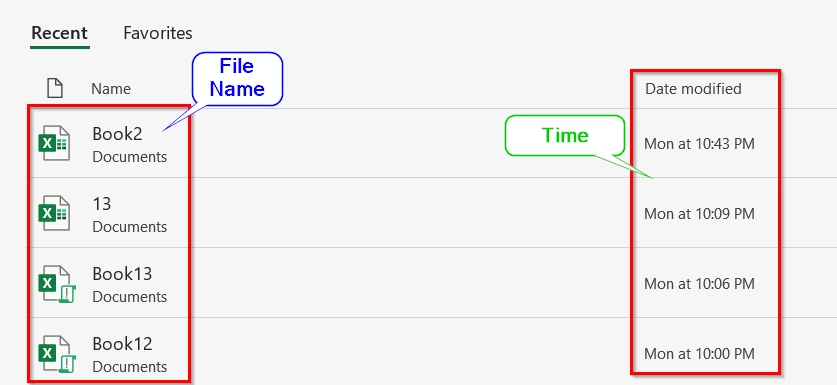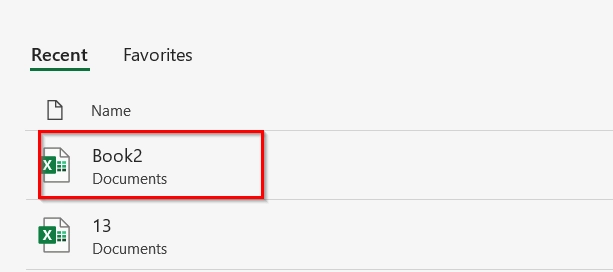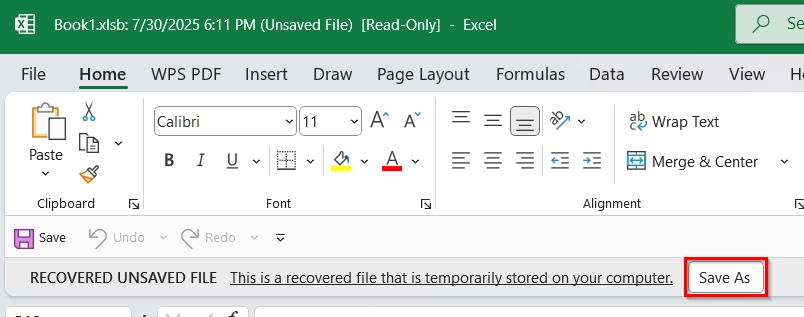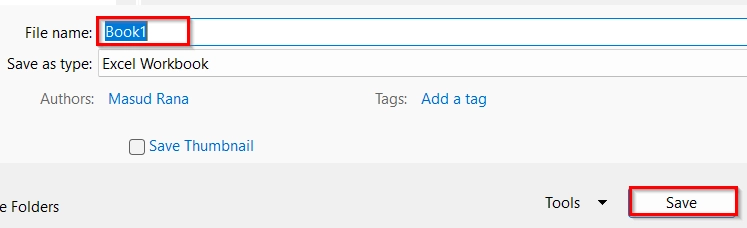Losing unsaved Excel work can be incredibly frustrating, particularly when the document does not show up in the Recovery pane. This is a common situation caused by sudden crashes, force restarts, or closing without saving. However, we can recover an unsaved Excel file even if it is not in Recovery. And fortunately the process is very easy.
If your unsaved Excel file does not show in the Recovery, follow these simple steps to recover it:
➤ Open Excel and click File > Open.
➤ Scroll down and click Recover Unsaved Workbooks at the bottom.
➤ If nothing appears, go to this folder manually:
C:\Users\<YourDeviceUserName>\AppData\Local\Microsoft\Office\UnsavedFiles
➤ Look for files with .asd or .tmp extensions.
➤ Copy and open them using Excel and save them immediately.
In this article, you will learn how to fix the issue when an unsaved Excel file does not appear in recovery. Recovery of unsaved files from Excel Options, TEMP Excel Files, Recycle Bin, One Drive (Recycle Bin), and Document Recovery is explained.
Using Excel Options to Recover Unsaved Excel File
Excel Options focuses on recovering an unsaved Excel file that does not appear in the AutoRecover pane. This works good when we unexpectedly close or forget to save the Excel File.
We were working on an Excel dataset that contains a small business and track product sales weekly in Excel. Unfortunately, the file was not saved and is not showing in the AutoRecover list. We will recover it using Excel’s built-in recovery options.
Steps:
➤ Open Excel and click on the “File” tab in the top-left corner.
➤ Select “Info” from the left-hand menu.
➤ Look for the section called “Manage Workbook.” This section includes a dropdown labeled “Recover Unsaved Workbooks”, click on it.
➤ A dialog box will open showing a list of temporary files that Excel has auto-saved.
➤ Select the file that matches the name and time of your lost work and click “Open.”
➤ Once opened, immediately save the file.
➤ To save the file, click “Save As” in the File tab. Choose a memorable location and rename the file to avoid overwriting. Click Save.
Note:
➥ This method works best within a short time after file loss. Excel does not retain these unsaved files forever.
➥ Make sure AutoRecover is enabled in Excel Options for future protection.
Recover Unsaved Excel File from TEMP Excel Files
Recovery from TEMP Excel Files involves manually locating temporary files created by Excel while working on an unsaved workbook. We use this method when the Excel file is not showing up in the AutoRecover panel and it was never saved even once. It works best if the file was closed unexpectedly (e.g., crash, power failure) and Excel had autosave working in the background.
We are trying to recover an Excel worksheet that contains a sales report of our store in Excel but forgot to save the file before the computer unexpectedly shut down. The recovery panel does not show the file. To restore the excel file, we will explore temporary Excel file recovery.
Steps:
➤ Open Desktop screen. Press Windows + R to open the Run dialog box. Type %temp% and press Enter or click OK.
➤ The folder where Windows stores temporary files opens.
➤ Sort files by “Date Modified” to find the most recent. Click on the “Date Modified” column header to sort. Look for files modified around the time your Excel session was last active. We clicked on Today to recover the recent file.
➤ Right click on the suspected temp file and Click on Rename.
➤ Rename the file extension from .tmp to .xlsx.
➤ Double-click the renamed file.
➤ It will open successfully, and save it immediately to a safe location.
Note:
➥ This method does not work if the temporary file has already been deleted.
➥ Temp files may be automatically cleared after a system restart or cleanup.
➥ We recommended to turn on AutoSave and AutoRecover settings in Excel to prevent future data loss.
Recover Unsaved Excel File from Recycle Bin
We can check the Windows Recycle Bin to see if our unsaved or recently deleted Excel file may have been accidentally removed or replaced and moved there. We use this method when our Excel file is not available in the AutoRecover pane but we remember working on it. This can help retrieve temporary or deleted files that were not permanently removed from the system yet.
We are looking for an excel file that we forgot to save. Unfortunately, the file is not showing in AutoRecover either. In this case, we will check if the unsaved file might have been moved to the Recycle Bin before being completely deleted or replaced.
Steps:
➤ Right-click on the Recycle Bin icon from your Windows desktop.
➤ Scroll through the list and look for the name of the Excel file you lost or any file with a .xlsx extension. Pay attention to the “Date Deleted” column to match your working time.
➤ Once you find the correct file, double-click on it and click “Restore.”
➤ The file will return to its original folder location.
Note:
➥ This method works only if the file was saved at least once or if it was moved/deleted unintentionally.
➥ If the file was never saved at all, it will not appear in the Recycle Bin. In that case, try temporary file recovery or file history recovery.
Recover Unsaved Excel File from OneDrive Recycle Bin
Recovery from OneDrive is mainly recovering a deleted Excel file from the OneDrive Recycle Bin. This method is useful if the unsaved Excel file is not visible in Excel’s Auto-Recovery options but was previously saved or auto-synced to OneDrive. This method requires the file was lined with OneDrive.
We have an important Excel file named saved on our OneDrive. The file was closed unexpectedly, and it does not appear in Excel’s Auto-Recovery. We suspect it may have been deleted. We will try to recover it via OneDrive’s Recycle Bin.
Steps:
➤ Open your browser, go to https://onedrive.live.com and log in with the Microsoft account linked to your Excel and OneDrive services.
➤ On the left-hand sidebar, locate and click on the “Recycle bin”. This will show all deleted files in the last 30 days (or more, based on your storage plan).
➤ Use the search bar above the Recycle Bin file list. Type the file name.
➤ Once located, click the checkbox next to your file name, then click “Restore” at the top menu. This will send the file back to its original location within your OneDrive.
➤ Return to the original OneDrive folder where the file was stored (e.g., “Documents” or “Desktop“). Check, the file will appear here.
➤ Open the file, and check if all your recent data is intact.
Note:
➥ If the file was overwritten and not deleted, you can also check “Version history” on OneDrive by right-clicking on the file and selecting “Version history” to restore an earlier version.
➥ Recycle Bin only retains deleted files for 30 days (default). Files beyond that are permanently deleted unless backed up elsewhere.
➥ This method will only work if your file was synced with OneDrive at some point. If not, consider using File recovery tools or Excel’s AutoSave feature.
Recover Unsaved Excel File from Document Recovery
Document Recovery is Excel’s built-in feature to retrieve an unsaved Excel file. This is applicable immediately after an unexpected shutdown or accidental file closure. This method works best if Excel was open during the file creation process and AutoRecover was enabled.
We have taken a worksheet. Here, we were working on an Excel file tracking monthly expenses for a small business and accidentally closed it without saving. When reopening Excel, the file is not visible in the Document Recovery pane. Now, we will try to recover the file data.
Steps:
➤ If Excel crashed or you accidentally closed it, reopen Excel immediately. You will see a list of recent files . This is called the Document Recovery Panel.
➤ In the Document Recovery pane, the available files will be available with date. These are usually labeled with the original file name and time stamp.
➤ Select the file that you have lost and single click to open. For example, we will select Book2
➤ Once the file opens, in the Ribbon, you will see: “Recovered unsave file”. Click on Save As to store it in a safe location.
➤ Choose a descriptive name and click on Save.
Note:
➥ If no files are listed in either Document Recovery or Recover Unsaved Workbooks, the file may not have been auto-saved.
➥ Ensure AutoRecover is enabled for future safety via File > Options > Save.
➥ Files not saved at all (i.e., never once saved manually) may not be recoverable depending on Excel settings.
Frequently Asked Questions
Why does not my unsaved file show in the Recovery pane?
Excel may not have auto-saved your file before the crash. Also, recovery info is deleted if the app was closed properly.
Can I recover Excel files closed without saving?
Yes, if Excel’s AutoRecover is enabled and has not been deleted yet.
Where does Excel save unsaved files?
Typically in this folder:
C:\Users\<YourName>\AppData\Local\Microsoft\Office\UnsavedFiles
What should I do if the file is missing there too?
Try checking temporary file directories or use third-party data recovery tools cautiously.
Concluding Words
If your unsaved Excel file is not in recovery, using the manual file path method is the most effective approach. This method gives you a chance to retrieve work even if the auto-recovery fails. Always enable AutoRecover settings and save frequently to avoid future losses.