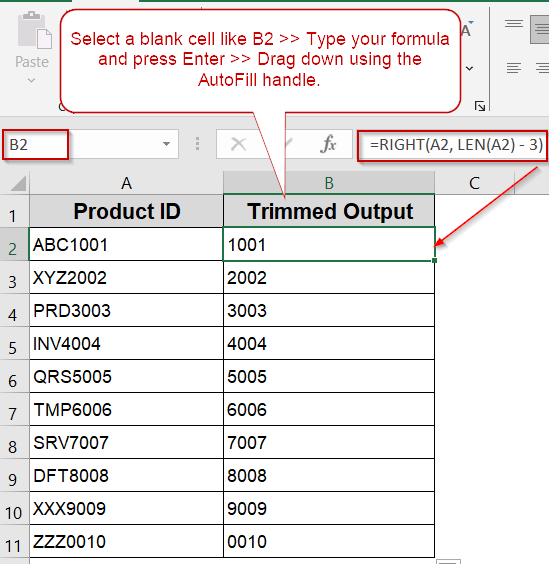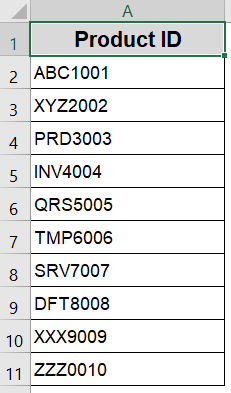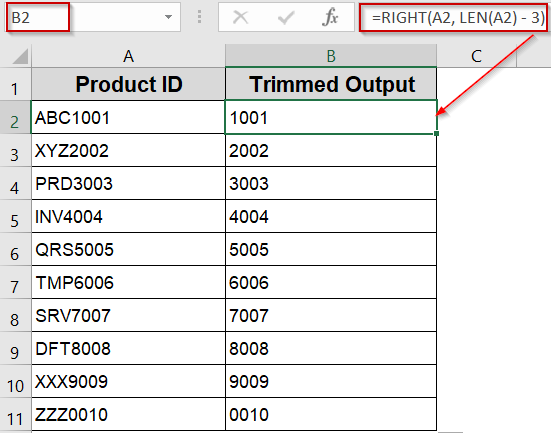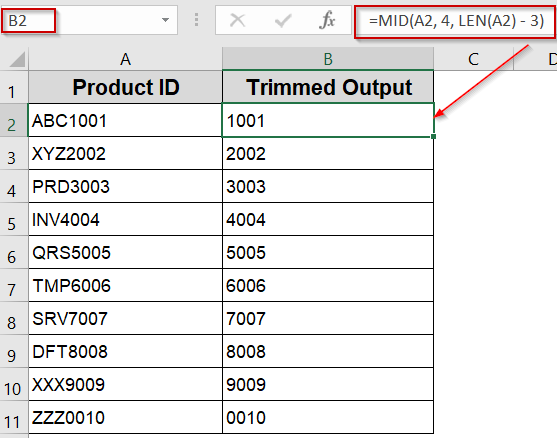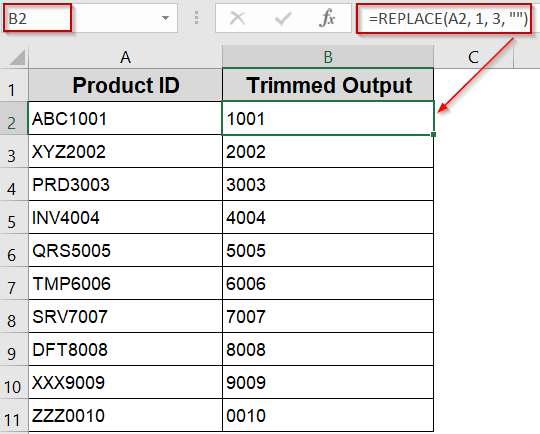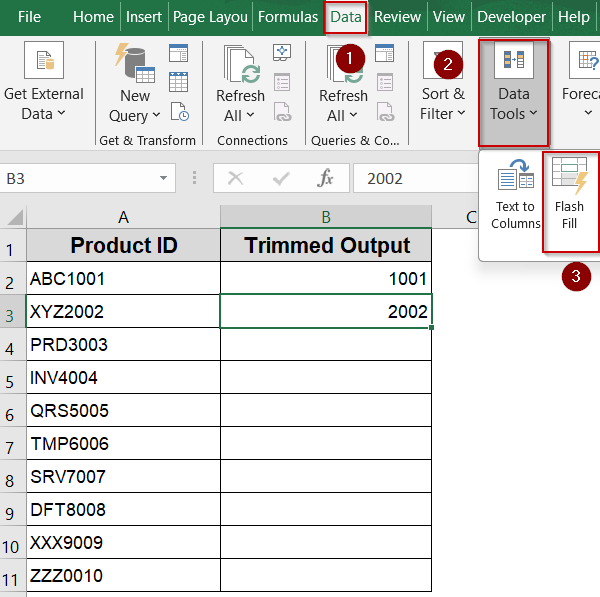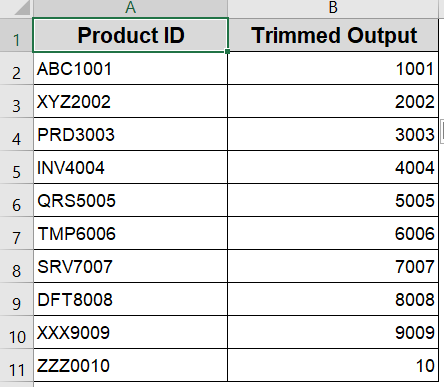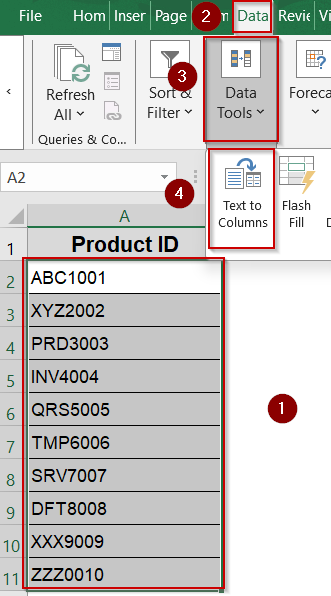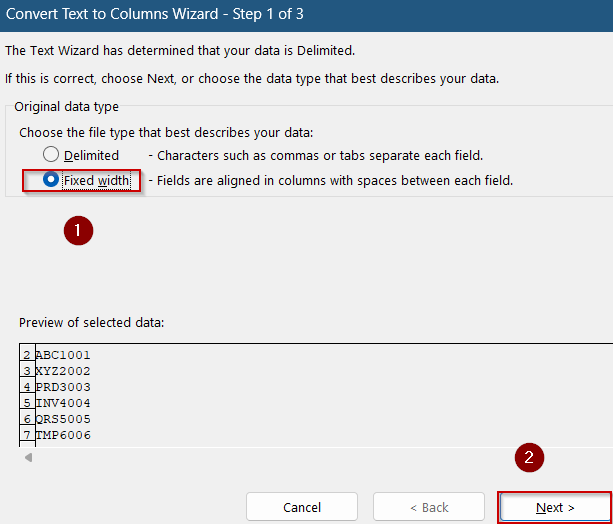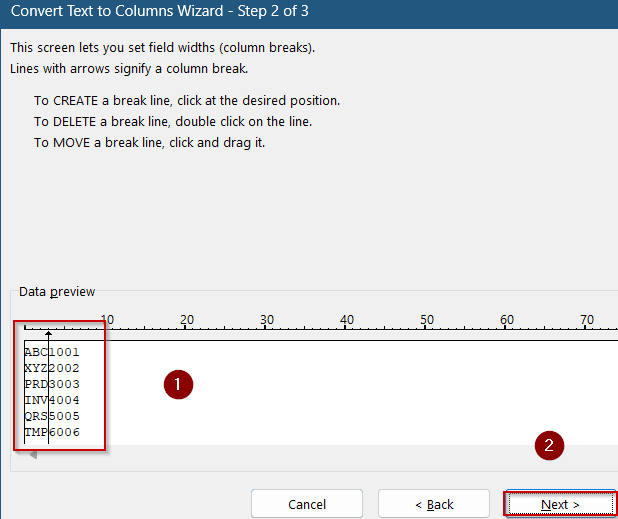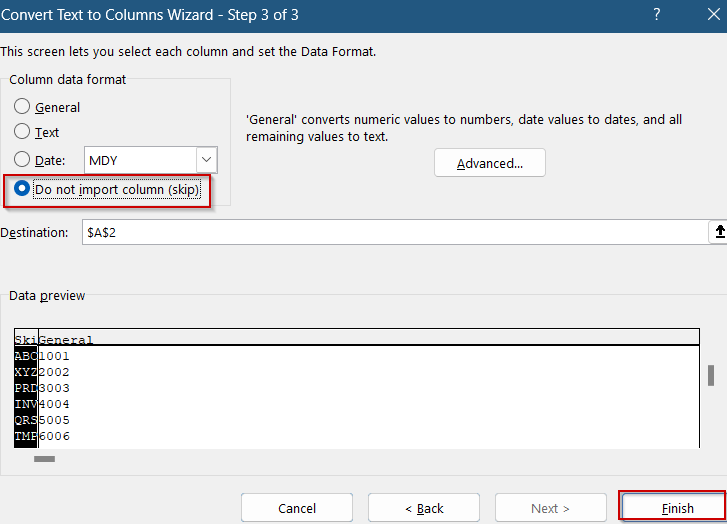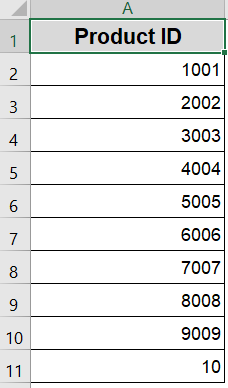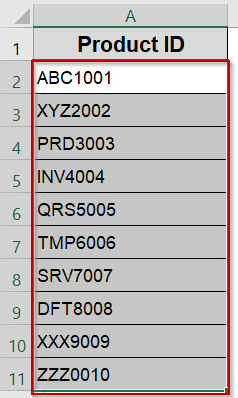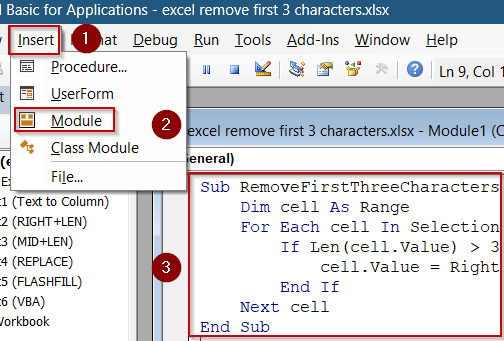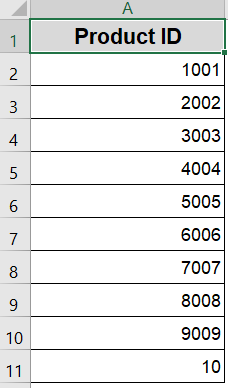Removing the first three characters from text entries is a frequent requirement in Excel, particularly when you need to clean up data imported from other systems, trim unwanted prefixes, or standardize codes and identifiers. Whether you’re handling product IDs, customer codes, or textual data that contain fixed prefixes, having a reliable way to strip these characters can save you time and improve data consistency.
In this article, we’ll learn all the practical approaches to remove the first three characters from your text strings ranging from simple formulas to built-in features like Flash Fill and even automated solutions through VBA macros. Each method has its strengths depending on the size of your dataset, your familiarity with Excel tools, and whether you want a dynamic formula or a one-time static change.
Steps to remove first 3 characters in Excel:
➤ Click on cell B2 (or the first cell in your helper column).
➤ Enter this formula: =RIGHT(A2, LEN(A2) – 3)
Here, the LEN function calculates the total number of characters in a cell, and the RIGHT function extracts the portion of the string starting from the 4th character to the end, effectively dropping the first three characters.
➤ Press Enter, then drag the fill handle down to apply it to the rest of your dataset.
Apply the RIGHT and LEN Functions to Remove First 3 Characters
If you’re looking for a simple, formula-based solution to strip the first three characters from text strings, Excel’s RIGHT function paired with LEN is one of the most efficient approaches. This method works dynamically, meaning it updates automatically if the original data changes. It’s especially useful when the remaining string length varies across rows, making it more flexible than hardcoded solutions.
We’ll use a sample dataset containing product ID prefixed by three unwanted characters. Our goal is to remove the first three characters (e.g., “ABC”, “XYZ”, etc.) and return just the numeric or actual product code part.
Steps:
➤ Click on cell B2 (or the first cell in your helper column).
➤ Enter this formula:
=RIGHT(A2, LEN(A2) - 3)
Here, the LEN function calculates the total number of characters in a cell, and RIGHT function extracts the portion of the string starting from the 4th character to the end, effectively dropping the first three characters.
➤ Press Enter, then drag the fill handle down to apply it to the rest of your dataset.
This will preserve all characters after the first three in each entry. It’s perfect for cleaning up data that includes fixed prefixes, such as IDs starting with “EMP,” “PRD,” or other uniform labels.
Insert the MID Function to Remove First 3 Characters
The MID function is a versatile tool that allows you to extract a specific portion of a text string, starting at any character position you define. Unlike the RIGHT function, which always extracts from the end, MID function gives you full control over both the starting point and the length of the extracted text. This makes it particularly useful when you want to remove a set number of characters from the beginning and retain everything else, even if the remaining text varies in length.
In this case, to remove the first three characters, you simply instruct Excel to begin extracting from the 4th character and continue through the rest of the string.
Steps:
➤ Click on cell B2 (your helper column).
➤ Enter this formula:
=MID(A2, 4, LEN(A2) - 3)
➤ Press Enter and drag the fill handle down to apply the formula to your entire dataset.
This formula tells Excel to start at character 4 of the original string in A2, and return the total length minus the first three characters. It’s a clean and flexible way to cut off fixed-length prefixes from text entries.
Delete First 3 Characters Using the REPLACE Function
The REPLACE function is ideal when you want to remove or substitute a specific portion of text within a cell based on its position and length. When it comes to removing the first three characters, REPLACE offers a direct, readable formula: simply tell Excel to start at character 1 and delete the next 3 characters by replacing them with an empty string (“”). Unlike MID or RIGHT functions, REPLACE doesn’t require you to calculate the total length unless you’re working with variable segments elsewhere in the string.
Steps:
➤ Click on cell B2 (or any empty column where you want the result).
➤ Enter the following formula:
=REPLACE(A2, 1, 3, "")
➤ Press Enter and drag the formula down to apply it across your dataset.
This tells Excel: Start from position 1 in the string found in A2, remove 3 characters, and replace them with nothing. The result will be your original text with the first three characters cleanly removed.
Use Flash Fill to Automatically Remove First 3 Characters
Flash Fill is one of Excel’s most intuitive features. It observes the pattern of what you’re typing and uses that pattern to auto-complete the rest of the column. When removing prefixes like the first three characters from a list of codes, Flash Fill can instantly detect and apply the transformation across your dataset without the need for formulas or coding. It’s especially handy for one-time data cleanups when you want quick results with minimal effort.
Steps:
➤ Click on cell B2 and manually type the cleaned version of A2, for example,
1001 (if A2 was ABC1001).
➤ Move to B3 and start typing the next expected result, like 2002.
➤ If Flash Fill recognizes the pattern, it will auto-suggest the remaining values below.
➤ Simply press Enter to accept the suggestions.
➤ If Excel doesn’t automatically detect the pattern, go to the Data tab.
➤ Click on Flash Fill (or press Ctrl+E).
Flash Fill is fast, easy, and doesn’t require formulas but keep in mind it creates static results. If the original data changes later, Flash Fill won’t auto-update like formulas do.
Eliminate First 3 Characters Using Text to Columns Feature
Text to Columns is a built-in Excel feature often used to split text, but it can also be cleverly repurposed to remove a fixed number of characters from the beginning of a string. If every entry in your column starts with the same number of unwanted characters such as a three-letter prefix, this method provides a quick, no-formula way to strip them out. It’s especially effective for users who prefer working with Excel’s point-and-click interface over typing formulas.
Steps:
➤ Select the entire column that contains your original data (e.g., Column A).
➤ Go to the Data tab >> Click Text to Columns.
➤ In the wizard, select Fixed width >> Click Next.
➤ Set a break line after the 3rd character in the preview window >> Click Next.
➤ In the column data format step, choose Do not import column (skip).
➤ Click Finish.
Excel will now split the text at the 3rd character and discard the first part, leaving the remaining characters in the adjacent column clean and ready to use.
Automate Using VBA Macro to Remove First 3 Characters In-Place
If you frequently need to remove the first few characters across large datasets, a custom VBA macro is an excellent solution. Unlike formulas or built-in tools, a macro can clean your data directly in its original cells without helper columns and dragging formulas. It’s perfect for repetitive cleanup tasks, especially when dealing with thousands of rows, and it can be reused across different workbooks.
Steps:
➤ Select cells A2:A11.
➤ Press Alt + F11 to open the VBA Editor.
➤ Click Insert >> Module.
➤ Paste the following code:
Sub RemoveFirstThreeCharacters()
Dim cell As Range
For Each cell In Selection
If Len(cell.Value) > 3 Then
cell.Value = Right(cell.Value, Len(cell.Value) - 3)
End If
Next cell
End Sub➤ Close the editor.
➤ Go back to your Excel worksheet and select the range you want to clean.
➤ Press F5 key to run the macro.
The macro will instantly remove the first three characters from every non-blank cell in your selection.
Tip: Always save a backup before running macros, as this operation directly modifies your original data and can’t be undone using Ctrl + Z .
Frequently Asked Questions
Can I remove the first 3 characters from numbers formatted as text?
Yes, you can use the same formulas or Flash Fill to remove characters from numbers stored as text in Excel. You only need to ensure they are treated as text strings to avoid unwanted conversion or errors.
How do I remove the first 3 characters from multiple columns at once?
You can apply the formula to one column and then copy it across other columns. Alternatively, use VBA to loop through multiple columns and remove characters in bulk, saving time on large datasets.
Will removing characters affect my original data?
If you use formulas or Flash Fill, the original data remains unchanged in its place. VBA macros can overwrite original cells, so make sure to back up your data before running any code.
Can I remove the first 3 characters only if they meet certain conditions?
Yes, by combining functions like IF and LEFT, you can create conditional formulas that remove the first three characters only when specific criteria are met, offering more control over your data cleaning.
Is there a way to undo the removal if I make a mistake?
If you use formulas or Flash Fill, simply delete or revert the formulas. With VBA, you should keep a backup copy of your data, as changes made by macros can’t be undone via Excel’s Undo feature.
Wrapping Up
In this tutorial, we explored seven different methods to remove the first 3 characters in Excel starting from simple functions like RIGHT and MID to built-in tools like Flash Fill, Text to Columns, and VBA macros. Whether you prefer formulas or automation, there’s a method here that fits your workflow and dataset size. Feel free to download the practice file and share your feedback.