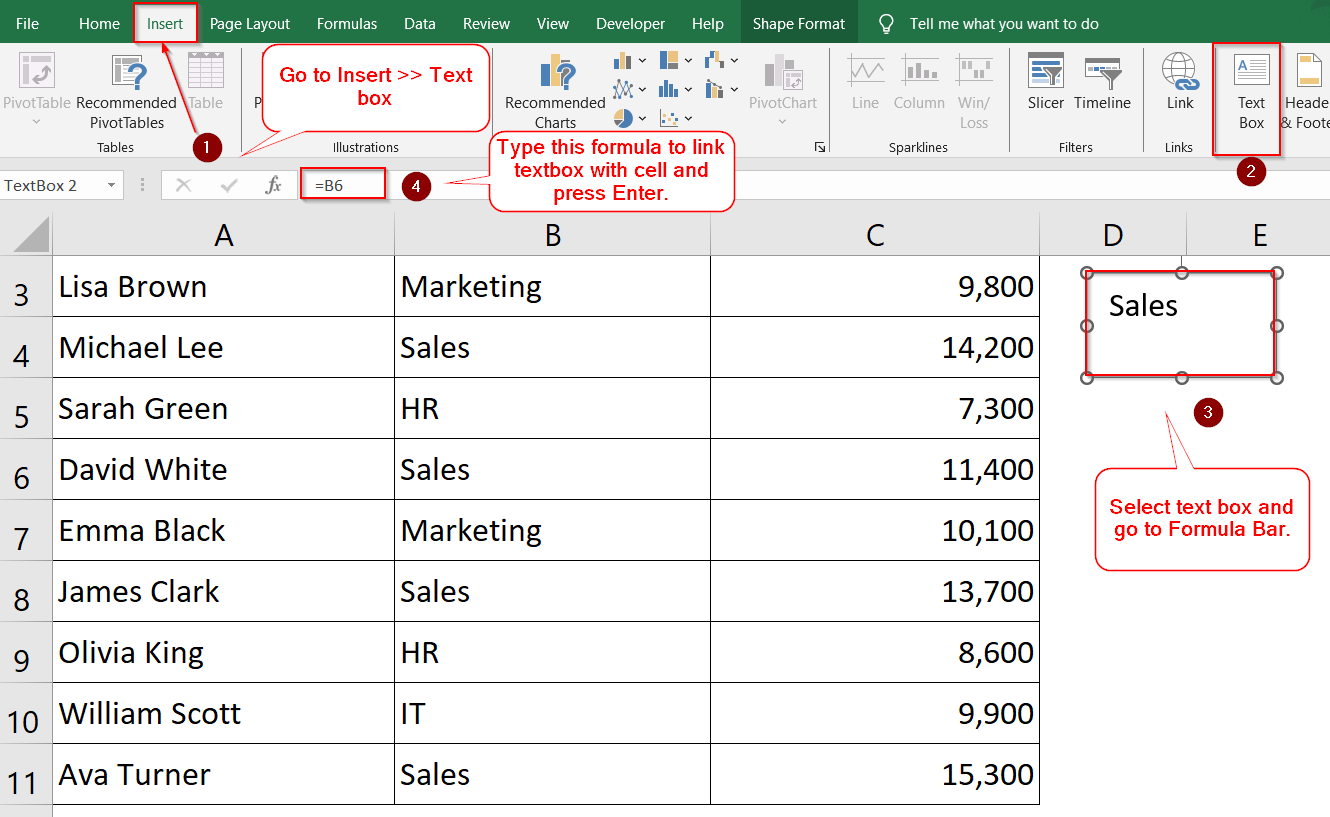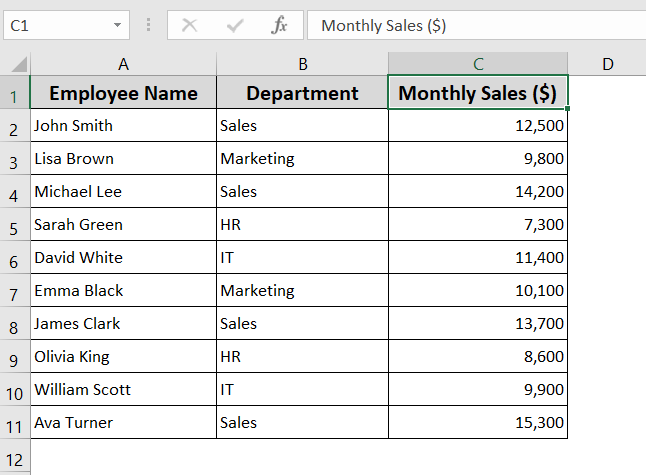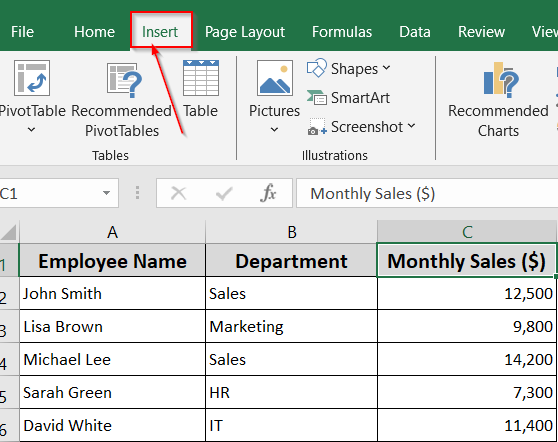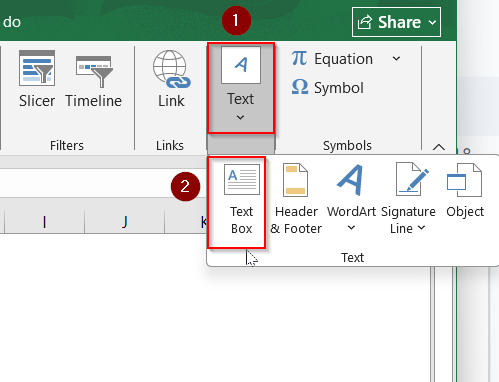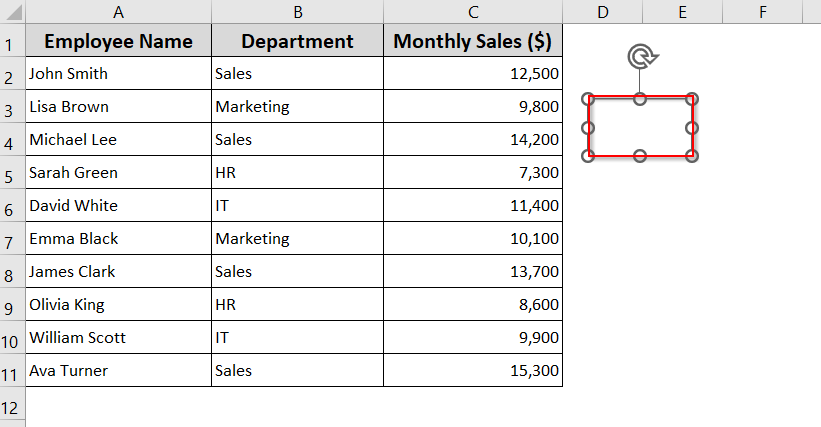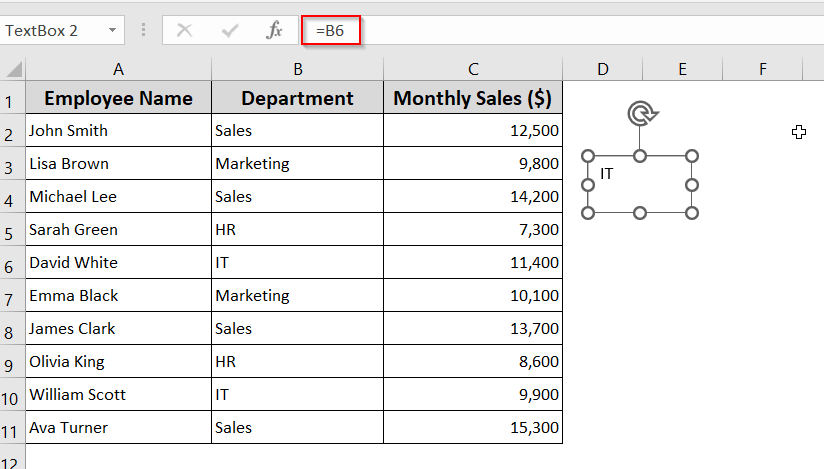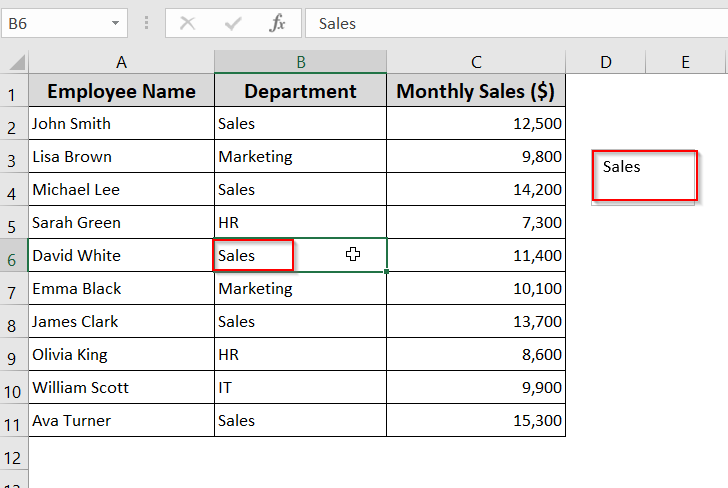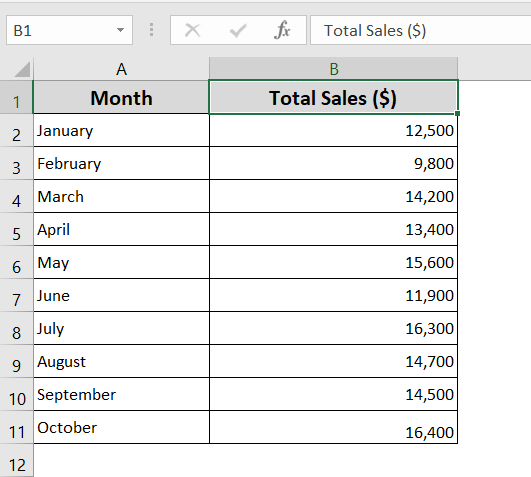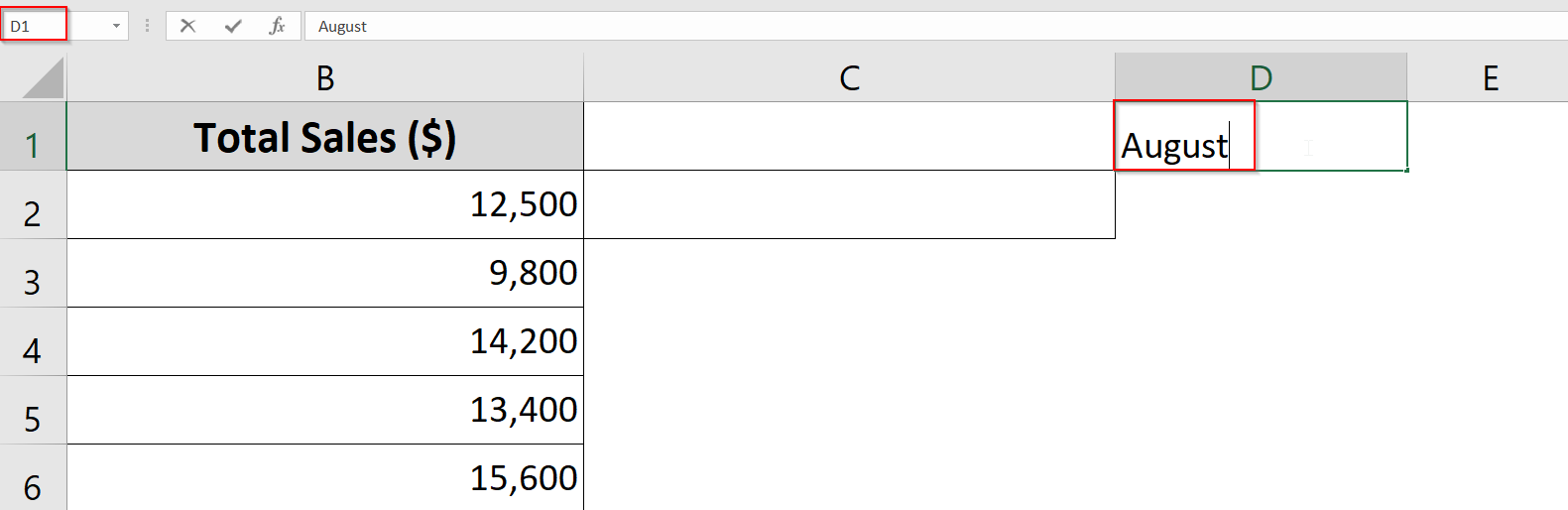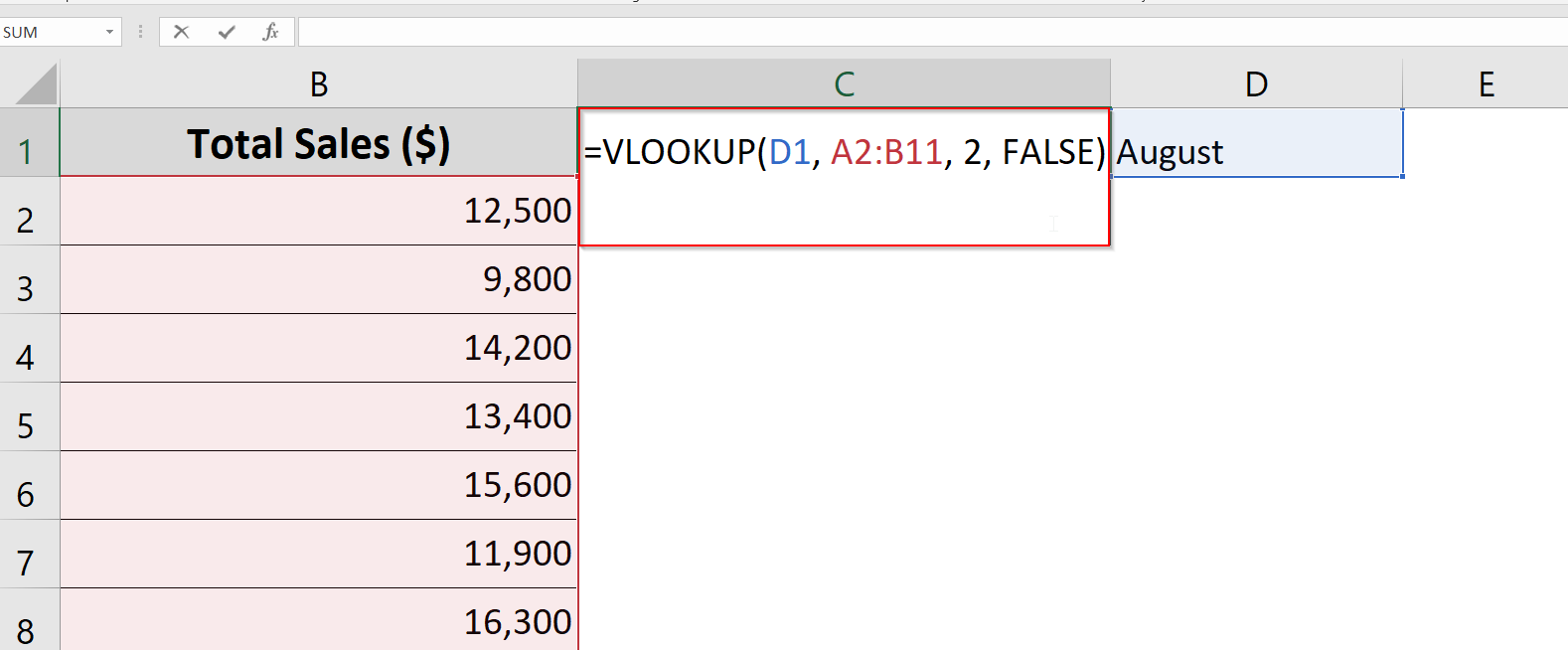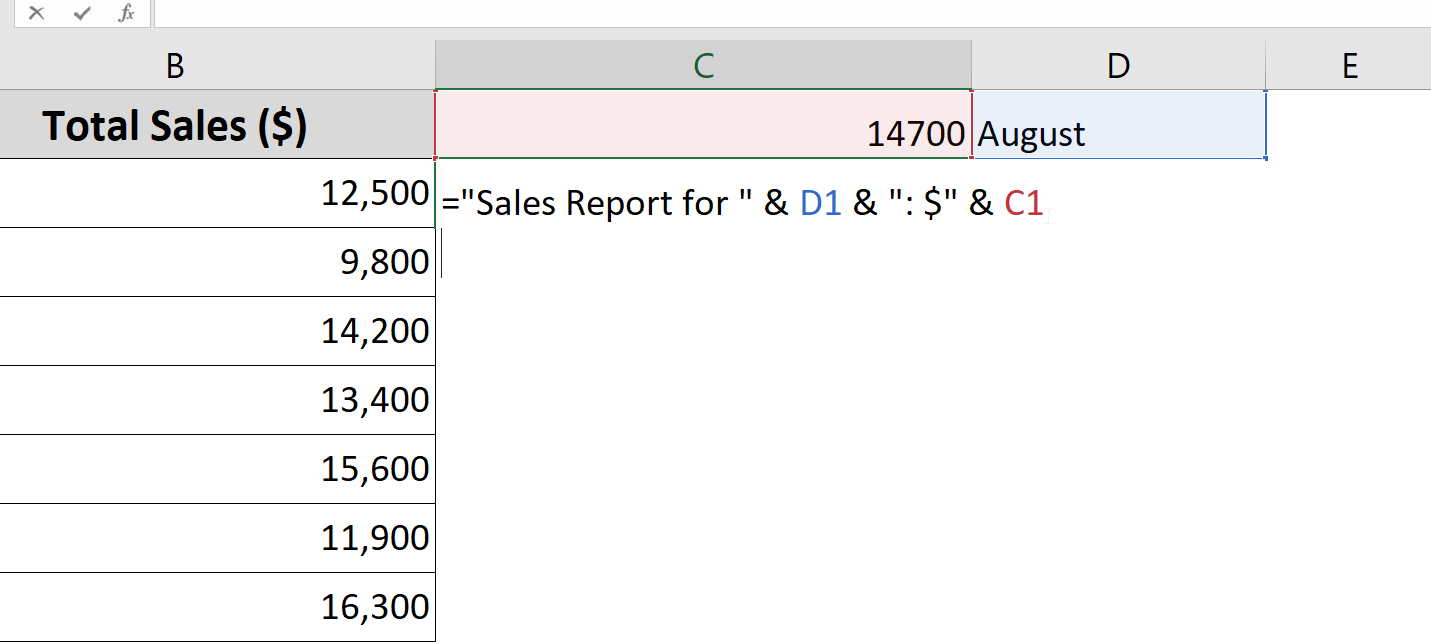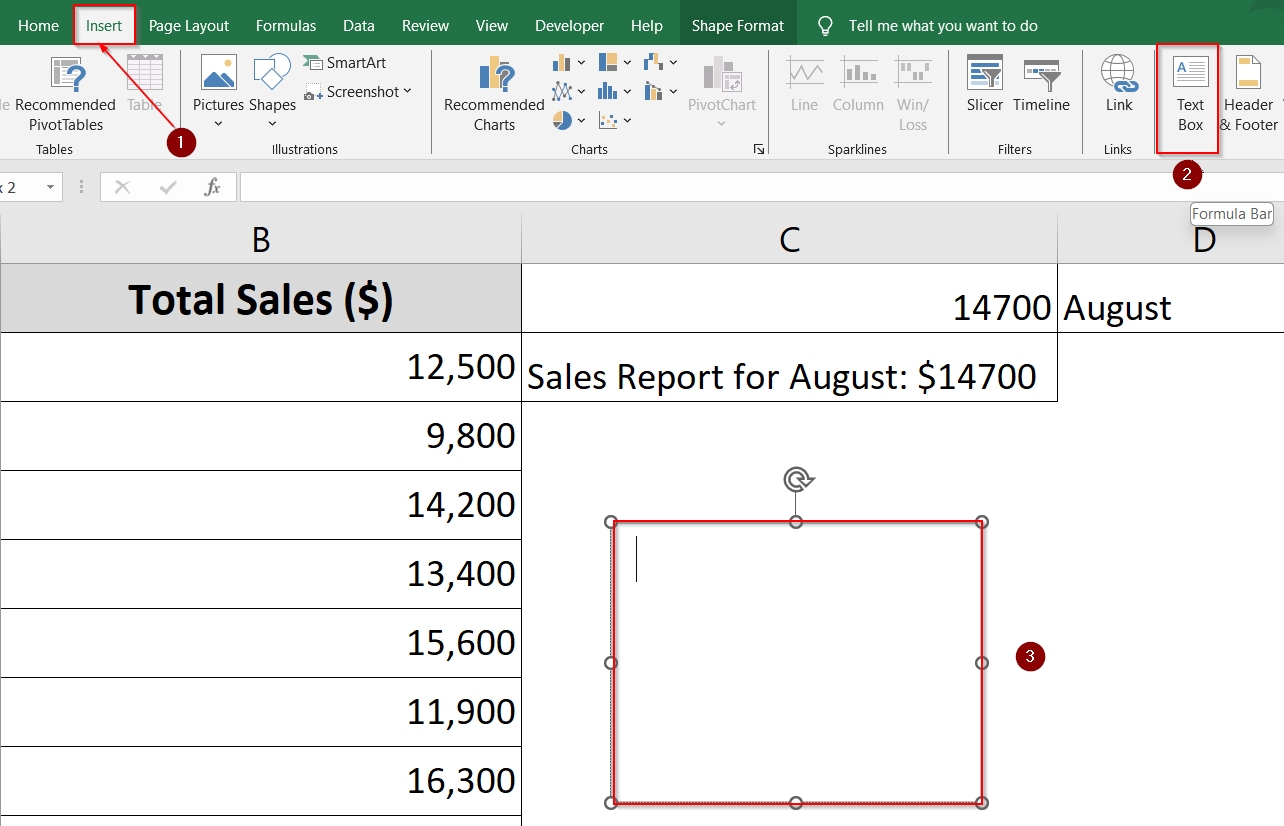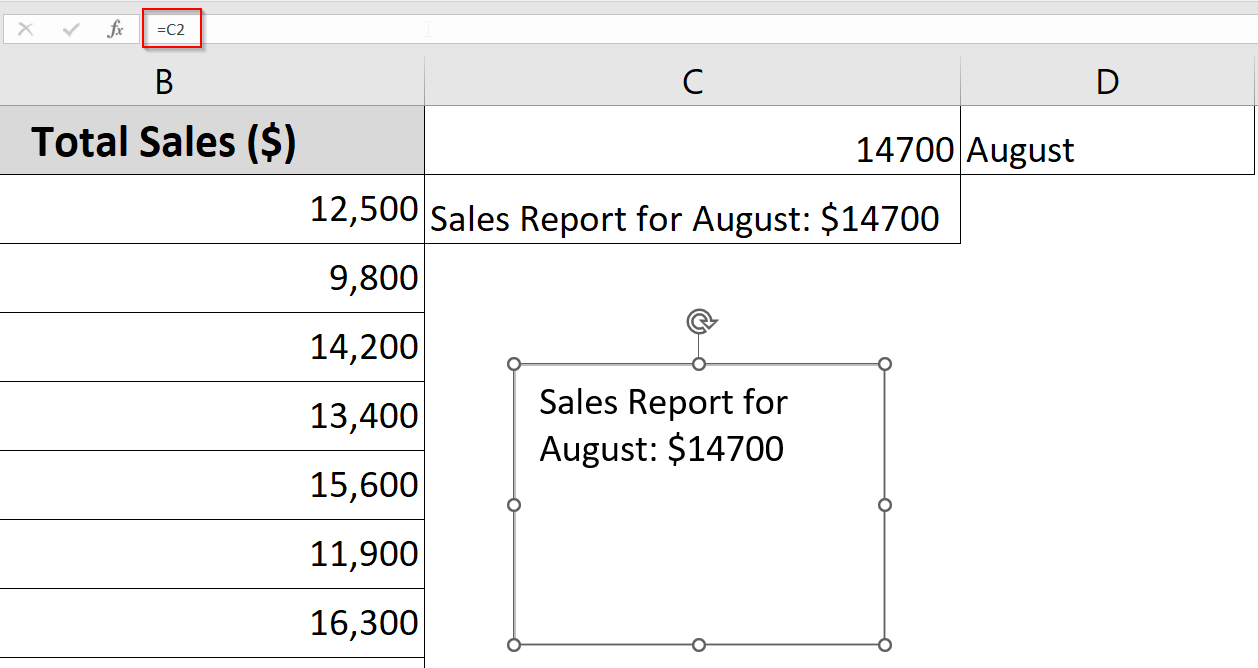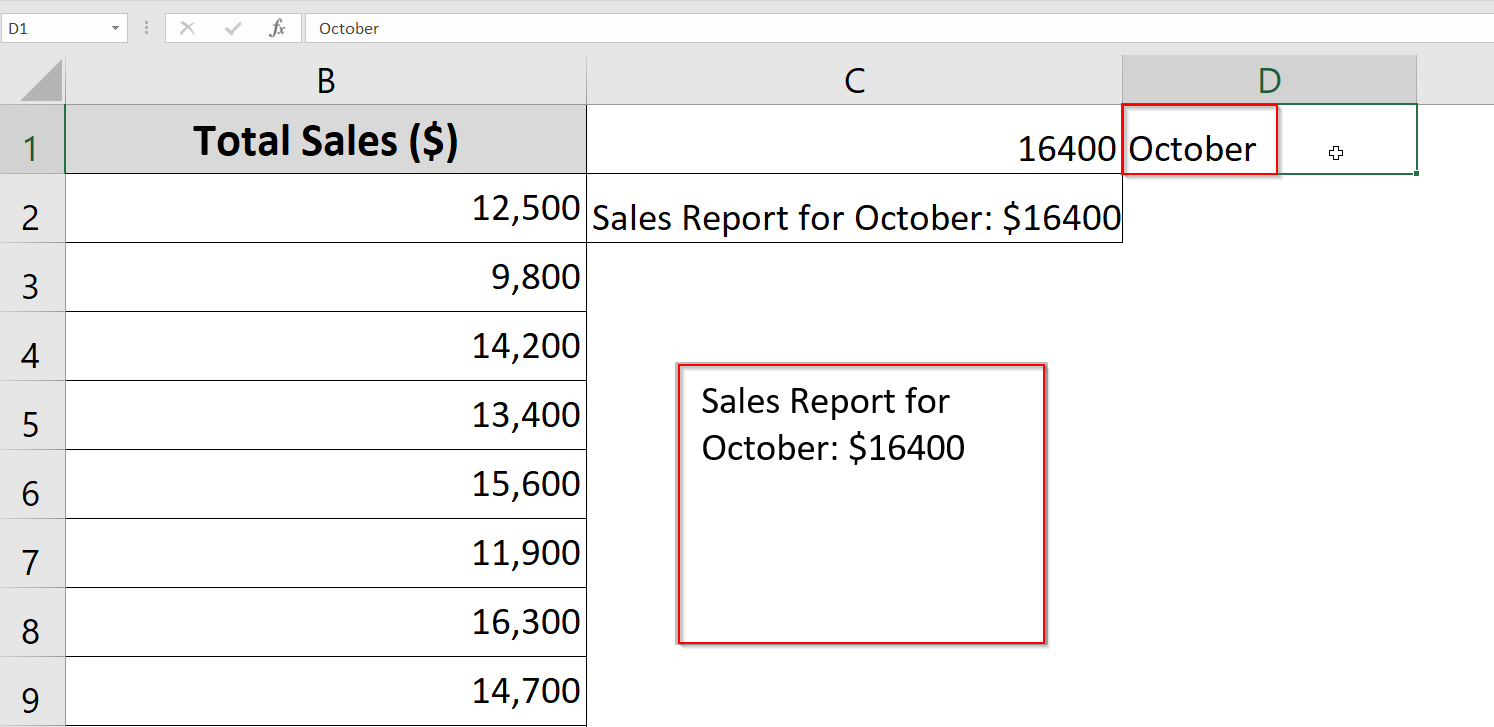Excel text boxes aren’t just for adding notes, they can also display live data straight from your worksheet. By linking a text box to a cell, any change in the cell will instantly appear in the box. This is a great way to highlight totals, results, or formulas without cluttering your actual data.
In this article, you’ll learn how to insert a text box and link it directly to a cell in just a few steps. The process is simple and works across Excel 2016, 2019, 2021, and Microsoft Office 365. Once set up, it’s a clean solution for making your spreadsheets easier to read and more interactive.
Steps for linking Text Box to cell using Formula Bar:
➤ Go to Insert >> Text Box.
➤ Create a Text Box anywhere on the sheet and select it.
➤ In the Formula bar, type: =B6.
➤ Press Enter to link textbox to B6 cell.
What Does "Linking Text Box to Cell" Mean?
In Excel, linking a text box to a cell means the box pulls live content directly from that cell. Whatever value or formula result is in the cell instantly appears inside the text box. You don’t have to type anything into the box manually.
This feature is great when you want key figures, labels, or summaries to stand out on your sheet in a more flexible layout, especially for clean dashboards or printable reports. The connection keeps everything updated automatically.
Link Text Box to Cell Using the Formula Bar
Connecting a text box to a cell in Excel lets you display dynamic content that updates automatically as the cell’s value changes. Using the Formula Bar is the easiest and quickest method to create this link, requiring no complex steps or coding. This way, your text box will always show the latest information from the linked cell, making your spreadsheets more interactive and user-friendly.
Below is a simple dataset that includes 10 rows of employee names, departments, and monthly sales figures. It’s perfect for practicing how to link a text box to a cell in Excel. Using real data makes the process clearer and more practical.
Steps:
➤ Go to the Insert tab on the Ribbon.
➤ Click Text Box from the Text drop-down.
➤ Draw the text box anywhere on the sheet.
➤ While the text box is selected, click inside the Formula Bar at the top.
➤ Type the equal sign =, followed by the cell you want to link (e.g., =B6).
➤ Press Enter to apply.
The text box will now display the contents of cell B4. Whenever you update that cell, the text box will update too.
Use Linked Text Box for Dynamic Dashboard Titles
Want your text box to reflect a title or description that changes with a dropdown or formula? In Excel dashboards, a linked text box can display titles or descriptions that update automatically based on user input or formulas. By referencing a specific cell, the text box reflects changes instantly, keeping the dashboard clear and responsive.
The dataset below demonstrates monthly sales figures for 10 months of the year, providing a simple but practical example for creating dynamic dashboard titles.
Steps:
➤ In cell D1, type a month name (e.g., August).
➤ In cell C1, use this formula to get sales:
=VLOOKUP(D1, A2:B11, 2, FALSE)
➤ In cell C2, enter this title formula:
=”Sales Report for ” & D1 & “: $” & C1
➤ Go to the Insert tab and click Text Box.
➤ Draw the text box anywhere on the sheet.
➤ Select Text Box and click in the Formula Bar, type =C2, and press Enter.
Now your text box will update based on the month typed in D1 using data from A2:B11.
Frequently Asked Questions
Can I link a text box to a formula?
Yes, if a cell contains a formula like one that calculates totals or combines text, you can link a text box to that cell. Just select the text box, click the formula bar, type =CellReference, and press Enter. The text box will now reflect the live result of that formula, which makes it ideal for dynamic labels or summary stats in dashboards.
Can I link a text box to a different sheet?
Unfortunately, no. Standard text boxes in Excel can only be linked to cells on the same worksheet. If you try referencing another sheet (e.g., =Sheet2!A1), Excel will throw an error. If you need to pull information from another sheet, first link that external cell to a local cell (using a formula like =Sheet2!A1) and then link the text box to the local cell instead.
What if my text box isn’t updating?
If your text box doesn’t reflect changes, check whether the formula in the formula bar is correct and that you’re referencing the right cell. Also, make sure the workbook’s calculation mode is set to Automatic (under the Formulas tab >> Calculation Options). Lastly, double-check that the text box hasn’t been converted into a shape or disconnected due to a copy/paste operation.
Can I change the font size or color in a linked text box?
Yes, you can freely customize the appearance of a linked text box. While the content inside the box is driven by the cell, you can format the font, color, alignment, and background independently. These visual changes won’t affect the linked cell but can help make dashboards or reports more readable and visually appealing.
Wrapping Up
Linking a text box to a cell in Excel is a quick way to display changing values in a clean and visible format. It’s especially handy for dashboards, summaries, or showing key results without needing complex setups.
If the text box isn’t showing updates, just check your formula and make sure Excel’s calculations are set to automatic. Once it’s set up, you’ll have an easy, no-maintenance way to keep important data front and center.