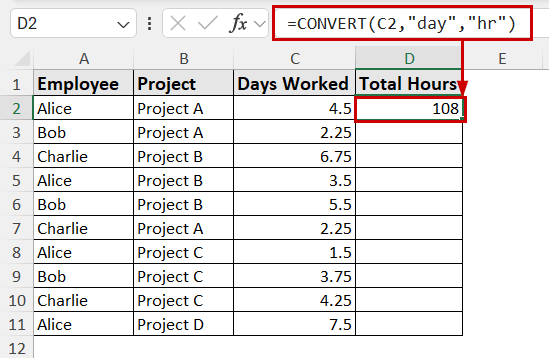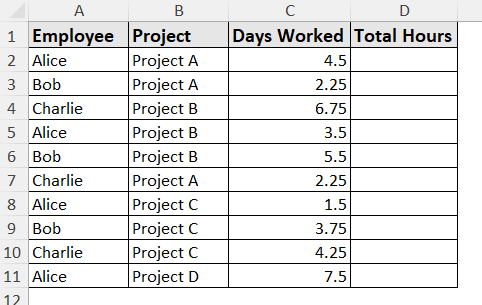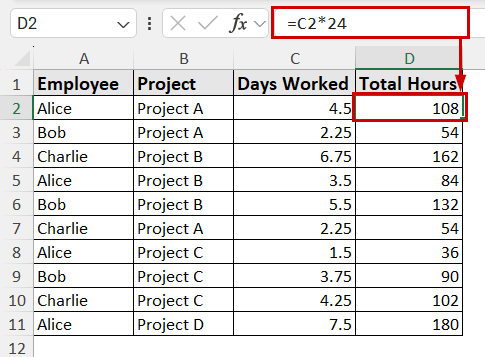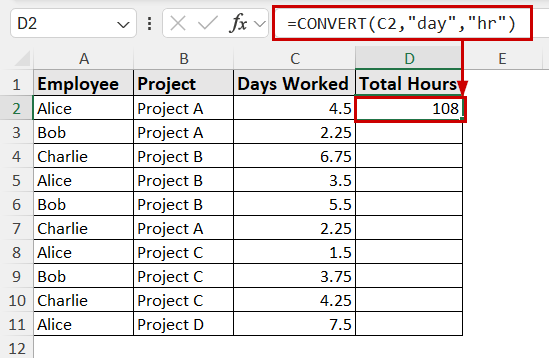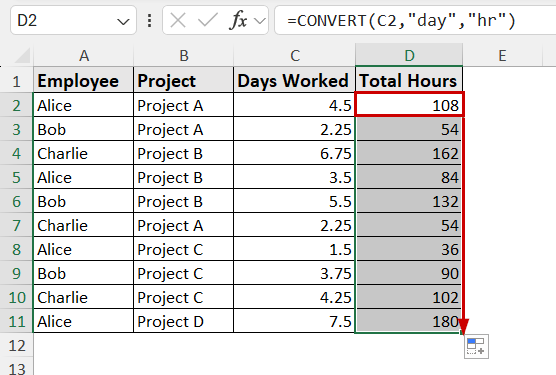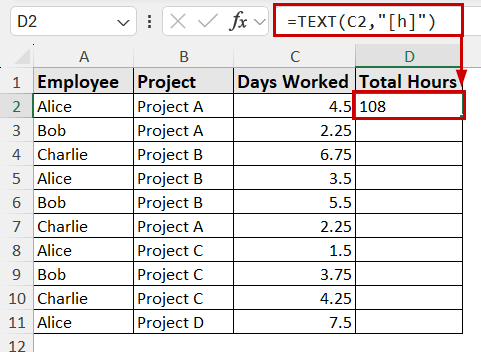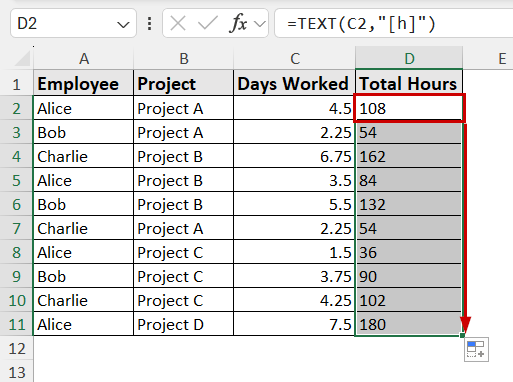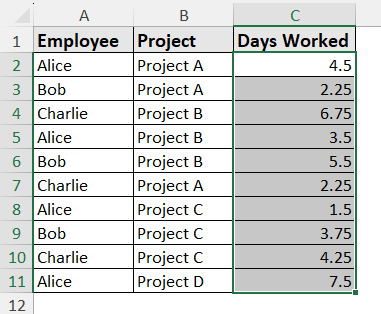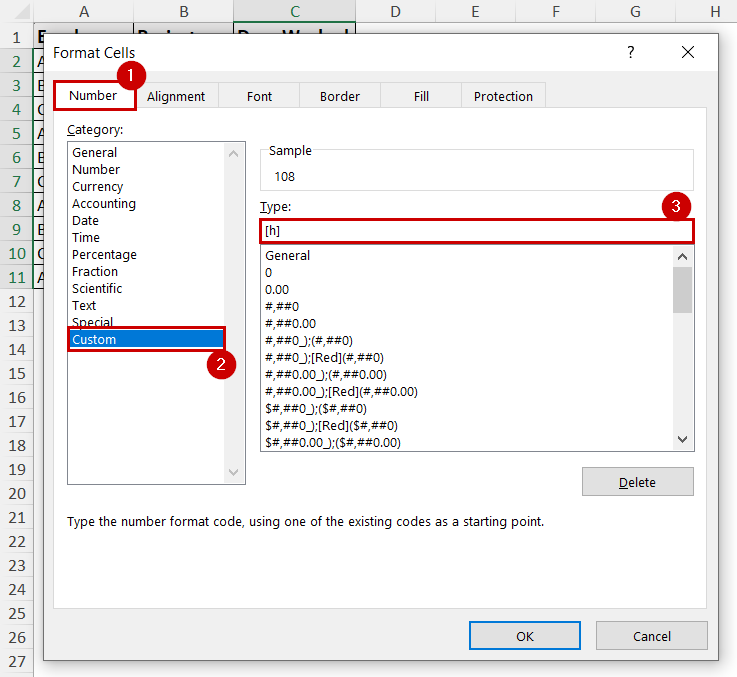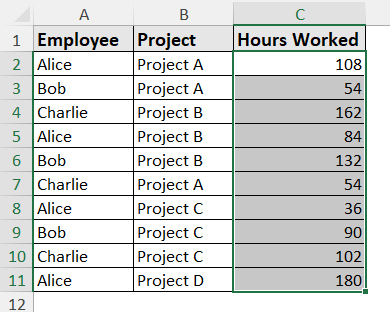Converting days to hours means converting the day values into hour values. It gives a rough estimate of detailed, actionable data. The hourly values are often more important for payroll accuracy, project management, and precise reporting.
Other than formatting, Excel doesn’t have any direct options for the days to convert (then again, the outputs aren’t exactly “numbers” in this method).
To convert days to hours in Excel, follow these steps:
➤ Select the output cell.
➤ Insert the formula: =CONVERT(number, “day”, “hour”)
➤ Replace “number” in the formula with the output cell. (or you can directly insert your value there).
➤ Fill out the formula if needed.
In this article, we’re going to guide you through different methods to convert days into hours in Excel. We’re going to cover the mathematical approach, the CONVERT function, the TEXT function, and formatting cells to display hours in Excel.
Using the Arithmetic Formula to Convert Days to Hours
A day has 24 hours in it. So if you multiply the number of days by 24, you get the total hours in it. You can use Excel’s arithmetic formula for all kinds of mathematical calculations.
Let’s take the following data, which has the total work done by each employee recorded in days.
➤ To convert these periods into hours, select the output cell (D2) and insert the following formula:
=C2*24
➤ Press Enter and fill out the rest of the cells with the formula.
Applying CONVERT Function
The CONVERT function can change between different units in Excel. Among other conversions, the function can also convert times. It has the syntax:
CONVERT(number, from_unit, to_unit)
The viability of the CONVERT function is that it can adapt to many other conversions, too (like miles to km, kg to lbs, etc.). You can convert hundreds of units without memorizing every conversion factor.
If you insert the second argument as days and the third argument as hours, Excel will convert days into hours for you.
Steps:
➤ Select the output cell (D2) and insert the following formula:
=CONVERT(C2,"day","hr")
➤ Drag the formula to fill out the rest of the cells.
Inserting TEXT Function to Get Hours Value as String
The TEXT function works similarly to the CONVERT function. However, the CONVERT function changes the actual numeric value (gives similar results to the arithmetic formula), but the TEXT function changes the value into a string after converting.
So, you can’t use these values directly if you need them later on as numeric values. Nevertheless, the function gives you the same result.
Steps:
➤ Select the output cell (D2) and insert the following formula:
=TEXT(C2,"[h]")
➤ Drag the formula to fill out the rest of the cells.
Formatting Cells to Display Hours
You can also format numbers to display as hours. Excel assumes the numbers in cells are already in days and adjusts accordingly.
Steps:
➤ Select the range (C2:C11).
➤ Press Ctrl + 1 to open the Format Cells dialog box.
➤ Go to Numbers >> Custom >> put [h] under the Type field.
➤ Press OK.
A Few Things to Keep in Mind
Before working with the formatting, note that Excel stores one whole day (24 hours) as the number 1. So, 1 hour is stored as 1/24, or approximately 0.04166.
Problem:
If you use the formula =input_cell*24 and the output cell is formatted as Time (e.g., [h]:mm:ss), Excel will incorrectly interpret the resulting large number as a continuous time value, often showing 0:00:00 or an incorrect time past 24 hours.
Solution:
After converting, always format the output cell to a standard Number or General format. It will give you the accurate result as the actual numeric hourly total, such as 72.0 (for 3 days).
Frequently Asked Questions (FAQs)
How do I convert 30 days of holiday into hours if I work 8 hours a day
If you want to calculate the total work hours covered in those 30 days, you can calculate it with the arithmetic formula: 30*8=240 hours. You can’t multiply it by 24 or use any other methods mentioned here, since the whole days aren’t covered.
When converting days to hours, should I multiply by 24 or 8 hours per day
That depends on the data you are working with. If all the hours were accumulated to display in days, you can multiply the number by 24 to get the exact hour value. If you want to calculate how much time was covered in your 8-hour work shift in a certain number of days, multiply it by 8.
How do I convert a decimal day value like 0.904 into hours and days
You can follow any of the methods mentioned here to convert decimal day values into hours. Even the cell formatting method can convert decimal values.
Concluding Words
In this article, we have discussed four different methods to convert days into hours in Excel. We have covered how to use the mathematical formula, the CONVERT function, the TEXT function, and cell formatting to get the hour values.
Feel free to download the practice workbook and give us your suggestions.