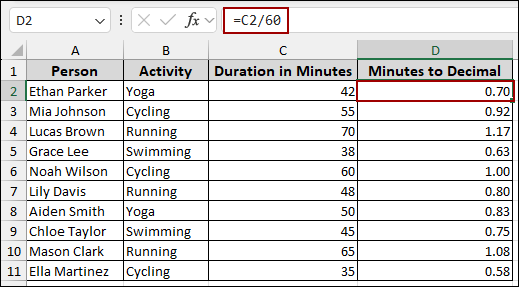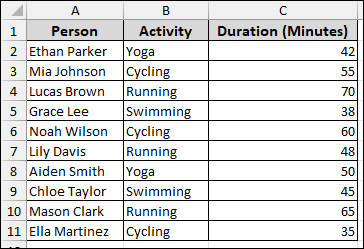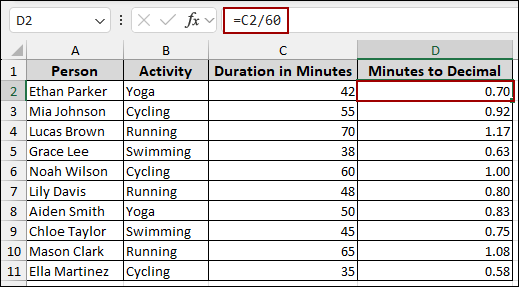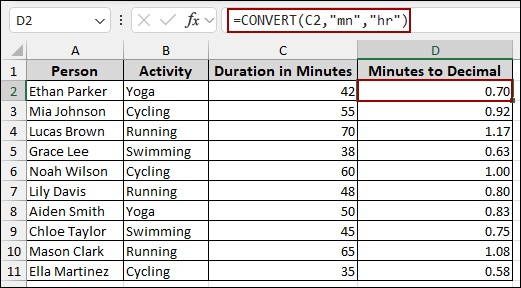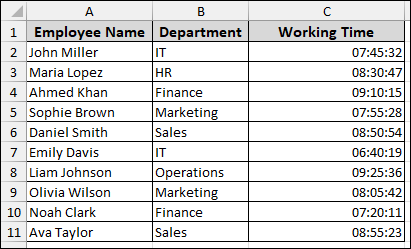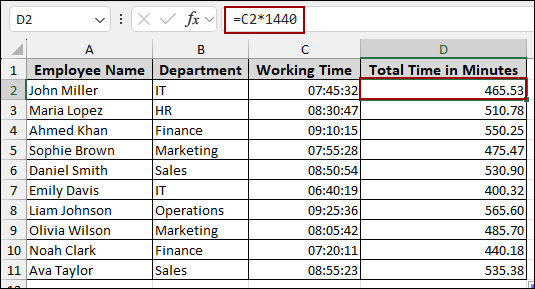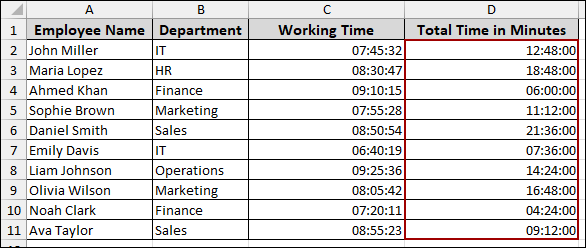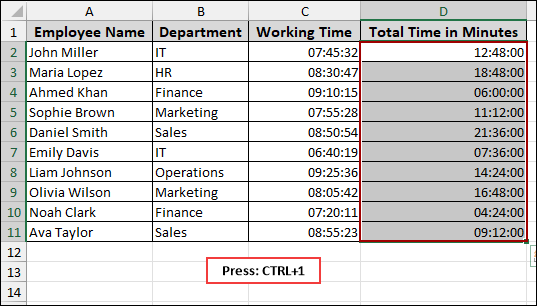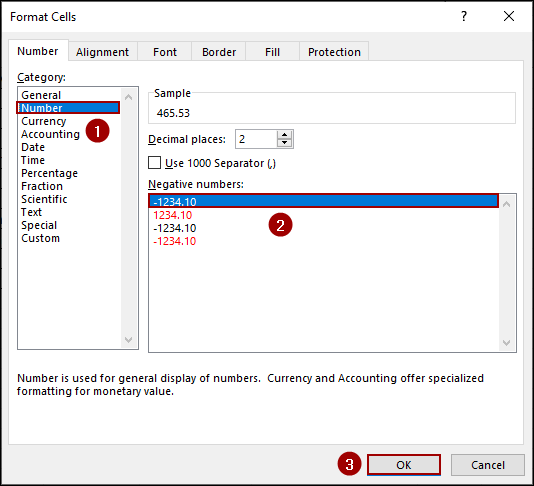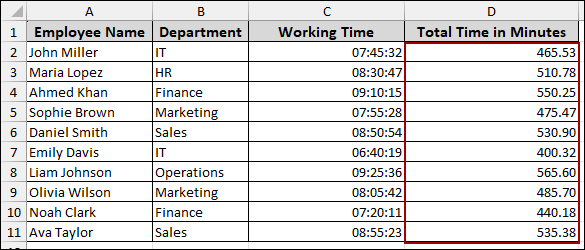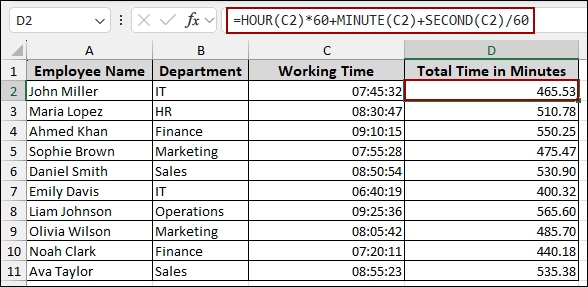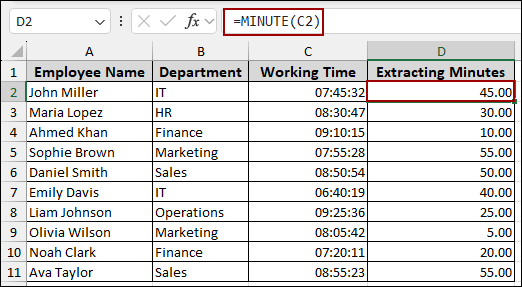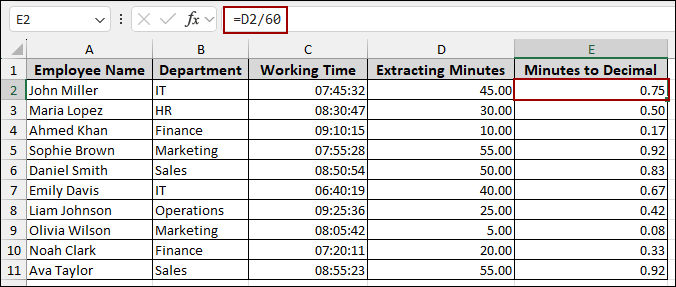Converting minutes to decimal values in Excel is a common task, especially when you need to perform calculations on time data. Whether you are tracking employee hours, project durations, or sports statistics, representing time as a decimal can simplify your task. In this article, we will guide you through several methods to convert minutes to decimal values in Excel.
To convert minutes to decimal in Excel, here is one simple solution by dividing the minute value by 60.
➤ Choose a cell, and apply the formula below.
=C2/60
➤ Press ENTER to get the decimal value converting minutes into hours.
Using Simple Division Formula to Convert Minutes to Hour Values
You can use a simple division formula to convert minutes to a decimal hour value. This method is perfect when your data is already in minutes.
Let’s imagine we have a dataset showing the duration of different activities in minutes. We will use this data to convert the minutes into decimal hours.
➤ Choose a cell where you want to display the result, and enter the following formula.
=C2/60
➤ Press ENTER and drag the Fill Handle down to apply the formula to the rest of the cells.
As a result, you will get the duration in minutes converted to decimal hours.
Applying CONVERT Function to Show the Decimal Hours
The CONVERT function is of great use when you want to convert values from one measurement system to another. Here, we will convert our minutes values to hours to get the decimal result.
➤ Choose a cell and put the following formula.
=CONVERT(C2, "mn", "hr")
➤ Hit ENTER and drag the Fill Handle down to get the results.
This function directly converts the minute values in column C into their corresponding decimal hour values.
Multiplying Total Time by 1440 to Get Minutes with Decimal Values
If your time data is in the hh:mm:ss format, you will need a different approach to get the decimal value. Excel stores time as a fraction of a 24-hour day. To convert this value into total minutes, you need to multiply the time by 1440.
Let’s use a dataset with employee working times in hh:mm:ss format. We will convert these times into total minutes to get the decimal output.
➤ Choose a cell and write down the following formula.
=C2*1440
➤ Press ENTER and drag the Fill Handle down.
Finally, your results will now be displayed as a decimal number representing the total minutes.
Sometimes, you might notice that the result is in a time format, not a decimal number. This happens because Excel automatically applies time formatting when it detects a time calculation.
To display the result in the correct decimal format, you need to format the cells.
➤ Select the cells from the result column.
➤ Press Ctrl + 1 to open the Format Cells dialog box.
➤ From the Category list, select Number.
➤ Choose your desired format.
➤ Click OK.
Thus, you will get the decimal values instead of time values.
Combining HOUR, MINUTE, and SECOND Functions
Combining the HOUR, MINUTE, and SECOND functions, you can extract the hours, minutes, and seconds from a time value and then combine them to get the total minutes. This formula multiplies the hours by 60, adds the minutes, divides the seconds by 60, and sums them to convert them to a decimal minute value.
➤ Choose a cell and enter the formula below.
=HOUR(C2)*60+MINUTE(C2)+SECOND(C2)/60
➤ Hit ENTER and drag the Fill Handle down to fill the rest of the cells.
Finally, we have successfully converted our total time into decimal minutes value.
Using MINUTE Function
If you only need to convert the minute portion of a time value into a decimal hour value, you can use the MINUTE function.
➤ Choose a cell and use the formula below to extract the minute value.
=MINUTE(C2)
➤ Press ENTER and drag the Fill Handle down.
➤ Now, in a new column, choose a cell and use the simple division formula to convert the extracted minutes to decimal hours.
=D2/60
➤ Hit ENTER and drag the Fill Handle down.
As a result, you will get the minutes converted to decimal values.
Frequently Asked Questions
Why do I get a wrong decimal when dividing HH:MM formatted time by 60?
Because HH:MM is already a fraction of a day. You can multiply the cell value by 24 or break it into hours and minutes with the HOUR and MINUTE functions.
How do I handle negative times when converting to decimal?
Change the workbook date system to 1904 under File > Options > Advanced > “Use 1904 date system”, then convert normally.
Why do I get a weird decimal like 0.7083 for 42 minutes?
If the cell is an Excel time format, it’s a fraction of a day. Multiply by 24 to get decimal hours.
Concluding Words
Above, we have explored several methods for converting minutes to decimal values in Excel. Whether you choose a simple division, the CONVERT function, or a more detailed formula, you have all the solutions to convert time values into decimals. If you have any other questions, feel free to ask in the comments below.