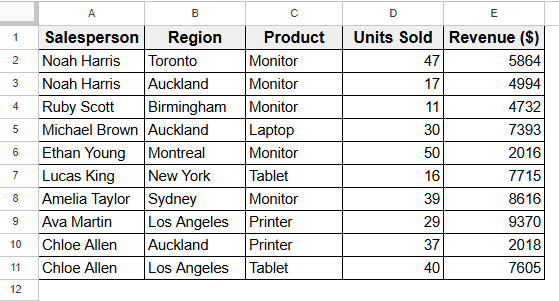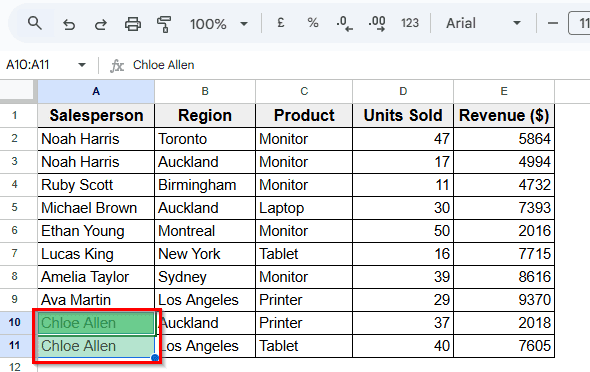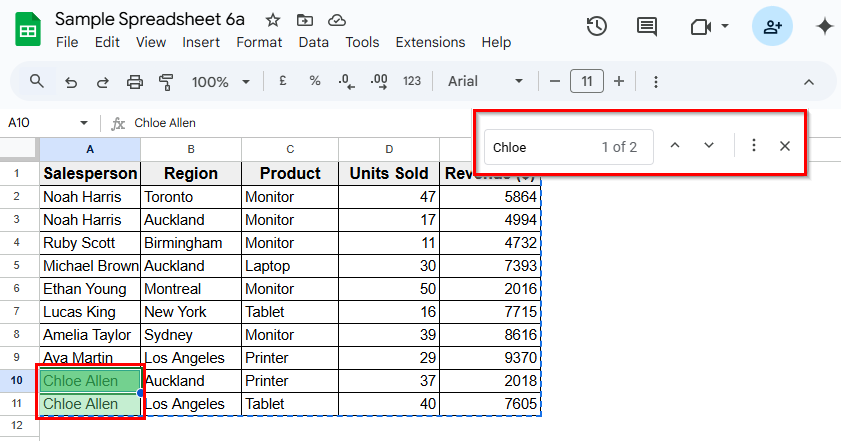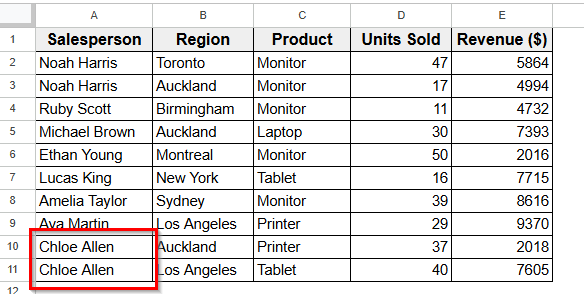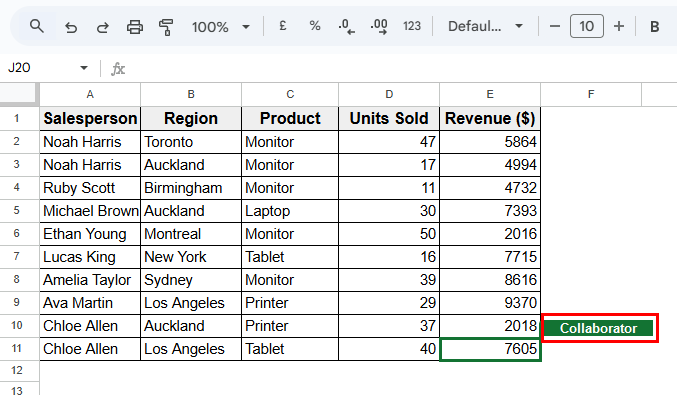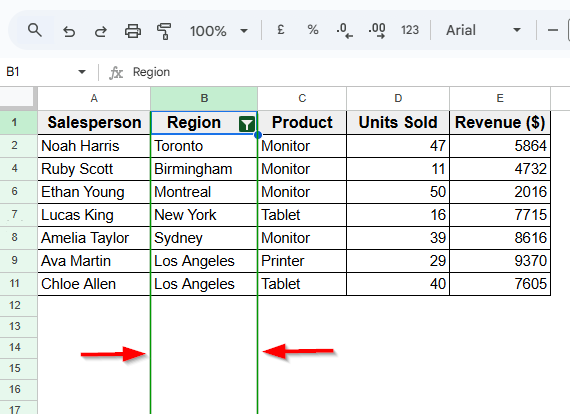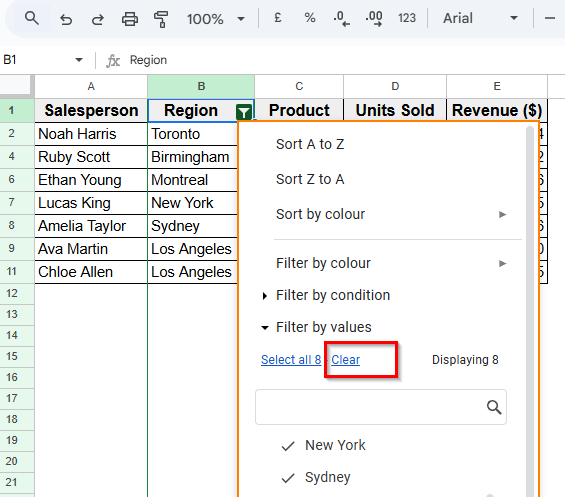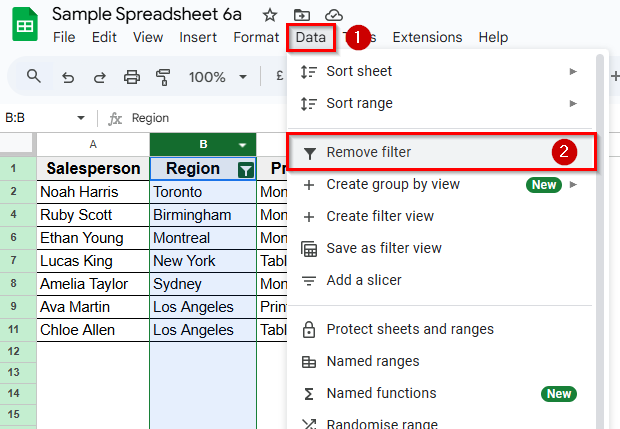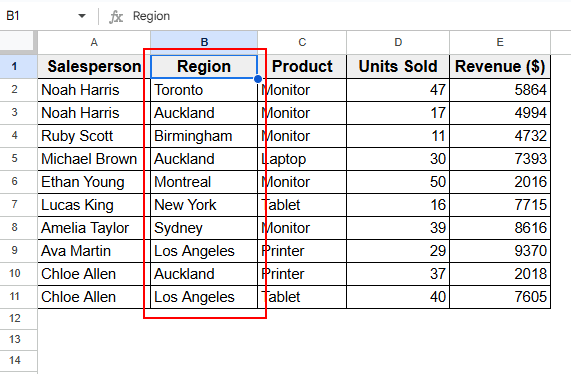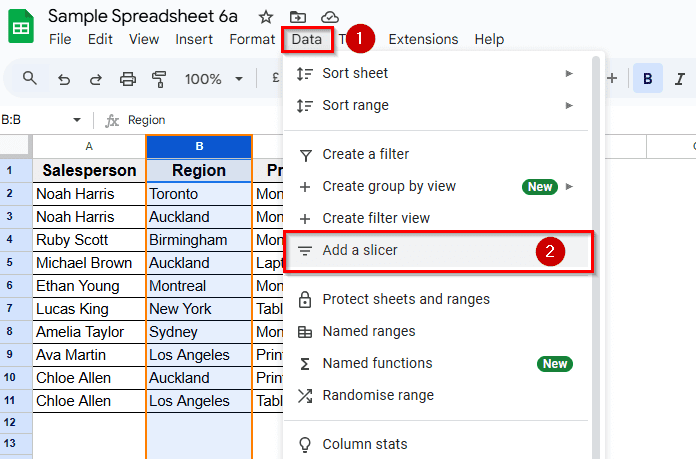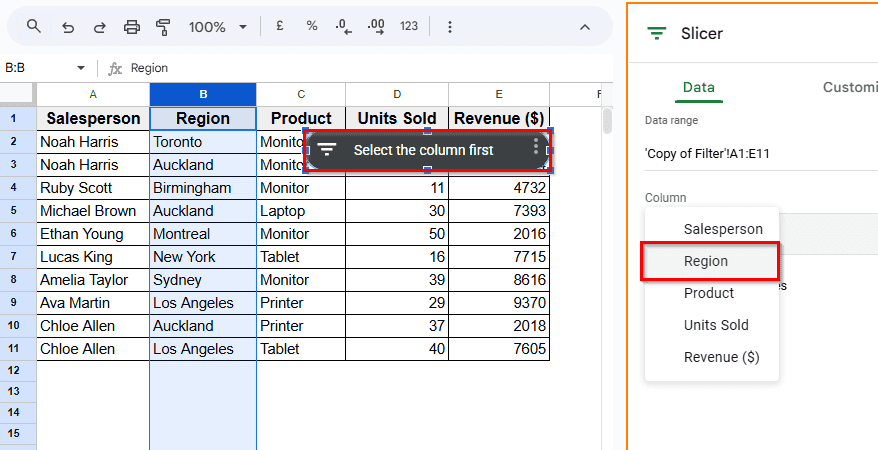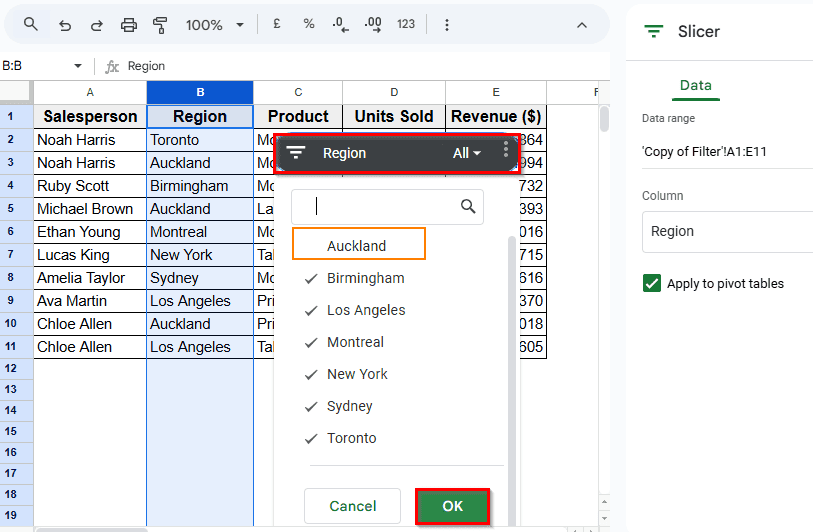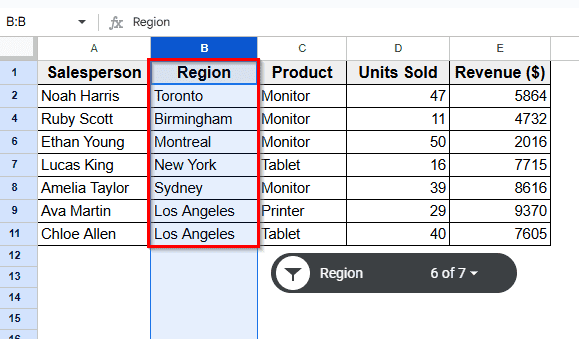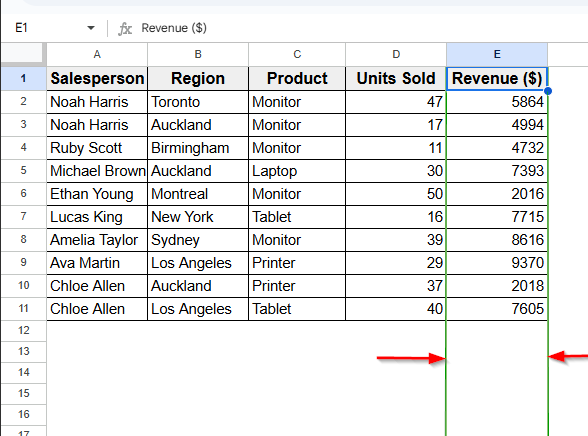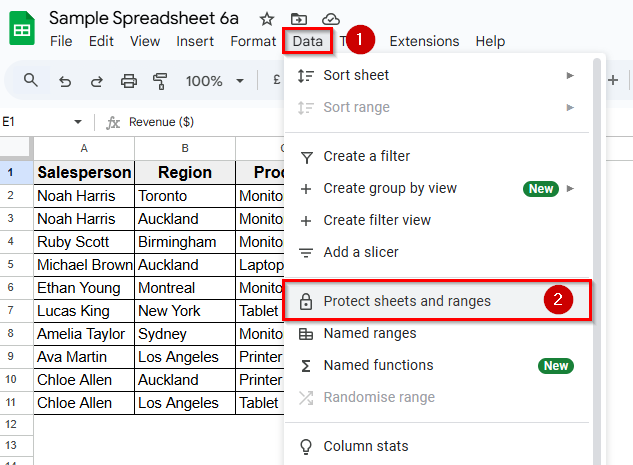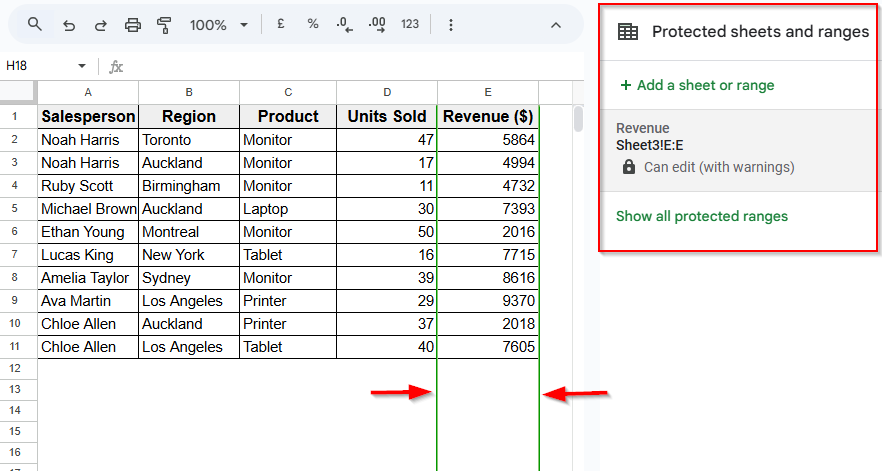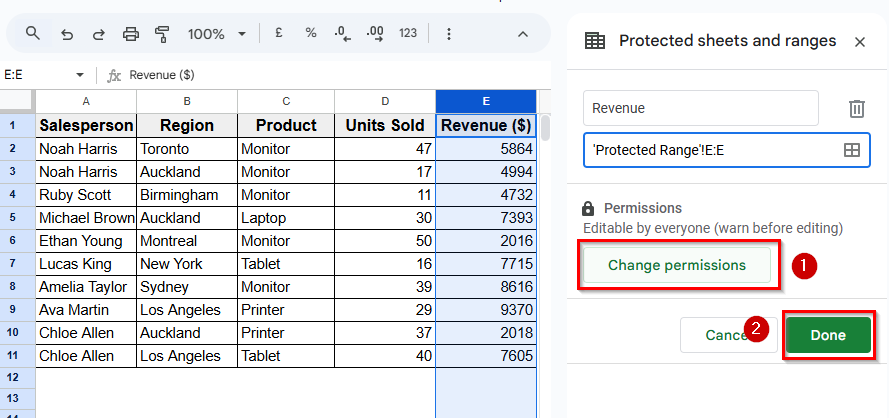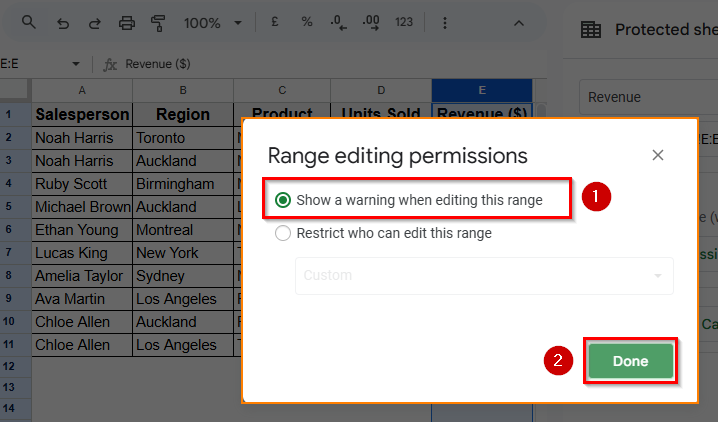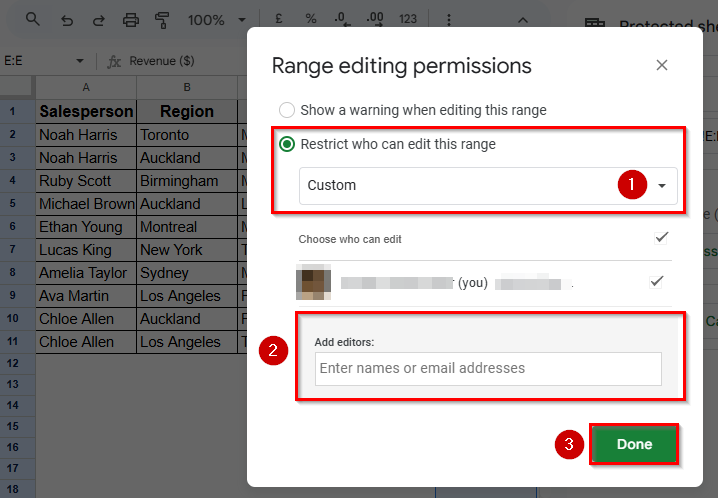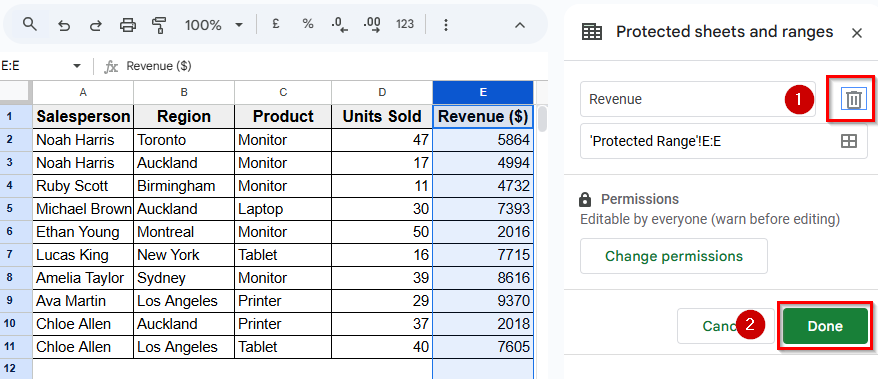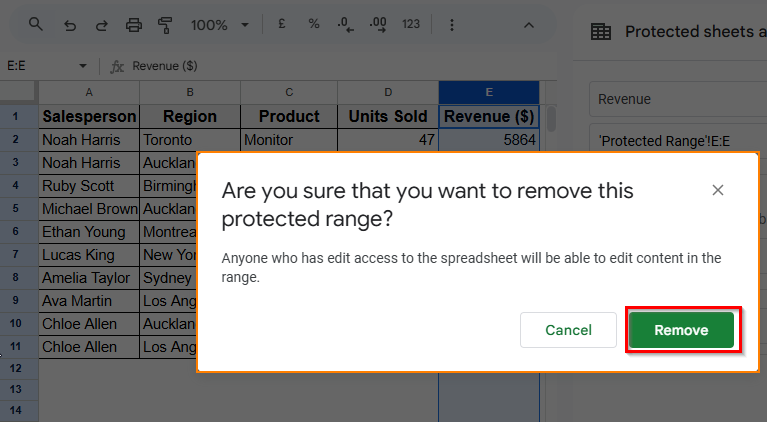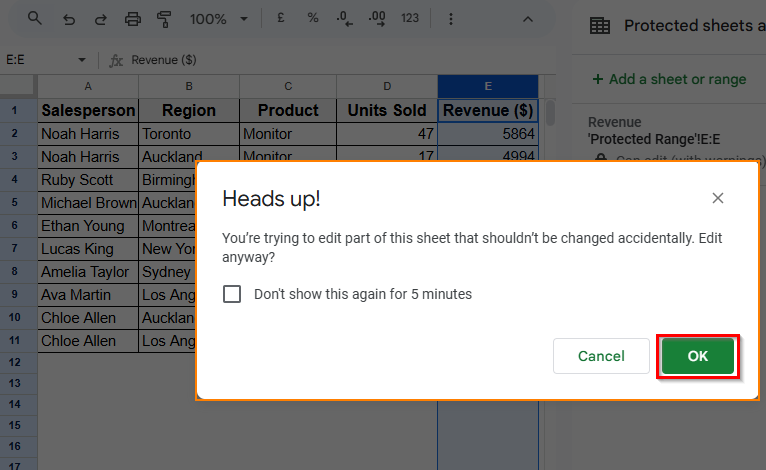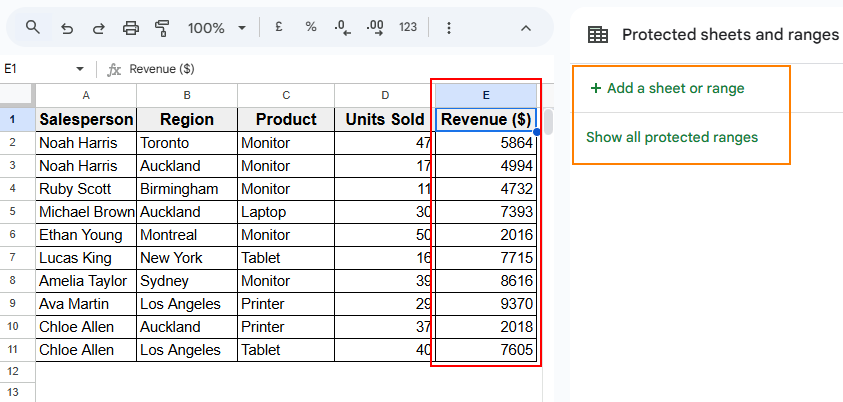If a green border pops up around a cell or range, and you are wondering what it means or how to remove it, then here’s all about the green border in Google Sheets. This article will help you provide common reasons and a guide on removing it, depending on the reason.
Google Sheets highlights a cell to signal active filters, search results, or selected ranges. We’ll walk you through its significance, when it appears, and how to remove it.
Steps to remove green border in Google Sheets in some usual cases:
➤ Highlighted by search > Clear search.
➤ File open elsewhere (collaborator view)
➤ Active Filters > Turn Off the Filter.
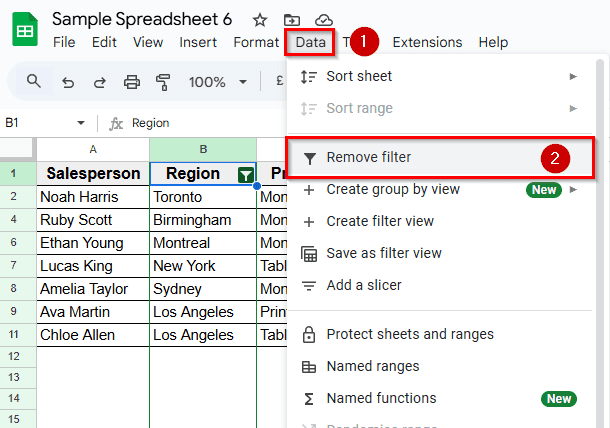
➤ Protected Cells > Adjust or delete restriction rules.
What Is Green Border Issue in Google Sheets?
The green border issue in Google Sheets is a situation when a green outline appears around a cell, row, or data range. It is not a bug; just a visual indicator. It can still be confusing or disruptive, and this article is for the users who wonder about the reasons and how to remove it.
Different Cases & Solutions with Green Border in Google Sheets
Highlighted by Search
If you search for anything inside Google Sheets, your browser or Sheets document will highlight the cell containing that value with green borders. It helps you locate what you are looking for easily. Sometimes, the search bar may not be visible and still keeps searching in the background, resulting in highlighting that particular cell.
We used a sample dataset regarding the sales tracking of a few salespeople. Let’s find out plausible reasons and easy ways to remove the green border using this sample sheet.
Steps:
➤ Here, A10 and A11 are highlighted.
➤ Press the shortcut, Ctrl + F , to open the search bar.
➤ Clear the search field or click the “X” to stop the highlight. The result will appear as such.
Note:
If it still shows, refresh the page to reset the view or check the browser for invisible search on the background and clear it immediately.
Files Are Open Elsewhere
If the sheet is open in another tab, browser, or by another contributor, Google Sheets shows a green border around the cell or range someone else is currently viewing or has selected.
➤ Click the bordered cell E11, where a green pop-up mentions your collaborator’s name.
➤ If collaborating, ask your collaborators if they have the file open or active.
Note:
If the border is still visible, check other browser tabs or devices where the file is possibly open. Close duplicate sessions.
Active Filters or Filter Views
If you have any filter turned on, a green line will appear as an indication. The green line goes all the way around the cells that are filtered. You can remove the line by turning the filter off.
Steps:
➤ Here, the green border around column B indicates a filtered view.
➤ Click Filter Icon > Clear filter options to remove the filter.
➤ You can also go to Data from the Menu > click the Remove Filter option.
➤ It will remove the green border around Column B as shown.
Note:
To reapply the filter without the green outline, consider using slicers instead.
➤ Select column B and go to Data > Add Slicer.
➤ Then select the column “Region” to be filtered from the side bar.
➤ Adjust as per your need and click the OK button.
➤ The result appears as a filtered view without green borders,
Protected Cell Range
Protected ranges of cells having editing restrictions show a green border. If you are not the file’s owner or editor, this green border indicates a limitation of access.
Steps:
➤ Here, Column E shows a green border.
➤ Go to Data > choose Protect sheets and ranges to check if the column is protected.
➤ A sidebar named “Protected sheets and range” will appear, and Column E shows that it is protected here.
➤ Select “Change Permission” to edit the restriction rule.
➤ Then “Range editing Permissions” > select ‘Show a warning when editing this range’.
➤ Select ‘Restrict who can edit this range’ and add editors to allow them to edit.
➤ Or delete the range if you want by selecting the Trash icon.
➤ A pop-up will appear. Click “remove” to delete the protected range.
➤ Check the Heads Up!
➤ The result shows the green border being removed from column E.
Frequently Asked Questions
Is the green border permanent?
No, it’s dynamic and disappears once the causing issue is cleared.
Why does the green border stay after closing the search?
Sometimes the browser keeps the search box hidden but still active. Use Ctrl + F , clear the text, or simply refresh.
Can I disable all green borders globally?
No. It’s a default visual feedback process used by Google Sheets. They can’t be permanently disabled. You can only clear or exit the feature causing it.
Do green borders affect printing or exporting?
No, they are part of the interface and do not appear in PDF or printed versions.
What if none of this works?
In some cases, a green border around cells might be a visual artifact related to your monitor or graphics, or card settings. Try adjusting your PC’s power plan or hardware acceleration settings.
Wrapping Up
Green borders in Google Sheets are not just formatting. They signal that a search, filter, protection rule, or collaboration is in progress. We understood the significance of such visual markers to avoid confusion here, especially when working in shared or complex spreadsheets. Now, as you know what each border means, you can remove, manage, or simply ignore them as needed.