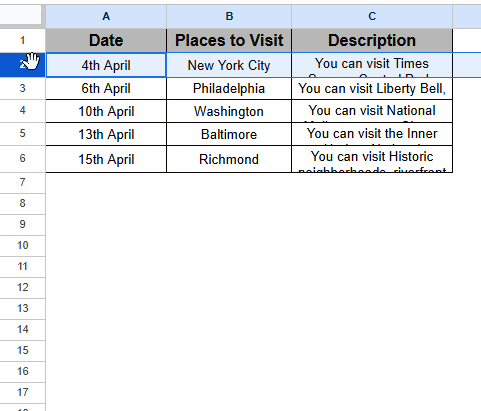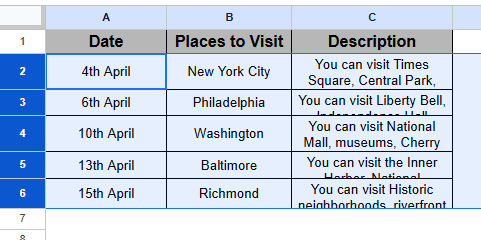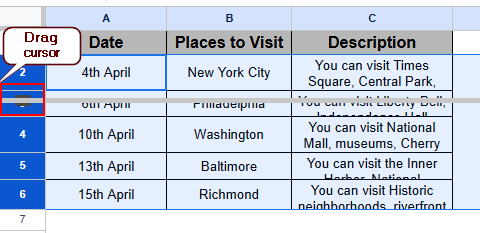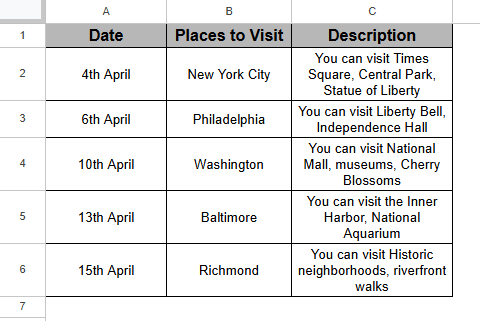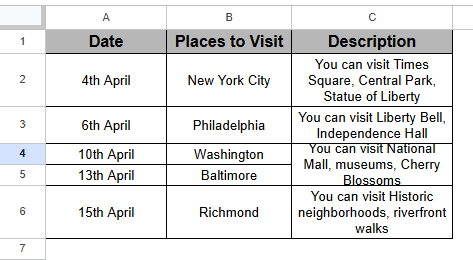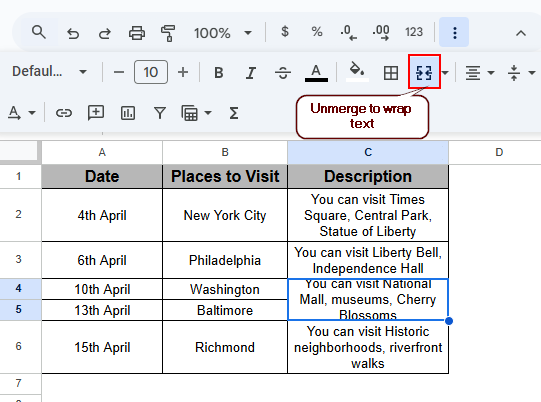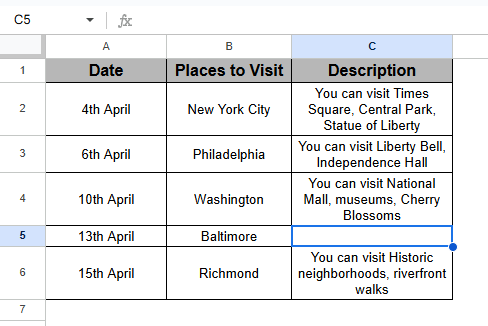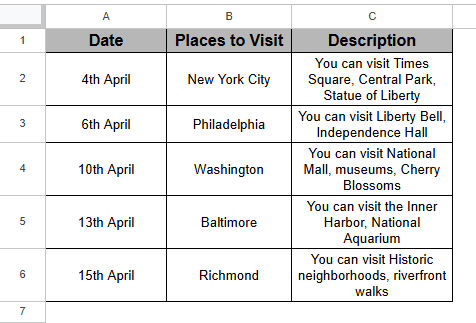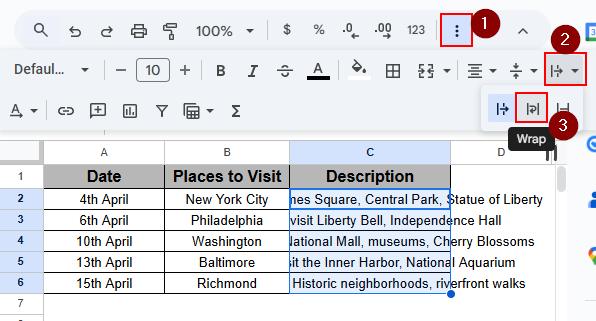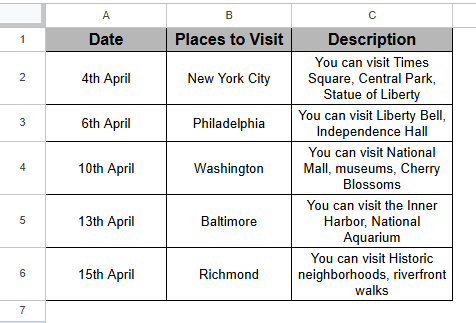Text wrapping is a feature in Google Sheets that automatically sets the data to the next line in the same cell, making the data visible to the viewer.
This feature is particularly useful when a cell contains too much information, as using the text wrap option allows all the information to be visible without making the column wider than expected. This feature lends a professional look to the dataset, making it easier to read the information.
For instance, you shortlisted some laptops to buy and wrote down the configurations of the laptops to choose one. In that case, if you use the text wrap option, then you can easily see the configuration. However, sometimes, the text wrapping option doesn’t work.
Steps to Fix Text Wrapping Not Working in Google Sheets:
➤ Select cells to resize and drag the cursor to a certain range.
➤ Then the information will be visible as below.
In this article, we will learn how to fix the text wrapping option in Google Sheets by resizing the row or column and checking if the cell is merged or not.
Resizing Row or Column
The dataset below shows the Date, Places to visit, and Description. In the description part, the information is not shown properly despite the wrap text option being applied. In that case, apply resizing the row or column to see the data properly.
Steps:
➤ Select the cells rowwise to resize the row
➤ Once the cell is selected, move the cursor to the right side of the cell and drag vertically.
➤ Lastly, the output will be similar to below, and the data will be completely visible.
Checking If the Cells are Merged
The dataset below shows that two cells are merged, and the other cells are wrapped. Merged cells can not be wrapped. To fix this problem, first unmerge the cells.
Steps:
➤ Select the cells and unmerge as shown below.
➤ To unmerge, go to the toolbar and select the Unmerge option
➤ The data will be removed after unmerging the cells.
➤ Also, the format of the cell will be Clip, as this format is the default format in Google Sheets.
➤ Write down the required data in the blank cell and apply the Wrap option to complete the full process.
How to Wrap Text Properly in Google Sheets
For proper visuality in cells that contain long descriptions, apply the Wrap Text option. This option automatically breaks the line and sets the data in the same cell. As a result, the information in a cell is visible properly and readable as well. After applying the Wrap text option in a cell, the formatting will remain the same till changed. So, we can change the information in a cell, still it will wrap the text for a professional look.
Steps:
➤ Select the cells to wrap text and go to the toolbar.
➤ Click on the three-dot option if the interface is small; otherwise, there will be no such option
➤ Go to Text Wrapping > Wrap option to wrap the cell so that the information is visual and readable.
➤ After selecting the Wrap option, the output will be similar to below, where the data will be properly visible, readable, and give a professional look as well.
Frequently Asked Questions
Why is text wrapping not working in Google Sheets?
Text wrapping doesn’t work when two or more cells are merged. You can unmerge the cells. Once the cells are unmerged the formatting will be automatically “Clip” which is the default formatting of the cells in Google Sheets. Then, go to Wrapping text > Wrap option to fix this problem.
How to fix text not wrapping in Word?
To fix text not wrapping in Word, first, select the image or table to wrap and go to Layout > Picture format > Wrap text and select any style, such as Square or Tight.
Why is wrap text greyed out?
The initial reason for the wrap text option being greyed out is that the sheet is in pageless mode. Add a page to fix this problem.
How do I turn on wrap text in Google Sheets?
To turn on wrap text, select the cell and go to the toolbar. Then select Wrapping text > Wrap option.
Concluding Words
This article is about fixing the text wrapping option, which is not working in Google Sheets, using the resize rows or columns, and checking if the cell is merged. Once the text wrap is fixed, you can easily see all the data in a cell, which is visually pleasing and easy to read. Go through the article to fix the text wrapping option in Google Sheets. Once you understand the possibilities of having troubles while wrapping texts, you can fix the issues all by yourself.