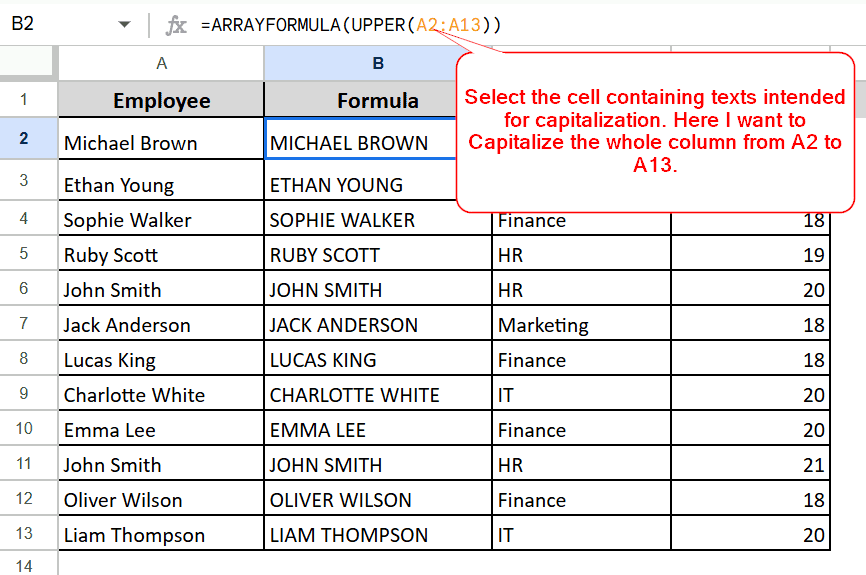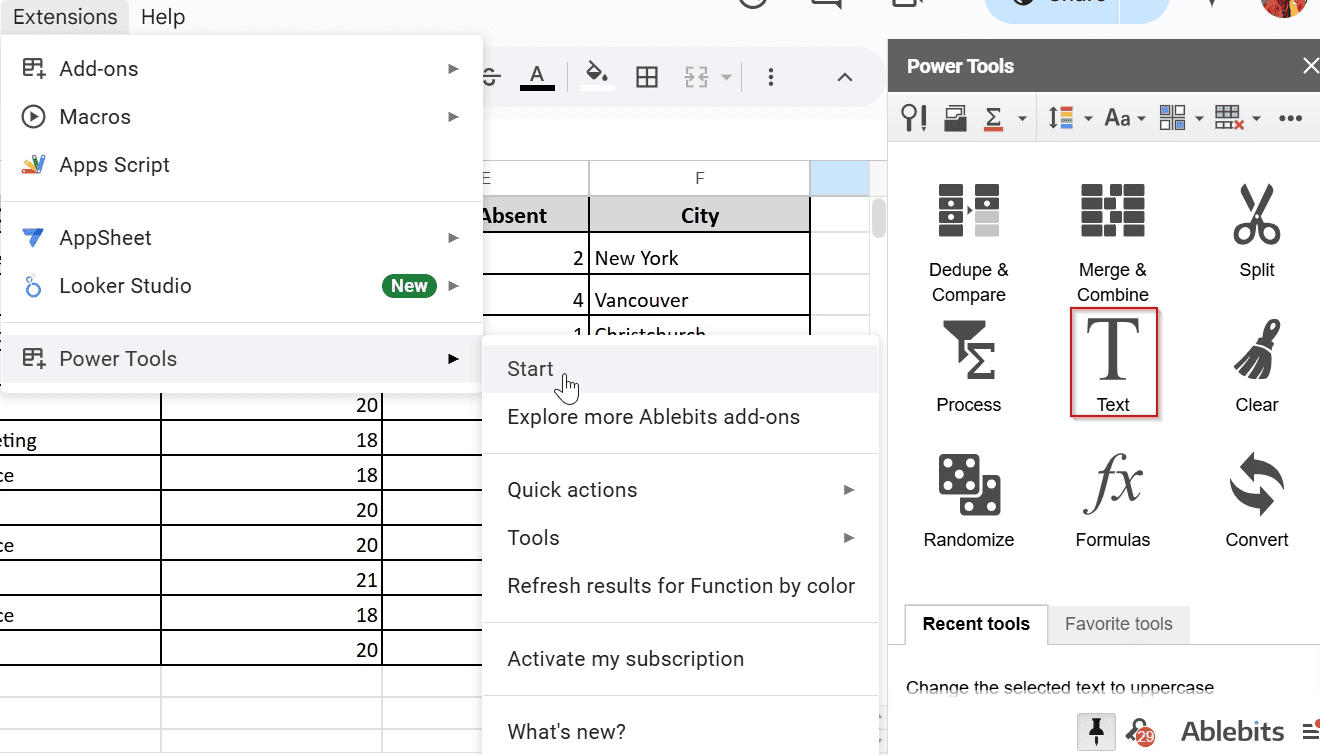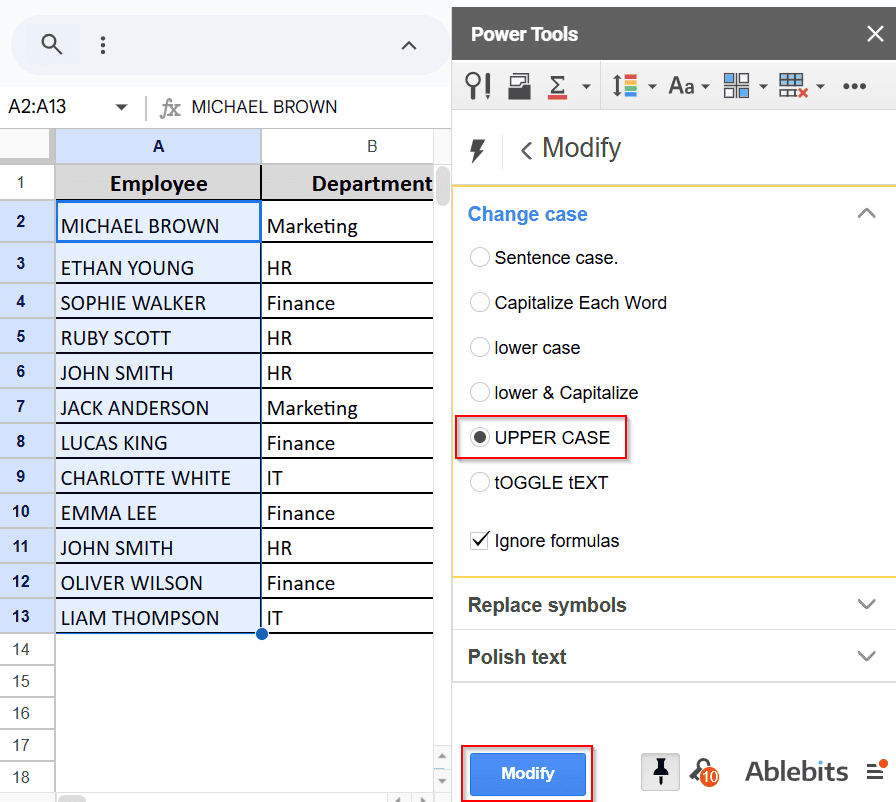Capitalizing letters is the easiest way to ensure that your texts become more noticeable in Google Sheets. This is an essential step in presenting your data efficiently. However, unlike Google Docs, this process is a bit more complicated in Sheets.
In this blog, we’ll show you every possible way to capitalise all letters in Google Sheets easily. With this detailed guide, you will be able to capitalize all letters in the spreadsheet like a pro.
➤ Use the =UPPER(text) formula for simple and small datasets, which requires dragging it to the bottom.
➤ You can easily deal with extensive datasets with the =ARRAYFORMULA(UPPER(text)) You just need to enter the range of cells you want to convert to the capital format.
➤ Using an Add-on is the quickest way to capitalize all letters in Google Sheets. If you are comfortable relying on a third-party service, this can be your best way to deal with the situation.
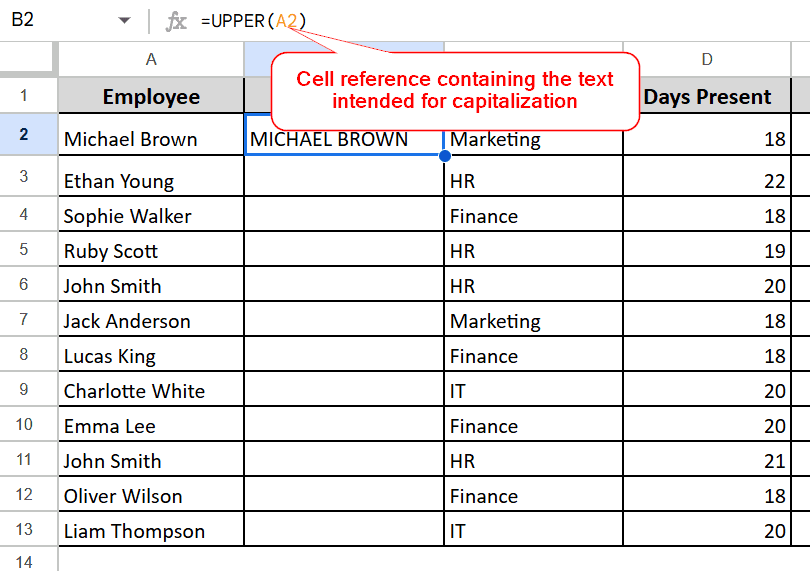
Capitalize All Letters Using UPPER Function
Let’s consider the following dataset where we want to capitalize all letters in the names in Column A. Using the UPPER function is the easiest and quickest way to convert all the letters into capital format. This method is relatively simple and fast.
Steps:
➤ Start by selecting the cell where you want the uppercase to appear. In this case, I want to capitalize the names in column A.
➤ Create an adjacent column for the process (let’s use column B).
➤ Enter the following formula:
=UPPER(text)
Here, the text can be directly inserted into the formula or a cell reference containing the text you want to convert. I have selected the cell reference of the text that I want to capitalize.
➤ Hit Enter, and all the letters will be converted into uppercase.
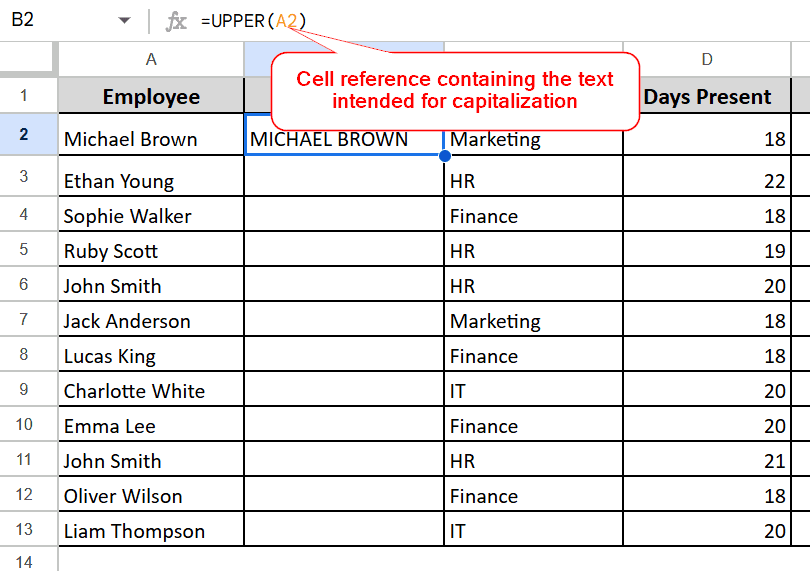
➤ Now you can drag the fill handle down the column to apply the formula to the rest of the data.
Using ArrayFormula for Bulk Conversion
This formula helps you capitalize an entire column at once without dragging down the formula. It is a bit more advanced, but it can save time when dealing with extensive data.
Steps:
➤ Just like the previous method, we will use an adjacent empty column (Column B).
➤ In the first cell of the chosen column (B1), enter the following formula:
=ARRAYFORMULA(UPPER(text))
➤ In the text section, select the range of cells where you want the capitalization to occur. Here I am selecting A2:A11 by pressing Ctrl + Shift.
➤ Hit Enter, and the whole column will be converted into all capital letters.
Using Third-party Add-ons
This method utilizes third-party add-ons available in the market. You can find various add-ons to help you with tasks in Google Sheets/, We will use an add-on called Power Tools for this specific method.
Steps:
➤ First, install the Power Tools add-ons from Google Marketplace: Go to Google Sheets > Extensions > Add-ons > Get add-ons > Search ‘Power Tools’ > Install.
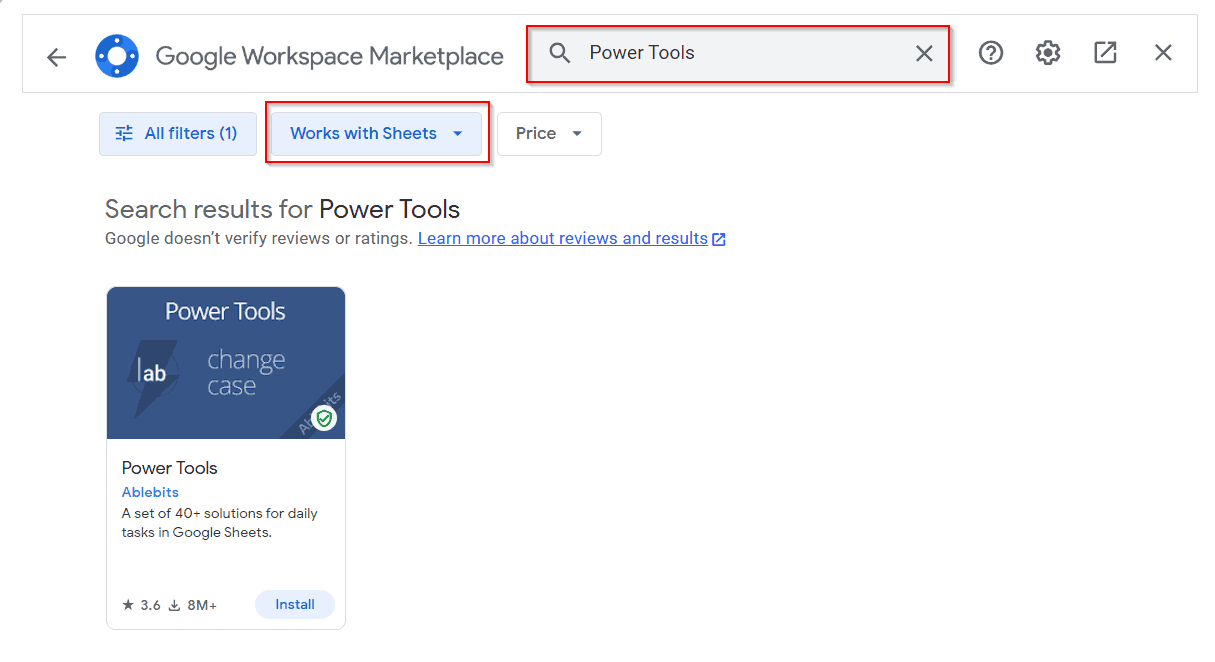
➤ Select the cell range you want to capitalize > Go to the Text section > Modify > select UPPER CASE > Press Modify.
With this easy process, you can capitalize all letters in no time.
Concluding Words
Capitalizing all letters in Google Sheets is not a lengthy process at all. With the correct guidance and the right tool, you can get the job done in minutes.
Although using a formula like ArrayFormula can be for beginners, we have broken down all the steps clearly and concisely. Follow our methods, and you will get used to it. If you have any queries regarding this topic discussed in the article, please let us know in the comment section!
Frequently Asked Questions
I used the UPPER function, but now I have a column of formulas. How can I get just the uppercase text without the formulas?
That’s very easy. Select the cells with the Uppercase formula using Ctrl + C. Select the same cells again and right-click > choose “Paste special” > “Paste values only”. Now you have it, capitalized texts without any formula.
Can I automatically capitalize text as I enter it into a Google Sheet?
Unfortunately, Google Sheets has no built-in formulas to capitalize text as you write. You’ll need to use the formula methods discussed above after you’ve entered the text.