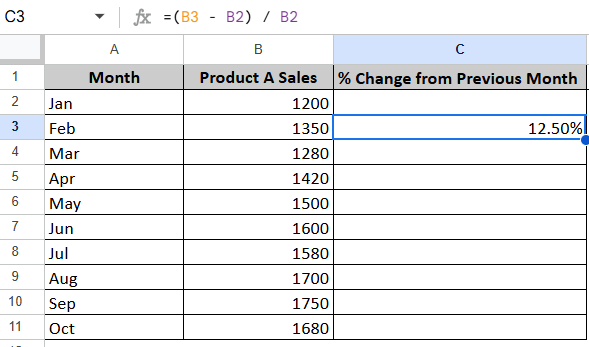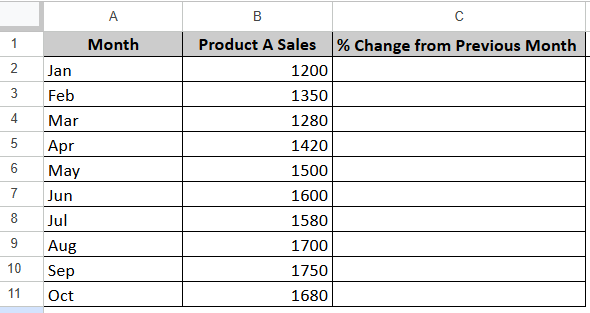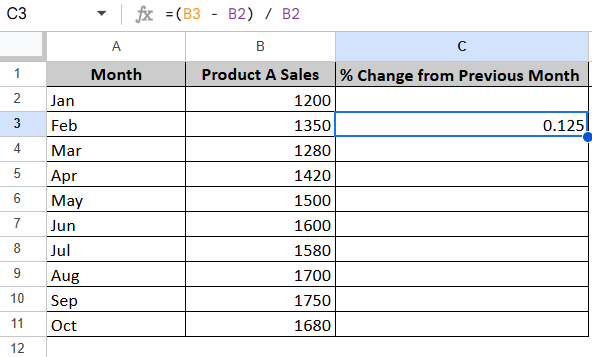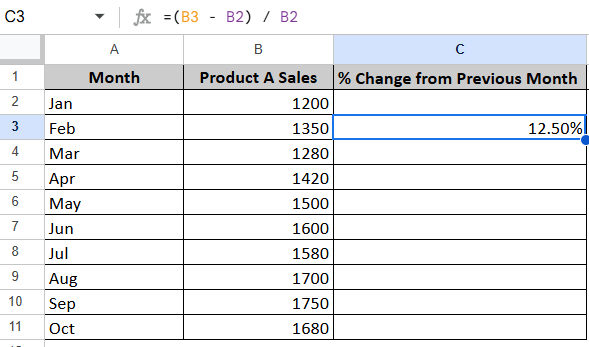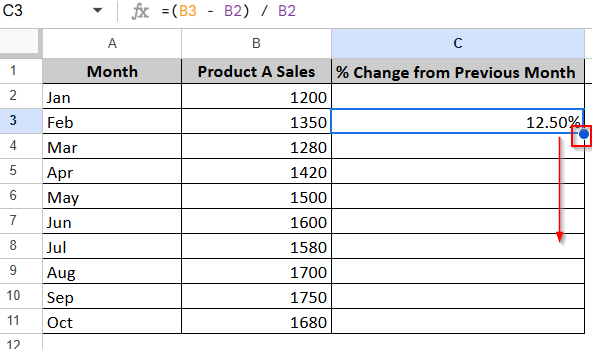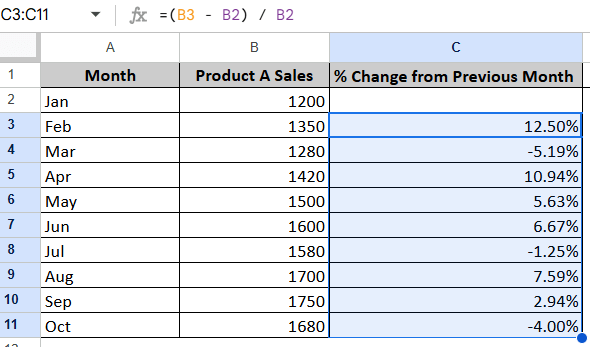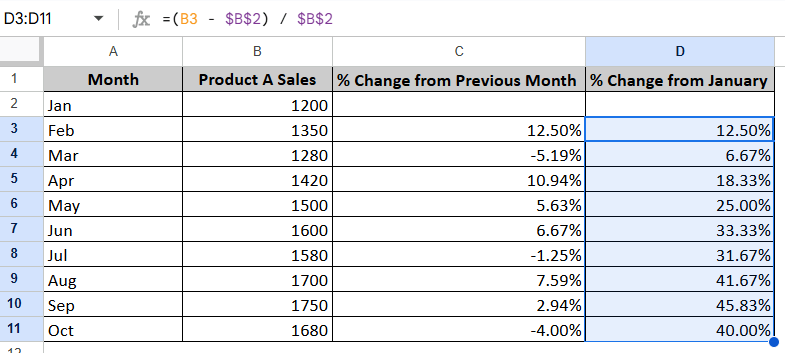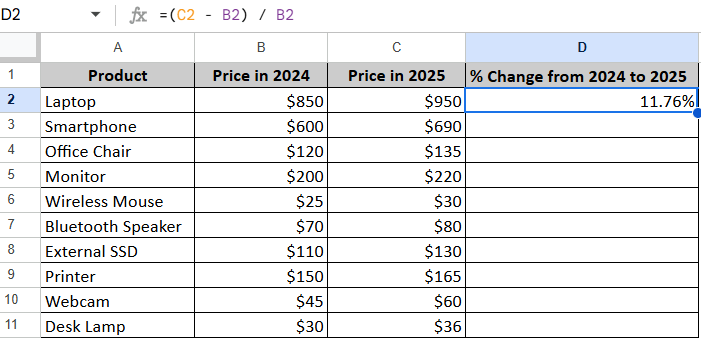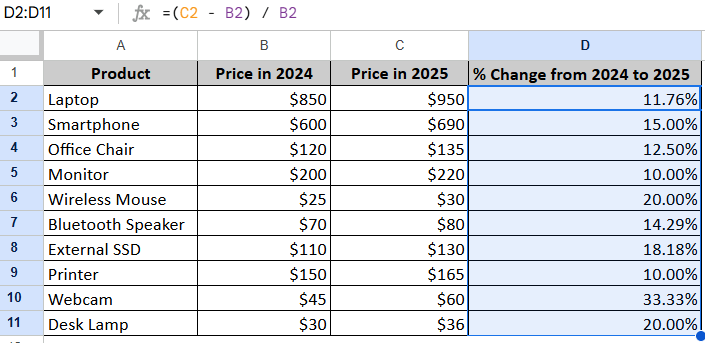We often need to calculate percentage change in various tasks. In this article, you will learn a simple formula to calculate percentage increase when working with data such as monthly expenses, budget monitoring, project reports, and so on. I’ll calculate how much more or less a product’s sales have changed based on monthly data and compare the prices of products across two years, based on my dataset.
The process of applying the formula is explained step-by-step using a live Google Sheets dataset. By the end, you’ll be able to calculate the percentage increase or decrease in any dataset.
Steps to apply percentage increase formula:
➤ Organize your data in either a single column or in two columns, depending on your use case.
➤ Apply the formula anywhere in the sheet, but it’s recommended to place it next to the data column to keep things organized
=(New Value – Old Value) / Old Value
➤ For example, if your data is in column B (in cells B2 and B3), apply the formula in cell C3 like this and press Enter
=(B3 – B2) / B2
Basic Formula to Calculate Percentage Increase
This is one of the most common and useful formulas in spreadsheets. It helps you calculate how much a value has increased or decreased, expressed in percentage terms.
=(New Value – Old Value) / Old Value
- Here, New value means the updated or recent value
- And Old refers to the original or previous value.
Determine Percentage Increase with Basic Division Formula
Let me show you an example using a simple dataset of product sales to calculate the percentage increase row by row, so you can understand it better. According to my dataset, I want to know how much sales increased or decreased each month compared to the previous month.
Steps:
➤ Open your Google Sheet and get your data organized like this:
➤ Now, simply apply the function. I will be applying the function in cell C3, because Jan has no previous month. So, my formula will be:
=(B3 – B2) / B2
➤ B3 refers to the New value, which is Feb sales. And B2 refers to the Old value, which is Jan sales
➤ After applying the function, press Enter
➤ As you can see, it appears as a decimal. To change that to a percentage, simply select the cell and click the % icon from the toolbar.
➤ Now the value will be shown as a percentage
Referring to the dataset, the product sales increased by 12.50% in February compared to January.
Note:
How to apply the formula to the entire column? To do that, click on the cell where you entered the formula (C3). You’ll see a small blue dot in the bottom-right corner. Click>>hold and drag it down the column to fill the formula for all rows.
➤ After dragging, the result will look like this:
Now, if you want to calculate product sales only based on Jan, then the following formula will show it
For this, we need to lock the January cell (B2). So, I’ll be using the same basic formula, but with dollar signs ($) to create an absolute reference. The $ signs lock the reference so it doesn’t change when copying the formula down the column. The formula looks like this:
=(B3 – $B$2) / $B$2
Steps:
➤ Create a new column and apply the formula
=(B3 – $B$2) / $B$2
➤ Hit Enter. As usual, the result will appear in decimal format. To convert it to a percentage, select the cell and click the % icon from the toolbar.
➤ Use the fill handle (the blue dot) to drag both formulas down, from D3 to D11. This will automatically calculate the percentage of the total for each row.
Calculate Percentage From Column to Column
I have another dataset that shows product price changes between 2024 and 2025. I want to calculate how much each product’s price has increased or decreased from 2024 to 2025. For this, I’ll use the same formula as before, but the cell references will be different.
You can also use this same formula to calculate both row-to-row and column-to-column percentage changes.
Steps:
➤ Click on cell D2 and enter the following function
=(C2 – B2) / B2
➤ Here C2 is the New Value and B2 is the Old Value
➤ Press Enter
This means the Laptop price increased by 11.76% from 2024 to 2025.
➤ Now, just click and drag down like before to apply the formula to the whole column.
Frequently Asked Questions
How to Calculate the Percentage of a Number?
To find the percentage of a number, use the following formula
= Total*Percentage
- Total the whole value you want to calculate a percentage of
- Percentage is the rate or portion you want to take from the total.
For example, If your total monthly budget is $1000, and you want to know how much 20% of that is, the formula will be:
=1000 * 20%
And answer will be $200. So 20% of $1000 is $200.
How to minus a percentage in Google Sheets?
To subtract or minus a percentage from a number, you can use this formula:
=Original Value – (Original Value * Percentage)
- Original Value is the full amount number you want to reduce.
- Percentage is the rate you want to subtract from the original value.
For instance, if you want to apply a 10% discount on a product that costs $500, then the formula will be:
=500 – (500 * 10%)
After subtracting 10%, the new price is $450.
Concluding Words
This is where we wrap up. By using the function, you can get concise and actionable insights from your data. You can use them while working with a monthly budget, monitoring spending patterns, projecting future values, or anything related to getting percentages. This easy formula will streamline your workflow. Try using them in your own dataset, and you will find just how easy and powerful spreadsheet percentage calculations can be.