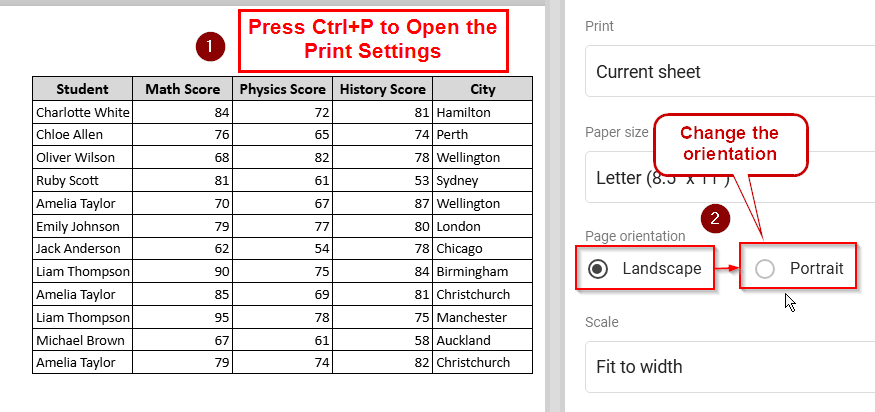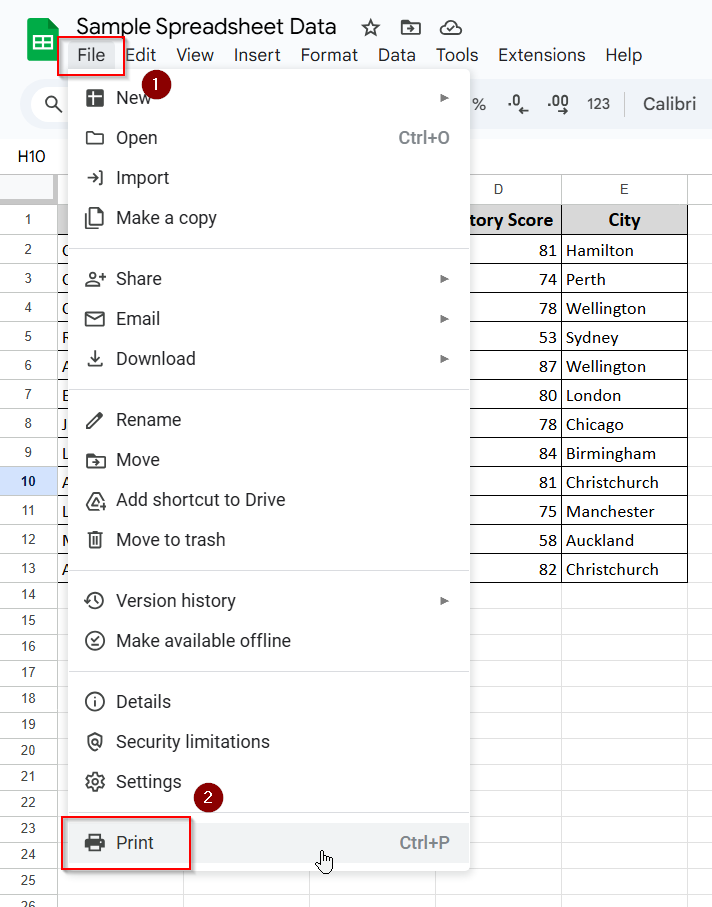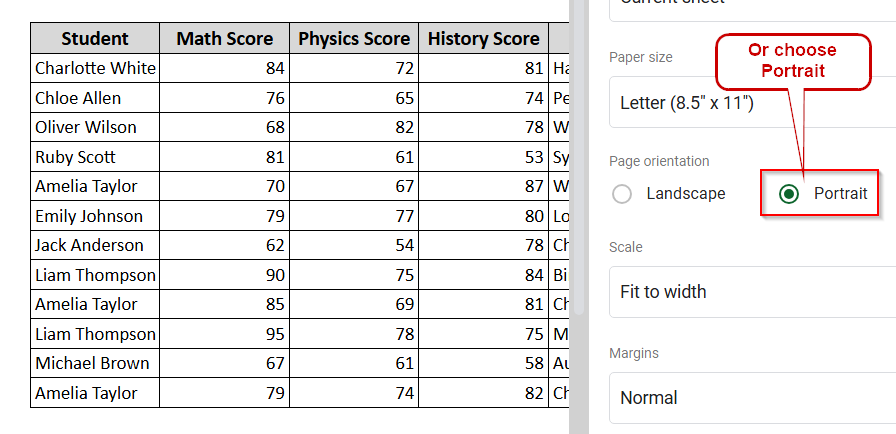Changing the page orientation in Google Sheets is both a simple and very useful task. It lets you print any dataset in the format you prefer, which is Landscape or Portrait. For example, you’ve created a report and now need to print it in Landscape format. No matter what you’re printing, you always need to set the page orientation in the right format before printing.
To change page orientations in Google Sheets, follow the step-by-step method provided below:
➤ Open a spreadsheet, then select File >> Print, or you can use the keyboard shortcut CTRL+P.
➤ Now, choose either Landscape or Portrait and then click on Next.
➤ Finally, you will see the Print option to print the sheet out.
In this article, I’ll show you how to change the page orientation in Google Sheets with a step-by-step guide and images. By the end of this article, you’ll know how to print any sheet in your preferred format.
I will be using a simple dataset of some students for this guide. You will see how I change the page orientation of this sheet for printing.
Steps to Change Page Orientation in Google Sheets
Let’s say we have a sample spreadsheet data as shown below. Now we’ll print this page and change the orientation with only two quick & simple steps.
Step 1: Open Print Settings from the Menu Bar
➤ First, open your Google Sheets and click on “File.”
➤ A menu will pop up. Scroll to the bottom and click on “Print.”
➤ After clicking “Print,” a new page will open. On the right side, you’ll see two options under a section called “Page Orientation.”
Step 2: Select Your Preferred Orientation Format
➤ Now, choose your preferred orientation. Click on “Landscape” if you want to print in Landscape format.
➤ Or click on “Portrait” if you want to print in Portrait format.
➤ After selecting the format you want, click on “Next” (you’ll find it in the top-right corner). Then simply print your Google Sheet. Now you’re all good to go.
There’s a shortcut, too, for changing the page orientation. Press “CTRL + P” and the print page will appear, just like it does when you click “Print” from the “File” menu. After that, the procedure is the same.
Frequently Asked Questions
How do I change the page view in Google Sheets?
Open a sheet, go to View >> Full Screen/Zoom
Can I save the Google Sheet on my computer without printing?
Yes, you can. At the last stage of printing, there is a section called “Destination.” Click on that, and you will see an option to save the sheet as a PDF. Here is the path — Home >> Print >> Next >> Destination.
Concluding Words
Now you know how to change page orientation in Google Sheets. In this short and easy step-by-step guide, I’ve explained everything you need to know about switching the page orientation. It’s a simple process but very useful, especially for those who are new to Google Sheets. Actually, this method is helpful for anyone who wants to print a sheet in either landscape or portrait format. By following these steps, anyone can do it with ease.