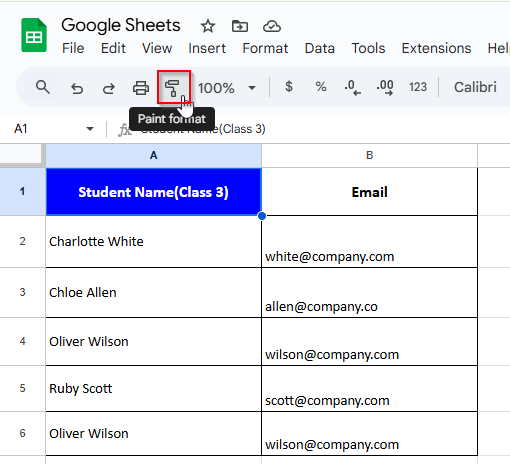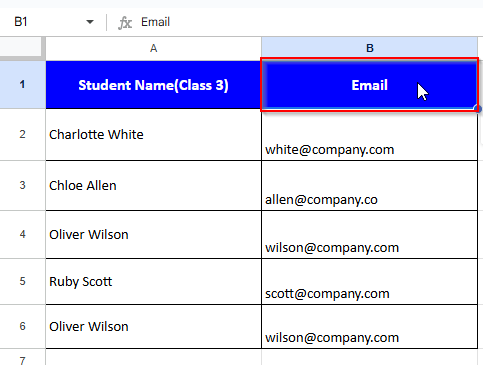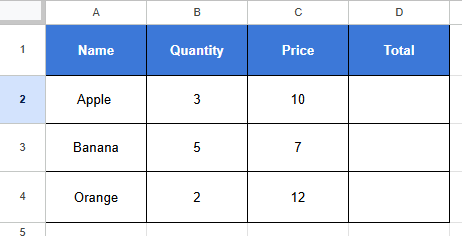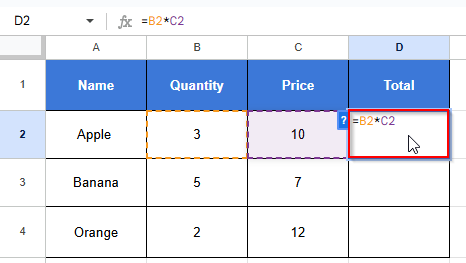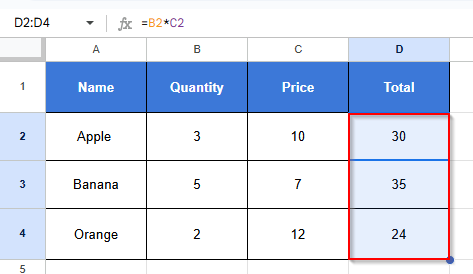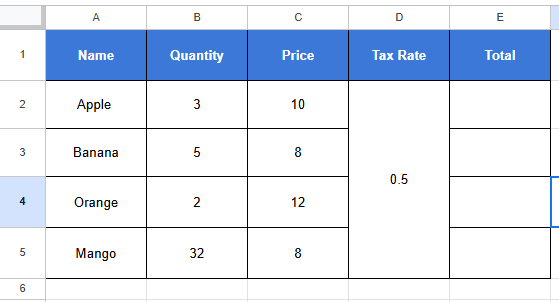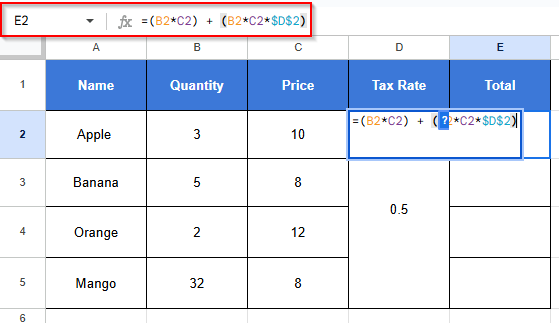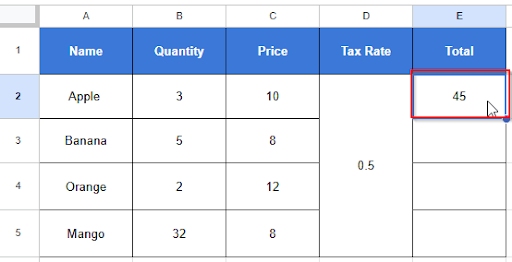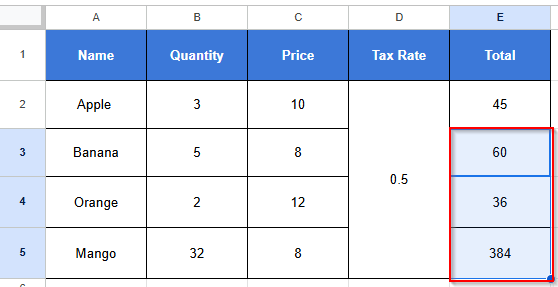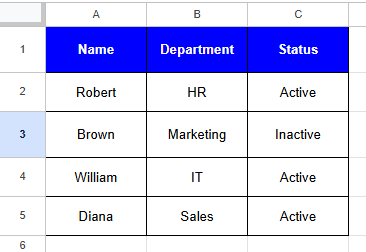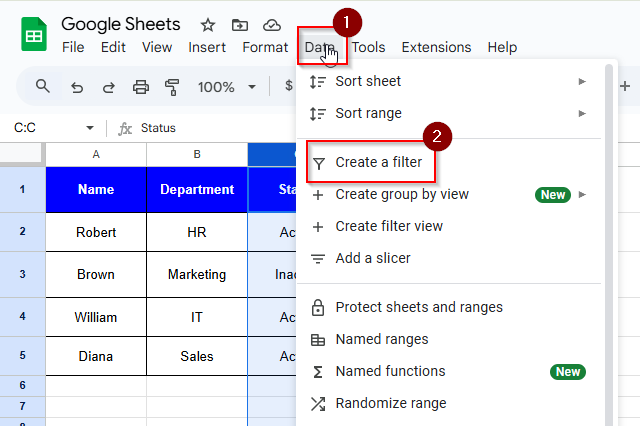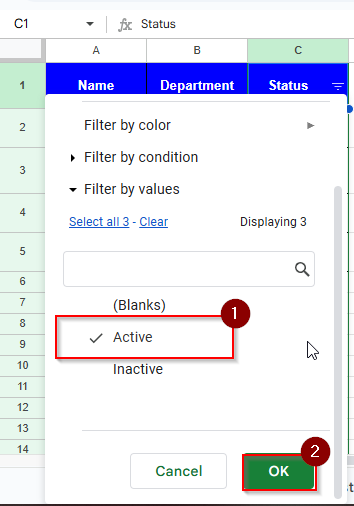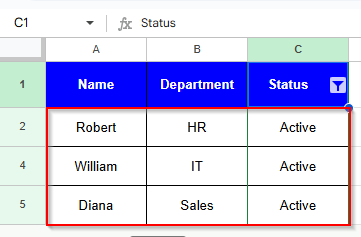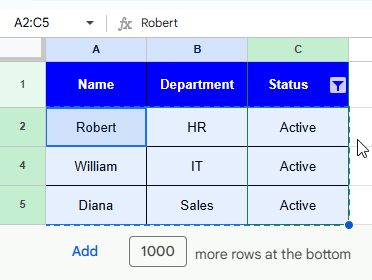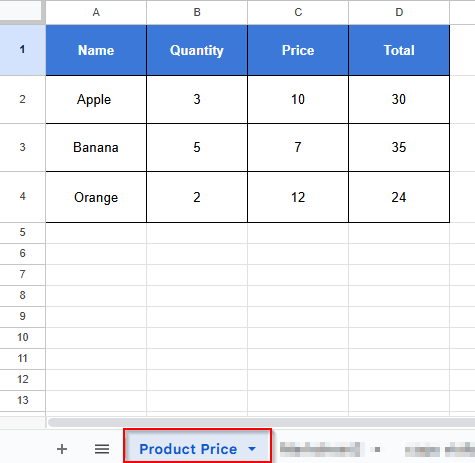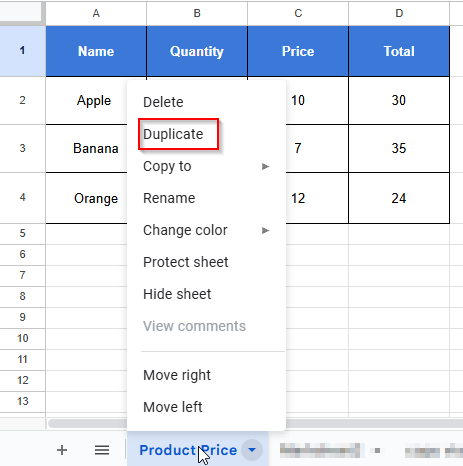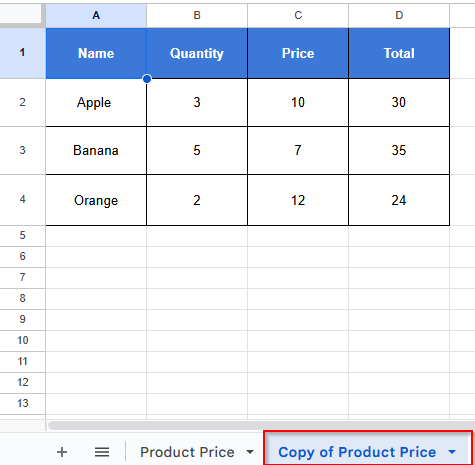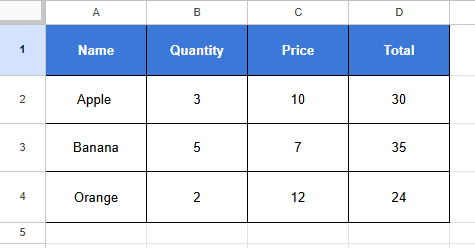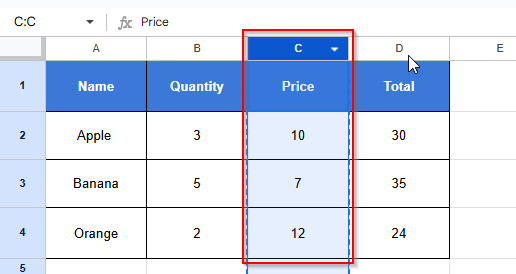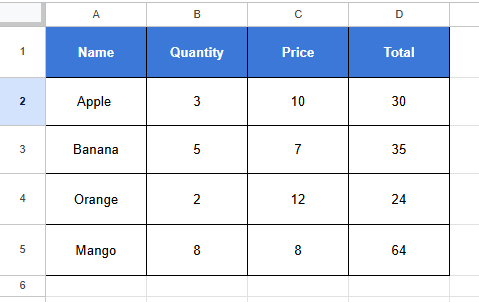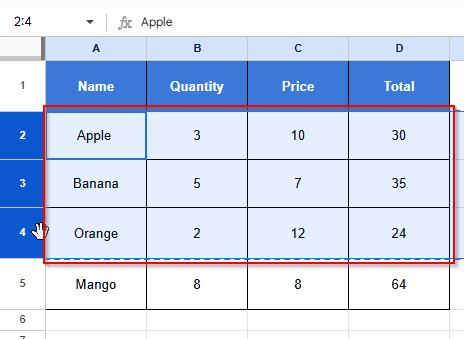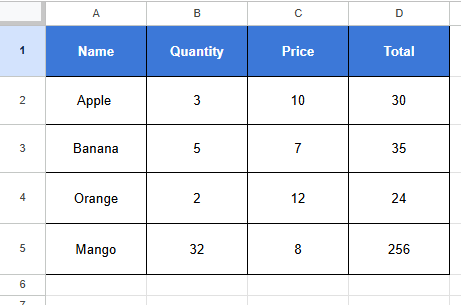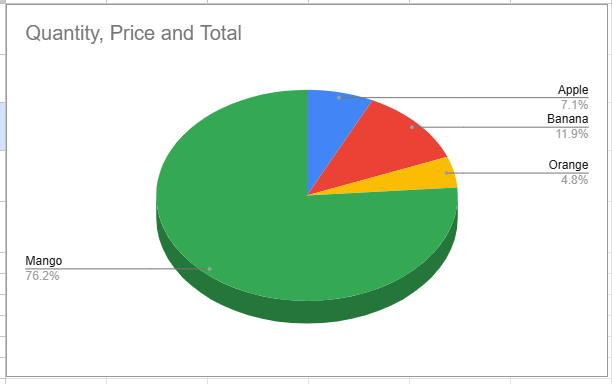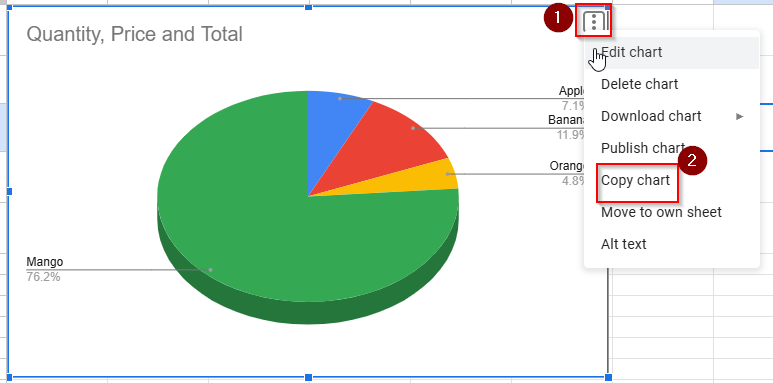In Google Sheets, copying and pasting can look easy, but it’s a powerful technique to keep your data organized. You can work more quickly by copying and pasting. Whether you’re reusing formats or moving text, you can use the copy and paste method to save time. You can also avoid mistakes by using the copy and paste method. In this article, you will learn the simplest methods for copying and pasting in Google Sheets.
How to Copy Format Using Format Painter in Google Sheets
By formatting, you can get a clear and easy-to-read spreadsheet. You don’t need to style each cell individually. You can save time by copying formatting from one cell to another. Using the format painter tool, you can easily copy the format in Google Sheets. Here’s a simple way to accomplish it in Google Sheets.
➤ Select the cell A1 that has the formatting.
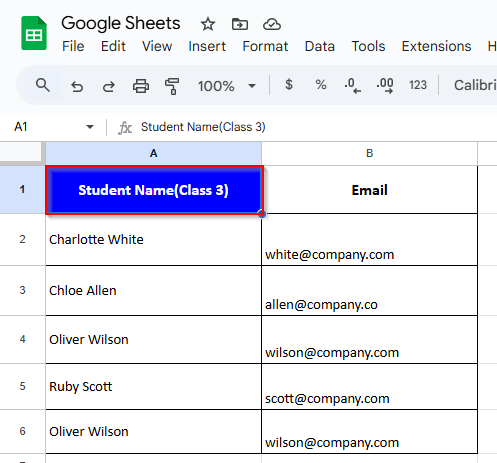
➤ Click the “Paint format” icon in the toolbar.
➤ Now, click on the cell B2 to apply the formatting.
How to Copy a Formula Down in Google Sheets
Entering the same formula over and over again in Google Sheets can be time-consuming. With a few clicks, you can copy a formula. By using the fill handle, you can copy the formula down and save time. Let’s use a simple dataset to demonstrate how to accomplish this.
➤ Click on cell D2 and type this formula:
➤ Click and drag the fill handle down to D4
Google Sheets will automatically copy the formula down to match the adjacent columns.
Copy a Formula Without Changing the Reference
Google Sheets automatically changes the cell references when you copy a formula, depending on where you paste it. When you want the formula to point to the same cells consistently or copy the formula without changing the cell reference, you have to use absolute references. Let’s look at the dataset below, where you want to apply a fixed tax rate across multiple rows.
➤ Click on cell E2 and write this formula:
➤ Press Enter and see the result.
➤ Copy it using Ctrl + C (Windows) or Cmd + C ( Mac).
➤ Paste it to E3, E4 and E5. Google Sheets won’t change the reference because $D$2 will stay the same for all rows. After all, it’s absolute.
Copy Only Visible Cells in Google Sheets
Although Google Sheets is an excellent tool for data organization, you will become frustrated and confused when you are trying to copy filtered data. By default, Google Sheets can copy the hidden rows. There is no built-in “copy visible cells only” feature like Excel. Visible cells can be copied quickly and easily using keyboard shortcuts. It will copy the data you want, no extras or hidden rows. Look at the dataset below, where the data is unfiltered.
➤ Click on Data and the Create a Filter option to apply your filter.
➤ Select “ Active” and click “ OK” to see the Active status filtered cells.
➤ Now you can see the visible filtered cells.
➤ Hold the Ctrl button on cell A2 (or the Cmd button on Mac).
➤ Click and drag over just the visible cells row by row.
➤ Press Ctrl + C for windows(or Cmd + C for Mac) to copy.
Only the visible cells will be copied! Now you can paste it wherever you need.
How to Copy a Sheet in Google Sheets
Sometimes, you need to keep a backup of your data or test the changes to your data without destroying the original, then you need to copy the whole sheet. It’s very simple, and you can quickly copy the sheet. Let’s look at the dataset below, where the sheet name is Product Price.
➤ Find the ” Product Price” tab of the sheet at the bottom.
➤ Right-click on the sheet tab.
➤ Select “Duplicate” from the menu.
➤ A new tab named “Copy of Product Price” will appear with the same data and formatting.
Copy a Column in Google Sheets
Copying columns in Google Sheets is a frequently used task. When we want to do data shifting, formula reuse, or name duplication, we need to copy columns. Copying a column in Google Sheets is very easy, and it only takes a few clicks to complete. Let’s look at the dataset below, where you want to copy the price column.
➤ Select column C
➤ Press Ctrl + C for windows(or Cmd + C for Mac) to copy.
➤ The entire column C is copied to the clipboard; you can paste it wherever you want .
Copy Multiple Rows in Google Sheets
When you want to reorganize data, you need to copy multiple rows. It’s very simple to copy multiple rows at once without missing a cell in Google Sheets. Let’s look at the dataset below, where you want to copy multiple rows.
➤ Click and drag your mouse over rows 2 to 4.
➤ Press Ctrl + C (Windows) or Cmd + C (Mac).
➤ Your selected rows are copied to the clipboard. Now you can paste where you want.
Copy a Chart From Google Sheets
You can understand your data at a glance by using charts. When you may want to share your chart via email or utilize it in a presentation or Google Doc, you have to copy the chart. With real-time updates, you can copy charts very easily in Google Sheets. Also, you can even maintain the chart connected to your original sheet. Let’s look at the dataset below, where the name of the product, quantity, price and total price are included.
By using this dataset, you have created a pie chart like this.
➤ Click on the chart to select it, also click on the three vertical dots of the chart. Then select “Copy chart” from the menu.
➤ Now the chart is copied to the clipboard, and you can paste it in your desired location.
Frequently Asked Questions:
Can I paste data into Google Docs or Slides?
Yes! As a table or chart, you can paste it. When you are using the chart, you can update the data automatically by linking it to the spreadsheet.
What are the reasons not to copy my formatting in Google Sheets?
Sometimes, formatting is lost when you are pasting. To solve this problem, select “Paste special” > “Paste format only” from the right-click menu.
How can I copy values only, not formulas?
Without copying formulas, you can copy values only by using a shortcut.
Ctrl + Shift + V is a shortcut for Windows, Cmd + Shift + V for Mac.
Concluding Words
Copying and pasting in Google Sheets is simple. When you are working with formulas, charts, or figures, you have to follow some tricks to copy the charts easily. You can save time and maintain the neatness of your sheet by copying and pasting method.