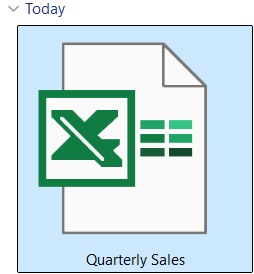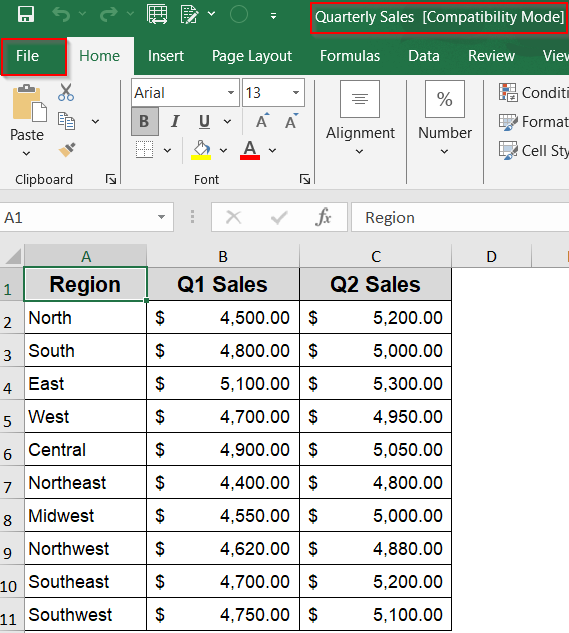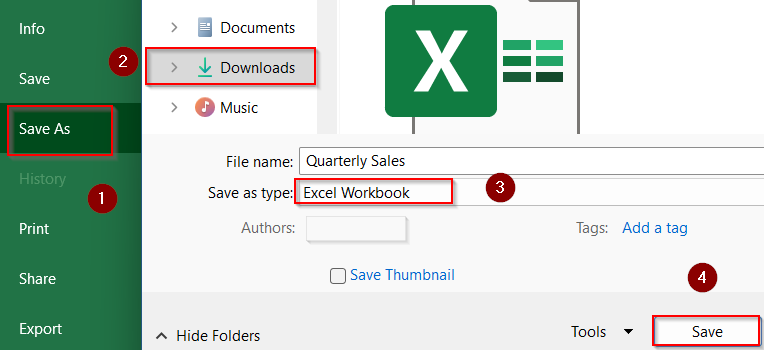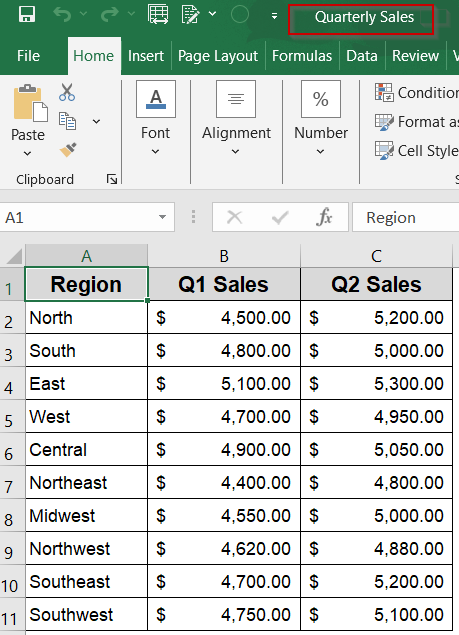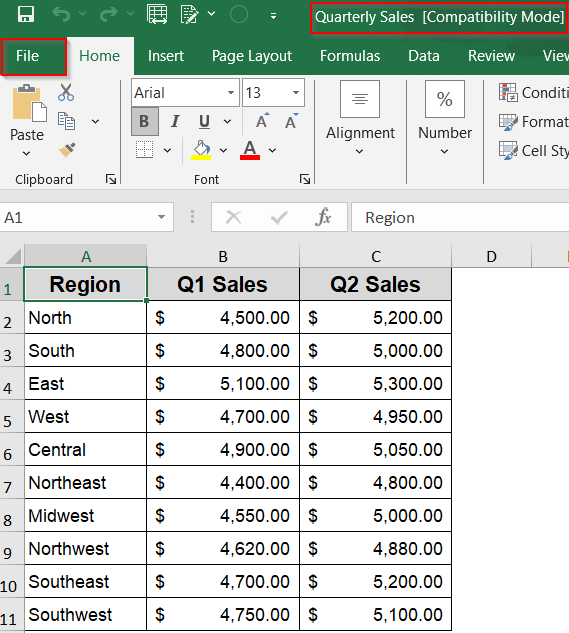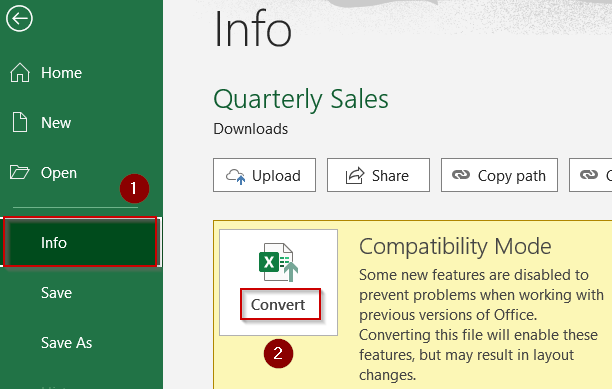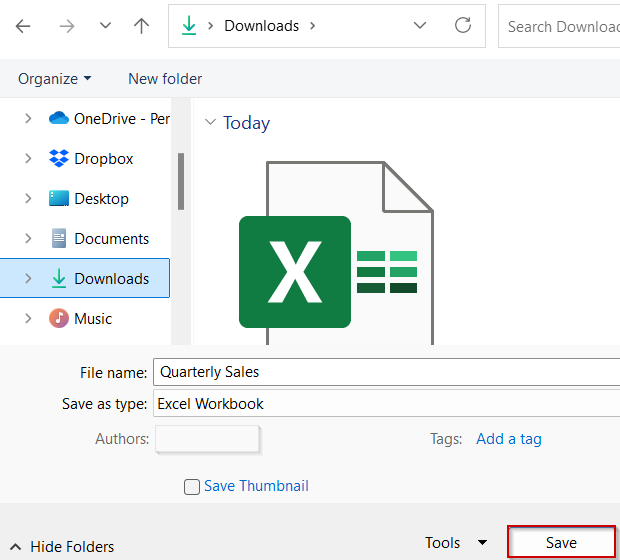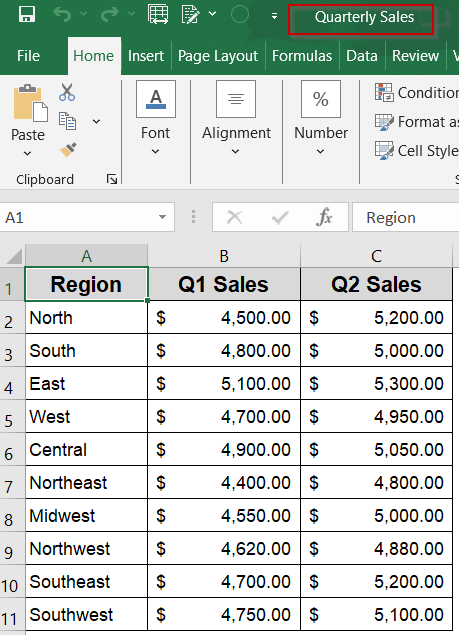When you open an older Excel file such as one with a .xls extension in a newer version of Excel, you’ll often see [Compatibility Mode] appear in the title bar. This mode ensures older files open without issues, but it disables some newer features like advanced charts, formulas, or formatting tools. To unlock full functionality, you’ll need to remove Compatibility Mode by converting the file to the modern .xlsx format.
In this article, we’ll show you two easy ways to remove Compatibility Mode in Excel using built-in features. Let’s get started.
Steps to remove compatibility mode in Excel:
➤ Open the file that is currently in Compatibility Mode (look for [Compatibility Mode] in the title bar).
➤ Click on the File tab in the top-left corner.
➤ Choose Save As, then pick a destination location like Downloads.
➤ In the Save as type dropdown, select Excel Workbook (*.xlsx).
➤ Enter a new name if needed and click Save.
➤ Close the file and reopen it. It will now open without Compatibility Mode.
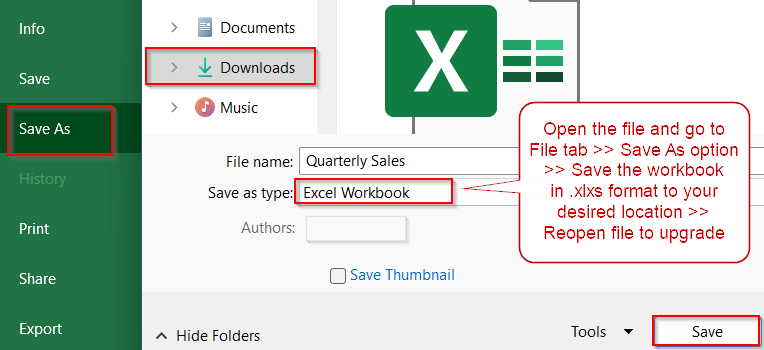
Use “Save As” Feature to Remove Compatibility Mode
Older Excel files saved in the .xls format often open in Compatibility Mode, which restricts access to newer features like dynamic arrays or slicers. By using the Save As option, you can easily upgrade the file to the modern .xlsx format. This creates a new, fully compatible version while keeping your original file untouched.
We’ll use a sample dataset that shows quarterly sales for 10 different regions. This data was originally saved in the older .xls format, causing Excel to open the file in Compatibility Mode.
Steps:
➤ Open the file that is currently in Compatibility Mode (look for [Compatibility Mode] in the title bar).
➤ Click on the File tab in the top-left corner.
➤ Choose Save As, then pick a destination location like Downloads.
➤ In the Save as type dropdown, select Excel Workbook (*.xlsx).
➤ Enter a new name if needed and click Save.
➤ Close the file and reopen it. It will now open without Compatibility Mode.
This method ensures your original file remains intact while giving you a fully modern version to work with.
Use the "Mode Convert" Option to Exit Compatibility Mode Automatically
If your workbook is stuck in Compatibility Mode and you’re using Excel 2010 or later, the Convert feature offers a quick fix. It automatically updates the file format without needing to save a separate copy. This method is especially helpful if you want to modernize the workbook while keeping the same filename and path. Excel handles the conversion in just a few clicks.
Steps:
➤ Open the file that says [Compatibility Mode] in the title bar.
➤ Go to the File tab, then click Info from the sidebar.
➤ If compatible, a Convert button will appear next to the warning message.
➤ Click Convert, then confirm the update when prompted.
➤ Excel will upgrade the file to .xlsx and remove Compatibility Mode.
➤ When the dialog appears, hit Save to complete the conversion.
Now Compatibility Mode has been removed from our workbook.
Frequently Asked Questions
Why does my Excel file open in Compatibility Mode?
Excel opens in Compatibility Mode when you open a file created in an older format like .xls, limiting access to newer features to ensure backward compatibility with older Excel versions.
What features are restricted in Compatibility Mode?
While in Compatibility Mode, Excel disables certain features such as advanced charts, dynamic arrays, slicers, and some formatting styles that aren’t supported in earlier Excel versions like Excel 97–2003.
Is it safe to convert an old Excel file to .xlsx?
Yes, converting to .xlsx is safe and recommended. It unlocks full Excel functionality while preserving your existing data, though some unsupported older features may be removed or adjusted during the conversion.
What should I do if there’s no Convert option in Excel?
If you don’t see the Convert button, your Excel version may be too old, or the file is already in .xlsx. In that case, use the Save As feature and manually choose the Excel Workbook format.
Will converting remove my data or formulas?
No, converting the file won’t delete your data or basic formulas. However, features not supported in newer formats (like certain macros) may be adjusted. Always review the workbook after conversion just to be sure.
Wrapping Up
In this tutorial, we explored how to remove Compatibility Mode in Excel using two quick methods using Save As and Convert feature. Both will upgrade your older .xls files to the newer .xlsx format so you can unlock full Excel functionality. Whether you’re working with advanced charts or formulas, leaving Compatibility Mode ensures a smoother editing experience. Feel free to download the practice file and share your feedback.