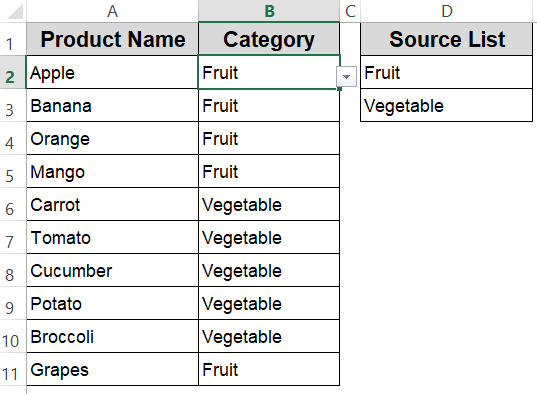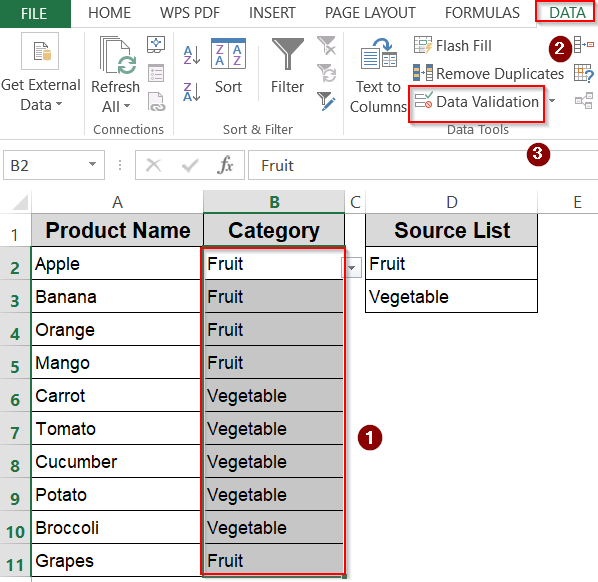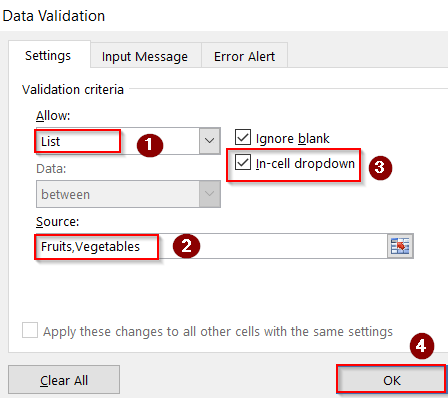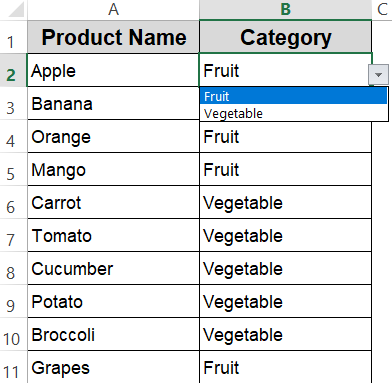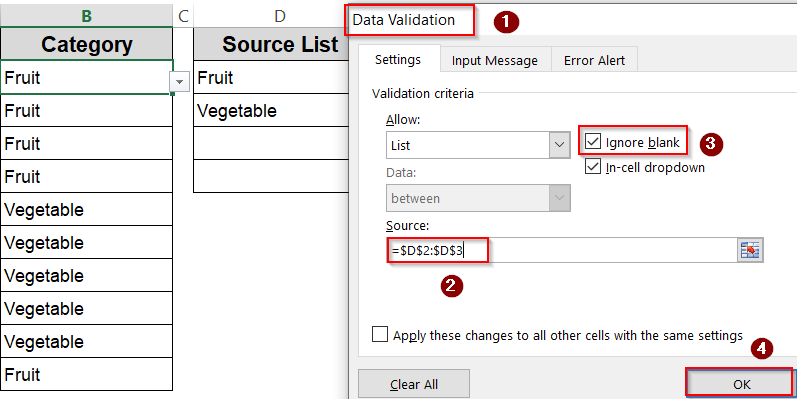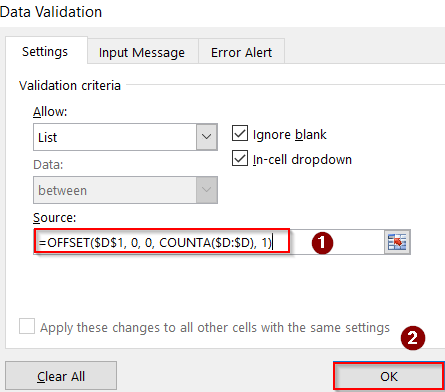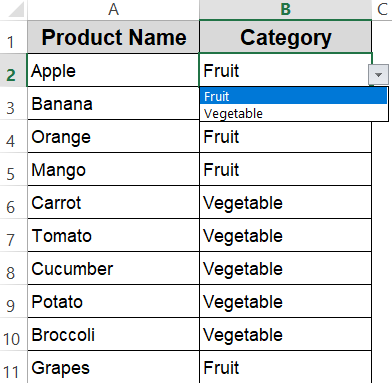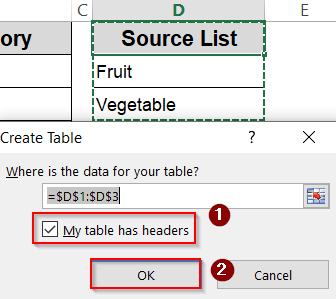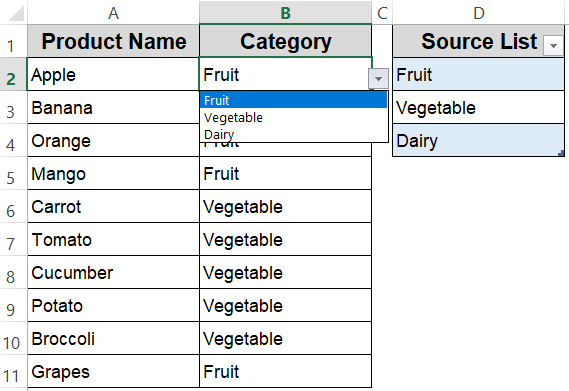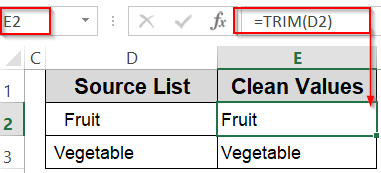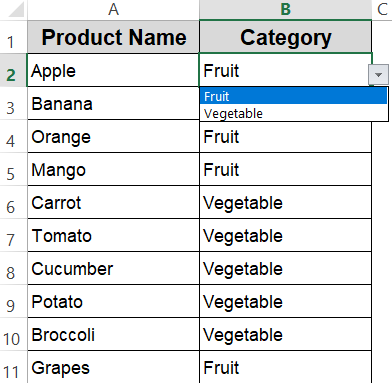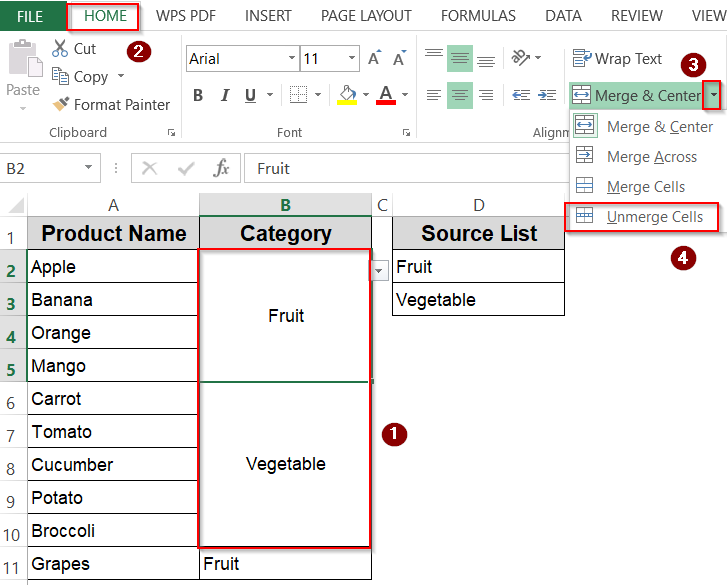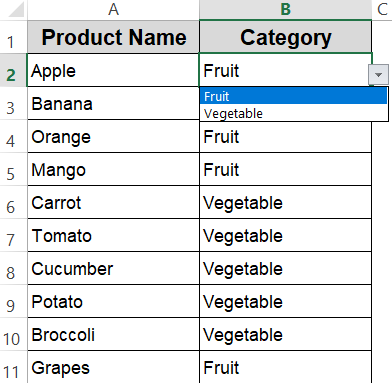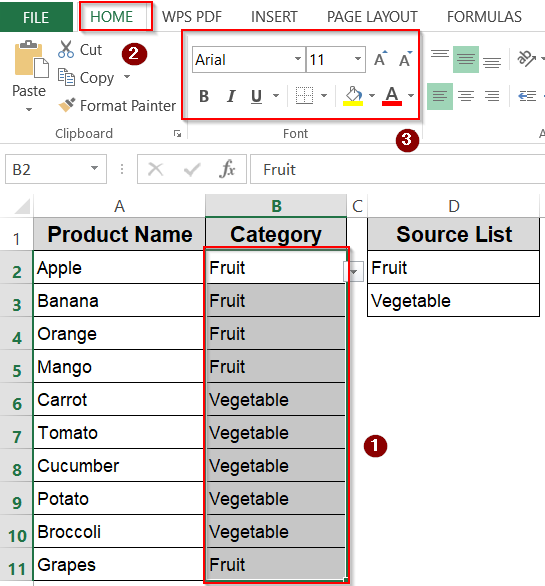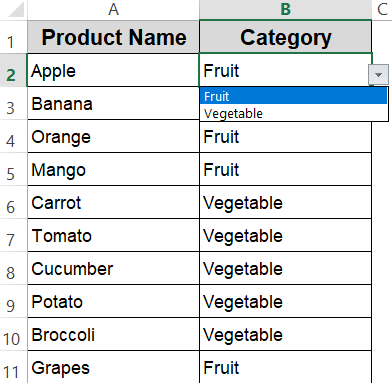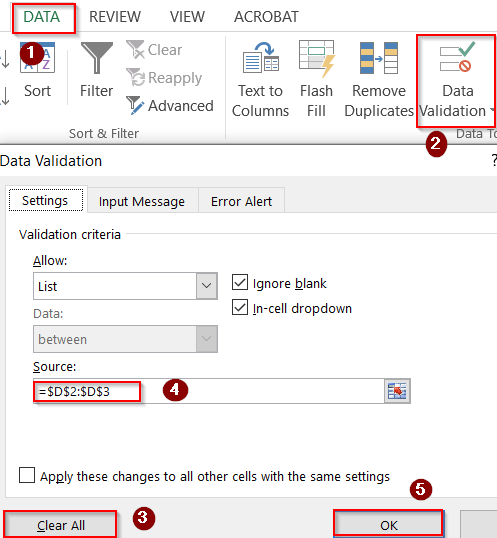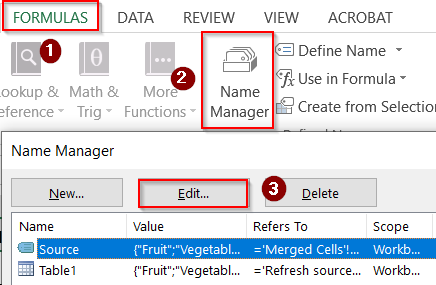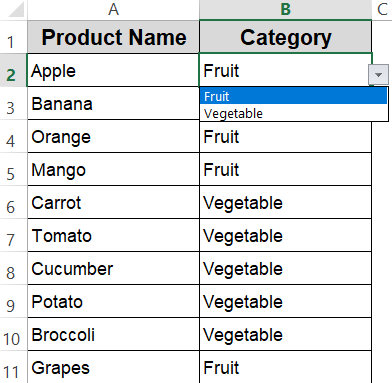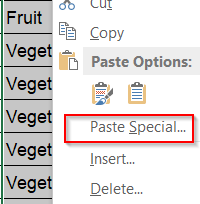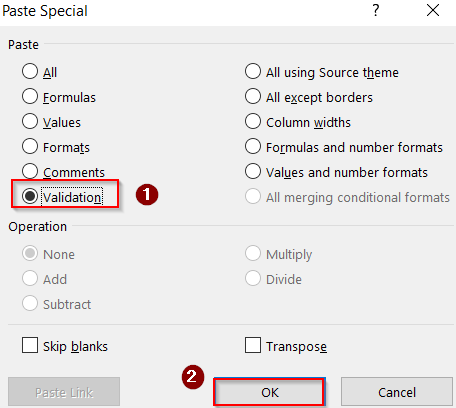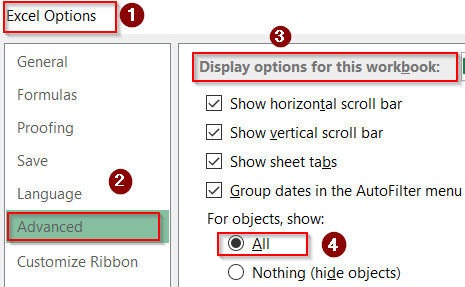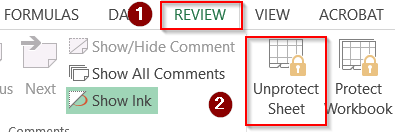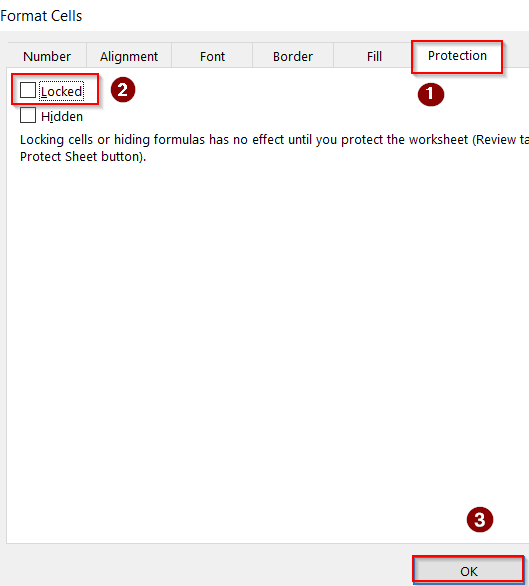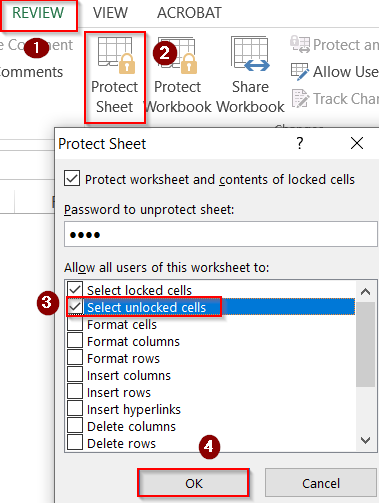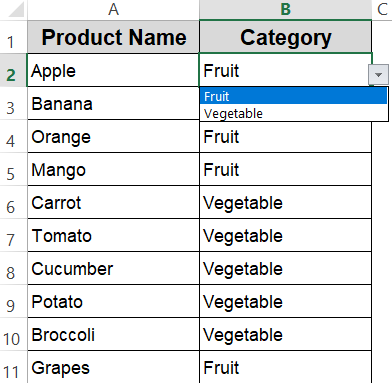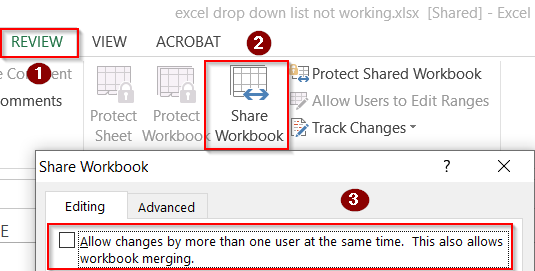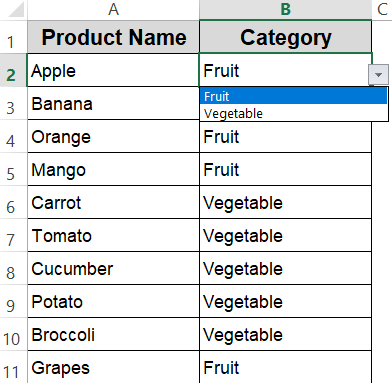Excel’s drop-down lists are a handy way to make data entry faster and more consistent, but they can occasionally misbehave such as by refusing to show the list, not updating, or returning incorrect values. These issues can stem from a range of causes, from incorrect data validation settings to hidden formatting problems.
In this article, we’ll go through all the common reasons why your Excel drop-down list might not be working and provide step-by-step fixes so you can get it functioning smoothly again. Let’s begin.
Steps to fix drop down list not working in Excel:
➤ Convert your source list to an Excel Table by pressing Ctrl + T .
➤ Confirm your headers and click OK.
➤ Now any new rows added to the table will automatically appear in the drop-down without affecting existing Data Validation rules.
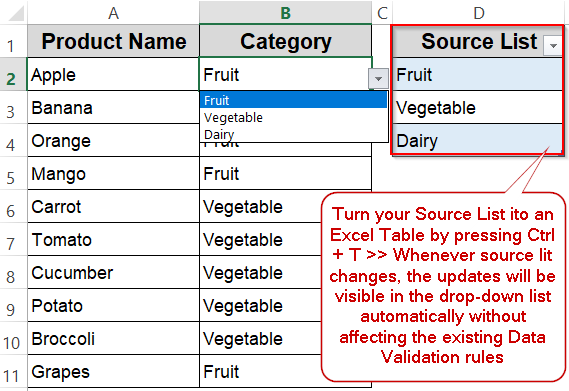
Resolving Drop-Down List Not Appearing in the Cell
One of the most frustrating situations is when you click on a cell expecting a drop-down arrow to appear, but nothing shows up. This issue usually points to a misconfiguration in Data Validation or a missing source list. It often happens in newly created sheets, copied ranges, or files received from others where validation rules were not set up correctly.
This is the sample dataset we will be using:
Steps:
➤ Select the cells where the drop-down should appear.
➤ Go to Data >> Data Validation (or Data Tools >> Data Validation in newer versions).
➤ In the Allow box, make sure List is selected and In-cell dropdown is checked.
➤ In the Source box, enter your items separated by commas (e.g., Fruits, Vegetables) or reference the range containing the items.
➤ Click OK to confirm changes.
Now the drop-down list should show in our desired cells.
Eliminating Blank Cells from Drop-Down Source Range
A drop-down linked to a range containing blank cells can behave unexpectedly such as items may appear out of order, extra blank selections may appear, or some items may not show. This is common when the source list is manually updated over time and empty rows are left behind.
Steps:
➤ Check the source range for your drop-down list (in Data Validation settings).
➤ Remove blank rows such as D3:D4 from the source list and click OK.
➤ Alternatively, create a dynamic named range so blanks are ignored automatically:
=OFFSET($D$1, 0, 0, COUNTA($D:$D), 1)
Now check your drop-down list.
Refreshing Drop-Down When Source Data Changes
If you add new categories like “Dairy” or “Meat” to your dataset and the drop-down doesn’t reflect the updates, it’s likely using a fixed range instead of a dynamic one. This issue is frequent when drop-downs are set up once and forgotten.
Steps:
➤ Convert your source list to an Excel Table by pressing Ctrl + T .
➤ Confirm your headers and click OK.
➤ Now any new rows added to the table will automatically appear in the drop-down.
Removing Hidden Spaces or Characters from Source List
Even though Excel drop-down lists ignore case sensitivity, problems arise when there are leading/trailing spaces or hidden characters in the source. This can cause formulas linked to the drop-down to return errors or incorrect matches.
Steps:
➤ Clean your source list using TRIM function to remove spaces:
=TRIM(D2)
➤ Press Enter and drag down.
➤ Remove special characters if not needed.
➤ Now you can replace the original list with the cleaned version or re-apply data validation after cleaning the list.
Avoiding Issues Caused by Merged Cells
Merged cells can break data validation and prevent drop-down lists from working as expected. Excel’s data validation feature does not support merged ranges properly, so even if a list appears, selecting from it can cause unexpected behavior. Unmerging cells restores full compatibility.
Steps:
➤ Select the drop-down list’s target range such as B2:B10.
➤ Go to Home >> Merge & Center >> Unmerge Cells.
➤ Reapply the drop-down list if necessary.
Adjusting Cell Formatting for Better Drop-Down Visibility
Sometimes, a drop-down appears empty or shows mismatched formatting that hides text. This could be due to font color matching the cell background or number formatting issues. Adjusting formatting ensures the list remains visible and user-friendly.
Steps:
➤ Select the cells containing your drop-down list.
➤ Change the font color, size, or background to a readable format from the Home tab.
➤ Recheck the drop-down for visibility.
Clearing Old or Conflicting Data Validation Rules
If multiple overlapping validation rules exist, Excel might apply the wrong one. Old rules can remain even after new ones are added, causing unexpected results in your drop-down list. Removing outdated rules restores correct behavior.
Steps:
➤ Select the drop-down range.
➤ Go to Data >> Data Validation >> Clear All.
➤ Reapply the correct drop-down list settings and click OK.
Correcting Broken Named Range References
Named ranges are often used to make drop-downs dynamic. However, if the named range’s reference is broken or incorrect, the drop-down will fail. Ensuring the name points to the right cells solves the problem.
Steps:
➤ Go to Formulas >> Name Manager.
➤ Check that the named range points to the correct cells. You can use the Edit button to make changes.
➤ Update the reference if needed, then close and test the drop-down.
Restoring Drop-Down After Copy-Paste Actions
Copying over cells with drop-downs can overwrite the data validation, replacing it with plain text or other formats. This is a common problem when pasting entire columns or datasets. Restoring the original validation ensures the list works again.
Steps:
➤ Reapply data validation to the affected cells or right-click on them to open Paste Special dialog.
➤ Check Validation to restore only the drop-down settings without altering the cell’s content or formatting and click OK.
Revealing Hidden Drop-Down Arrows by Showing Objects
In some cases, drop-down arrows may completely disappear from your worksheet. This often happens when Excel’s display setting for “objects” is turned off, which hides elements like drop-downs, shapes, and charts. If you’ve accidentally enabled this setting, restoring it will instantly make your drop-down arrows visible again.
Steps:
➤ Go to File tab >> Options >> Advanced.
➤ Scroll down to the Display options for this workbook section.
➤ Under For objects, show, select All.
Fixing Drop-Downs Not Working in Protected Sheets
When a worksheet is protected, certain actions such as using drop-down lists can be blocked, especially if the drop-down cells are locked. The solution is to unlock these cells before reapplying sheet protection, ensuring users can still interact with the lists without compromising overall sheet security.
Steps:
➤ Go to the Review tab >> Unprotect Sheet to temporarily remove protection.
➤ Select your drop-down cells, then press Ctrl + 1 to open Format Cells.
➤ Go to the Protection tab and uncheck Locked >> Click OK to save changes.
➤ Reapply sheet protection (Review >> Protect Sheet) and make sure Select unlocked cells are allowed. Click OK to confirm.
Now check your drop-down list.
Regaining Drop-Down Functionality in Shared or Online Workbooks
If you’re working in an old-style shared workbook or an online version of Excel, certain drop-down list features may not function as expected. This is due to limitations in shared mode and partial feature support in web versions. Using the desktop app and disabling legacy sharing can restore full functionality.
Steps:
➤ Disable Shared Workbook mode by going to the Review tab >> Share Workbook (Legacy) and uncheck the sharing box.
➤ Save and reopen the workbook in the Excel desktop version for full feature support.
Frequently Asked Questions
Can Excel drop-down lists work across multiple sheets?
Yes, they can. The source list can be stored on another sheet, but it’s important to create a named range for the list to ensure the drop-down works correctly without breaking references.
Does Excel drop-down list work in protected sheets?
Yes, but you must leave the drop-down cell unlocked before protecting the sheet. If locked, the drop-down arrow still appears, but selections won’t be possible, leading users to think the feature is broken.
Can formatting affect a drop-down list’s performance?
Not directly. However, hidden rows, filtered data, or merged cells can disrupt the source range. If the source is affected by formatting changes, the list might not update or display options properly.
Are drop-down lists compatible with Excel online versions?
Yes, but some advanced data validation features might work differently or have visual limitations in browser-based versions. For full functionality, desktop versions provide more reliable performance and broader data validation compatibility.
Does Excel drop-down list support dynamic updates?
Yes, by using dynamic named ranges, Excel Tables, or formulas like OFFSET. This way it can add new items to the source list and automatically update the drop-down without manual reconfiguration or range adjustment.
Wrapping Up
In this tutorial, we explored the most common reasons behind Excel drop-down list issues and provided practical solutions for each. By addressing data validation settings, source range errors, formatting problems, and dynamic list updates, you can ensure your drop-downs work smoothly in every scenario. Feel free to download the practice file and share your feedback.