Sometimes when you search for data using CTRL+F, it might not work. This common issue can be a roadblock when you need to find specific data quickly. This problem occurs due to a simple settings error that is easy to fix. In this article, we will walk you through the most common reasons why your CTRL + F shortcut may not be working and provide clear, step-by-step solutions to get it working again.
To solve CTRL+F not working in Excel, here is one simple solution by changing the Look in settings.
➤ Press CTRL + F to open the Find and Replace window.
➤ In the Look in dropdown menu, change the selection to Values.
➤ Click Find Next to locate the matching cell in your worksheet, solving the CTRL+F issue.
Wrong Look In Option in Find and Replace Window
One of the most common reasons CTRL+F fails to work is because of an incorrect setting in the Find and Replace window. The “Look in” option tells Excel where to search for your data. It can be set to Formulas, Values, or Comments. If you are trying to find a value, but the option is set to Formulas or Comments, Excel will not find anything.
Imagine you have a list of Product ID, Product Name, and their prices.
➤ Now, press CTRL+F to open the Find and Replace window.
➤ In the Find What window, type Laptop and click Find Next.
Excel will give us an error message, “We couldn’t find what you were looking for“.
To fix this, simply change the “Look in” option to Values.
➤ Press CTRL+F to open the Find and Replace window.
➤ In the Look in dropdown menu, select Values.
➤ Click Find Next.
Excel will now successfully find and highlight the cell containing the word “Laptop“.
Finding Doesn’t Work in Multiple Cell Selection
If you have multiple cells selected, Excel will only search within that specific range. If the value you are looking for is outside the selected area, Excel will not find it, and you will get an error.
For example, let’s say you select the range from A1 to C6. Now, press CTRL+F to open the Find and Replace window.
In the Find what section, type Printer, which is outside the selected range, and click Find Next.
You will get the “We couldn’t find what you were looking for” error because “Printer” is located in cell B8, outside the selected range.
To solve this, let’s select a single cell and try again.
➤ Click on any single cell.
➤ Press CTRL+F to open the Find and Replace window.
➤ Type in “Printer” and click Find Next.
Thus, Excel will search the entire sheet and successfully find the cell containing “Printer“.
Finding Hidden Data
Hidden rows or columns can also cause CTRL+F to fail. By default, Excel does not search for values in hidden cells.
Suppose the rows containing the word “Monitor” are hidden. Let’s open the Find and Replace window by pressing CTRL+F.
When we search for “Monitor” and click Find Next.
Excel will not find the value. You will see the same “We couldn’t find what you were looking for” error.
To fix this, you need to unhide the rows.
➤ Select the cells above and below the hidden rows.
➤ Right-click the selected area and choose Unhide.
Now, when you use CTRL+F and find “Monitor” in your dataset, Excel will find the data, solving your CTRL+F issue.
Searching Limited to Wrong Scope (Sheet vs Workbook)
If you are searching for data in a different worksheet than the one you are currently on, and your search scope is limited to the current sheet, CTRL+F will not work.
Imagine you have another worksheet named “Product Price” containing some products and their prices.
Coming back to the previous sheet, press CTRL+F.
Let’s find a product from the worksheet “Product Price”, which is the Desk Chair, and click Find Next.
Since the “Within” option is set to “Sheet“, Excel only searches the current worksheet, and we get the error.
To fix this, you need to change the search scope to the entire workbook.
➤ Press CTRL+F to open the Find and Replace window.
➤ In the Within dropdown menu, select Workbook.
➤ Click Find Next.
Excel will now successfully find and highlight the cell containing “Desk Chair“, even though it is on a different sheet.
Matching Fails When ‘Match Entire Cell Contents’ Is Enabled
If the Match entire cell contents option is checked, Excel will only find a value if the cell’s content is an exact match for your search term. This means it can not be part of a larger word or string.
For example, let’s say you are trying to find “Smart” in the word “Smartphone“. As the checkbox “Match entire cell contents” is selected, Excel is looking for a cell that contains only the word “Smart,” not “Smartphone“. Now, click Find Next.
Finally, you will get the same error message.
To fix this, we need to uncheck the box.
➤ Press CTRL+F to open the Find and Replace window.
➤ Make sure the Match entire cell contents checkbox is unchecked.
➤ Click Find Next.
Excel will now find the word “Smart” within “Smartphone” and highlight the cell.
Searching Disabled on Protected Worksheet
If your worksheet is protected, many actions, including searching, might be disabled to prevent accidental changes. This is a common reason for CTRL+F not working.
To fix this, you need to unprotect the sheet.
➤ Go to the Home tab on the Excel ribbon.
➤ In the Cells group, click on Format.
➤ In the Protection section, select Unprotect Sheet.
If the sheet is password-protected, you will be prompted to enter a password.
➤ Enter the password and click OK.
Now, the sheet is unprotected, confirming that you will be able to use CTRL+F without any issues.
Frequently Asked Questions
Why does CTRL+F not respond at all when I press it?
If nothing happens when pressing CTRL+F, it may be due to a keyboard issue, shortcut conflicts, or Excel running with a faulty add-in. Try testing your keyboard, running Excel in Safe Mode, or disabling add-ins.
Does case sensitivity affect CTRL+F in Excel?
Yes. If the Match case option is enabled, Excel will only find text that exactly matches the uppercase/lowercase letters you typed.
How do I fix CTRL+F if none of the above works?
If all fails, try updating Excel to the latest version or repairing your Office installation from the Control Panel. In rare cases, you may need to reinstall Office.
Concluding Words
Above, we have explored all the reasons and provided several solutions regarding CTRL+F not working in Excel. By understanding the common causes, such as incorrect search settings, limited selection scope, or hidden data, you can resolve the issue easily. If you have any queries, feel free to let us know in the comments section below.

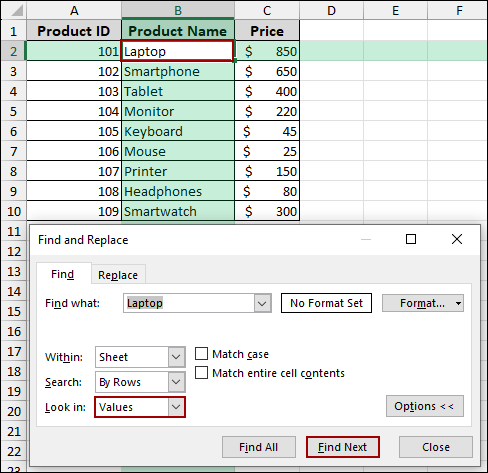
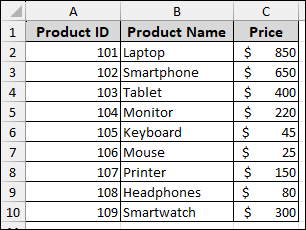
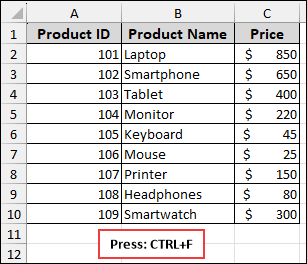
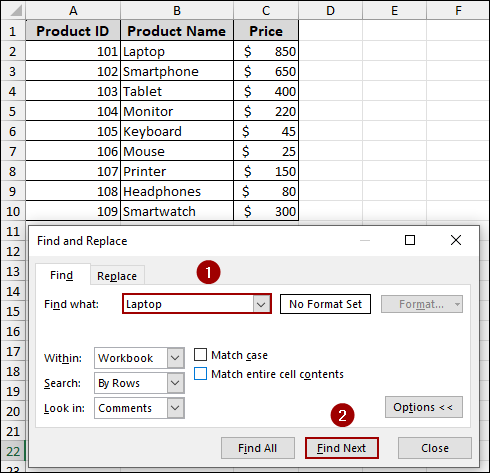
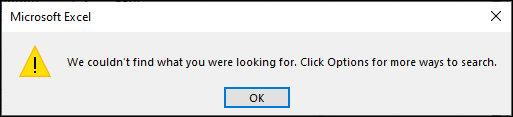
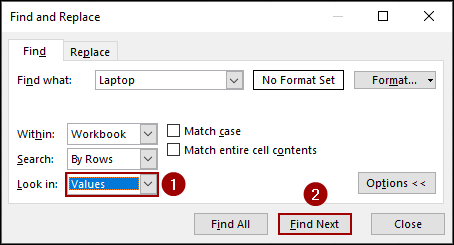
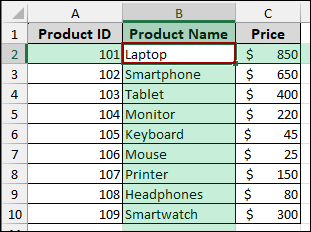
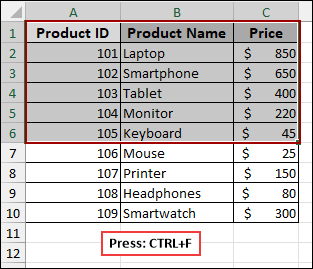
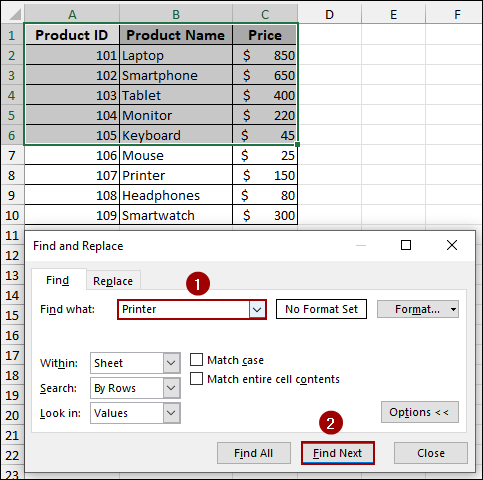
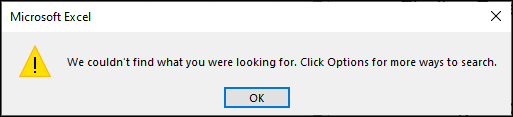
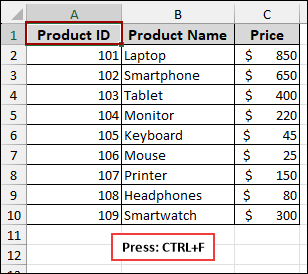
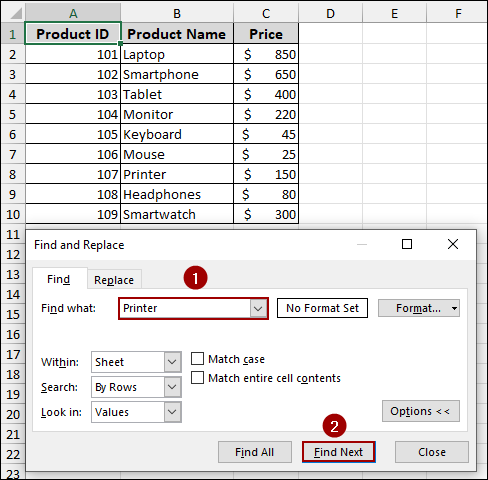
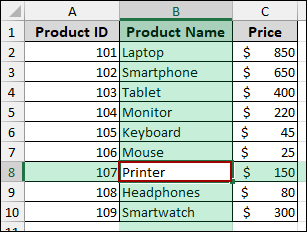
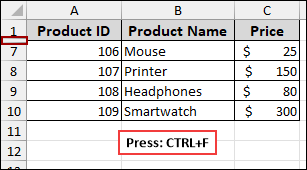
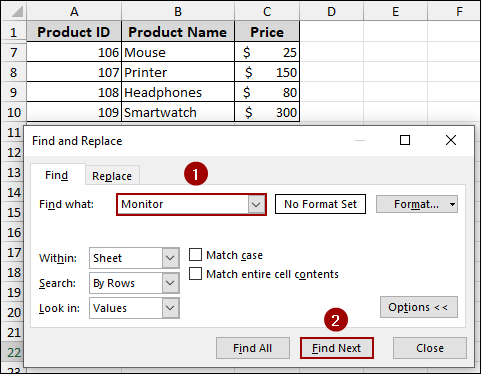
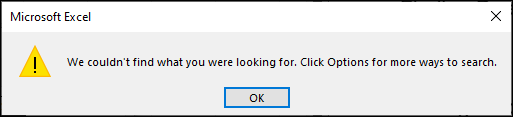
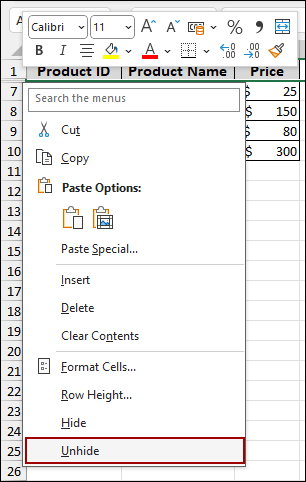
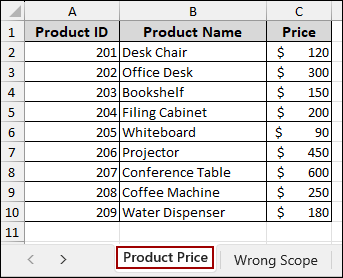
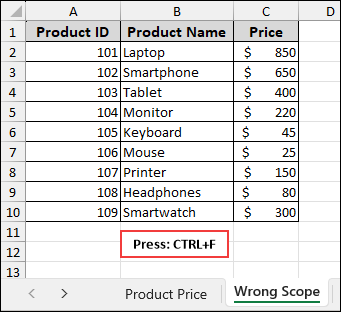
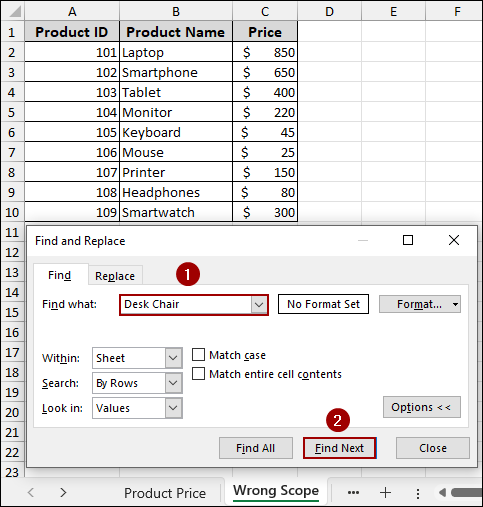
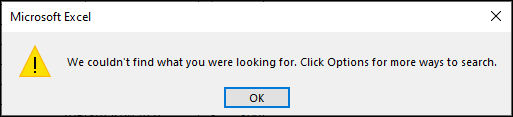
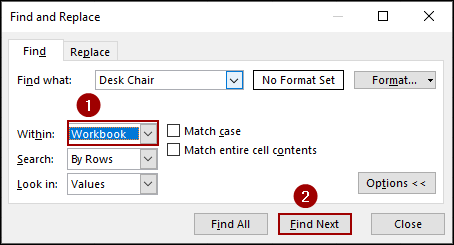
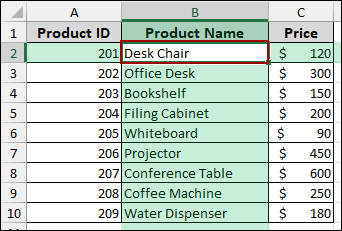
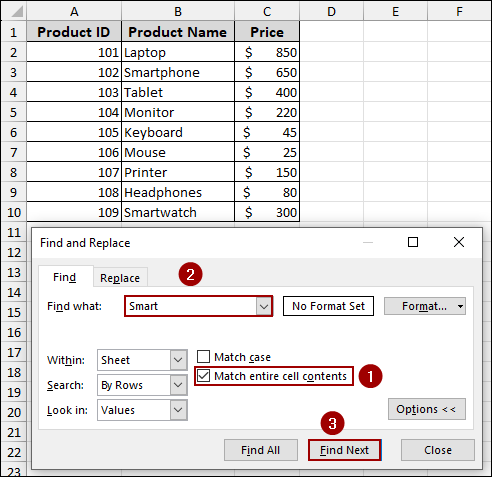
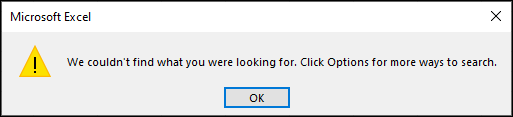
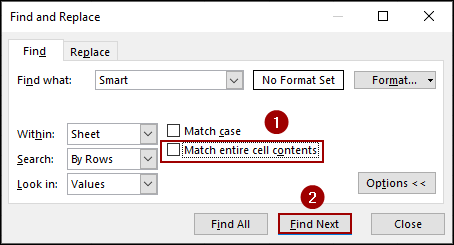
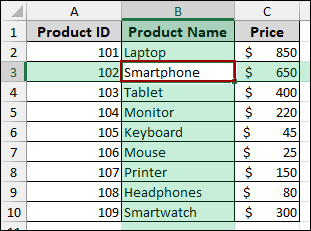
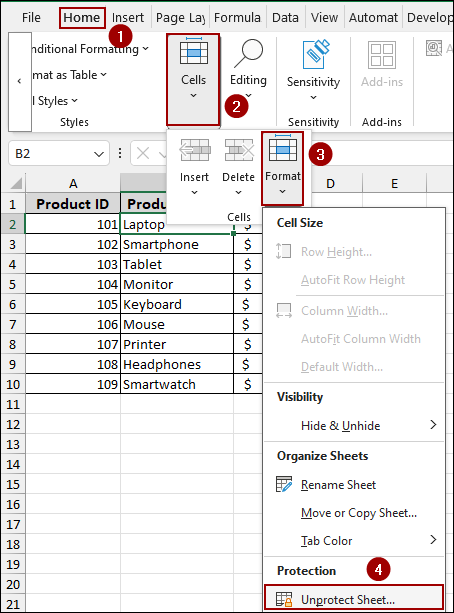
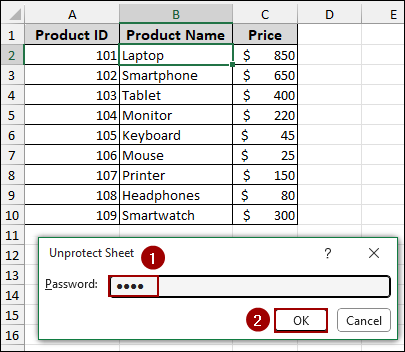
![[Solved] CTRL F Not Working in Excel (6 Possible Solutions)](https://excelinsider.com/wp-content/uploads/thumbs_dir/featured-image-excel-extract-email-from-text-rdzxjct2zuuxig2f4azpn5ehoz12atemgcab46x5j0.webp)
![[Solved] CTRL F Not Working in Excel (6 Possible Solutions)](https://excelinsider.com/wp-content/uploads/thumbs_dir/featured-image-consolidate-multiple-worksheets-into-one-pivot-table-rdzxxgdxie5rnvl4see91lbeh1j9rddoe4ki9m0k70.webp)