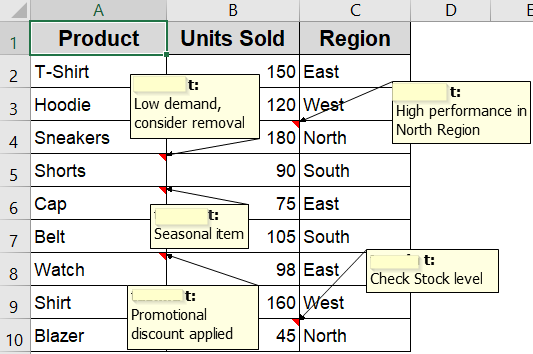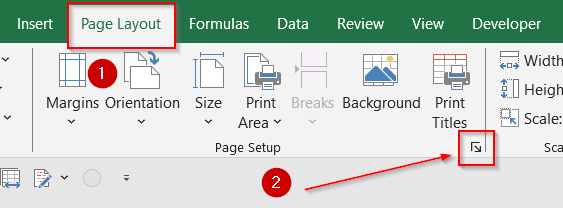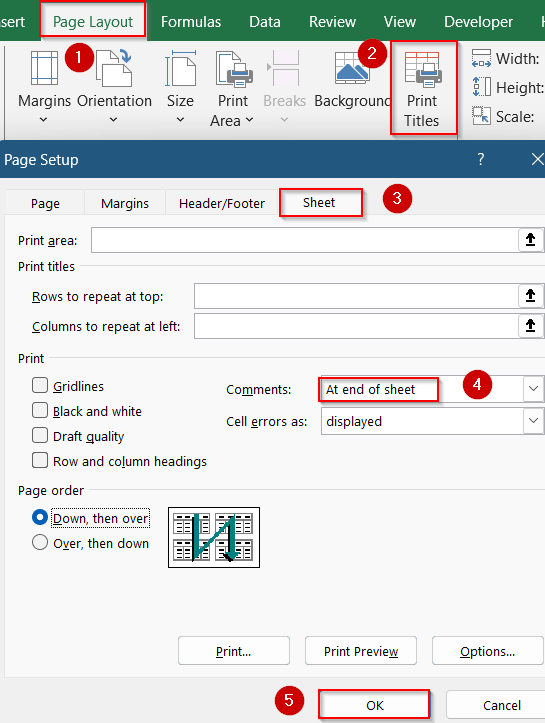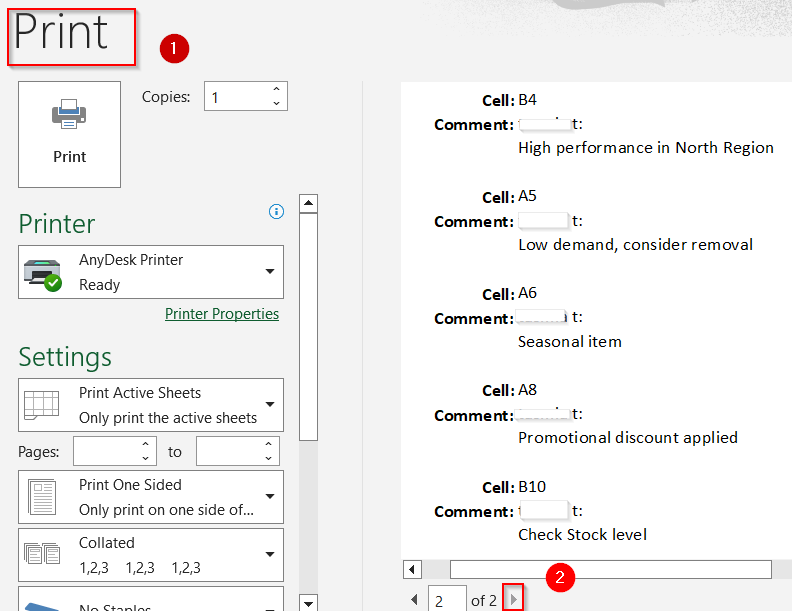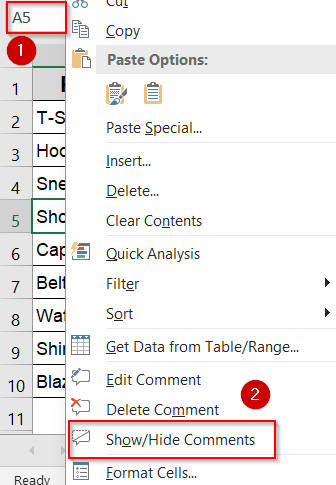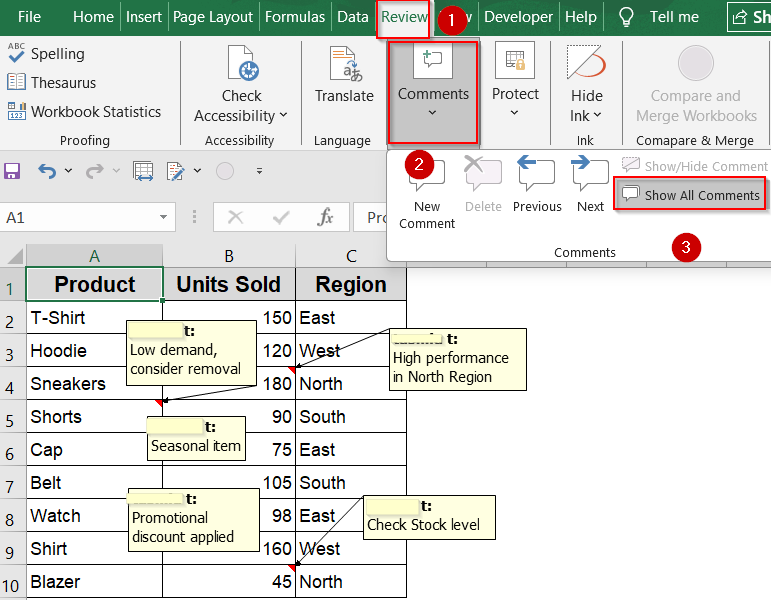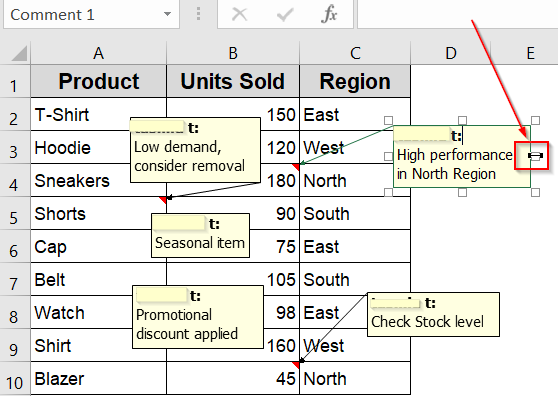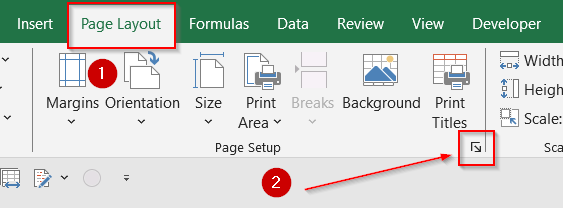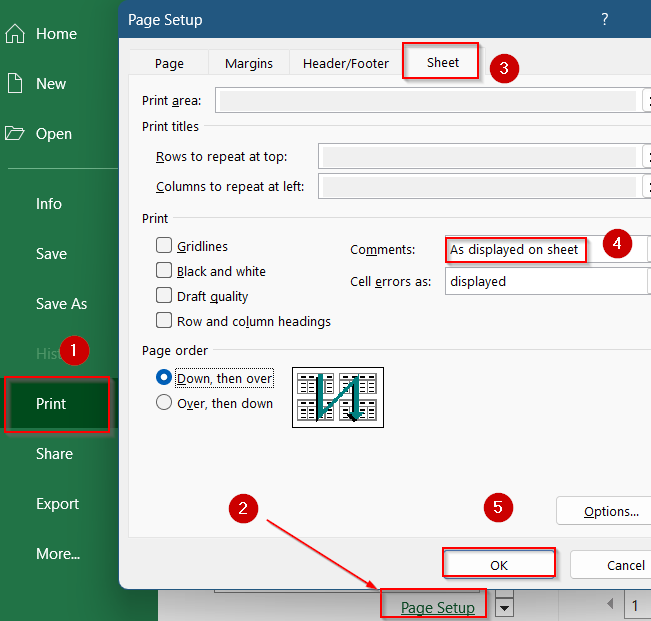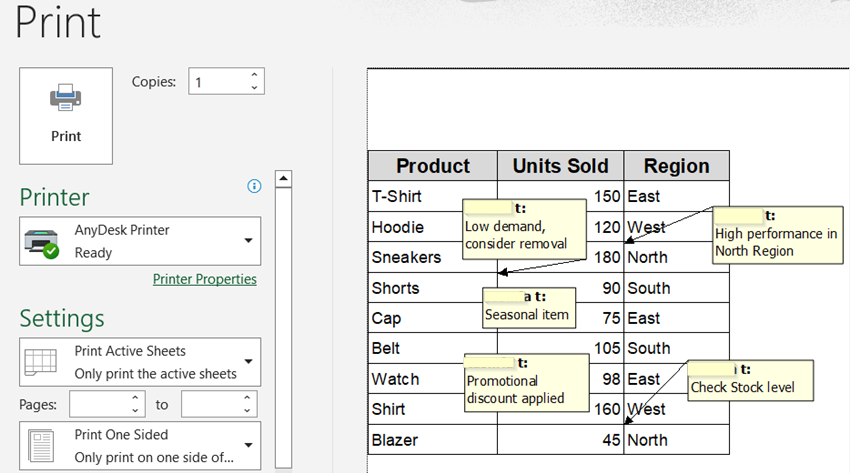Printing comments in Excel can be useful for documentation, audits, or sharing collaborative input. Excel allows you to include both traditional comments (notes) and modern threaded comments when printing your worksheet. You can choose whether to print comments as they appear on the sheet or to place them separately at the end of the page. Whether you’re preparing spreadsheets for audits, internal reviews, or client handovers, having visible notes or threaded comments on paper can enhance understanding and context.
In this article, we’ll learn practical methods for printing comments in Excel, how to control their appearance, and provide a sample dataset with comments so you can follow along or practice directly in Excel.
Steps to print with comments in Excel:
➤ Go to the Page Layout tab in Excel.
➤ In the Page Setup group, click Print Titles.
➤ Navigate to the Sheet tab.
➤ In the Comments dropdown, select At end of sheet.
➤ Click OK to apply.
➤ Go to File >> Print and preview the comments and they will appear on a separate page after the worksheet content.
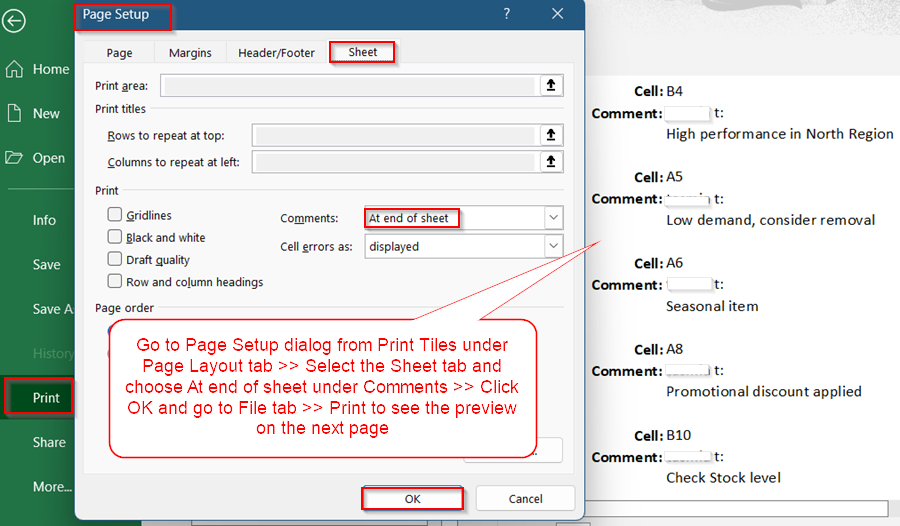
Print Comments at the End of the Sheet Using Page Layout Tab
When preparing a professional report or sharing a spreadsheet with collaborators, you may want to include comments without cluttering the actual data view. Printing comments at the end of the sheet allows you to keep the worksheet layout clean and focused while still preserving all notes or feedback for reference. This method is especially helpful for audits, documentation, or when compiling input from multiple users into one place.
We will use a sample dataset containing product names, the number of units sold, and their respective sales regions. Here, cells having red marks at their top-right position include inserted comments related to the products and sales.
Steps:
➤ Go to the Page Layout tab in Excel.
➤ In the Page Setup group, click the small launcher icon to open the Page Setup dialog.
➤ You can also access Page Setup dialog via Print Titles.
➤ Navigate to the Sheet tab.
➤ In the Comments dropdown, select At end of sheet.
➤ Click OK to apply.
➤ Go to File >> Print and preview the comments and they will appear on a separate page after the worksheet content.
Note:
Excel 365 does not support printing comments or notes at the end of the sheet.
Print Comments As Displayed on the Sheet via Page Setup Dialog
If you prefer in-context feedback printed directly on the worksheet, Excel allows you to print comments as they appear next to cells. You must ensure these comments are visible before printing. This is especially helpful when the feedback or notes are context-specific and should be viewed alongside the relevant cells.
Steps:
➤ To show a single comment or note, right-click the cell such as A5 and choose Show/Hide Comment (or Show/Hide Note).
➤ To show all, go to the Review tab >> Show All Comments.
➤ Optionally, resize or reposition comment boxes by clicking the cell with the comment and the comment box border until sizing handles appear.
➤ Drag the handles to resize or move the comment box to a better location.
➤ Go to the Page Layout tab and open the Page Setup dialog.
➤ You can also access the Page Setup dialog from File tab >> Print.
➤ Click the Sheet tab and select As displayed on sheet from the Comments dropdown.
➤ Now preview how the visible comments will appear beside the cells from the same tab.
This method is helpful when you want comments to appear in-line for easy reference beside your data.
Frequently Asked Questions
Why aren’t my Excel comments printing?
Excel only prints comments that are visible on the sheet or set via Page Setup. Make sure you’ve selected the correct option in the Comments dropdown and that comments are displayed if needed.
Can I print only threaded comments in Excel 365?
No, Excel 365 doesn’t support printing only threaded comments at the end. You must print them as displayed on the sheet, and they must be visible during the print process.
What’s the difference between notes and comments in Excel?
“Comments” in Excel 365 are threaded and used for conversations, while “Notes” (formerly called comments) are legacy one-line annotations. Printing behavior differs between the two types.
How do I remove comments from the printout?
Go to Page Layout >> Page Setup >> Sheet tab, then set the Comments dropdown to “None.” You can also hide individual comments before printing if you’ve selected “As displayed on sheet.”
Do comments affect printed formatting or alignment?
Yes, especially when printing as displayed. Overlapping or oversized comments can block other content. Resize or reposition comment boxes to avoid layout issues before printing.
Wrapping Up
In this tutorial, we learned how to print comments in Excel either at the end of the sheet or as displayed beside cells. We also covered tips for Excel 365 users, visibility settings, and formatting comment boxes to ensure clean and professional printouts. Whether you’re auditing, documenting, or sharing collaborative feedback, mastering these options will help you present your spreadsheets more effectively. Feel free to download the practice file and share your feedback.