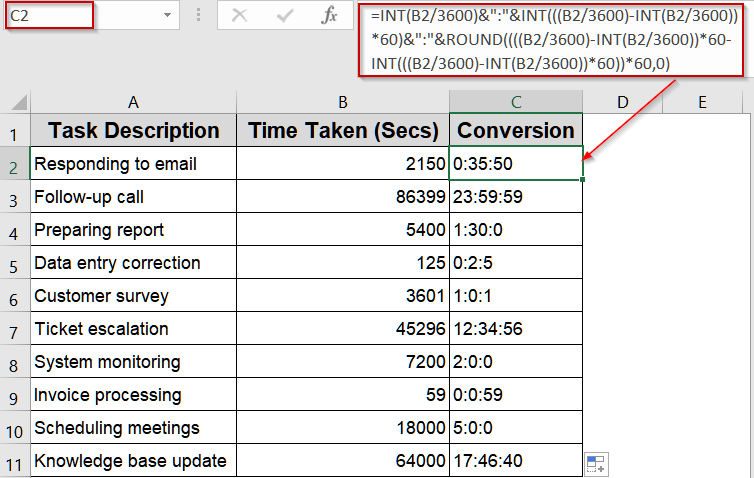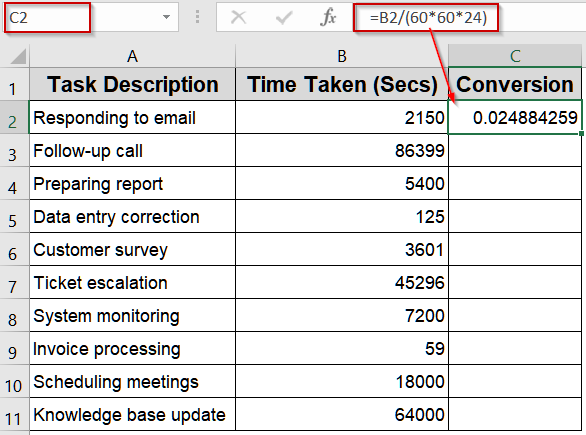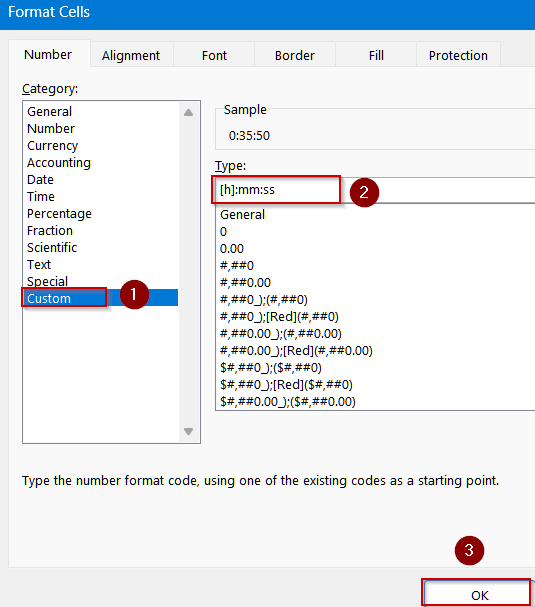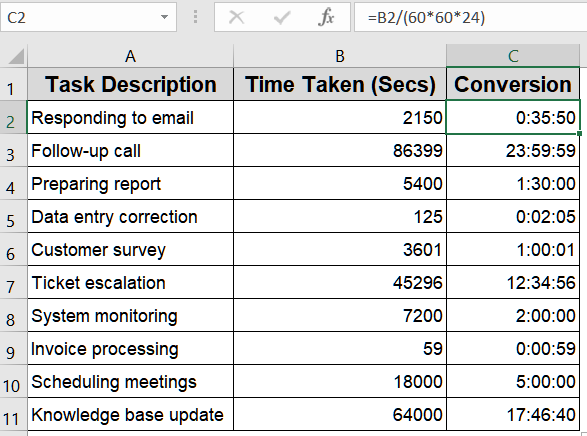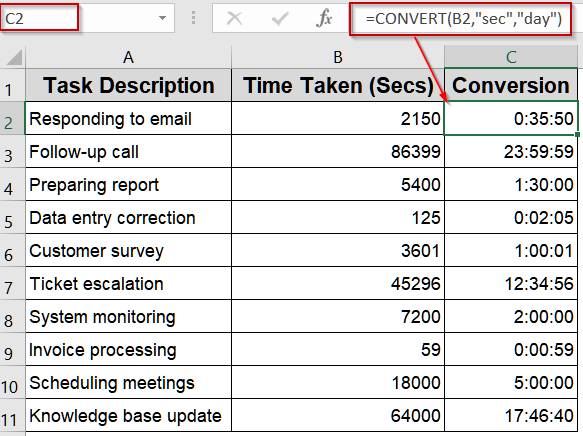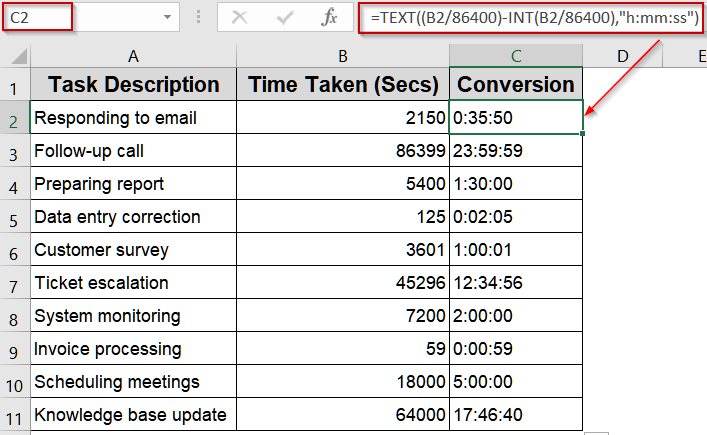Working with time data stored in seconds can be confusing. For example, customer service call durations or equipment run times are often logged as raw seconds which aren’t very readable for reporting or analysis. Converting these values into the h:mm:ss format makes your spreadsheets much easier to interpret.
In this article, we’ll explore five reliable methods to convert seconds into hours, minutes, and seconds in Excel using built-in features like Format Cells and functions like INT, TEXT, CHOOSE, MATCH and ROUND. Let’s begin.
Steps to convert seconds to hours, minutes, and seconds in Excel:
➤ Make sure your seconds are stored in B2.
➤ In a new column (e.g., C2), enter the formula:
=INT(B2/3600)&”:”&INT(((B2/3600)-INT(B2/3600))*60)&”:”&ROUND((((B2/3600)-INT(B2/3600))*60-INT(((B2/3600)-INT(B2/3600))*60))*60,0)
➤ Press Enter.
➤ Drag the fill handle down to apply the formula to all rows.
Build a Custom Formula with INT and ROUND Functions
When you need precise control over how seconds are displayed as hours, minutes, and seconds, combining INT and ROUND functions provides an accurate, customizable result. This approach is perfect when you don’t want to rely on changing cell formatting. We’ll use the following dataset for demonstration:
Steps:
➤ Make sure your seconds are stored in B2.
➤ In a new column (e.g., C2), enter the formula:
=INT(B2/3600)&":"&INT(((B2/3600)-INT(B2/3600))*60)&":"&ROUND((((B2/3600)-INT(B2/3600))*60-INT(((B2/3600)-INT(B2/3600))*60))*60,0)
➤ Press Enter.
➤ Drag the fill handle down to apply the formula to all rows.
Your converted times will now display as text in h:mm:ss format.
Formatting Cells to Quickly Convert Seconds to Hours, Minutes, and Seconds
For a fast, formula-light solution, dividing seconds by the number of seconds in a day and applying a custom format lets Excel automatically display your values as hours, minutes, and seconds which is ideal for quick conversions without complex formulas.
Steps:
➤ Ensure your seconds are in B2.
➤ In a new column (e.g., C2), type:
=B2/(60*60*24)
➤ Press Enter.
➤ Select the result cell and press Ctrl + 1 (or Cmd + 1 on Mac) to open Format Cells.
➤ Under the Number tab, choose Custom and enter:
[h]:mm:ss
➤ Click OK, then drag the fill handle down to apply the conversion to all rows.
Convert to Hours, Minutes, and Seconds Using the CONVERT Function
When you want an easy, built-in way to change measurement units, Excel’s CONVERT function is ideal. Converting seconds directly to days allows Excel to interpret the result as time once formatted, making conversions straightforward and reliable.
Steps:
➤ Make sure your seconds are stored in B2.
➤ Format the output cell as [h]:mm:ss by opening Format Cells >> Custom.
➤ In the same cell (e.g., C2), type:
=CONVERT(B2,"sec","day")
➤ Press Enter.
➤ Drag the fill handle down to apply the conversion across all rows.
Simplify Conversion with the TEXT Function and INT Functions
If you’d like a straightforward way to show converted time without extra formatting steps, the TEXT function offers a quick solution. It directly outputs a clean h:mm:ss string which is perfect for static, easy-to-read displays.
Steps:
➤ Ensure your seconds are in B2.
➤ In a new column (e.g., C2), paste:
=TEXT((B2/86400)-INT(B2/86400),"h:mm:ss")
➤ Press Enter.
➤ Drag the fill handle down to convert all rows instantly.
Apply Dynamic Formatting with TEXT, CHOOSE, and MATCH Functions
For reports that require a descriptive and flexible display, combining TEXT, CHOOSE, and MATCH allows Excel to adapt formatting based on value size. Short durations show seconds, medium durations show minutes and seconds, and longer ones display hours, minutes, and seconds.
Steps:
➤ Ensure your seconds are in B2.
➤ In a new column (e.g., C2), enter:
=TEXT(B2/86400,CHOOSE(MATCH(B2,{0,60,3600},1),"s ""sec""","m ""min"" s ""sec""","[h] ""hrs"" m ""min"" s ""sec"""))
➤ Press Enter.
➤ Drag the fill handle down to apply the formula across all rows.
Frequently Asked Questions
Can I use these methods for negative or zero seconds in Excel?
Yes. Negative values display as negative times or error values depending on the method used. Zero seconds will display as 0:00:00 or “0 sec” depending on your chosen formatting approach.
Which method is best for maintaining numeric values for further calculations?
Format Cells and CONVERT function are ideal because they maintain numeric values, allowing you to use the converted times in additional formulas or calculations without converting them back to numbers.
Will these conversions work if my seconds exceed 24 hours?
Yes. Applying a time format that includes brackets, like [h]:mm:ss, ensures values exceeding 24 hours display properly without resetting. This is especially useful for logs or processes tracked over multiple days.
Can I apply these formulas to an entire column at once?
Yes. Enter your chosen formula in the first row of the result column, then drag or double-click the fill handle. Excel will automatically apply the conversion to all corresponding rows efficiently.
Do I need to change regional settings for these formats to work?
Usually not. Excel handles [h]:mm:ss formatting universally. However, if your system uses different time delimiters (e.g., periods instead of colons), adjust the custom format accordingly to match your locale’s standard.
Wrapping Up
In this tutorial, we explored five practical methods to convert seconds into hours, minutes, and seconds in Excel. From advanced formulas to quick formatting tricks, these approaches cover every scenario whether you’re creating professional reports or just organizing raw time data. Feel free to download the practice file and share your feedback.