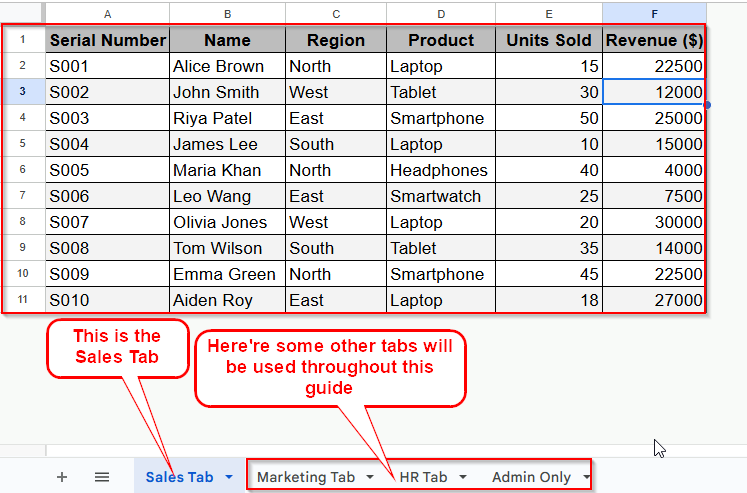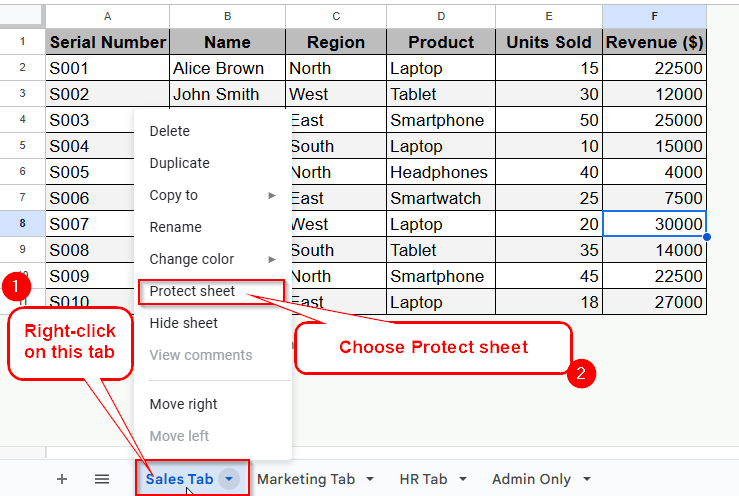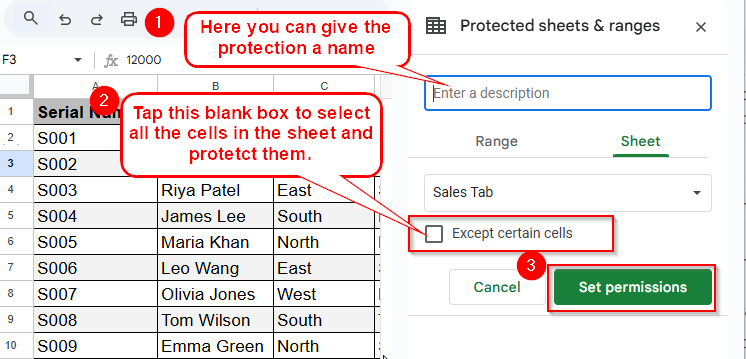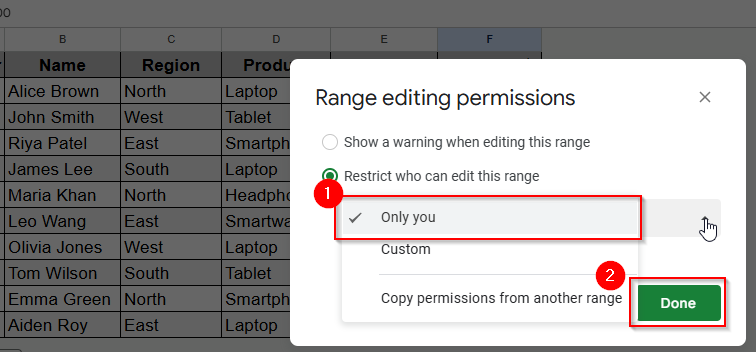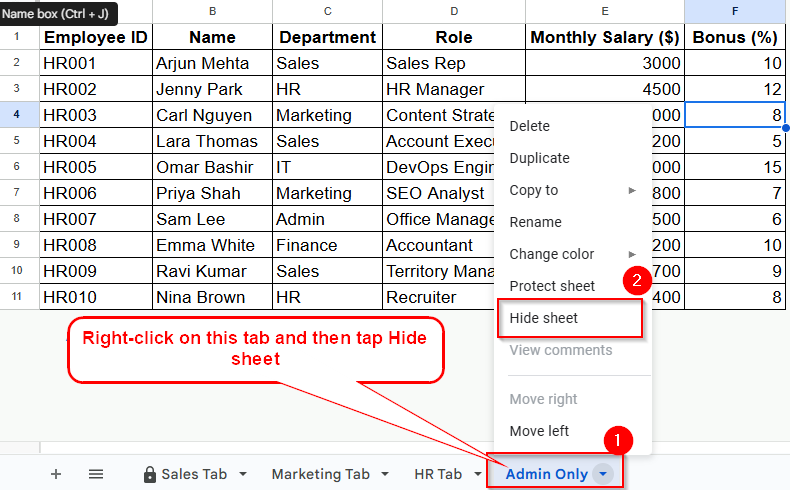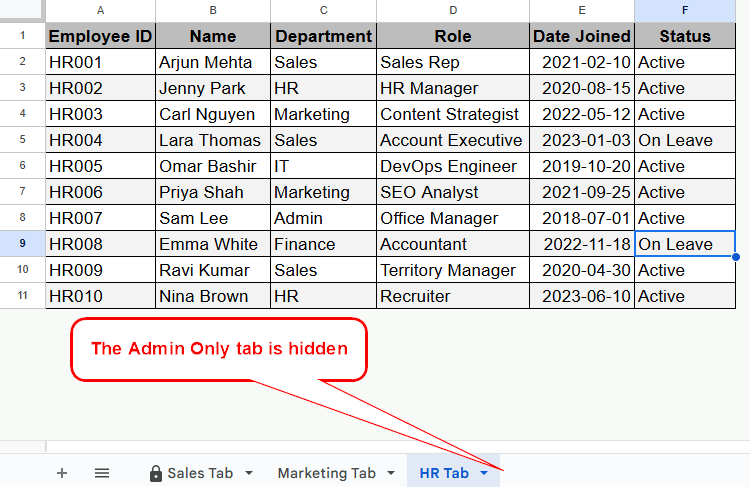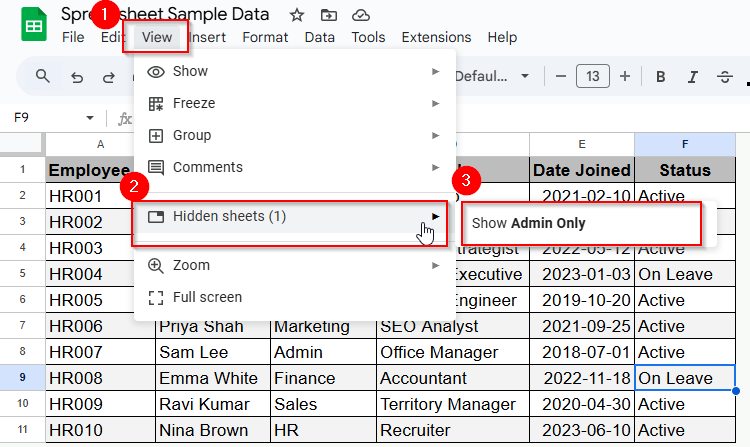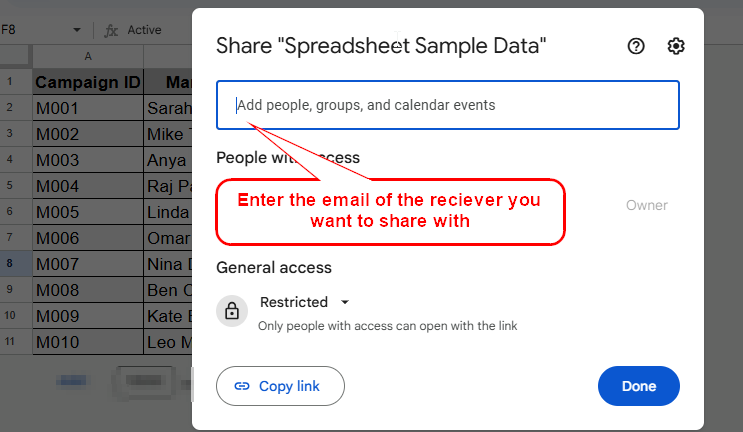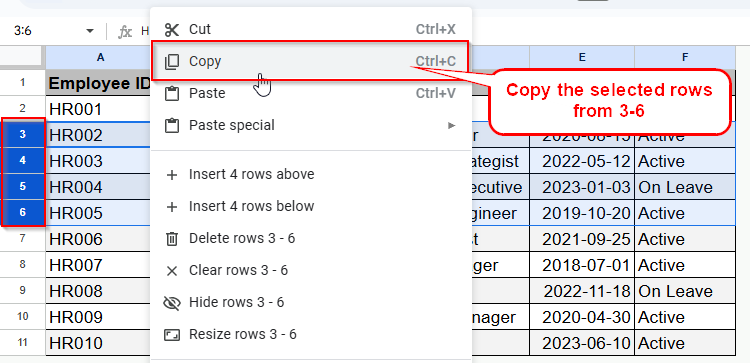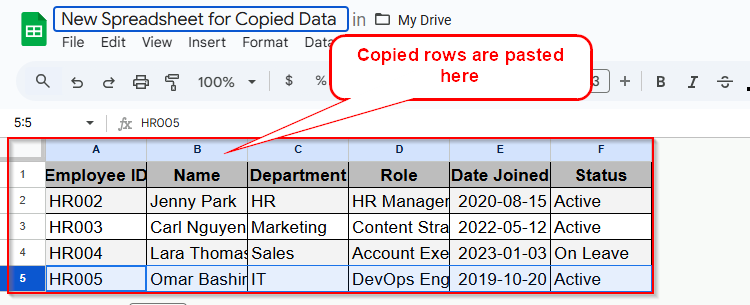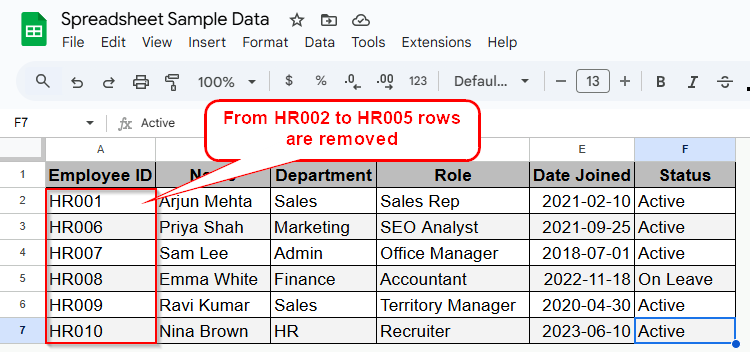Working in Google Sheets often means collaborating with colleagues, clients, or classmates. Sometimes, you need to keep sensitive financials, company plans, or confidential notes private. You might want team members to see one part of a spreadsheet but not another. This article covers how to protect sheets from view in Google Sheets and what to do when you need true privacy.
➤ Open your Google Sheet.
➤ Right-click the tab you want to protect.
➤ Click Protect sheet.
➤ Set permissions for who can edit.
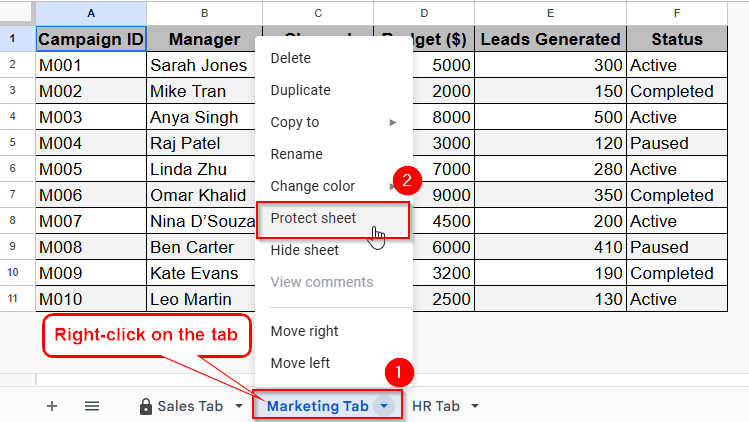
These options don’t fully hide sheets from view, but they can restrict editing or make sheets less visible. Read on for stronger privacy tactics. This article uncovers whether you can truly hide Google Sheets tabs from viewers, the tools Google offers, the gaps they leave, and what to do if you need more control.
Can You Really Protect a Sheet from View in Google Sheets?
This is a million dollar question to answer before we learn how to protect a Google sheet from viewing. Truly speaking, google sheets lets you control who can edit what, but it doesn’t let you completely hide a sheet from someone who can view the file. Here’s the truth:
- Protecting a sheet: Restricts who can change the data, but everyone with access to the spreadsheet can still see the sheet.
- Hiding a sheet: Lets you hide a tab, but anyone who can edit the file can simply unhide it. It’s not secure for privacy.
That means you can’t fully protect a sheet from view in Google Sheets. Protection only stops editing. Hiding stops viewing only for casual users, not editors.
Protecting vs Hiding: What’s the Real Difference?
| Protecting a Sheet | Hiding a Sheet |
|---|---|
| Stop unwanted changes. | Removes the tab from immediate view. |
| Anyone with access still sees the tab and its content. | Anyone with editing rights can unhide and see everything. |
| Only restricts editing, not visibility. | Useful for casual privacy, not real security. |
4 Suitable Options to Protect a Sheet from View in Google Spreadsheet
Here, we are using a random dataset where we’re tracking monthly expenses in a Google Sheet with separate tabs for each department: Sales, Marketing, HR, and an Admin Only sheet for salaries. So, here we put these tabs in a spreadsheet with related headers as the image shows below.
And finally this is the dataset we are going to use while learning how to protect Google spreadsheet from viewing.
Protect Google Sheet from View Using the Protect Sheets and Ranges Feature
This feature is best for keeping data safe from accidental or unwanted changes. In this method, we will be using the Sales tab.
Steps:
➤ Open your Google Sheets tab or worksheet.
➤ Right-click the tab you want to lock down. Here, you have to select a Protect sheet.
➤ Now, in the side panel, give the protection a name. And then click Set permissions.
➤ Decide who can edit between Only you and Custom people. If you want to protect it from others and don’t want anyone to edit this sheet except you, then choose Only You. Then, click Done to finalize the process.
By doing so, it will stop others from changing numbers, formulas, and settings. But anyone with access to the file can still click and read the protected sheet. So, this method is best for keeping formulas and totals safe from changes, not eyes.
Hiding an Entire Sheet to Protect a Worksheet from Viewing
Sometimes, you just want to get a tab out of sight, maybe it’s reference data or an in-progress plan. Here, we will hide the Admin Only worksheet.
Steps:
➤ Right-click the sheet tab and click Hide sheet.
And here you’re done!
To see hidden sheets:
➤ Click View in the top menu.
➤ Choose Hidden sheets, then select the sheet to unhide.
However, with this method, any editor can undo hiding in two clicks. So, it could not be a good choice for sensitive data, just for keeping the interface tidy. But it’s definitely an effective way of reducing clutter and keeping key sheets easy to find.
Protect Google Sheets Tab from Viewing by Limiting Access with Sharing Permissions
For better privacy, Google’s sharing settings let you decide who can open or even find the file at all. Here’s how you can control sharing:
➤ Click the Share button in the top right. Then enter email addresses for people you want to share with.
➤ Set their role: Viewer, Commenter, or Editor. You can choose anything according to your preferences. Then choose Done and you’re wrapping up with limiting access to your sheet.
Hence, the major benefit of this method is that only invited people can view or edit. But splitting files can add management headaches.
Using Separate Google Sheets File With Restricted Sharing
For truly private tabs or rows, you better use a separate file.
Steps:
➤ Open your main spreadsheet. Then select and copy confidential rows or tabs. For instance, I have selected the rows from 3 to 6 that I want to protect from viewing while sharing this spreadsheet.
➤ Paste the data into a new Google Sheet.
➤ Share the new file only with the people who should see it.
➤ In your main file, remove confidential content or leave a note like see private file for full info or something like this.
In this way, there’s no chance of someone stumbling onto your private info.
Frequently Asked Questions
Can I password-protect a Google Sheet tab?
No. Google Sheets does not support password protection for sheets or tabs.
Can I prevent certain users from seeing just one tab?
Not within a single file. You must use separate files and share those only with the right people.
Will protecting a range or sheet keep it secret?
No, protection only stops changes, not viewing.
Can viewers see hidden sheets?
Viewers (not editors) cannot unhide sheets. Editors can unhide anything.
Are third-party add-ons safe for hiding sheets?
Be careful. Many add-ons promise extra protection but may risk your data privacy.
Concluding Words
Google Sheets keeps collaboration simple, but true privacy for tabs or data takes extra steps. Sheet protection is for editing, not hiding. Want real secrecy? Protect formulas from editing, hide tabs for clarity, and share only what’s needed with the right people. For anything sensitive, use separate files. That’s how you keep Google Sheets both collaborative and secure.