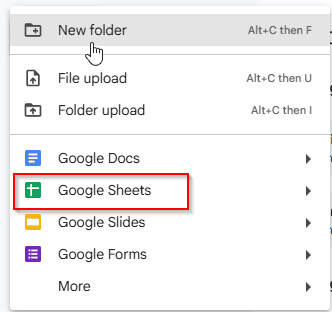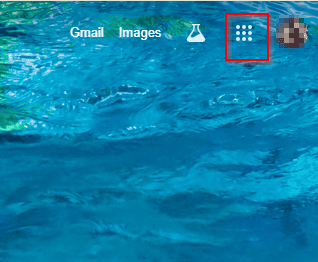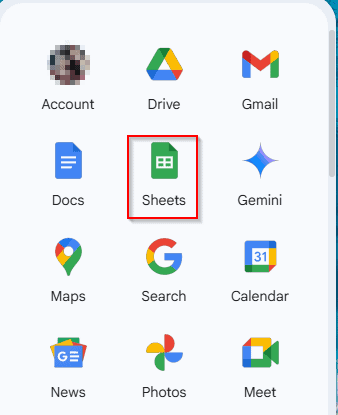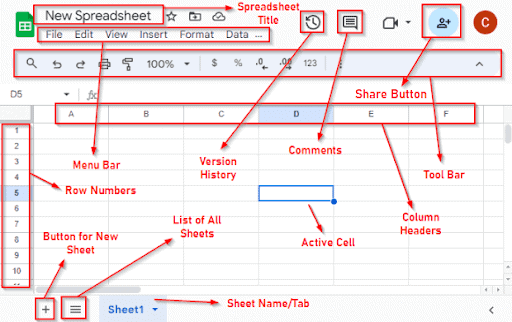Google Sheets is a cloud-based spreadsheet application that has changed data management and analysis. You don’t need to use a pen drive to store the data. You’ll just need an active internet connection on your device anywhere, and then you can log in to your Google Sheets with a few clicks.
In this article, we’ll know about the features, uses, advantages and limitations of Google Sheets. We’ll also compare Google Sheets with Microsoft Excel.
What Is Google Sheets and How to Access It?
Google created the free cloud-based spreadsheet program Google Sheets. Users can work together in real time while creating, editing, and sharing spreadsheets online. Together with Docs, Slides, and Forms. Google Sheets can be utilized for:
➥ Compute and enter data
➥ Monitoring and planning of the budget
➥ Graphs, charts, and data analysis
➥ Attendance records, task lists, and other
The following image is an overall representation of a Google Sheets interface after opening a new spreadsheet.
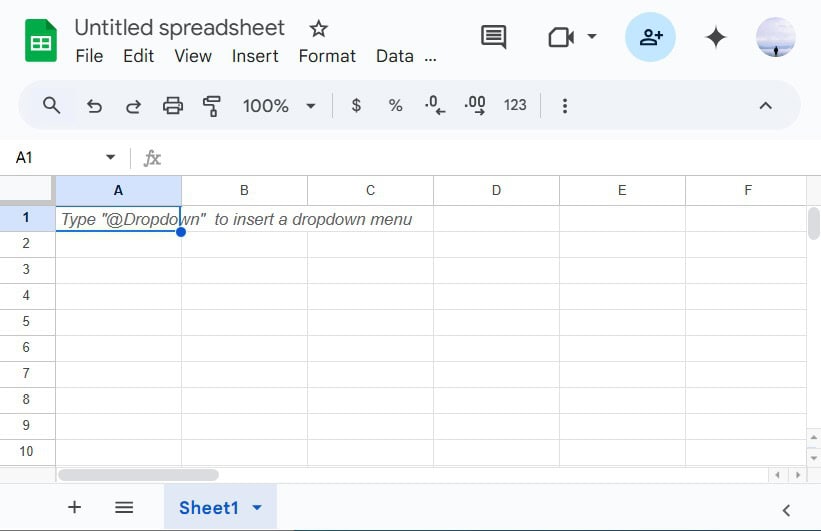
How Can You Access Google Sheets
From Google Drive
You need a Google account, an internet connection and a web browser to access Google Sheets.
There are many easy ways to open Google Sheets:
➤ Go to https://drive.google.com/drive/u/0/home
➤ Click the “+ New” button.
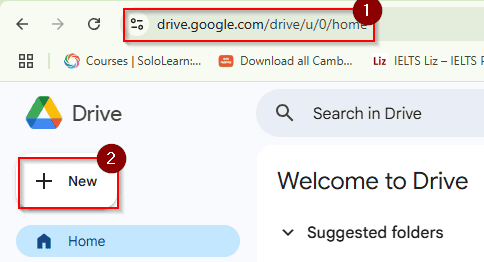
➤ Select Google Sheets.
From the Google Apps Menu
➤ When signed into your Google Account, click the grid icon (top-right corner of any Google page).
➤ Select Sheets from the list of apps.
Different Parts of a Spreadsheet in Google Sheets
A spreadsheet in a Google Sheets window has a similar interface to Excel. You’ll find rows, columns, a menu bar, a toolbar, sharing options, version history, a spreadsheet title, and a sheets tab in a single window.
The main parts of a Google Sheets spreadsheet are:
➤ Spreadsheet Title: You can title your spreadsheet with a name by editing the default title. You’ll find it on the top left corner of the screen, right beside the Google Sheets icon.
➤ Menu Bar: The menu bar in Google Sheets is a horizontal bar located at the top of the screen. It contains various menus such as File, Edit, View, Insert, Format, Data, and more.
➤ Rows: Rows are the horizontal lines of cells in Google Sheets. The rows are denoted with numbers starting from 1.
➤ Columns: Columns are the vertical lines of cells in Google Sheets. The columns are denoted with letters starting from A.
➤ Cell: A cell is a single rectangular box where you can enter, manipulate, and display data. It is identified by a unique combination of its column letter and row number, such as “A1” or “B2”.
➤ Insert Sheet Button: You’ll find a plus icon (+) at the bottom left corner of the Google Sheets window, which you can use to insert a new spreadsheet easily into the same document.
➤ Version History Button: On the top right corner, you’ll find a clock-like icon, and by clicking here, you’ll find when and who made the last changes in your spreadsheet.
➤ Comments Button: You’ll find a speech bubble icon. By clicking on this button, you can see all the comments in your spreadsheet.
➤ Share Button: You can click on this button to share your spreadsheet with other people. You can also modify or restrict access later for the users by using this option.
➤ Name Box: Name Box displays the reference for the currently chosen cell (such as A1), which is useful for navigating.
What Is Google Sheets Used for?
One of the many uses for Google Sheets is data management and storage. Here are a few typical applications:
| Task List | Description |
|---|---|
| Creating Lists | Create a variety of lists, such as shopping lists, to-do lists, and contact lists. |
| Managing Projects | helps the organization of duties, due dates, and tasks. |
| Collaborating with Others | Perfect for group projects, team tasks, or planning events together. |
What Are the Main Features of Google Sheets?
The key features of Google Sheets include:
| Cloud-Based and Auto-Saved | Powerful Built-In Functions | Real-Time Collaboration | Control of versions |
|---|---|---|---|
| Work is saved instantly, no need for manual saving. | Statistics and math: SUM, AVERAGE, COUNTIF | Users can collaborate in real time. | See the history of edits |
| If your device crashes or is damaged, your work will remain safe. | Advanced formulas: IMPORTRANGE, FILTER, ARRAYFORMULA | Useful for any kind of team tasks. | restore previous versions if necessary. |
How Does Google Sheets Secure Your Data from Other Users?
Google Sheets is designed with strong protections to protect your data when you are using it for company reports, team collaboration, or personal budgeting. Google Sheets protects your work and gives you control in the following ways:
➤ Sharing Settings for Access Control: You are in complete control of who can view, edit, and comment on your document. You have the power to access what. You can take away access whenever you want. You could use email to limit access to particular individuals. Give permissions to:
- Viewer: who are only able to view
- Commenter: who can read and post comments
- Editor: capable of making modifications
➤ Controls for Link Sharing: If link sharing is enabled, access can still be restricted (view, comment, edit). Link sharing can be disabled at any moment. With Google Workspace accounts, you can specify when shared access will expire. This is helpful when you wish to share a file temporarily.
➤ Two-Step (2FA) Verification: Two-step verification is an additional degree of protection in Google Sheets. Someone cannot access your account without your phone number or verification code. Encourage everyone who has access to turn on 2FA.
➤ Activity Tracking and Version History: Using Version History, you can track who made changes, what and when. If something is removed or altered, you can go back to the previous version.
Comparison Between Google Sheets and Microsoft Excel
Google Sheets and Microsoft Excel are the two most well-known names in spreadsheets. Although both spreadsheets help in data organization, computation, and analysis but they are different. Let’s examine the main distinctions.
| Desktop vs. Cloud | Collaboration | Cost and Availability |
|---|---|---|
| Google Sheets is cloud-based, but Microsoft Excel is a desktop-based application. | Google Sheets was designed to help with teamwork. Excel also facilitates collaboration when you use Microsoft 365. | Google Sheets is free and cloud-based software for everyone |
A Few Limitations of Using Google Sheets
Although Google Sheets is an effective and practical spreadsheet tool. But it has some limitations too. Users should be aware of the following limitations:
➤ Effectiveness with Big Data Sets:
Large spreadsheets and complicated calculations may cause Google Sheets to slow down or stop responding.
➤ Less Advanced Features:
Compared to Microsoft Excel, Google Sheets has a lack of advanced functions, such as Power Query, Power Pivot, and some professional data analysis tools.
➤ Internet Dependency:
In Google Sheets, Collaboration and real-time updates are restricted without internet, but you can work offline.
Frequently Asked Questions
Why is Google Sheets important?
Google Sheets is important for analyzing different types of data in a spreadsheet. Many users can work on the same spreadsheets and make effective collaborations.
Is it possible to convert Google Sheets into Excel?
Yes, users can convert Google Sheets into Excel. The way is:
Open the file option from the menu. Choose Microsoft Excel under the Download option.
On your smartphone, select the folder you wish to store.
Concluding Words
Google Sheets is a powerful cloud-based and online spreadsheet software. It is the best tool for teamwork because of its real-time collaboration and automatic saving options. But Microsoft Excel dominates Google Sheets in complex data processing or big datasets.
In summary, Google Sheets is an ideal software for collaboration and simple tasks, but Microsoft Excel is still the best option for complex and extensive data operations.