If the “Protect range” option is missing or not working in Google Sheets, it’s often due to issues with sheet ownership, permissions, or being in a shared file with limited rights. This can make it hard to lock specific cells or ranges to prevent unwanted edits.
This article walks you through why the “Protect range” feature might be hidden and how to troubleshoot it step by step, whether you’re the file owner, editor, or a shared user.
Steps to use the Protect Range feature in Google Sheets without issues:
➤ Open via Data >> Protect sheets and ranges menu
➤ Ensure you have Editor or Owner access to the file
➤ Use a supported desktop browser and clear cache if needed
➤ Try right-clicking cells and choosing Protect range
➤ Avoid using the mobile app, which lacks protection tools
Enable Protect Range via the Data Menu
If the “Protect range” option is missing in Google Sheets, it may be due to temporary interface glitches or changes in your screen layout. This method guides you through manually accessing the feature via the Data menu and offers solutions to restore the missing option, ensuring you can effectively manage your sheet’s protection settings.
Here is a sample database that we will be using to demonstrate the methods:
Steps:
➤ Click the Data menu from the top toolbar
➤ Scroll to the bottom and look for “Protect sheets and ranges”
➤ If it’s not visible, try scrolling further or resizing your browser window
➤ Refresh the Google Sheet or open it in a new browser tab
➤ If the issue persists, try switching to another browser
These quick adjustments usually restore the missing menu item.
Make Sure You’re the Sheet Owner or Editor
Access to protection features in Google Sheets is limited to users with the right level of permissions. If you can’t see the “Protect range” option, it’s likely because you’re only a viewer or commenter. Before troubleshooting browser or UI issues, it’s important to first confirm whether you have editing rights. This method walks you through how to verify your access and what to do if you need to request elevated permissions.
Steps:
➤ Click the Share button in the top-right corner of your Google Sheet
➤ Check your access level in the dialog box
➤ You must be listed as Owner or have Editor rights to use protection features
➤ If you only have Viewer or Commenter access, click Request access to contact the owner
Without the proper permissions, the “Protect sheets and ranges” option will remain hidden.
Clear Browser Cache or Try Incognito
If the “Protect range” option isn’t visible in Google Sheets, it might be due to browser-related issues such as cached data, conflicting extensions, or layout glitches. This method walks you through how to troubleshoot using your browser.
Steps:
➤ Clear cache and cookies in your browser to remove corrupted or outdated data
➤ Open the Google Sheet in Incognito/Private Mode to bypass extensions and cache. You can open incognito mode by pressing the keys Ctrl + Shift + N or by clicking on the quick menu of your browser.
➤ Disable browser extensions one by one by going to the extension manager of your browser. Focus on ad blockers or script managers.
➤ Try using a different browser like Firefox, Microsoft Edge, or Safari
Browser interference is a common cause of missing or hidden menu options in Google Sheets.
Open the Protected Ranges Pane with a Shortcut
In some cases, the “Protect range” option may not appear in the Data menu, often due to temporary layout shifts or browser glitches. Instead of relying on the top menu, you can use alternative methods to access the protection settings. By right-clicking the desired cells or navigating through specific submenu options, you can directly open the “Protected sheets and ranges” pane. This ensures you can still set permissions and lock content without needing to troubleshoot the UI.
Steps:
➤ Right-click on the cells you want to protect
➤ Select View more cell actions >> Protect range
➤ Alternatively, go to Data >> Protect sheets and ranges
➤ The Protected Sheets and Ranges sidebar will appear on the right side
Using these shortcuts helps avoid display issues and gives you quick access to cell protection settings.
Frequently Asked Questions
Why is Protect Range not showing in Google Sheets?
You might be viewing the file without edit access, using the mobile app, or facing browser UI issues. Open the sheet in a desktop browser with editor permissions for full features.
Can I protect a range if I’m not the sheet owner?
Only users with Editor access can protect ranges. Viewers or commenters cannot. If you lack permission, request the owner or an editor to grant you editing rights to set protections.
Does the mobile app allow range protection?
No, the Google Sheets mobile app currently does not support protecting ranges. To use protection features, you need to open and edit your spreadsheet on the desktop version of Google Sheets.
What if Protect Range opens but doesn’t work?
If the protection sidebar appears but changes don’t save, check your editing permissions, reload the sheet, or try using a different browser to resolve any temporary issues affecting functionality.
Wrapping Up
When the “Protect range” option isn’t visible in Google Sheets, the root cause is often related to user permissions, temporary UI glitches, or browser-related problems. Always verify you have Editor access to the spreadsheet, use the desktop version of Google Sheets for full functionality, and try clearing your browser cache or switching browsers if the option remains hidden.

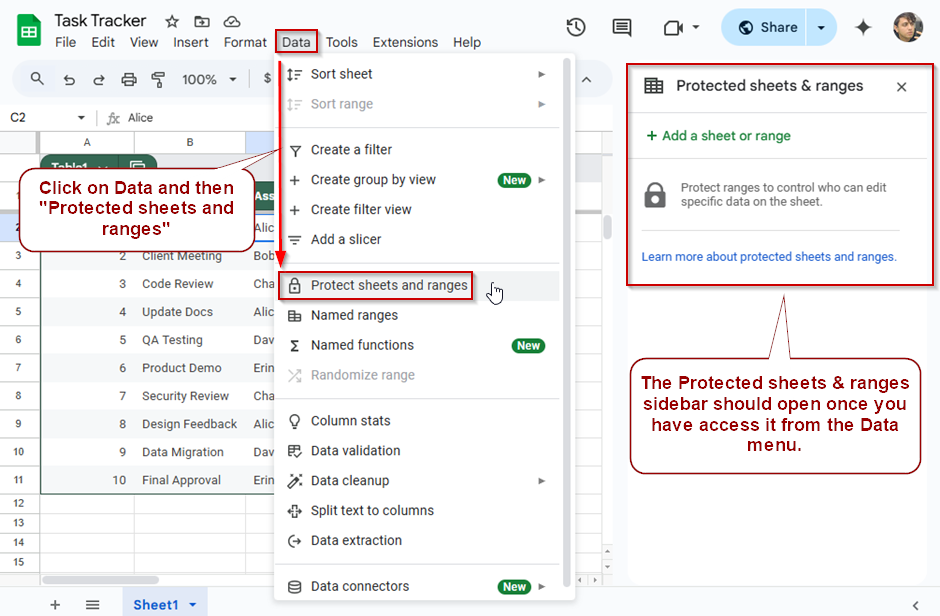
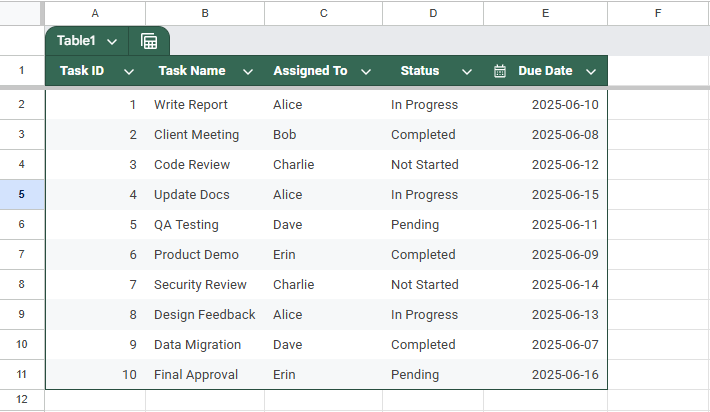
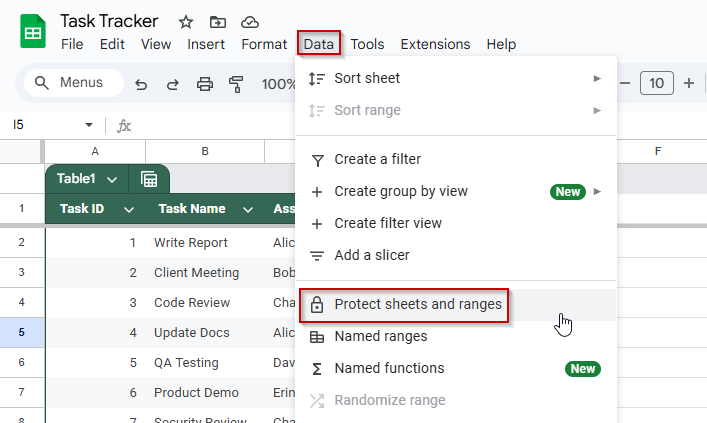
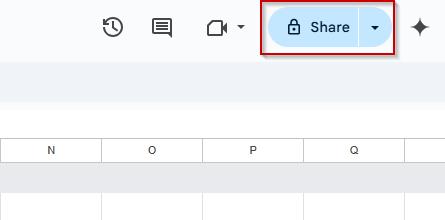
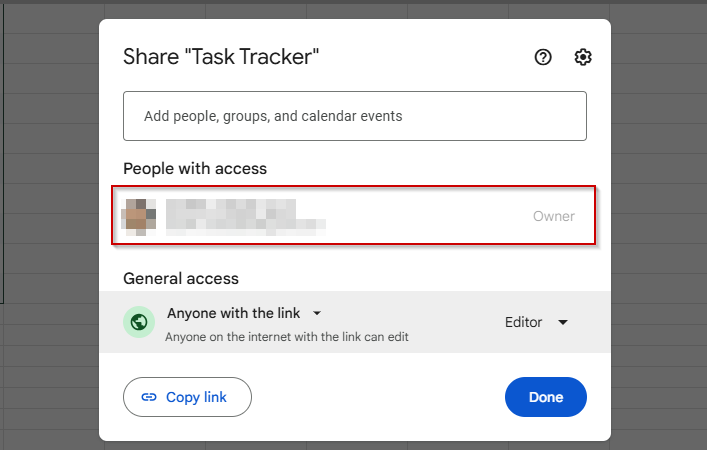
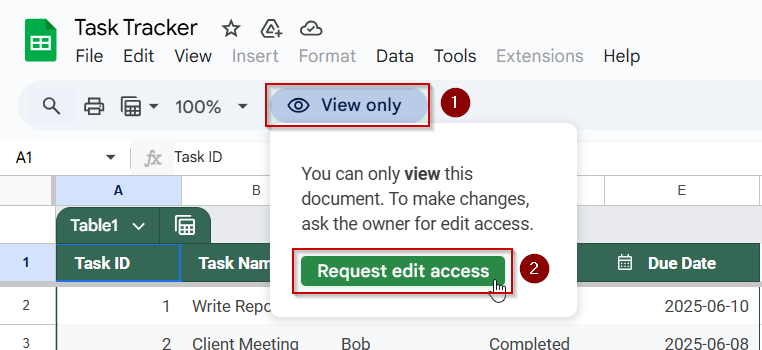
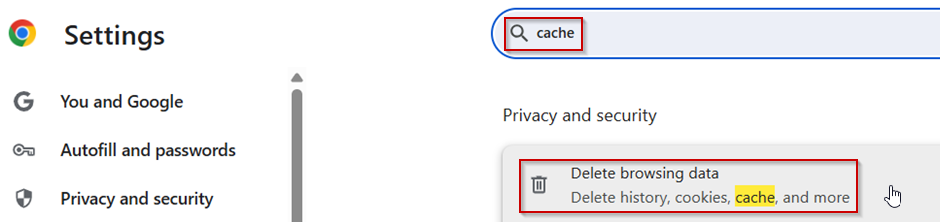
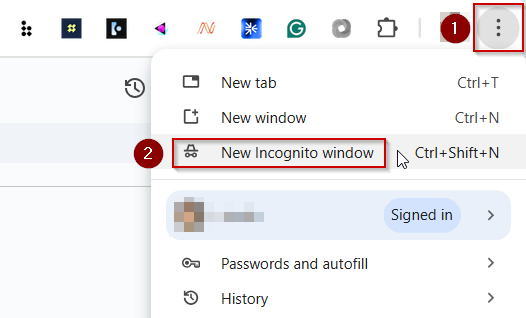
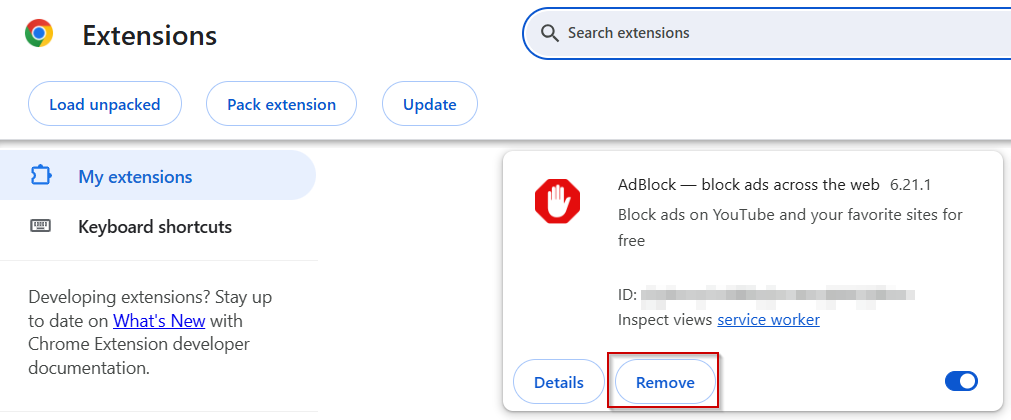
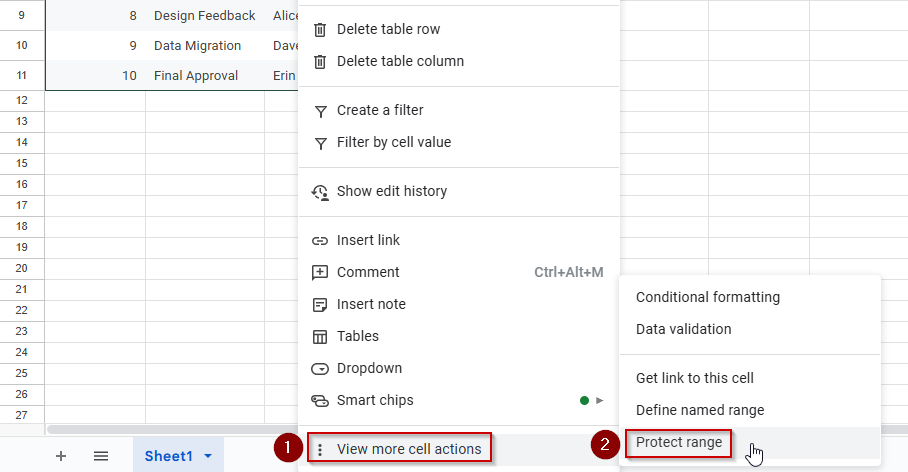
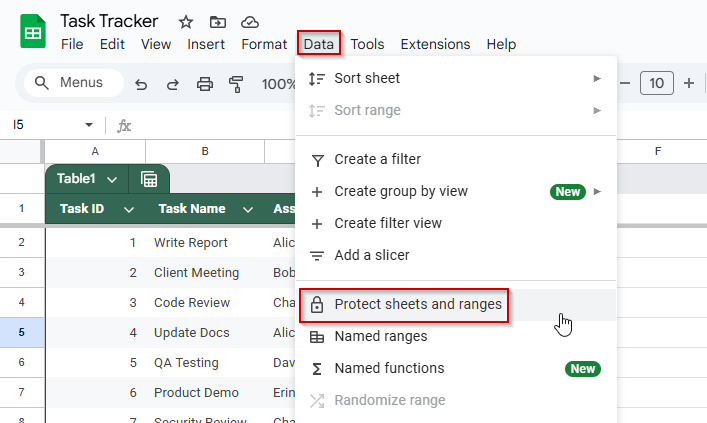
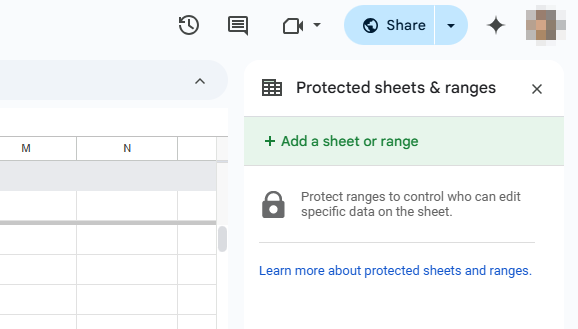
![[Fixed] Protect Range Not Showing in Google Sheets](https://excelinsider.com/wp-content/uploads/thumbs_dir/featured-image-import-range-internal-error-r7y5s7yu6bpnxmjbpueruoz4pmd8cad69x8loru530.webp)
![[Fixed] Protect Range Not Showing in Google Sheets](https://excelinsider.com/wp-content/uploads/thumbs_dir/featured-image-show-edit-history-google-sheets-not-showing-r7y6diz534vn3fl7b1ycdbf9g1cqtay57dktak8w1o.webp)