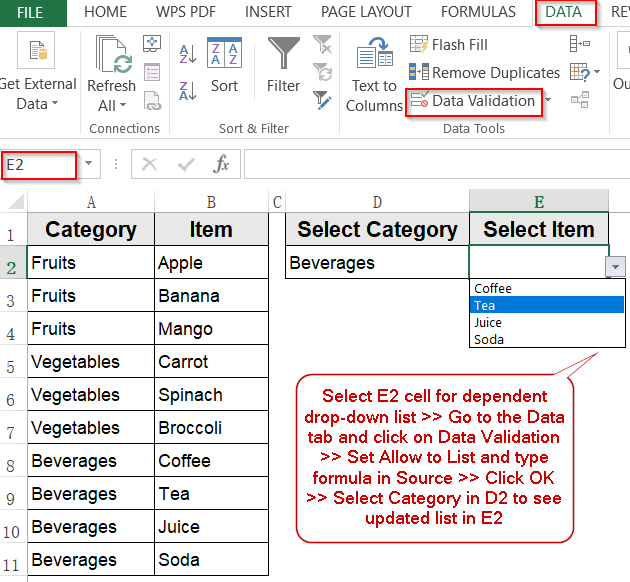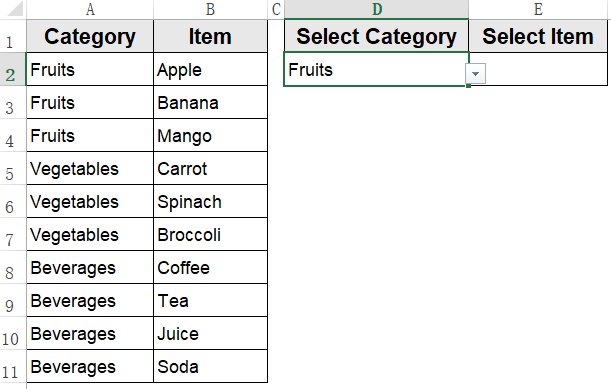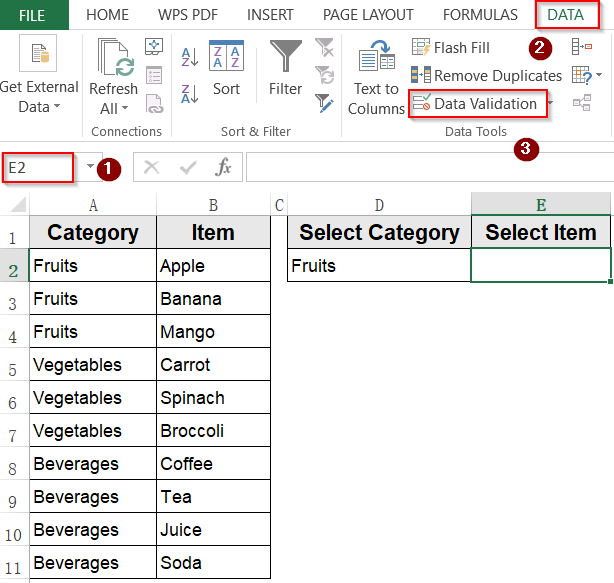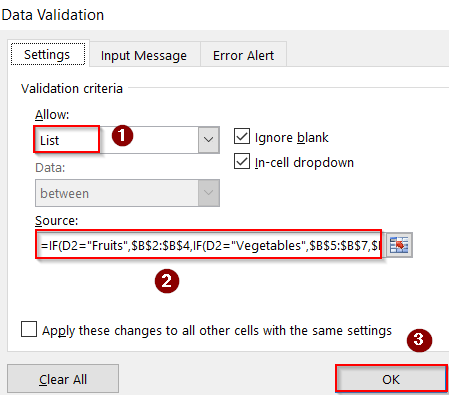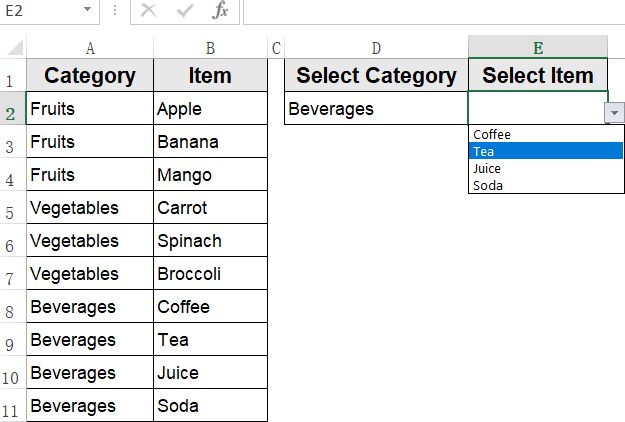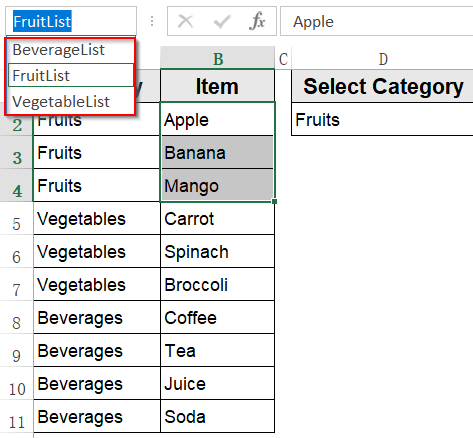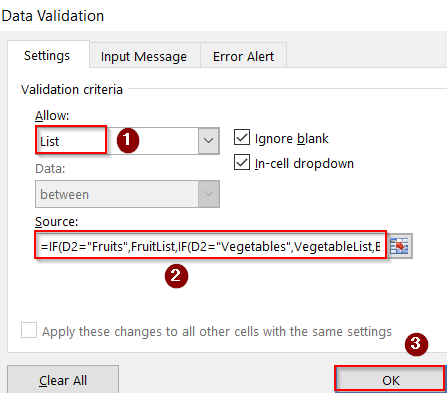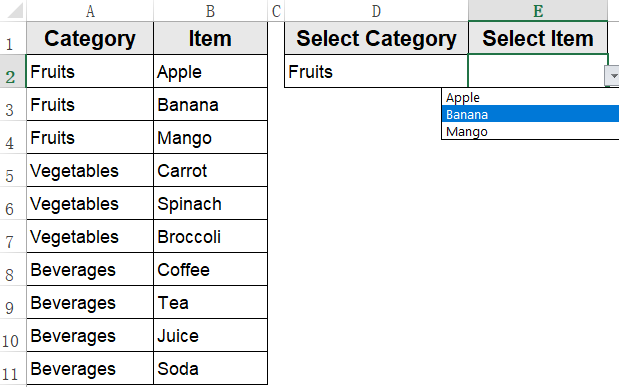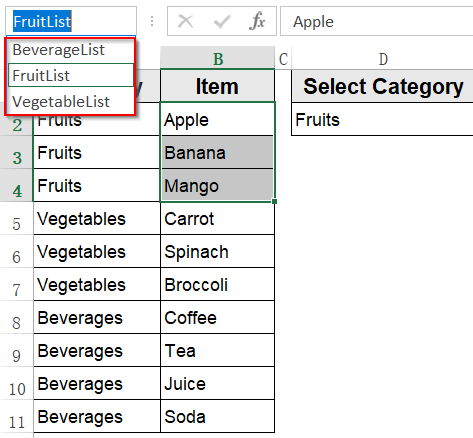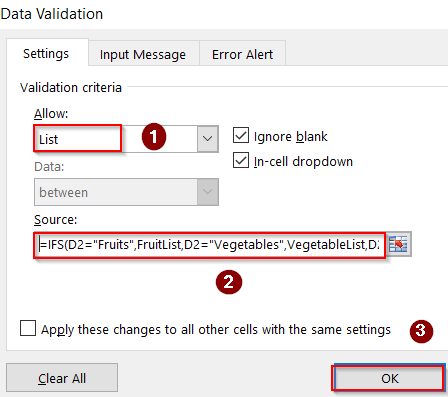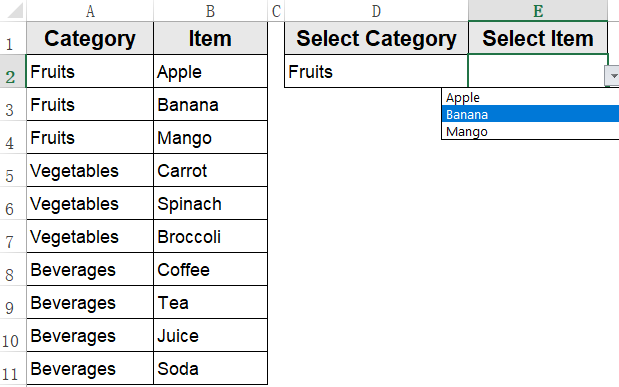Creating a dependent drop-down list in Excel allows you to show relevant options based on a selection from another list. One common approach is to use the IF statement to control which values appear in the drop-down list. This is especially useful when you want the available choices to change dynamically such as showing only fruits when “Fruit” is selected and only vegetables when “Vegetable” is selected.
In this article, we’ll learn several practical methods to create a drop-down list using the IF statement in Excel. We’ll use a sample dataset so that you can follow along easily. Let’s begin.
Steps to create drop-down list using IF statement in Excel:
➤ Select the cell where you want the dependent drop-down list (for example, E2).
➤ Go to the Data tab and click on Data Validation.
➤ In the Allow box, select List.
➤ In the Source field, enter the formula:
=IF(D2=”Fruits”,$B$2:$B$4,IF(D2=”Vegetables”,$B$5:$B$7,$B$8:$B$11))
Here, D2 is the category cell, $B$2:$B$6 holds fruits, and $B$7:$B$11 holds vegetables and $B$8:$B$11 is assumed to be Beverages.
➤ Click OK to apply.
➤ Now, selecting any category like “Beverages” in D2 will show only beverage items in the drop-down in E2.
Apply a Conditional Drop-Down List with IF Statement and Direct Cell Reference
This method is ideal for creating a simple dependent drop-down list based on two conditions like choosing between fruits and vegetables without needing named ranges. By directly using an IF formula in the Data Validation source, the drop-down list dynamically updates to show items corresponding to the selected category. This approach keeps things straightforward while enabling basic conditional selections in your worksheet.
We’ll use a sample dataset with a drop-down list in D2 cell to select our Category and create a dependent drop-down list in E2 cell to only display items from selected category.
Steps:
➤ Select the cell where you want the dependent drop-down list (for example, E2).
➤ Go to the Data tab and click on Data Validation.
➤ In the Allow box, select List.
➤ In the Source field, enter the formula:
=IF(D2="Fruits",$B$2:$B$4,IF(D2="Vegetables",$B$5:$B$7,$B$8:$B$11))
Here, D2 is the category cell, $B$2:$B$6 holds fruits, and $B$7:$B$11 holds vegetables and $B$8:$B$11 is assumed to be Beverages.
➤ Click OK to apply.
Now, selecting any category like “Beverages” in D2 will show only beverage items in the drop-down in E2.
Create a Drop-Down List with IF Statement and Named Ranges for Cleaner Formulas
When working with a larger dataset or aiming for more readable formulas, combining an IF statement with named ranges is an efficient solution. Imagine your worksheet has fruits in cells B2:B4 (Apple, Banana, Mango), vegetables in B5:B7 (Carrot, Spinach, Broccoli), and beverages in B8:B11 (Coffee, Tea, Juice, Soda). Instead of referencing cell ranges directly in your formula, you assign each list a name such as FruitList, VegetableList, and BeverageList. This makes the formula easier to manage, especially when your dataset grows, and ensures that updates to the list items are automatically reflected in your drop-down.
Steps:
➤ Highlight the fruit list in B2:B4 >> Type FruitList in the NameBox.
➤ Highlight the vegetable list in B5:B7 >>Name it as VegetableList.
➤ Highlight the beverage list in B8:B11 >> Name it as BeverageList.
➤ Select the dependent cell for your drop-down (e.g., E2).
➤ Go to Data Validation >> in Allow, choose List.
➤ In the Source box, enter this formula:
=IF(D2="Fruits",FruitList,IF(D2="Vegetables",VegetableList,BeverageList))
Here, D2 is the category selection cell, FruitList refers to the fruits in B2:B4, VegetableList refers to vegetables in B5:B7, and BeverageList refers to beverages in B8:B11.
➤ Click OK to save changes.
Now, when “Fruits” is selected in D2, E2’s drop-down displays fruits; when “Vegetables” is selected, it displays vegetables; and for any other category (like “Beverages”), it displays beverages.
Build a Multi-Condition Drop-Down List Using the IF Family of Functions
When your dependent drop-down needs to handle multiple categories, you can use the IFS function for flexibility. In this dataset, the category list is in D2 (Fruits, Vegetables, Beverages), and the corresponding item lists are in B2:B4, B5:B7, and B8:B11. By defining each range as a named range (FruitList, VegetableList, BeverageList), you can create a drop-down in E2 that automatically adjusts based on the selected category.
Steps:
➤ Create named ranges such as Fruitist, VegetableList and BeverageList following the previous method.
➤ Select the dependent cell for your drop-down (e.g., E2).
➤ Go to Data Validation >> in Allow, choose List.
➤ In the Source field, enter this formula for Excel 2016+ (with IFS function):
=IFS(D2="Fruits",FruitList,D2="Vegetables",VegetableList,D2="Beverages",BeverageList)
Here, D2 is the category selection cell, and each named range contains the relevant items.
➤ Click OK. Now, E2’s drop-down will dynamically show the correct items for Fruits, Vegetables, or Beverages depending on the selection in D2.
Frequently Asked Questions
How can I create a dynamic drop-down list in Excel using an IF statement?
You create a dynamic drop-down by using an IF statement inside Data Validation’s source field. This allows the list options to change based on another cell’s value, making your drop-down responsive to user input and conditions.
Can IF statements handle multiple conditions for drop-down lists in Excel?
Yes, by nesting IF functions or combining IF with other functions like AND, OR, or CHOOSE, you can build complex logic. This lets you present different list options based on several criteria, offering highly customized drop-down menus.
How do I link a drop-down list to another cell’s value using IF statements?
You reference the other cell in your IF formula within the data validation source. This way, when the referenced cell changes, the drop-down list dynamically updates its items accordingly, perfect for dependent or cascading lists.
What are common pitfalls when using IF statements in Excel drop-down lists?
Frequent issues include incorrect syntax, improperly referenced ranges, and neglecting INDIRECT when referencing dynamic ranges. Also, confusion between absolute and relative references can cause errors. Careful formula construction prevents validation failures.
Is it possible to use IF statements in drop-down lists across different worksheets?
Yes, you can reference named ranges or cells on other sheets within your IF formulas. Using INDIRECT with full sheet names helps maintain dynamic links, allowing drop-down lists to adapt based on values from other worksheets smoothly.
Wrapping Up
In this tutorial, we explored how to create dynamic drop-down lists in Excel by using an IF statement with direct cell references, creating drop-down lists using IF statements with named ranges and using the IFS function to construct more advanced drop-down lists that accommodate multiple conditions dynamically. These methods provide effective ways to design interactive lists that simplify data entry and enhance accuracy in your spreadsheets. Feel free to download the practice file and share your feedback.